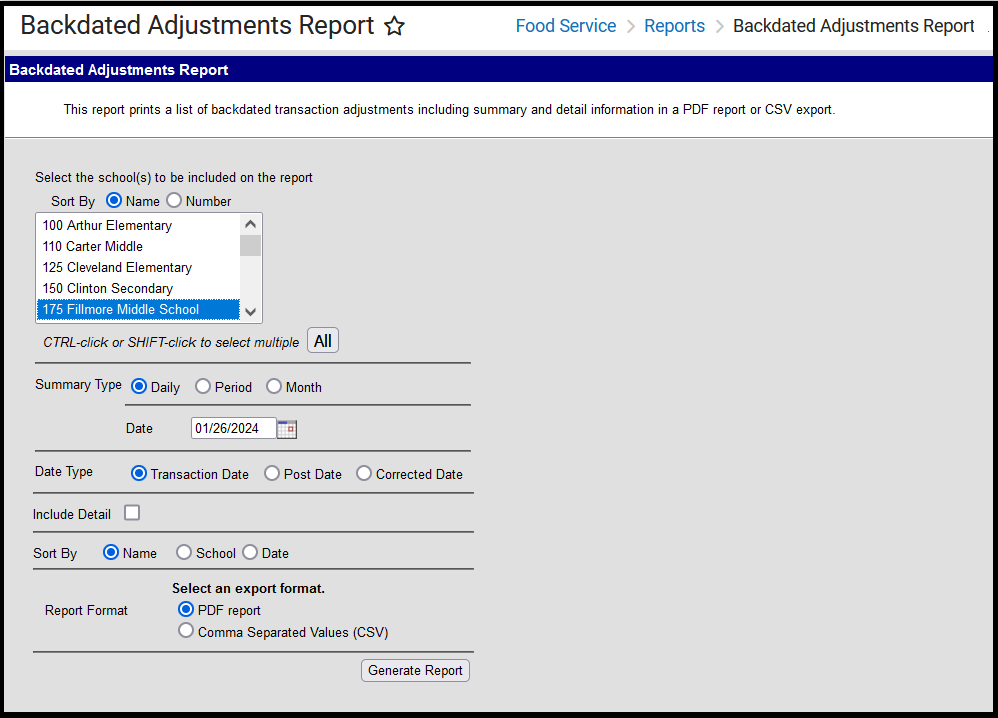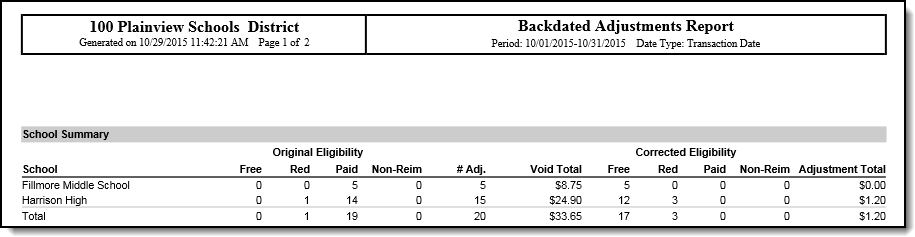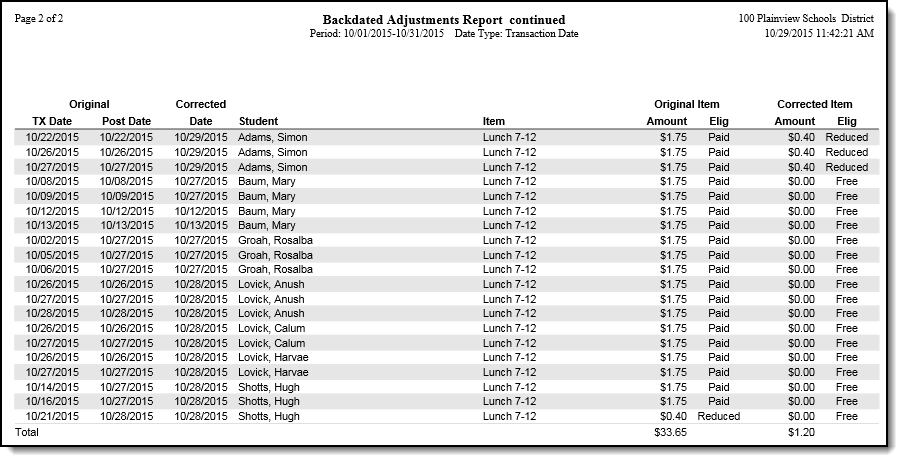Classic View: Point of Sale > Reports > Backdated Adjustments Report
Search Terms: Backdated
This report provides a list of backdated transaction adjustments in summary or detail form. The report can be generated as a PDF or CSV file.
Report Logic
Campus can automatically update meal transactions when the Autocorrect transactions for backdated applications option is enabled on the POS Preferences. If a student purchases meals before their household application is processed or amended and the option to autocorrect transaction is turned on, Campus voids the existing transactions and creates new transactions based on the student’s new eligibility. The Backdated Adjustments Report provides a list of the transactions that were adjusted.
Report Editor
The Report Editor allows you to select various options for this report.
| Option | Description |
|---|---|
| School(s) to be included | The schools for which you want a report. You can click the All button to select all schools. |
| Sort by | This option allows you to sort the list of schools by the school's name or number. |
| Summary Type | The information for the report can be generated for a single day by choosing Daily, a date range by choosing Period, or for any Month within the current school year. |
| Date Type | If you choose to Sort By Date, you can choose one of the following options:
|
| Include Detail | Select this option to include detailed information about each transaction. When this option is selected, the student's name and information about the original transaction as well as the corrected transaction are included in the report. |
| Sort By | Select the option you want to use to sort the report data.
|
| Export Format | You can generate the report as a PDF or CSV. |
Report Examples