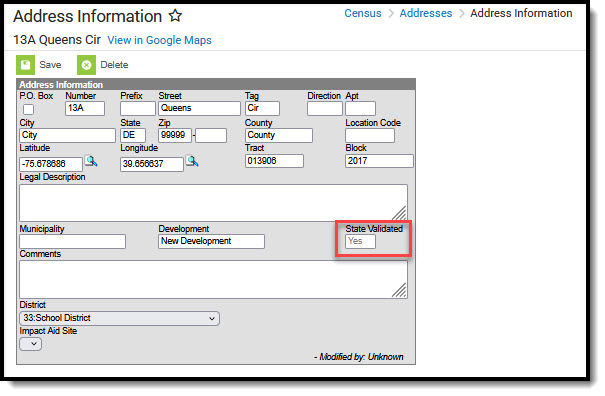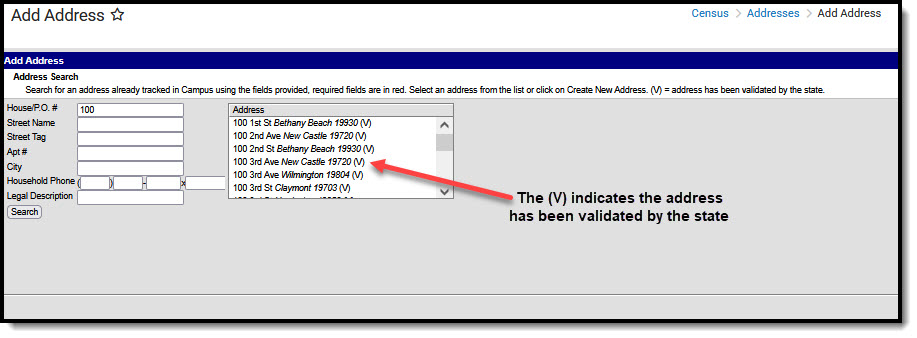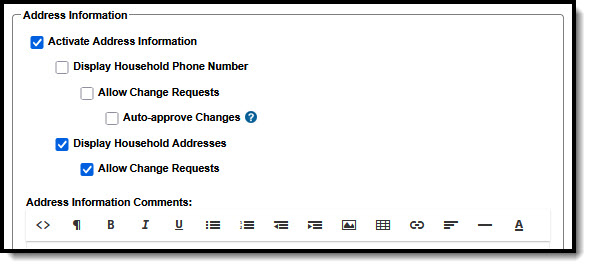The University of Delaware provides a file containing all applicable state addresses as defined by Infinite Campus and the State Department of Education (DOE) specifications. Each night, after midnight, files are uploaded from a secure file transfer location and the address import is processed.
Address Validation
It is important to use Delaware state-validated addresses in Infinite Campus. Infinite Campus indicates address validation by using a (V) or indicating the address is State Validated. Address validation displays in: Address Search, Household Addresses, and on the portal.
Address Search
Users can view address validation through the address search.
- To search for an address, see the Address Search instructions.
- Once the appropriate address is found, click on it.
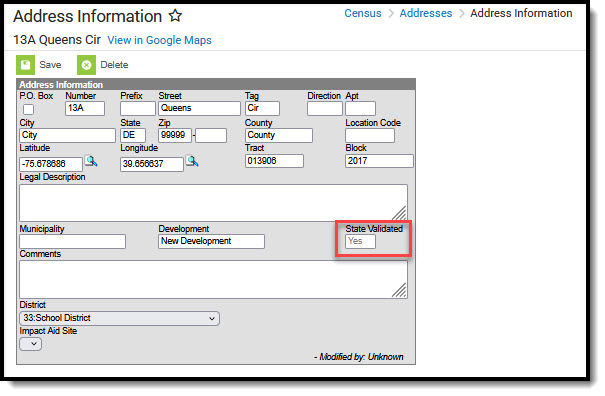 Delaware Address Information Editor for State Validation
Delaware Address Information Editor for State Validation - The State Validated field indicates if the address has been validated by the state. Yes indicates it is state-validated while No indicates it has not been validated by the state.
NOTE: If a student/parent address cannot be found in the system, or is NOT state-validated, follow the state-provided instructions to have the address added and validated.
Household Addresses (Add Address)
Users can view address validation through the add address tool.
- To add an address, see the Add Address article.
- Once the search criteria has been entered, press Search. All addresses fitting the search criteria display in the Address box.
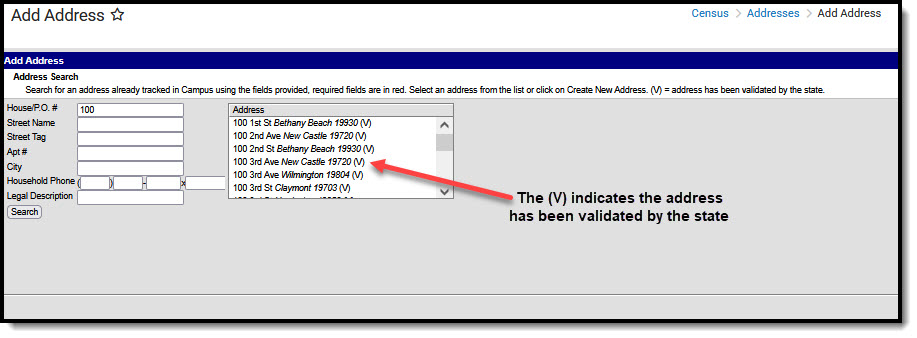 Delaware Add Address Editor for State Validation
Delaware Add Address Editor for State Validation - A (V) next to an address indicates that the state has validated the address. If the address does not have a (V) next to it, the state has not validated the address.
NOTE: If a student/parent address cannot be found in the system, or is NOT state-validated, follow the state-provided instructions to have the address added and validated.
Address changes can be made from the portal. These changes must be approved by a district-level user.
Self Service Options
District-level users are only able to approve Portal Address Update requests if the appropriate self-service options are enabled.
- Navigate to the Self Service Options under Portal Preferences. For more information, see the Self Service Options article.
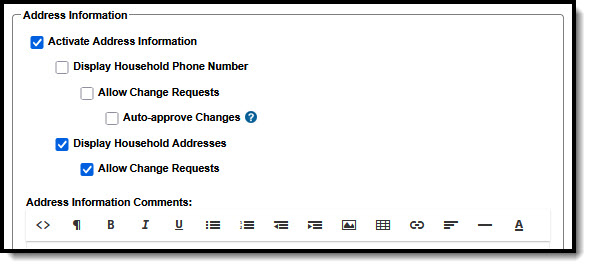 Delaware Address Import Address Information Options
Delaware Address Import Address Information Options - The following Address Information options must be enabled (checked):
- Activate Address information
- Display Household Addresses
- Allow Change Requests
- When finished, press Save.
Portal Address Update Approval
Portal Address Change Requests are processed through the Portal Request Processor.
For further instruction on approving address changes, see the Address Requests (Portal Request Processor) article.
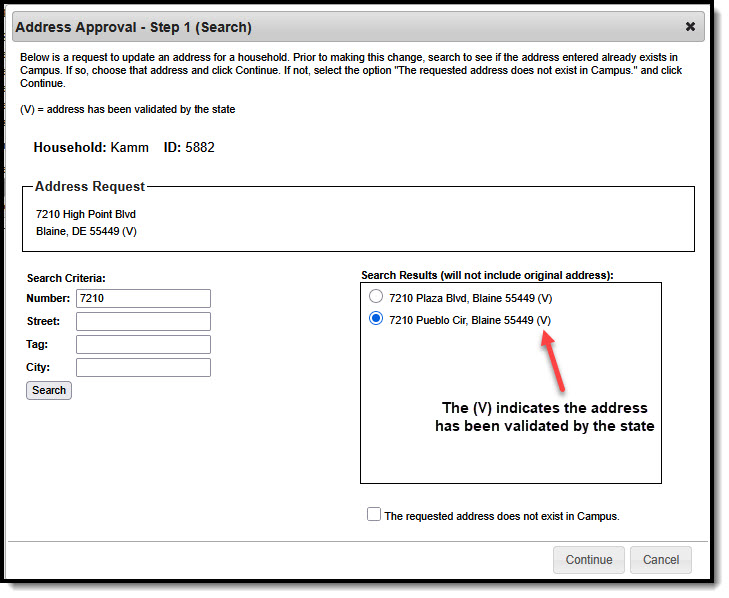 Delaware Address Approval for State Validation
Delaware Address Approval for State ValidationA (V) next to an address indicates that the state of Delaware has validated the address. If the address does not have a (V) next to it, the state has not validated the address.
NOTE: If a student/parent address cannot be found in the system, or is NOT state-validated, follow the state-provided instructions to have the address added and validated.