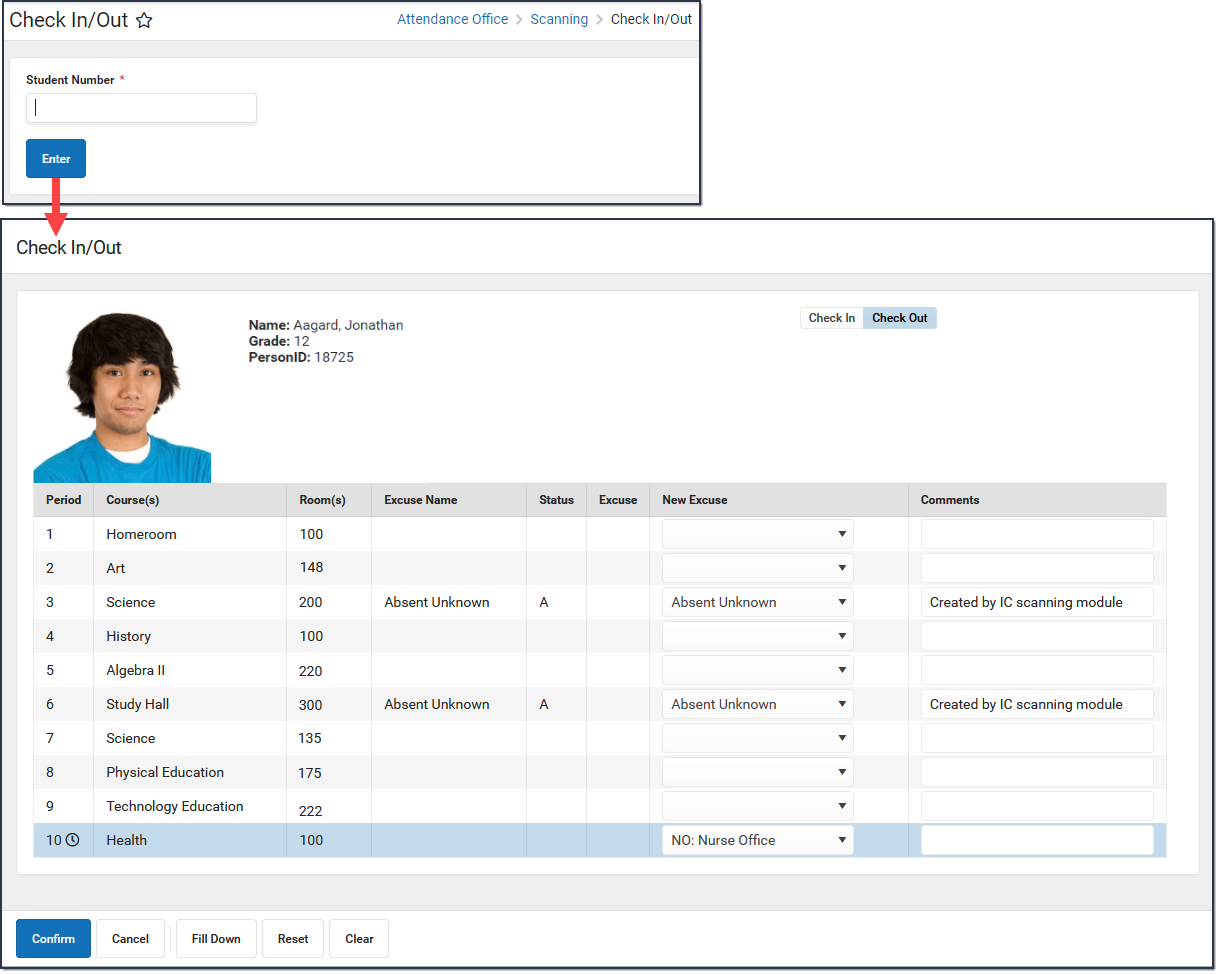Check In/Out
Last Modified on 12/14/2025 8:45 pm CST
Tool Search: Check In/Out
The Check In/Out tool can be used to track tardies at the beginning of the school day when students enter the building late or to track students that leave before the end of the school day. Students can scan their ID cards at a designated area like the front office or the attendance taker can enter student ID numbers manually on the Check In/Out screen. Attendance takers may also enter the reason why the student is checking in or out. This information is automatically sent to a printer and a hall pass prints for the student.
An alert sounds when a student triggers a stop or warning scan, or if the scanned student number is not valid.
For scanners to function correctly, the cursor must be positioned in the entry box before scanning a barcode. If the cursor is not in the box, the scanner is unable to copy/paste the number, and the student does not correctly scan in.
Printers must be configured to automatically print hall passes. See
Printer Setup for more information.
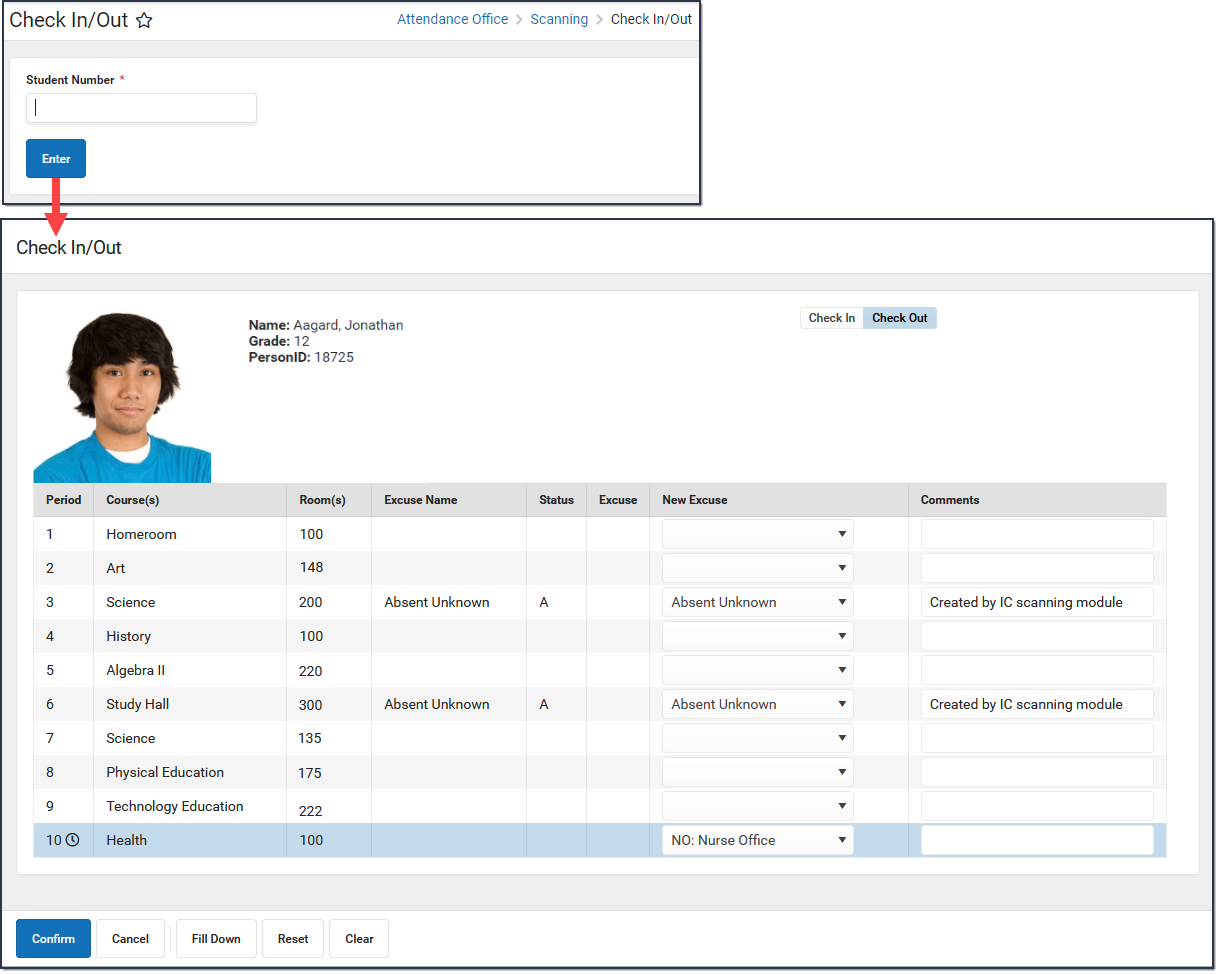
Check In/Out Field Descriptions
After you enter a Student Number and click Enter, an image of the student, along with their identification information and their current period schedule, displays. The current period is indicated with a clock icon.
| Field |
Description |
|---|
Check In or
Check Out |
Use the toggle to indicate whether the student is checking in or checking out. |
| Period |
The name of the Period. |
| Course(s) |
The name of the course. |
| Room |
The room in which the Course is scheduled. |
| Excuse Name |
The existing excuse code and name for the period. |
| Status |
The attendance status for the period: T: Tardy, P: Present, or A: Absent. |
| Excuse |
The existing excuse code for the period. |
| New Excuse |
The new excuse code for the period. See New Excuse Field Logic for more information.
Users with R (Read) rights only cannot modify the New Excuse. The default New Excuse can be set at System Administration > Scanning > Scanner Settings. See Scanner Settings for additional information. |
| Comments |
Use this field to enter any additional information about the absence. |
New Excuse Field Logic
| Check In/Out Scanner Check In Logic |
|---|
- The system compares the attendance code assigned to the period the student is checking into against periods before and after the check-in. If the student is checking in during passing time, the code from the next period is used.
- For any periods before the check-in the system compares each period working backward one-by-one from the current period:
- If the Attendance Codes match, the code is overwritten to the default code (from Scanner Settings for the Check In/Out Scanner) and continues to check prior periods.
- If the Attendance Codes do NOT match, the existing code is left as-is and stops checking prior periods.
- For any periods after the check-in, the system compares each period working forward one-by-one from the current period:
- If the Attendance Codes match, the code is removed (because the student is now present in school) and continues to check future periods.
- If Attendance Codes do NOT match, the existing codes are left as-is, and no further checks are performed for future periods.
|
| Check In/Out Scanner Check Out Logic |
|---|
- The system compares the attendance code assigned to the period the student is checking out of against periods after the check-out. If a student checks out during passing time, the code from the next period is used.
- For any periods before the check-out:
- All existing attendance will remain as-is since check-outs do not affect prior periods.
- For any periods after the check-out the system compares each period working forward one-by-one from the current period:
- If the Attendance Codes match, the code is overwritten to the default code (from Scanner Settings for the Check In/Out Scanner).
- If Attendance Codes do NOT match, the existing codes are left as-is, and no further checks are performed for future periods.
|
Actions
| Action |
Description |
|---|
| Confirm |
Saves the values and navigates the user back to the Tardy Scanning Screen. |
| Cancel |
Navigates back to the Tardy Scanning screen. |
| Fill Up/Down |
Select a New Excuse for the Period the student scanned in, then click Fill Up. All previous periods' New Excuse will change to the selected excuse. Fill Down is used when the Check Out is selected. |
| Reset |
Resets the default New Excuse values if the values were cleared in error. |
| Clear |
Removes all selected values in the New Excuse and Comments fields. |
Attendance data in the grid is automatically captured on the student's Attendance tab once you click Confirm. See the
Attendance documentation for additional information.