Tool Search: Purchasable Items
This functionality is only available to customers who have purchased Campus Point of Sale as add-on functionality.
The Purchasable Items tool lists all food items available for purchase in a district, including meal items, à la carte items, snacks and concessions. Purchasable items existing on this tool are available for selection in service layouts/menus in the Application Manager tool.
Infinite Campus recommends creating purchasable items for all meals and items served, as it allows for detailed tracking and reporting. Before purchasable items can be created, Item Categories must be established.
Item Setup
If an item is sold for the same price throughout the district, it only needs to be created once and assigned to the applicable service layouts (menus). There is no need to create the same item for specific schools/serving locations. For example, if milk is sold for .50 cents throughout the district, only one milk item needs to be created.
Purchasable Item Editor
The Purchasable Item Editor allows users to create new purchasable items and view a list of existing items in Campus. The Action column includes a Details button for each item, enabling users to edit its fields.

| Field | Description |
|---|---|
Filter by Name |
Filter the Purchasable Item Editor by the name of the items. To remove a filter, click the X on the filter and click Apply. |
| Filter by Item Category | Filter the Purchasable Item Editor by the item category. To remove a filter, click the X on the filter and click Apply. |
| Apply | The button used to initiate the filters entered. |
| Display Inactive | Toggle that displays inactive items when turned on. |
| Details | Allows users to edit any of the details established when the item was created, as well as update items with new prices after they have been purchased. |
Create Purchasable Items
Use this tool to track purchasable food items and add them to service layout menus. To create a new item, click New, fill out the Purchasable Item Detail fields using the descriptions provided, and click Save when finished.
If a Purchasable Item has been used in a transaction, an informational message will appear:
"This Purchasable Item has been used in a transaction. Any future changes to the Name, Item Category, Federal Program, or Description fields will override data on historical reports."
This message indicates that the item record has a transaction history, limiting certain edits. If the message does not appear, users can freely edit any field. However, once an item has been used in a transaction:
- Editing the Name, Item Category, Federal Program, or Description will trigger a warning, as changes will override historical report data.
- The Item Category can only be changed to another category with the same Category Type. For example, if a Breakfast Meal item with a Meal category has been used, it can only be reassigned to other categories classified as Meal.
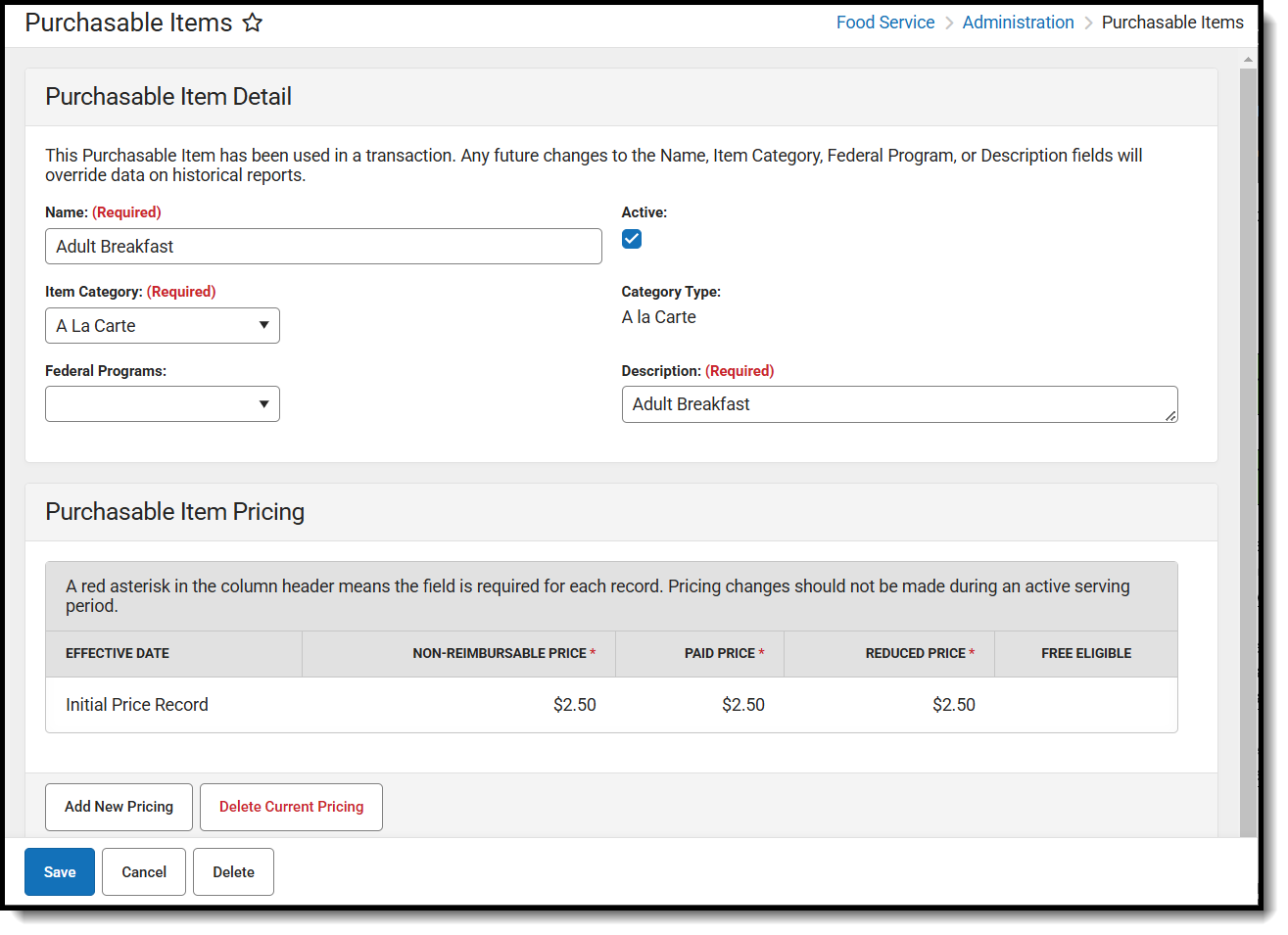
| Field | Description |
|---|---|
Name |
The name, price or combination of name/price used to represent a purchasable food items on service layouts/menus, reports and patron transaction histories.
Infinite Campus recommends abbreviating item names in this field to prevent them from getting cut off on service layouts/menus. The Description field, which does not display on service layouts/menus can be used to explain the abbreviation in more detail. |
| Active | If marked, the Active check box indicates the purchasable item is available for selection in service layout/menu planning and can be used in processing patron transactions. |
Item Category |
This is the category with which the purchasable item should be associated. Options available in this list are populated by entries created on the Item Categories tool. Reimbursable items MUST be mapped to a "meal" option. To verify that the selected option is actually considered a "meal," refer to Category field of the Item Categories tool. |
| Category Type | The Category selected in the Category Detail of Item Categories. |
| Federal Program | A Federal Program should be selected for all reimbursable meals to be included on the Edit Check report. Concessions and à la carte items are generally not mapped to a Federal Program. Items with a Federal Program selected will be used for reporting purposes and the following codes are available:
|
Description |
The Description of the item may be the same value entered in the Name field, or it may provide additional details on the purchasable item (e.g., Description field might be the full version of an abbreviation in Name field or additional details on a price entered in the Name field). |
Non-Reimbursable Price |
The Non-Reimbursable Price applies to purchasable items for which a school is not reimbursed and is the price a student will pay for any subsequent meal after they have received their allotted reimbursable meal for lunch or breakfast.
|
Paid Price |
The Paid Price is the full/regular price of a purchasable item.
|
Reduced Price |
The Reduced price is the price a student will pay for a reimbursable meal if they are eligible for reduced meal status.
|
Free Eligible |
If marked, the Free check box indicates the purchasable item is available at no cost to students who are eligible for free meals.
|
Change the Price of an Existing Item
Prices for existing purchasable items can be updated from the Purchasable Item Pricing. If the current pricing has not been used, the pricing fields will be editable. However, once the pricing record has been used, it will be read-only and Add New Pricing must be used.
The price to charge for an item is based on the effective date timestamp. Terminals check for updated prices when the software is launched. After a price is updated, the price will change the next time the terminal software is started.

- Click Details of the item that will be changed.
- Click Add New Pricing in Purchasable Item Pricing.
- Enter new prices for Non-Reimbursable Price, Paid Price, Reduced Price, and select if it is Free Eligible.
- Click Save. The new prices will appear in the Purchasable Item Editor.
Changes should not be made during active serving periods.
Delete Current Pricing
If pricing has been updated for an item and no purchases have occurred at that price, then the price can be deleted by clicking Delete Current Pricing. The price will then revert to the previous pricing. Once a purchase has occurred at a price, it can no longer be deleted and a new price must be added to change the cost.

CEP Purchasable Item Setup Tips
| Setup Type | Description |
| District-wide |
|
| Individual schools |
|
