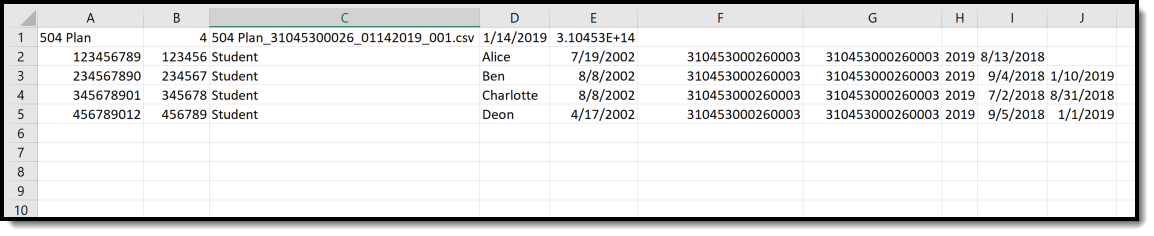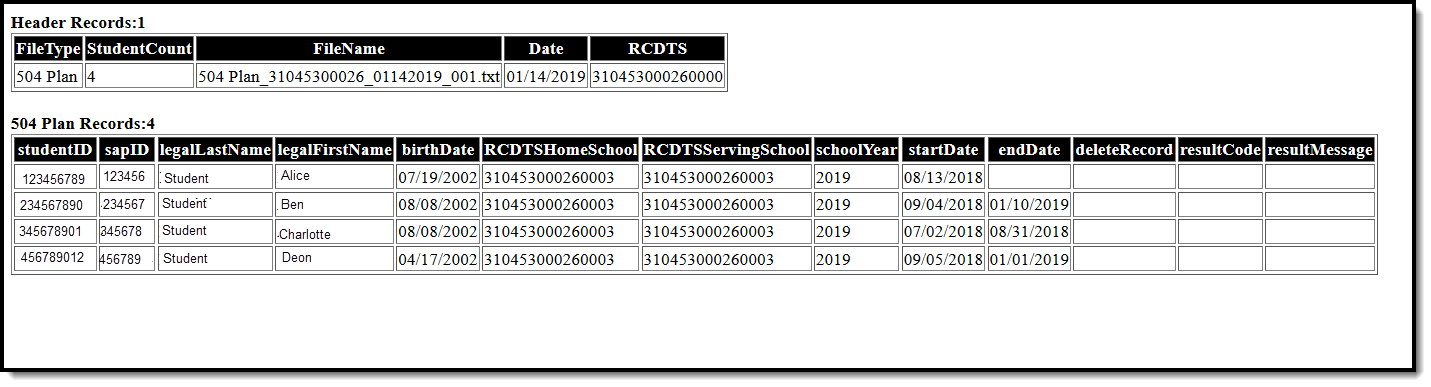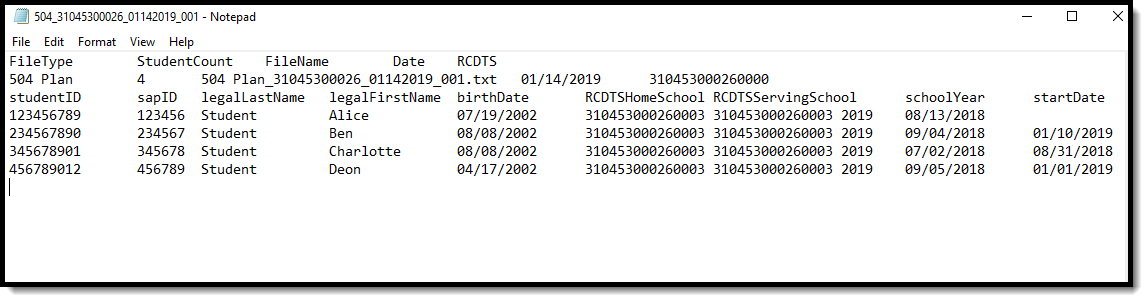Tool Search: ISBE Extract
The Section 504 Extract reports students with active primary enrollment in the selected calendar as of the report date where an active Section 504 record exists (Student Information > Program Participation > Section 504). One record reports for each calendar of enrollment.
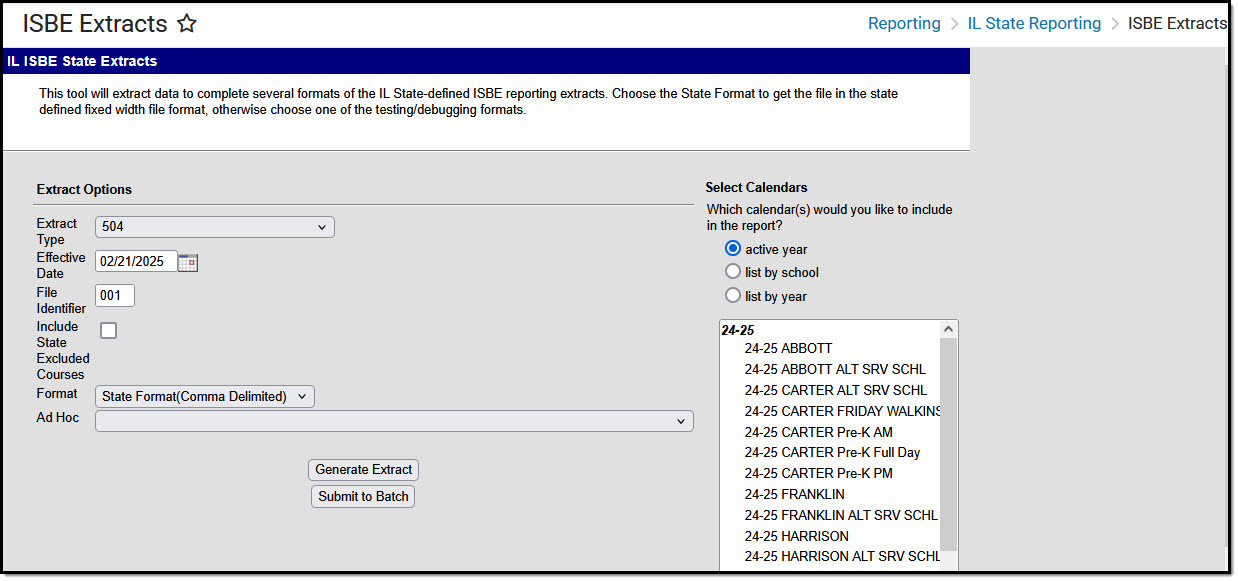 ISBE Section 504 Extract Editor
ISBE Section 504 Extract EditorReport Logic
One record reports for each student who has a Primary Enrollment in the selected calendar AND meets one of the following:
- The student has a 504 record with an end date on or after the Effective Date entered on the report editor, OR
- The student has a 504 record that does not have an end date and the start date of the 504 record is on or after the student's enrollment start date.
One record reports for each calendar of enrollment. When the student has multiple enrollments, each with unique RCDTS Serving Schools and Home Schools, one record reports. For students whose 504 has a future end date, the extract reports the current 504 record with a blank end date.
A record reports even when the student is no longer enrolled as of the entered Effective Date. This captures students who may have had an active 504 record prior to the Effective Date in the selected calendar and includes those students who were enrolled, ended enrollment (withdrew) and re-enrolled in the same calendar.
Report Editor
| Field | Description |
|---|---|
| Extract Type | Selection determines the extract that is generated. For this instance, select the 504 option. |
| Effective Date | Entered date is used to return current enrollments for the report. This field automatically populates with the current date, but can be changed by entering a new date in mm/dd/yyyy format or by clicking the calendar icon to select a date. This date is required in order to generate the report.
|
| File Identifier | Indicates the number attached to the end of the file name and is used to differentiate the file from other files generated. |
| Format | Determines how the report generates. Use the State Format (Comma Delimited) when submitting the report to the state. Use the HTML or Tab Delimited option when reviewing data prior to state submission. |
| Ad hoc | Select a saved ad hoc filter to use when generating this report. Only those students included in the filter are returned on the report if they meet the reporting requirements. |
| Calendar Selection | At least one calendar needs to be selected for the report to generate. Calendars can be chosen by Active Year, by School or by Year. If a calendar is selected in the Campus toolbar, that calendar is automatically selected. |
| Report Generation | The report can be generated immediately using the Generate Extract button. When there is a larger amount of data chosen (several calendars, large date range, etc.), use the Submit to Batch button, which allows the user to choose when the report is generated. See the Batch Queue article for more information. |
Generate the Report
- Select 504 from the Extract Type field.
- Enter the Effective Date for the report.
- Enter a File Identifier. This is a three digit number attached to the file name used to differentiate itself from other ISBE Demographic and Enrollment Extract files generated.
- Select which Format to generate the report in. To preview information prior to submission to the state, use the HTML format. When submitting data to the state, use the State Format (Comma Delimited).
- If desired, select an Ad hoc Filter from which to pull the student set.
- Select which Calendars to include within the report.
- Select the Generate Extract button or use the Submit to Batch option. The report displays in a separate window in the designated format.
504 Extract Layout
Header Layout
Element | Description | Location |
|---|---|---|
File Type | The name of the extract being generated. This always reports a value of 504 Plan. | N/A |
Student Count | The total amount of records generated. | N/A |
File Name | EN + RCDT or District Name + _ + Date (mmddyyy)_File Identifier (i.e., EN_310453000260_01302015_001.txt) | N/A |
File Date | The date the extract was generated. Date field, 8 characters (MMDDYYYY) | N/A |
RCDTS | The Region-County-District-Type-School code that uniquely identifies the school generating the extract. RRCCCDDDDDTTSSSS, 15 characters | District Information > State District Number, Type, Region Number, County School Information > State School Number District.districtID District.county District.region District.type School.number |
Extract Layout
Element | Description | Location |
|---|---|---|
Student ID | The student identifier assigned in the ISBE SIS. Numeric, 9 digits | Demographics > Person Identifies > State ID Person.stateID |
SAP ID | The Student ID number used by the school to identify the student within their local system. Numeric, 50 digits | Demographics > Person Identifiers > Student Number Person.studentNumber |
Legal Last Name | The student's legal last name. When the Report Protected Identities checkbox is marked on the report editor, the student's last name reports from the Legal Last Name field if populated. Alphabetical, 30 characters | Demographics > Person Information > Last Name Identity.lastName Identities > Protected Identity Information > Legal Last Name Identity.legalLastName |
Legal First Name | The student's legal first name. When the Report Protected Identities checkbox is marked on the report editor, the student's first name reports from the Legal First Name field if populated. Alphabetical, 30 characters | Demographics > Person Information > First Name Identity.firstName Identities > Protected Identity Information > Legal First Name Identity.legalFirstName |
Date of Birth | The student's date of birth. Date field, 10 characters (MM/DD/YYYY) | Demographics > Person Information > Birth Date Identity.birthDate |
RCDTS Home School | The Region-County-District-Type-School code that uniquely identifies the elementary, middle/junior, or high school the student attends or would attend if not placed/transferred to another school/program to receive needed services. When the Home School field is populated, that value and the Home District value is concatenated.
RRCCCDDDDDTTSSSS, 15 characters | Enrollments > State Reporting Fields > Home School, Home District District.districtID District.county District.region School.number Enrollment.residentSchool Enrollment.residentDistrict |
RCDTS Serving School | The Region-County-District-Type-School code that uniquely identifies the school/program where a student is being educated. When the Serving School field is populated, that value and the Serving District value is concatenated.
RRCCCDDDDDTTSSSS, 15 characters | District Information > State District Number, Type, Region Number, County School Information > State School Number Enrollment > State Reporting Fields > Serving School, Serving District District.districtID District.county District.region School.number Enrollment.servingSchool Enrollment.servingDistrict |
School Year | The school year for which the enrollment is applicable. YYYY, 4 digits | School Year Setup > End Date School.endDate |
| 504 Plan Start Date | Reports the month, day and year on which the 504 Plan began. A record reports for each enrollment start date aligned to the student.
Date field, 10 characters (MM/DD/YYYY) | 504 > Start Date Section504.startDate Enrollment > Start Date Enrolmment.startDate |
| 504 Plan End Date | Reports the month, day and year on which the 504 Plan ended, as entered on the 504 record. When the student is no longer enrolled AND the 504 End Date field is not populated, the enrollment end date reports. When the Enrollment End Date is not populated AND the 504 End Date is not populated, a blank value reports. When the 504 Plan is continuing into the next school year, the 504 Plan Date should equal the Enrollment Exit Date. Date field, 10 characters (MM/DD/YYYY) | Student Information > Program Participation > 504 > End Date Section504.endDate Enrollment > End Date Enrollment.endDate |
| Delete Record | This field reports blank. | N/A |