Tool Search: Graduation
The Graduation record allows districts to track graduation information used in state reporting, Cohort Graduation Rate determinations, and report cards. This tool also allows districts to track when a student first entered ninth grade and calculate their expected graduation date.
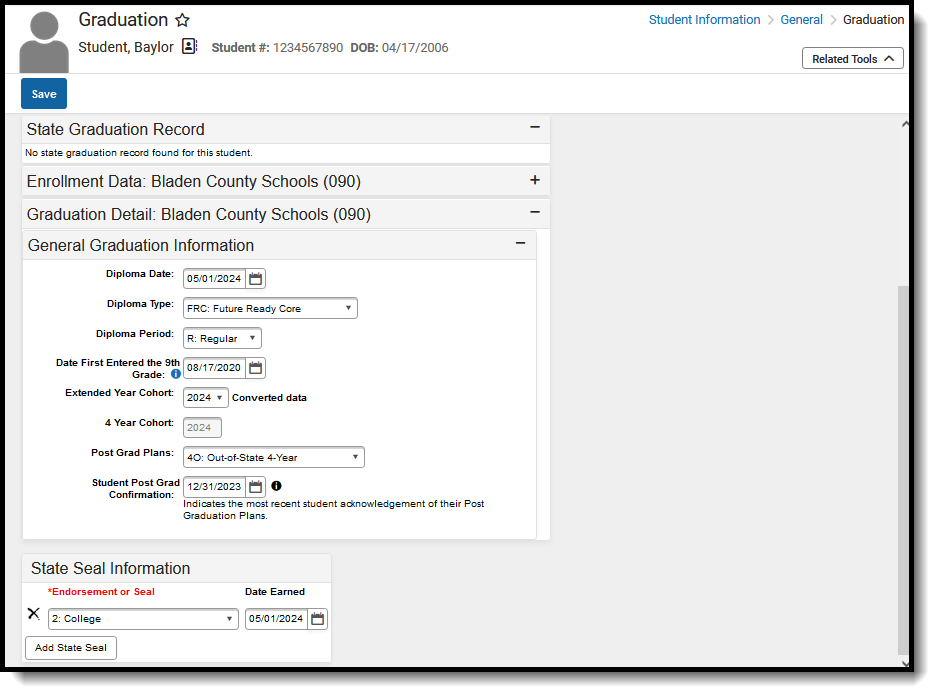 Student Graduation Record
Student Graduation RecordThe District Edition user interface displays one graduation record for each student on the Graduation tool.
The Graduation record contains the same information at the district and state levels. Data entered or modified at the district level syncs to the state level. However, changes made at the state level do NOT sync to the district and are NOT reflected in district-level data.
Refer to the Graduation Scenarios and Logic section for information.
Enrollment Data
The Enrollment Data section repeats the information from the student's General Enrollment Information editor. It cannot be modified from the Graduation tool.
Deletion of Graduation Data
When the student's last enrollment record in the district is deleted, the entire graduation record is also deleted.
When the last enrollment in grades 9-12 is deleted, the data in the following fields is also deleted:
- Grade 9 Date
- NGA Cohort End Year
- NCLB Cohort End Year
When a 9th grade enrollment record or enrollment history record is deleted:
- The auto-populated fields are recalculated using the data from the remaining 9th grade enrollment and enrollment histories.
- The auto-populated fields may update to a later date when the earliest 9th grade enrollment or history is deleted.
Warning messages display in the noted areas, indicating that graduation information is deleted. These messages display when modifying enrollment information.
- When a student's last enrollment record (the student only has one enrollment left) is deleted, graduation information is deleted.
- When a student's last 9-12 grade enrollment or enrollment history is deleted, existing graduation information is deleted.
- When saving an enrollment record for students who shouldn't have graduation data (i.e., students whose grade level is no longer in grades 9-12), the graduation data is deleted.
Addition of Graduation Data
When a student's enrollment record for grade 9 is created, a graduation record is also created. When a student is newly enrolled in a district after grade 9, the graduation record needs to be manually created.
Information can only be added for the above fields for students in grades 9-12. When the student is not enrolled in these grade levels, the graduation fields are grayed out, and the user cannot enter data.
When data exists for a student who is not enrolled in grades 9-12, the entered data can be seen but is not editable and is removed upon re-saving the Graduation record.
When changes are made to the 9th grade enrollment or enrollment history, all graduation records are synced across all districts.
Changes made to the Date First Entered 9th grade are not accepted after the first time it is collected by the Office of Accountability and Testing for use in the Cohort Graduation Rate calculations without a data correction. Contact your system’s testing coordinator for this process.
Graduation Detail
The Graduation Detail section lists the student's general graduation information (diploma date, NGA cohort information, etc.) and any required fields necessary for state reporting.
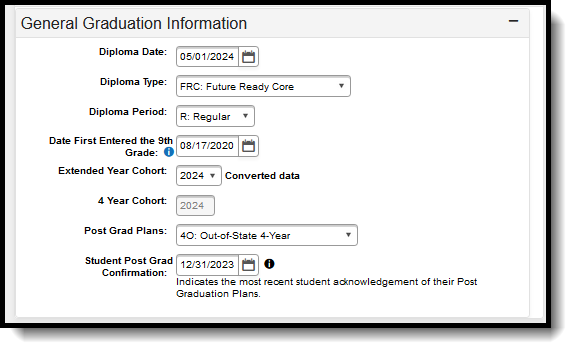 General Graduation Information
General Graduation InformationEnter Graduation Data
- Enter the Diploma Date in mmddyy format or by selecting the Calendar icon and choosing a date.
- Select a Diploma Type from the dropdown list.
- Select a Diploma Period from the dropdown list.
- Review the Date First Entered the 9th Grade. If missing, enter the date in mmddyy format or by selecting the Calendar icon and choosing a date. This date should match the Start Date listed in the Enrollment Data section. Students with missing Date First Entered the 9th Grade must have the date entered. The NCLB Cohort End Year auto-populates when the Date First Entered the 9th Grade field is completed. The NCLB Cohort End year is not authoritative for the 4-year cohort graduation rate.
- Review the NGA Cohort End Year. This field auto-populates based on enrollment information. Overrides are allowed for users with proper tool rights. This is not authoritative for the 4-year cohort graduation rate.
- Select the student’s Post Grad Location from the dropdown list.
- Select the student's Post Grad Plans from the dropdown list.
- Enter (or verify) the date the student last confirmed their graduation plans in the Student Post Grad Confirmation field.
- When applicable, enter the State Seal Information.
- Select the Save icon when finished.
General Graduation Information
| Field | Description |
|---|---|
| Diploma Date | Entered date (MMDDYY format) indicates when the student received their high school diploma or equivalent measure of achievement (GED, etc.). |
| Diploma Type | Selection indicates the received measure of achievement the student received upon high school graduation.
This field prints on the student's Transcript as Course of Study. |
| Diploma Period | Selection indicates the time of year the student received the diploma.
The Graduation Data Verification Report uses this value to determine the Graduation Classifications. See the NCSIS Graduation articles for additional details. |
| Date First Entered the 9th Grade | Entered date (MMDDYY format) indicates when the student first entered the ninth grade. This date may also be auto-populated based on the student's enrollment or historical enrollment records.
This year compares the enrollment start date for the student's 9th grade enrollment to a hard-coded July 1 to June 30 date range. The School Years setting on the Calendar is not used, the type of calendar (regular vs. summer school) is not referenced in the logic of this end year, and the type of enrollment (primary vs. partial vs. special education) is not referenced.
In instances where a student's first enrollment in 9th grade falls into a Summer School calendar where the student is taking some required 9th grade courses during the summer, and the student is still in 9th grade in the fall of that year, the summer school date should be entered. When the student is taking 8th grade courses in the summer school calendar before being considered a 9th grader, the student would still be considered an 8th grader in the summer school calendar.
Summer School calendars that begin in June (before July 1) are part of the previous school year (June 2024 calendars are part of the 2023-24 school year); summer school calendars that begin in July (on or after July 1) are part of the upcoming school year (July 2024 calendars are part of the 2024-25 school year). |
| NGA Cohort End Year | This field is not used in North Carolina. A year may be entered to track the 4-year cohort, but it is not authoritative. |
| NCLB Cohort End Year | This field is the end year of the four-year cohort used as part of NCLB legislation. It is auto-populated from the Date First Entered the 9th Grade field. This field is not used in North Carolina. The year is not authoritative for the cohort. Refer to the cohort year assigned by the Office of Accountability and Testing through the local testing coordinator. If the year does not match the authoritative source, a review should be completed to adjust the year in NCSIS or submit a data correction to request the year be changed. |
| Post Grad Plans | Selection indicates what the student is planning on doing after high school graduation.
|
| Student Post Grad Confirmation | This field populates with the date the student last confirmed their post-graduation plans.
|
State Seal Information
The State Seal section allows the addition of graduation endorsements or seals to a student's graduation record. When a value is saved, this prints on the student Transcript in the Endorsements and Seals section.
Refer to the High School Diploma Endorsements descriptions on the North Carolina Department of Public Instruction site.
- Select the student's Endorsement or Seal. Options are:
- 1: Career
- 2: College
- 3: College/UNC
- 4: North Carolina Academic Scholar
- 5: Global Languages
- 6: Arts Proficiency
- 7: Citizenship Proficiency Endorsement
- Enter the date the student earned the endorsement in the Date Earned field.
- When the student has more than one endorsement or seal, click the Add State Seal button and repeat steps 1 and 2.
- Click Save.
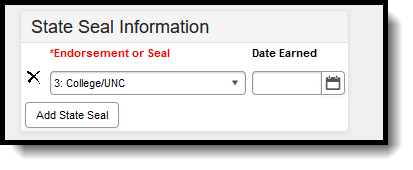 State Seal Editor
State Seal EditorGraduation Scenarios and Logic
Manage Documents
To view documents, click the Documents button on the action bar. Users with the appropriate tool rights may also complete the following tasks.
