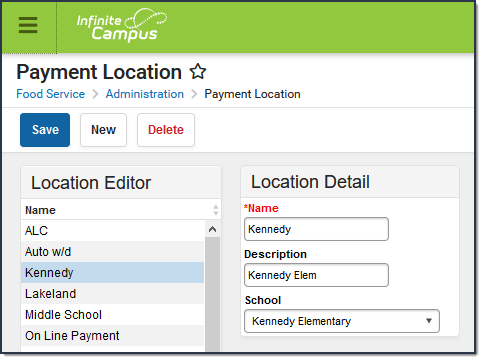This functionality is only available to customers who have purchased Campus Point of Sale as add-on functionality.
Tool Search: Payment Location
The Payment Location list provides a way to list where a payment to a Point of Sale account was made. This can be used for deposits and sorting reports.
The Payment Location list is used in the sorting of reports and reviewing purchase transactions on the student account. Payment locations appear in the Payment Location dropdown of POS Deposit and are required when making a deposit.
Create POS Payment Locations
- Click the New button.
Result
A Location Detail table appears to the right of the Location Editor. - Enter a Name for the location.
- Enter a Description for the location.
- Select the School from the dropdown list for this location.
You can select “None,” indicating the payment does not have a specific location. - Click the Save icon when finished.
Result
The new location is listed in the Location Editor in alphabetical order and available for selection when payments are being entered.
Delete POS Payment Locations
To delete a payment location, select the item from the Location Editor and click the Delete icon. The Payment Location will no longer appear in a dropdown in the POS Deposit screen which is required when making a deposit.
Campus does not allow a deletion if deposits are recorded for the location.