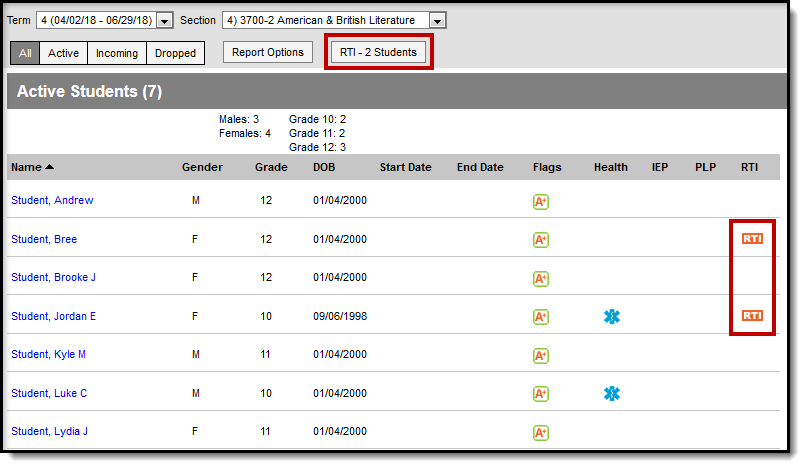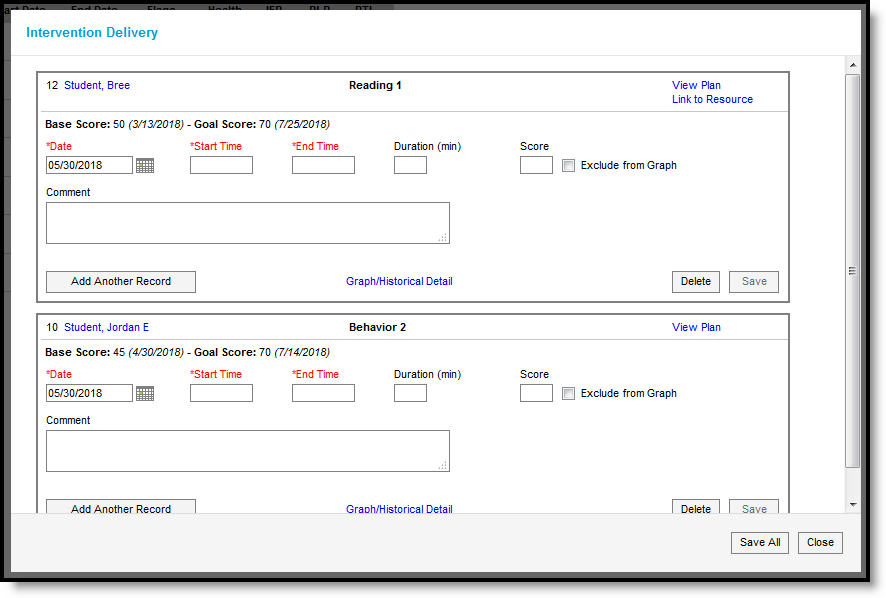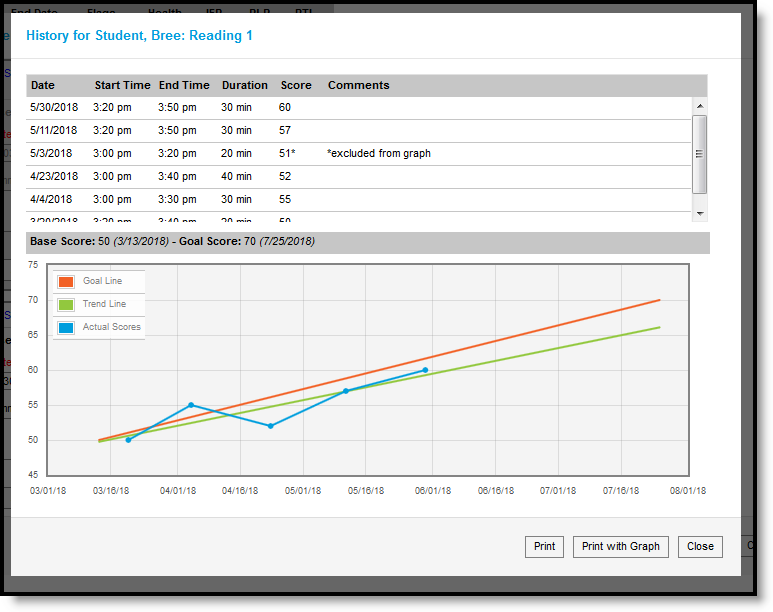Location: Roster > click RTI - # Students
Response to Intervention (RTI) is an approach to identifying and responding to students special behavior or learning needs. RTI plans and intervention events are used to monitor student performance and track whether the intervention is working.
View the Intervention Delivery editor and record an intervention event for students by clicking at the top, or for an individual student.
Record an intervention event through the Roster.
In the Intervention Delivery editor, enter details for the event including dates and duration, a score, and comments.
Click to record additional events as needed.
Record intervention events for students with RTI plans.
The following links display on the screen:
- Student Name: opens a summary of student and household information.
- View Plan: opens a read-only version of the student's RTI plan. A teacher must have R(ead) tool rights to Student Information > Response to Intervention > General > Documents > Plan > Document Sections to view this document and the Link to Resource.
- Link to Resource: opens a link in a separate window to provide additional information about the intervention, if applicable. Links are determined by the Intervention selected in the student's RTI plan.
- Graph/Historical Detail: displays a graph of the student's scores for the intervention, with a Trend Line calculated from those scores (using the Least Squares Regression formula) and a Goal Line based on the Base and Goal Scores. Intervention events are listed. Print events with or without the graph using the buttons at the bottom. To exclude a score from the graph, mark Exclude from Graph next to the score. Excluded scores are indicated with a comment.
Click the Graph/Historical Detail link to view a list of all intervention events and a graph of scores.