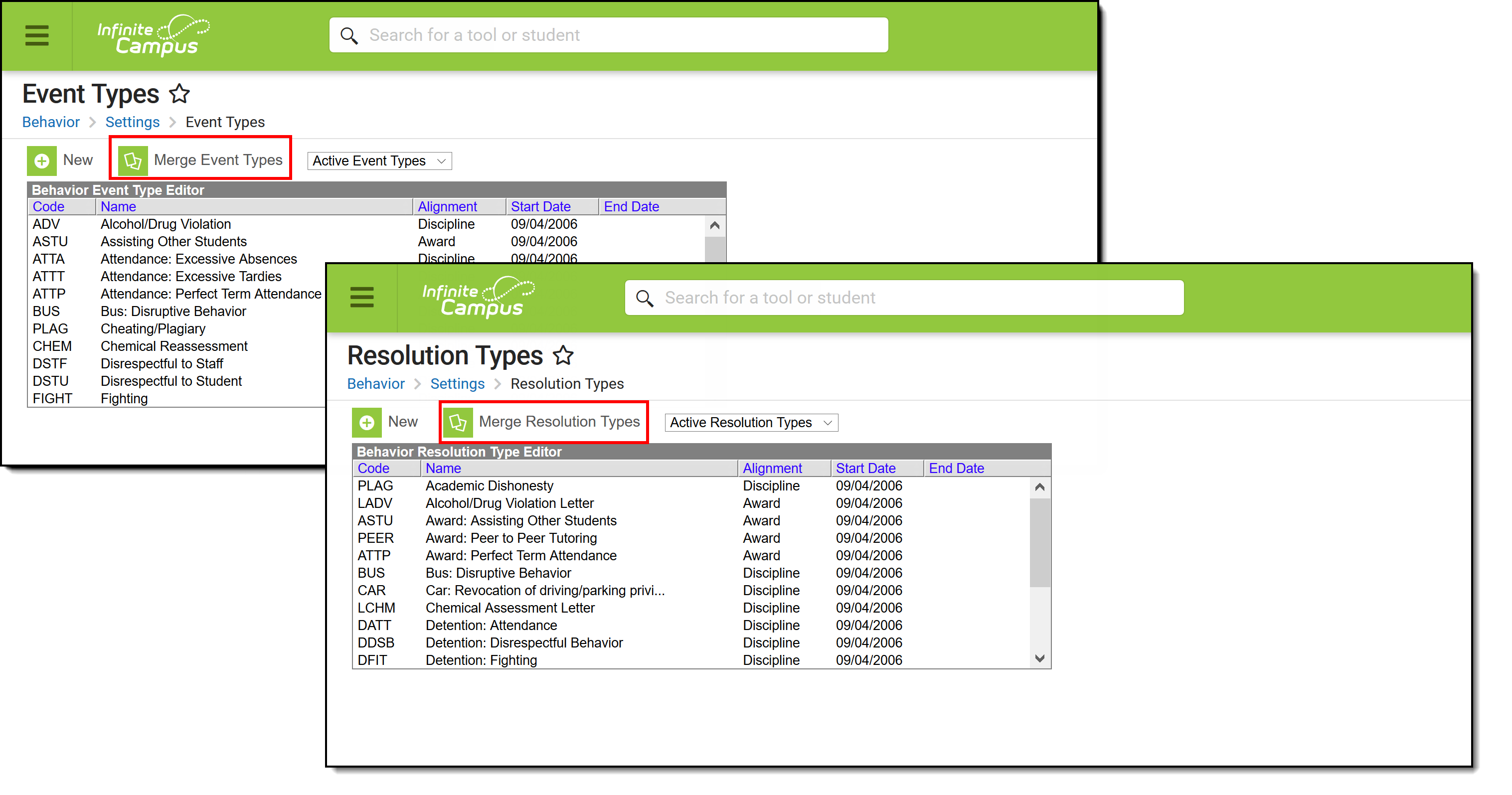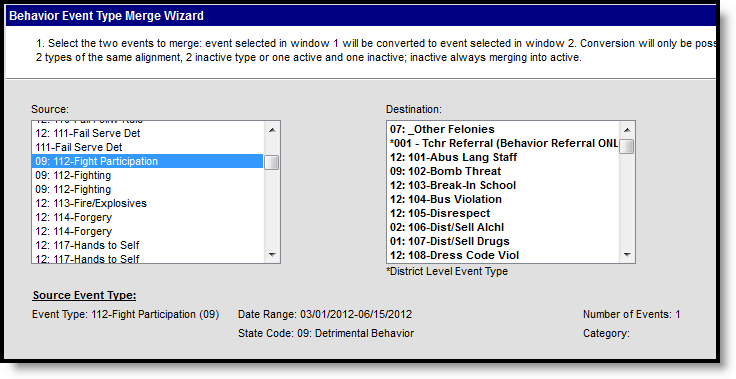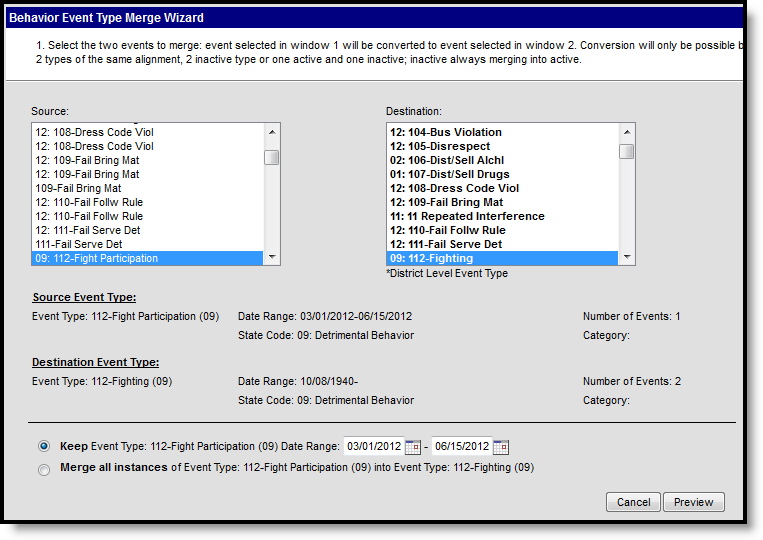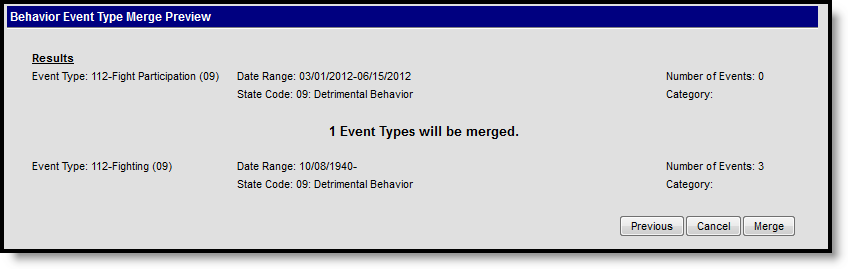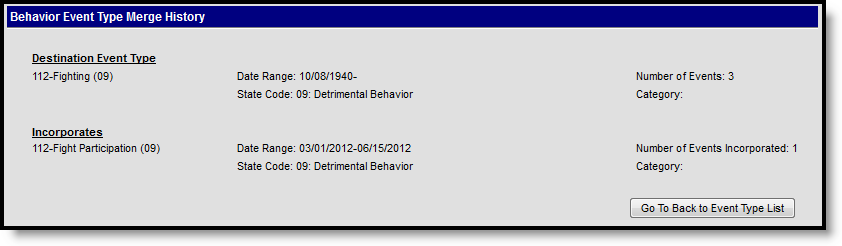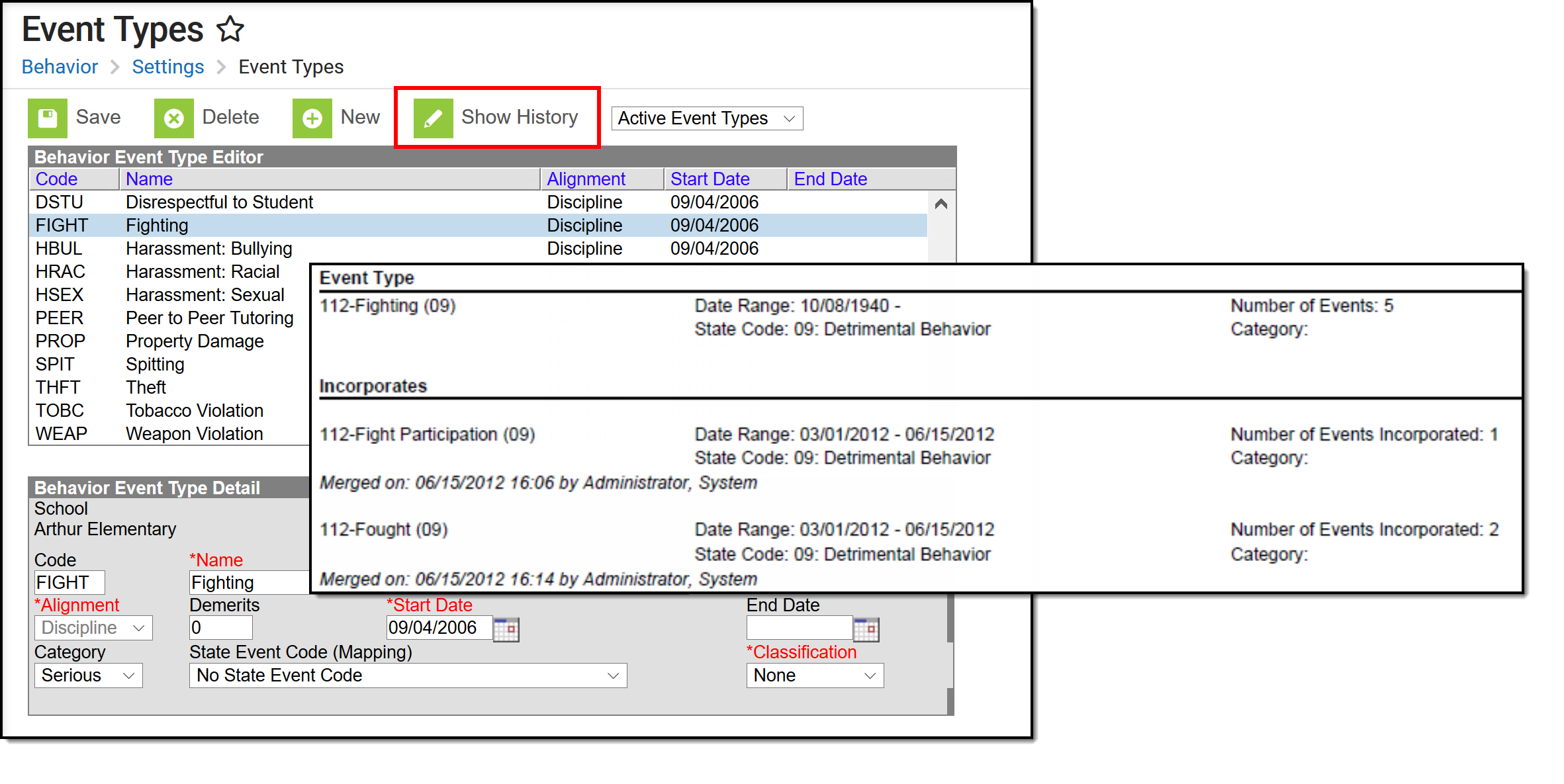Tool Search: Event Types, Resolution Types
The Merge Tool is used to combine duplicate event or resolution types.
The process for merging types is the same for event and resolution types. This article's examples describe merging event types, but the instructions and information apply to merging resolution types as well.
Merge Types
To merge duplicate event types, click the Merge Event Types or Merge Resolution Types button in the action bar.
The selected types must have the same Alignment to be merged, and only the following pairs of types can be merged:
- Two inactive types.
- One active and one inactive type.
Two active types cannot be merged.
From the first screen of the Merge Wizard, select the Source type. This is the type that is merged into another type. Only inactive types can be Source types. Type details display.
Once the Source type is selected, the list of possible Destination types display. Select the desired Destination type. Destination type details display below Source type details, followed by merge options.
When merging types, users can Keep some instances of a source type, indicated with the Date Range, or Merge All Instances of the source type into the destination type. Click Preview to review the change before merging types or Cancel to exit the wizard.
After clicking Preview a summary of the merge displays, listing the source type, the number of event records that will be updated with the merge and the destination type. Click Merge to complete the merge, Cancel to exit the wizard, or Previous to modify the original merge options.
Clicking Merge generates a warning message indicating the merging type is permanent and cannot be reversed.
A summary of the complete merge displays, showing the destination type and the incorporated (source) type. Click Go Back to Type List to finish. The incorporated (source) type no longer displays in the type list.
When merging a Behavior Resolution into a resolution assigned a sub-type of Suspension, alert messages display that describe what occurs with the dates assigned to the resolution.
- Merged resolutions with blank Start Date fields will be updated to display the Assign Date in the Start Date field.
- Merged resolutions with blank End Date fields will be updated to display the Start Date in the End Date field.
- Merged resolutions with blank Duration in School Days fields will be updated to display a duration of 0 School Days.
This displays below the Keep and Merge radio buttons before selecting Preview.
Show History
To view an audit report of what types have been merged into a given type, select the type and click Show History. The report (generated in either PDF or DOCX) includes the Destination type and any other types that have been incorporated.