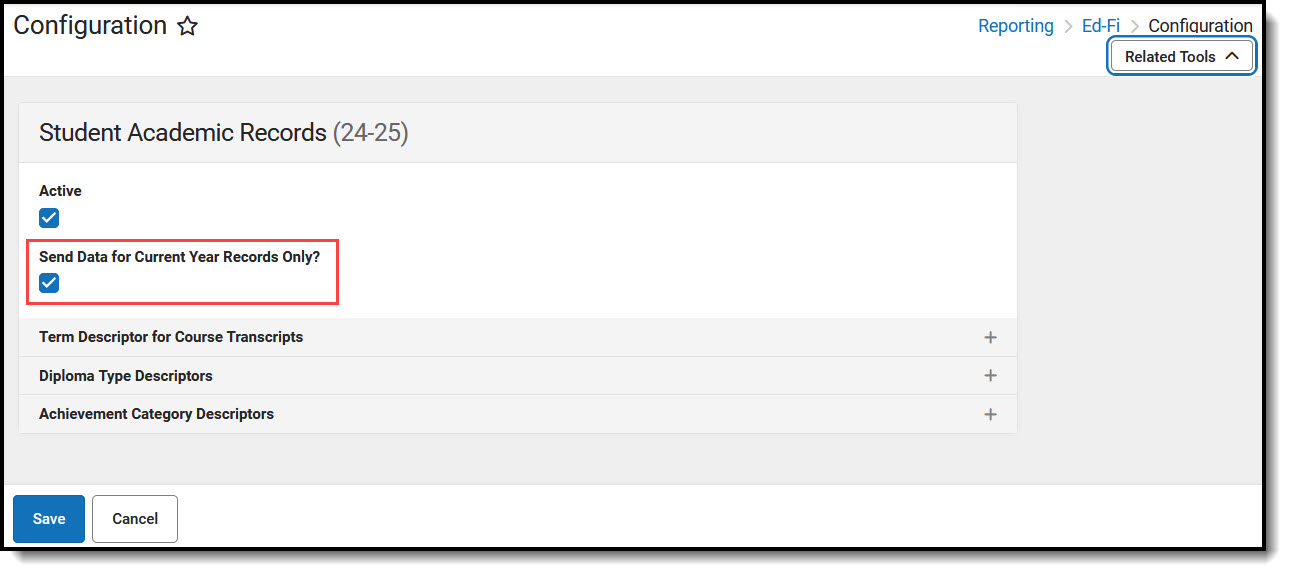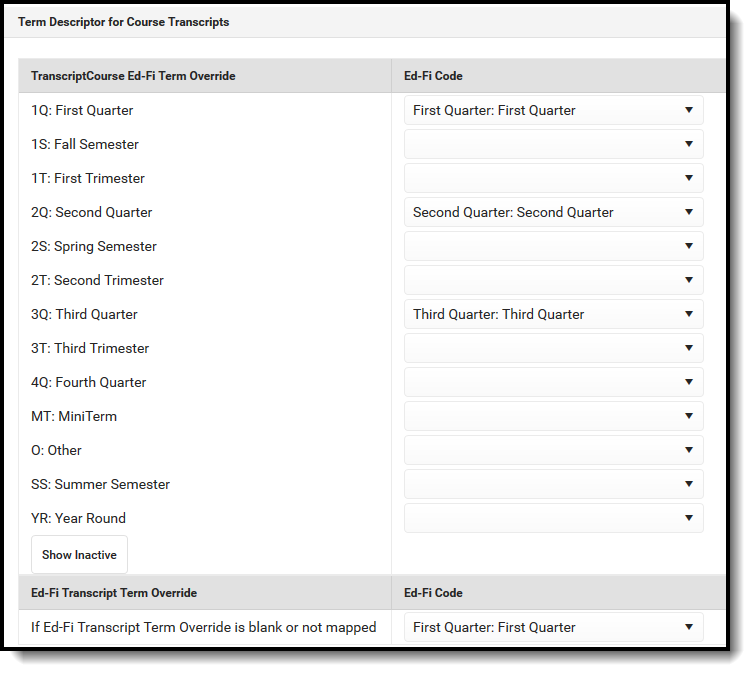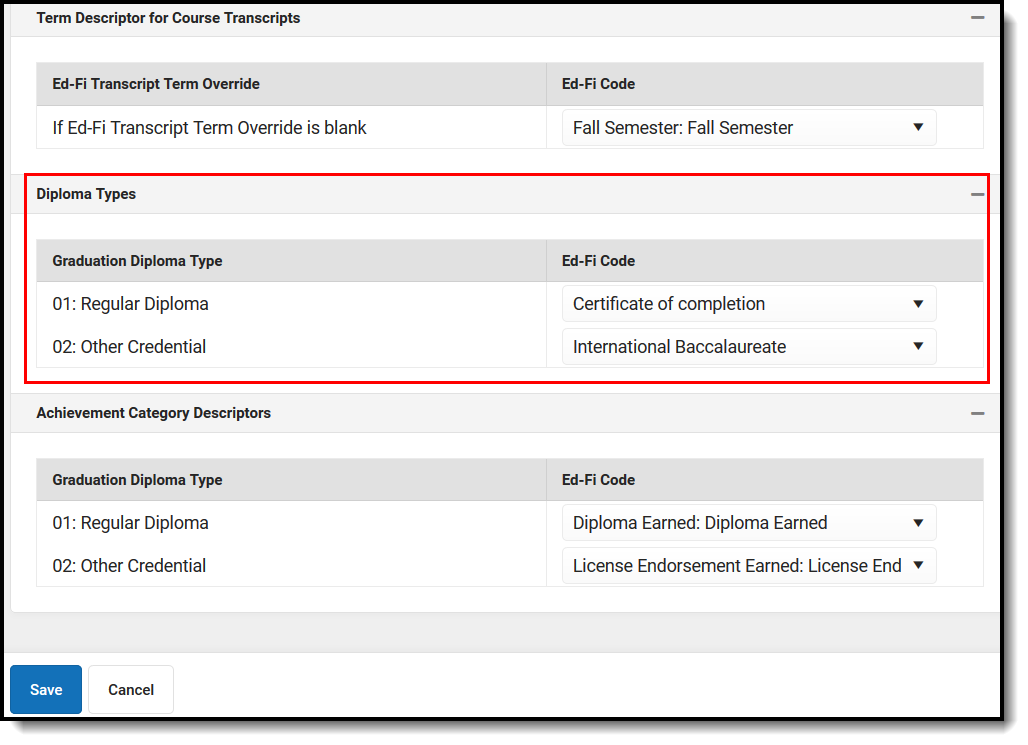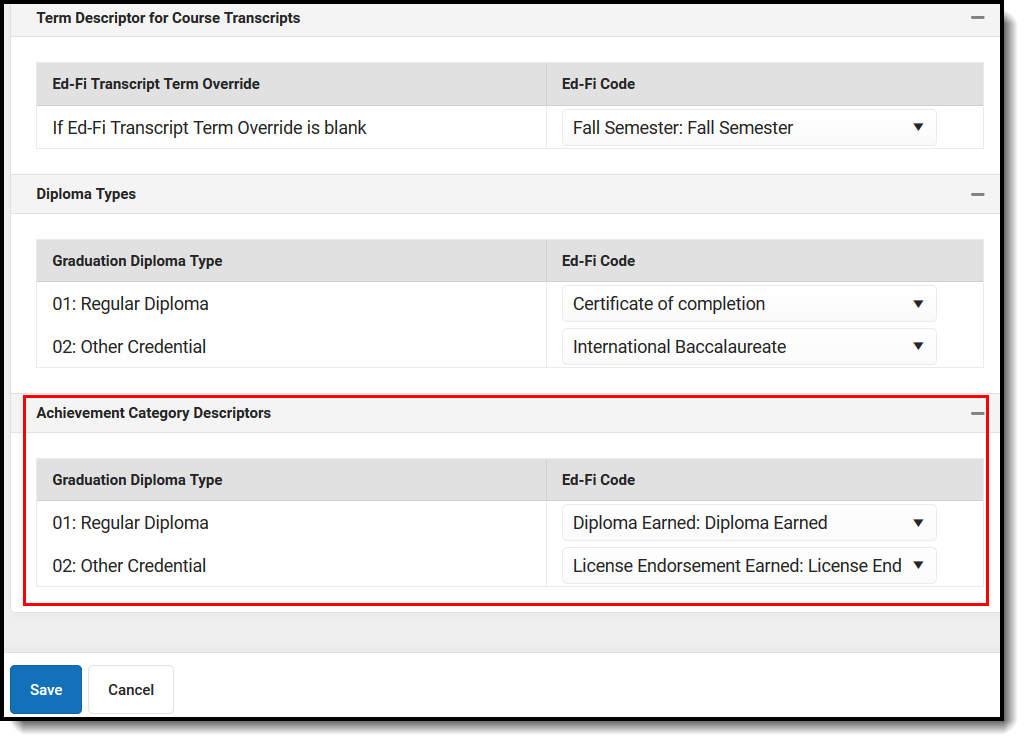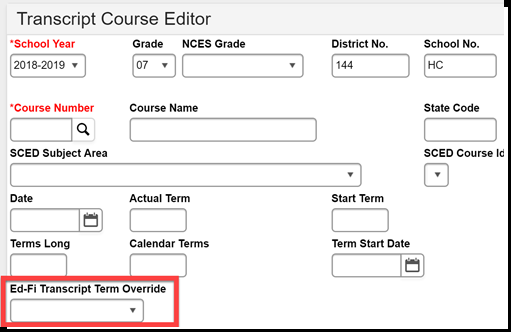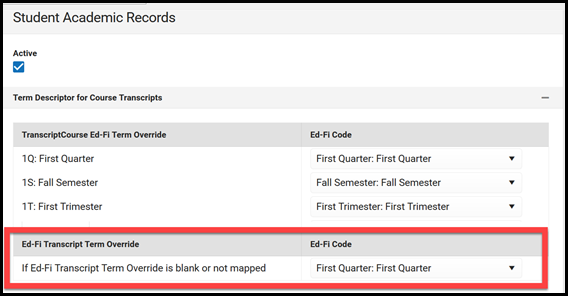Tool Search: Ed-Fi Configuration
The Ed-Fi Configuration tool is used to establish Ed-Fi data resources.
The following describes how to set the resource preferences for the Student Academic Record resource. If the Configure or Edit buttons do not display, then the resource does not need to be mapped and the toggle button can be used to turn the resource on or off.
The ‘Send Data for Current Year Records Only’ checkbox is used to allow customers to send transcript data for all years or only the configuration year. When marked, transcript data will only be sent for the configuration year selected in the Ed-Fi Connection. When unmarked, transcript data is sent for all years, regardless of the configuration year selected in the Ed-Fi Connection.
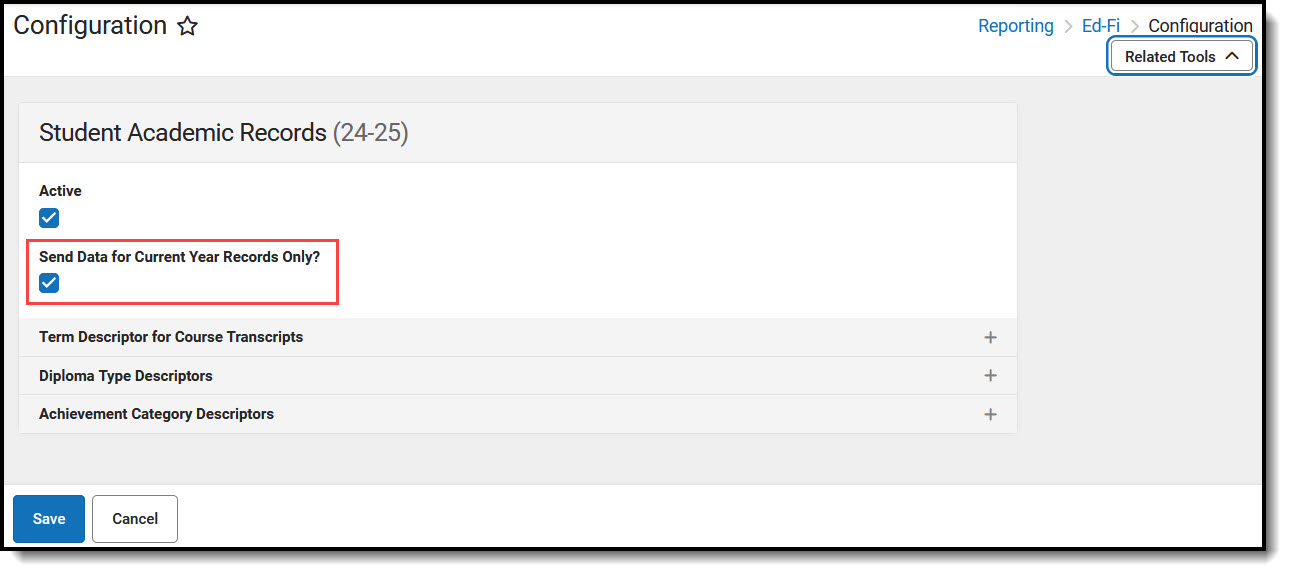 Send Data for Current Year Records Only checkbox
Send Data for Current Year Records Only checkboxSelect the appropriate Ed-Fi Code for the Course Transcripts Term Descriptors.
Ed-Fi Transcript Term Override Attribute Dictionary System Administration > Custom > Attribute Dictionary > Transcript Course > Ed-Fi Transcript Term Override UI Location Student Information > General > Transcript > Ed-Fi Transcript Term Override Select the appropriate Ed-Fi Code for the Diploma Types.
Graduation Diploma Types Attribute Dictionary System Administration > Custom > Attribute Dictionary > Graduation > Diploma Type UI Location Student Information > General > Graduation > Diploma Type Select the appropriate Ed-Fi Code for the Achievement Category Descriptors.
Achievement Category Descriptors Attribute Dictionary System Administration > Custom > Attribute Dictionary > Graduation > Diploma Type UI Location Student Information > General > Graduation > Diploma Type
Click Save.
Additional Information for Student Academic Records
Course Transcript records in Ed-Fi have a required reference to the Student Academic Record resource which requires a Term Descriptor in order to send to the ODS. When Transcript records are manually added to a student’s Transcript tab, there is not a calculated way to determine in which term the student completed the course in order to align it to the proper Student Academic Record. There are two ways in which a Term Descriptor can be assigned to a manually added transcript record:
- Ed-Fi Transcript Term Override field on the Transcript Course Editor:
This field should be used when multiple records for the same course are posted to the student’s transcript in the same school year. If all students have only one transcript record per course in a school year, this field does not need to be populated and the Term Descriptor set for the Ed-Fi Transcript Term Override in the Student Academic Record Resource Preferences is used to report.
Example: Student receives a Fall Semester and Spring Semester grade in the same school year for the same course.
1 - Set the Ed-Fi Transcript Term Override field on the Student Academic Records Resource Preferences:
The Term Descriptor selected in the Ed-Fi Code field reports for all manually added transcript records where the Ed-Fi Transcript Term Override field is blank on the transcript record. This override is also used in all previous years transcript records where a valid term descriptor cannot be determined.