Tool Search: Snapshot Comparison
The Snapshot Comparison Report generates a CSV file that allows users to compare a student's posted grade and/or in-progress grade against a snapshot grade calculated on what the student's grade would have been if it was calculated based only the assignments due between the entered Snapshot Start and Snapshot End dates.
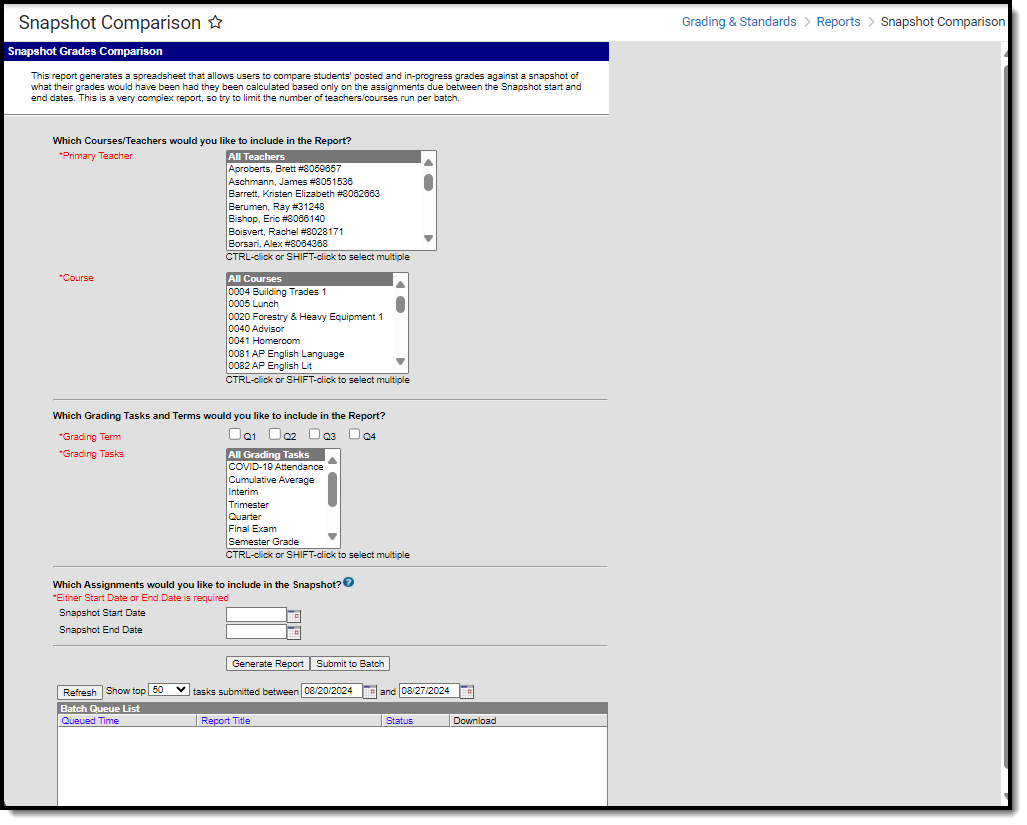 Snapshot Comparison Report
Snapshot Comparison ReportSee the Grading & Standards Reports Tool Rights article for the tool right needed to generate this report.
Report Logic
Only Grading Tasks are used in this report; Standards are not included.
Assignments BEFORE the entered Snapshot Start Date and AFTER the entered Snapshot End Date are ignored.
Grade Calculations Examples
An accurate snapshot reports for the following grading scenarios:
|
|
One-Time Grading Tasks do not produce a snapshot grade.
The following table identifies common grade calculations and what the expected report output is for that combination.
| Report Examples | Report Output | ||||||||||
|---|---|---|---|---|---|---|---|---|---|---|---|
Generating the snapshot for a grading task that is the parent of a composite calculation. In this scenario, all of the child tasks in the composite calculation have posted grades as of the date the report is generated. | When the report is generated for the parent task of a composite grade, the posted grades for the child tasks are always used in the composite calculation no matter what the in-progress grade is in the snapshot date range. | ||||||||||
Generating the snapshot for a grading task that is the parent of a composite calculation. In this scenario, some of the child tasks in the composite calculation have posted grades and others have in-progress grades only. | When the report is generated for the parent task of a composite grade, the posted grades for the child task(s) are always used in the composite calculation when they exist. If there is no posted grade for the child task(s), the in-progress grade from the snaphot date range is used in the calculation. | ||||||||||
| A grading task that has no assignments associated with it. | A snapshot grade IS NOT reported. | ||||||||||
Category configuration to drop the lowest assignment | When the lowest scored assignment falls within the entered date range for snapshot, it is dropped. When the student's lowest grade does not fall within the snapshot range, the lowest score in the date range is found and that assignment is dropped for the snapshot grade. | ||||||||||
| Grading Task has exempt assignments | Exempt assignments are excluded from snapshot grade calculation. | ||||||||||
Grading Task has assignments with a CH (cheated) flag | The assignment score is 0 and is used in the snapshot grade calculation. | ||||||||||
| Grading Task has assignments with an X (exempt) flag | The assignment is excluded from snapshot grade calculation. | ||||||||||
| Grading Task has assignments with a Dr (dropped) flag | The assignment is excluded from snapshot grade calculation. | ||||||||||
| Grading Task has assignments with an M (missing) flag | The assignment score percentage is controlled by the preferences for the missing score value. This assignment is used in the snapshot grade calculation. | ||||||||||
| Grading Task with no grade calculation in a term | This does not provide a snapshot grade for the grading task for the specific term. | ||||||||||
In-Progress Grade Calculation, grading scale choice | The returned score and percentage matches the chosen grading scale. | ||||||||||
| In-Progress Grade Calculation with weight categories | The assignment percentage represents the weight factor in the snapshot grade calculation. | ||||||||||
| In-Progress Grade Calculation using the score percent value checkbox | The assignment percent earned is used instead of the points earned in the snapshot calculation. | ||||||||||
| In-Progress Grade Calculation, limit assignments to last X | This recalculates to find the last X assignments in the snapshot date range. | ||||||||||
In-Progress grade Calculation, cumulative grading starting in X Term | Several results could occur with this situation. The following captures some of the options available.
| ||||||||||
| Standards roll up into a Grading Task | Snapshot grade calculation is based off of percent based grades. If there is no percent for the end Grading Task, there is no snapshot grade. | ||||||||||
| Weighted categories | This assignment percentage put into the snapshot grade calculator represents the weight factor in the snapshot grade calculation. | ||||||||||
| Weighted categories with composite grades | Each assignment percentage put into the snapshot grade calculator represents the weight factor in the snapshot grade calculation. | ||||||||||
Category Excluded from Grade Calculation, last X calculation | Category total is not calculated when category is marked Exclude from Calculation and Last X Assignments is used for the term/task. Assignments in that category are ignored when determining the snapshot grade. | ||||||||||
Category Excluded from Grade Calculation, not last X calculation | Any assignments in this category are not used in the snapshot grade calculator. | ||||||||||
Assignment Excluded from Grade Calculation | Any assignments marked to be excluded are not used in the snapshot grade calculator. | ||||||||||
| Rolling up multiple child standards into a parent standard | Standards are not included in the report. | ||||||||||
| Rolling up multiple child standards into a parent standard and then rolling those into a Grading Task | Snapshot grade calculation is based off of percent based grades. If there is no percent for the end Grading Task, there is no snapshot grade. If there is a percentage, the snapshot grade is calculated. | ||||||||||
| Snapshot start date or end date in a different term then selected on report | Expected result would vary based on grade calculation options and what is marked as preferences for the report. A Snapshot Grade reports for any assignment due dates that fall within the snapshot date range for the selected term/task combination. | ||||||||||
| Snapshot date range in a different term then selected on report | No Snapshot Grade is reported. | ||||||||||
| Snapshot start date or end date in the previous year (2019) of calendar end date (2020) | A Snapshot Grade reports for any assignment due dates that fall within the snapshot date range for the selected term/task combination. | ||||||||||
| Assignment has individualized dates for students | Assignments being fed to the Snapshot Grade Calculator respect an individualized date off the assignment if it exists for the student. |
Report Editor
| Field | Description |
|---|---|
| Which Courses/Teachers would you like to include in the Report? | Selected teachers AND courses are included in the report. Only those teachers considered Primary are listed. Only active courses are available for selection. If all teachers are selected but only one math class is selected, for example, the report generates snapshot grades for the one teacher who teaches the math class. All teachers and all courses can be selected, but because of the complexity of the report, it is suggested that the selection be limited. If a large amount of teachers and courses are selected, use the Submit to Batch option, instead of the Generate Report option. |
| Which Grading Tasks and Terms would you like to include in the Report? | Selected terms AND grading task are included in the report. If all terms are selected, but only one grading task is selected, for example, the report generates snapshot grades for the grading task graded in the terms. A term and grading task must be selected in order to generate the report. |
| Which Assignments would you like to include in the Report? | Snapshot Dates are entered to help narrow assignments to compare the snapshot score for the snapshot range against the student's posted and in-progress grades they have today. Only one date needs to be entered. Dates are entered in mmddyy format or use the calendar icon to select a date. |
| Report Generation | Use the Generate Report option to display the results of the report immediately. Use the Submit to Batch option to generate the report at a specified time. This option is helpful when there are many selected teachers and courses. |
Generate the Report
A year, school, calendar and schedule structure must be selected in order to generate the report.
- Select a Primary Teacher and a Course for the Which Courses/Teachers would you like to include in the Report? section.
- Select a Grading Term and a Grading Task for the Which Grading Tasks and Terms would you like to include in the Report? section.
- Enter a Snapshot Start Date and/or Snapshot End Date for the Which Assignments would you like to include in the Snapshot? section.
- Click the Generate Report button to display the results of the report immediately, or click the Submit to Batch button to choose when the report generates. The report displays in CSV format. Expand the column sizes as needed to show the full text of the report data.
Snapshot Comparison Report Layout
| Data Element | Description | Type, Format and Length | Campus Database | Campus Interface |
|---|---|---|---|---|
| Teacher Name | Reports the primary teacher's first and last name. | Alphanumeric, 50 characters | Section.teacherDisplay SectionStaffHistory. staffType | Scheduling > Courses > Course > Section > Staff History > Primary Teacher |
| Course Number | Reports the number assigned to the course. | Numeric, | Course.number | Scheduling > Courses > Course > Number |
| Course Name | Reports the name of the course. | Alphanumeric | Course.name | Scheduling > Courses > Course > Name |
| Section Number | Reports the section number of the course. | Numeric, | Section.number | Scheduling > Courses > Course > Section > Section Number |
| Student Number | Reports the district-assigned student identification number. | Numeric, | Person.studentNumber | Census > People >Demographics > Person Identifiers > Local Student Number |
| Student Last Name | Reports the student's legal last name. | Alphanumeric, 50 characters | Identity.lastName | Census > People >Demographics > Person Information > Last Name |
| Student First Name | Reports the student's legal first name. | Alphanumeric, 50 characters | Identity.firstName | Census > People >Demographics > Person Information > First Name |
| Term | Reports the selected Grading Term chosen on the report editor. | Alphanumeric, 10 characters | Term.name | System Administration > Calendar > Calendar > Terms > Name |
| Task | Reports the selected Grading Tasks chosen on the report editor that are assigned to the course. | Alphanumeric, 2000 characters | GradingTask.name | Scheduling > Courses > Course > Grading Tasks |
| Posted Date | Lists the date of the posted score, if it exists. | Date field, 10 characters | GradingScore.date | Student Information> General > Grades |
| Posted Percent | Lists the percentage of the posted grade, if it exists. | Numeric, 6 digits | GradingScore.percent | Student Information> General > Grades |
| Posted Score | Lists the posted score, if it exists. | Alphanumeric, 10 characters | GradingScore.score | Student Information > General > Grades |
| Progress Percent | Lists the percentage of the in-progress grade, if it exists. | Numeric, 6 digits | GradingScore. progressPercent | Student Information > General > Grades |
| Progress Score | Lists the score of the in-progress grade, if it exists. | Alphanumeric, 10 characters | GradingScore. progressScore | Student Information > General > Grades |
| Snapshot Start Date | Lists the start date of the snapshot comparison entered on the report editor. | Date field, 10 characters | Data not stored | Data not stored |
| Snapshot End Date | Lists the end date of the snapshot comparison entered on the report editor. | Date field, 10 characters | Data not stored | Data not stored |
| Snapshot Percent | Lists the percentage of the snapshot grade. This value is found by only including assignments due on or after the entered Snapshot Start Date and on or before the entered Snapshot End Date. A blank value reports when there would not have been a calculated in-progress percent for the selected term and task on the Snapshot Date. This is due to there being no assignments, or no evidence to calculate a percent, or the entered date is before the selected term. | Numeric, 6 digits | Data not stored | Data not stored |
| Snapshot Score | Lists the score of the snapshot grade. This value is found by only including assignments due on or after the entered Snapshot Start Date and on or before the Snapshot End Date. A blank value reports when there would not have been a calculated in-progress grade for the selected term and task on the Snapshot Date. This is due to there being no assignments, or no evidence to calculate a percent, or the entered date is before the selected term. | Alphanumeric, 10 characters | Data not stored | Data not stored |

