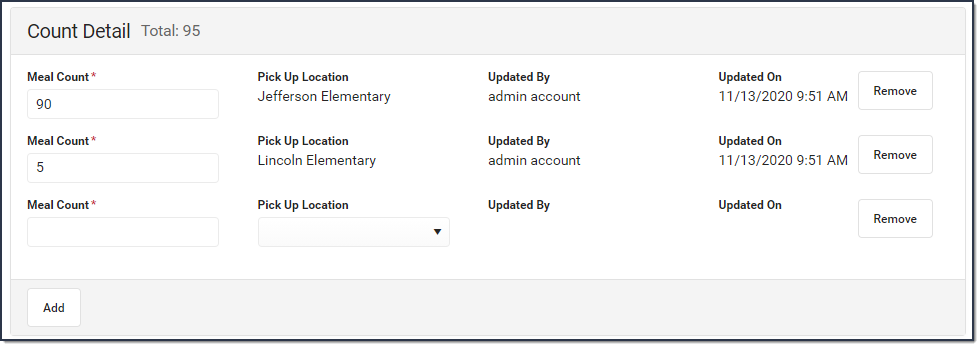Tool Search: Tally Meal Entry
The Tally Meal Entry tool provides the ability to record the number of meals served to students according to the school in which they are enrolled. This tool can be used to easily track meals at CEP schools.
| What can I do? | What do I need to know? |
|---|---|
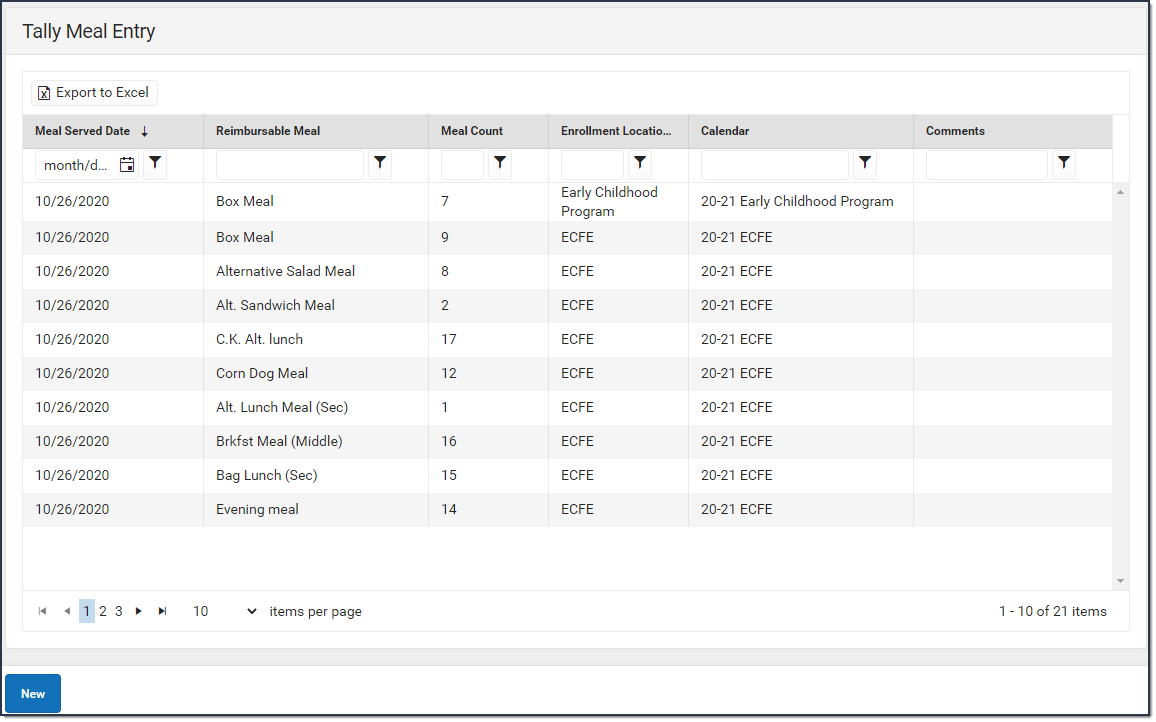
Important Information About This Tool
- Patrons do not need to be served meals at the school in which they are enrolled as long as the number is recorded under the student's correct enrolled school.
- Deleting a Count Detail record deletes the entire record which includes each count that was entered.
- After a meal count is saved, only the Count and Comment fields can be changed.
- Information entered in this tool is reported in the Edit Check Report.
Enter a New Tally Meal Count
To enter a new Tally Meal Count, click the New button in the action bar. The Count Entry screen displays. Use the following field descriptions to complete the Count Entry screen.
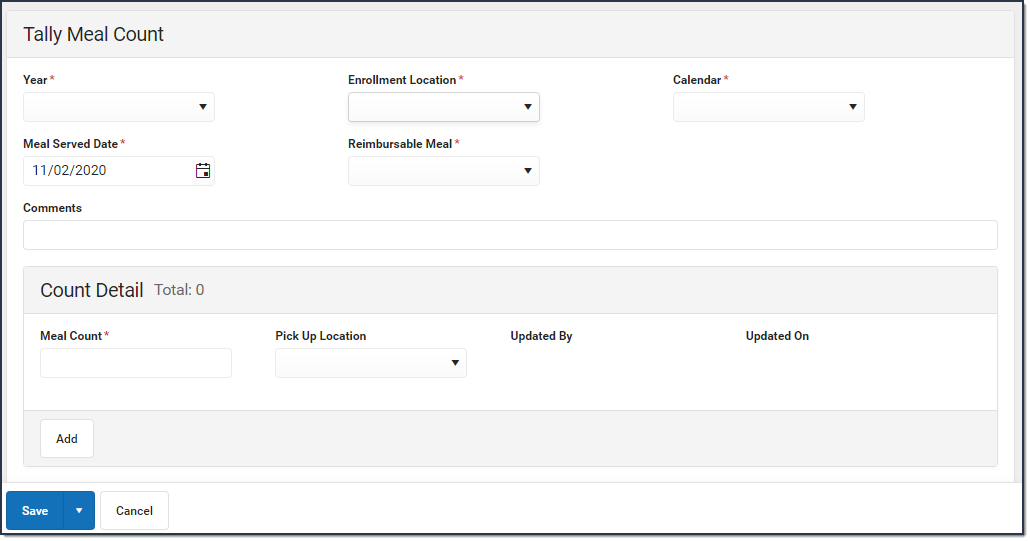
| Field | Description |
|---|---|
| Year | The year in which the meal was served. |
| Enrollment Location | The school for which counts are being entered. Enter meals according to enrollment location and NOT distribution location. This field includes schools for which there is a Calendar for the selected Year. This field is required. |
| Calendar | The calendar associated with the school and selected year. This field is required. |
| Meal Served Date | The date on which the student ate or is eating the meal. This field is required. |
| Reimbursable Meal | The purchasable item that was served. Only reimbursable meal items are available. This field is required. |
| Comments | Any additional information you want to include. |
| Count Detail | |
| Meal Count | The total number of meals served on the specific Meal Served Date. This field is required. |
| Pick up Location | The location where the meals were served. |
| Updated by | The system generated user name of the person adding or editing the record. (read-only) |
| Updated Date/Time | The system generated date and time the record was added or edited. (read-only) |
| Remove (button) | When you click this button, Campus removes the row from the record. |
| Add (button) | When you click this button, Campus adds a new row to the Count Detail editor. This allows you to enter a record for another pick-up location. |
Edit a Tally Meal Count
After a meal count is saved, only the Count and Comment fields can be changed.
- Select the meal count you want to edit.
Result
The Count Detail displays. - Edit the Count field.
- Click the Save button in the action bar.
Add a School to an Existing Meal Count
- Select the meal count.
Result
The Count Detail displays. - Click the Add button in the Count Detail section.
Result
A new row displays.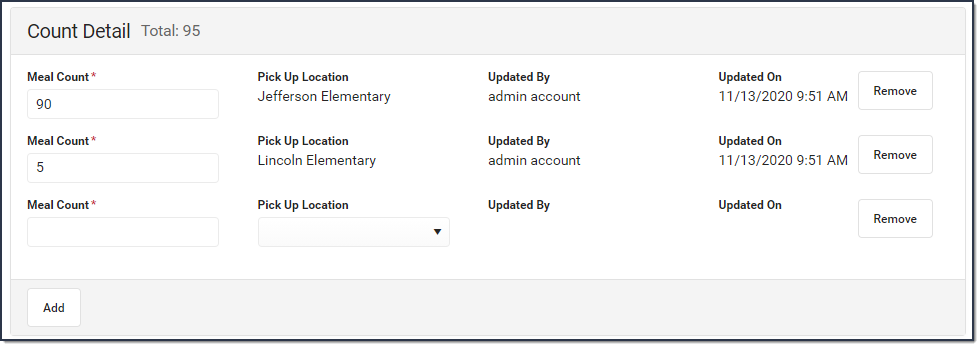
- Enter the Meal Count and Pick Up Location.
- Click the Save button in the action bar.
Delete a Tally Meal Count
Deleting a Count Detail record deletes the entire record which includes each count that was entered.
- Select the meal count you want to edit.
Result
The Count Detail displays. - Click the Delete button in the action bar.