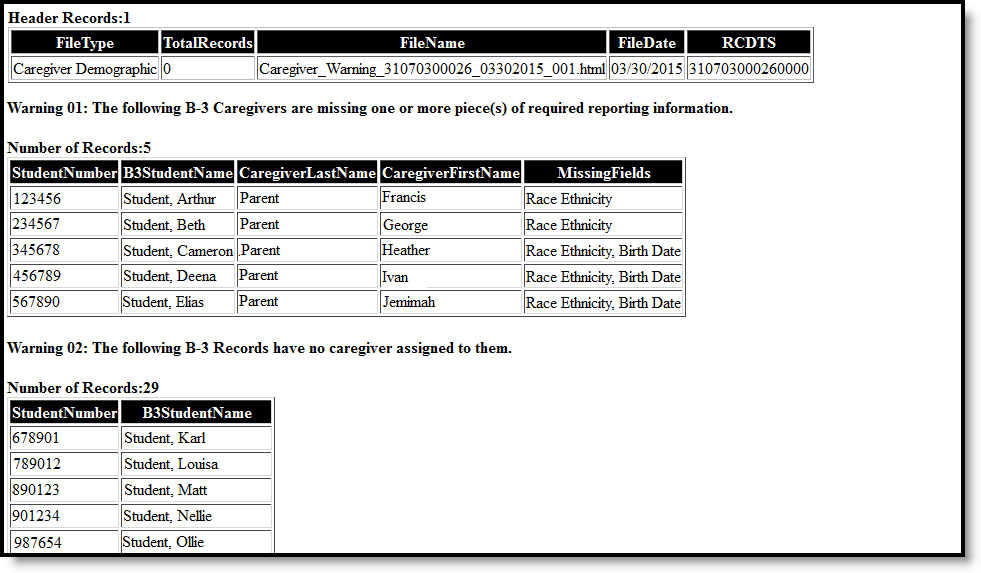Tool Search: Birth to 3 Year Participant Demographic Report
The Birth to Three Participant Demographic Report collects information on the caregivers assigned to students who have Birth to 3 Records.
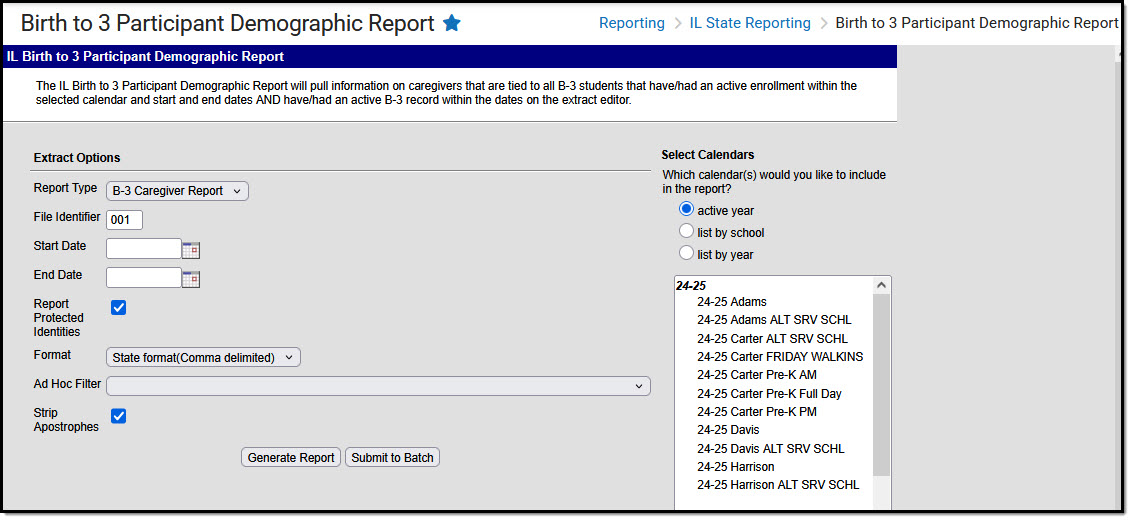 Birth to 3 Participant Demographic Report
Birth to 3 Participant Demographic ReportReport Logic
Students must have the following in order to be included on the report:
- An active enrollment record (either Primary, Partial, or Special Education) in State Grade Level 00 during the dates selected in the extract editor within the selected calendar.
- A Birth to 3 record that falls within the start dates entered on the extract editor.
- A Caregiver selected on the Birth to 3 record.
If the student has more than one record that meets the above requirement, the most recent record is based on the start date.
If there are multiple Birth to 3 records but no caregiver is selected, the student does not report.
If there are multiple caregivers for a student, the student reports multiple times on the report, once for each caregiver.
If a caregiver is assigned to multiple students, that caregiver also reports multiple times.
State Excluded students and students considered No Show do not report.
Report Editor
The following fields are available for selection.
| Field | Description |
|---|---|
| Report Type | Selection indicates what the Demographic Report generates. Select either the B-3 Caregiver Report or the Errors and Warnings Report. |
| File Identifier | Indicates the 3-digit number attached to the end of the file name and is used to differentiate the file from the other files generated. |
| Start Date | First date that should be included on the report to return caregiver information. This date is auto-populated with the start date of the calendar selected in the Campus toolbar. Dates are entered in mmddyy format or can be selected by using the calendar icon. |
| End Date | Last date that should be included on the report to return caregiver information. This date is auto-populated with the end date of the calendar selected in the Campus toolbar. Dates are entered in mmddyy format or can be selected by using the calendar icon. |
| Report Protected Identities | When marked, student identity information (last name, first name, etc.) reports from the Protected Identity Information fields. |
| Format | The report can be generated in HTML, Fixed Width or Comma Delimited (state format). |
| Ad hoc Filter | If desired, the student set can be limited to only those students included on an ad hoc filter. |
| Strip Apostrophes | When marked, the following marks are removed from student names and other reported data:
When not marked, these marks are not removed. |
| Calendar | Only one calendar can be selected for this report. The calendar selected in the Campus toolbar is auto-selected. Calendars can be selected by active year, school, or year. |
| Report Generation | The report can be marked to generate immediately using the Generate Report button or at a later time using the Submit to Batch button. See the Batch Queue information for additional guidance. |
Generate the Errors and Warnings Report
- Select Errors and Warnings from the Report Type field.
- Enter the File Identifier number.
- Enter the Start Date of the report.
- Enter the End Date of the report.
- If desired, mark the Report Protected Identities checkbox.
- Select the desired Format of the report.
- If desired, select an Ad hoc Filter.
- If desired, mark the Strip Apostrophes checkbox.
- Select a Calendar from which to report the Birth to Three Caregiver information.
- Click the Generate Extract button to display the report immediately, or use the Submit to Batch button to choose when the results display.
The Errors and Warnings Report lists the following:
- Caregivers are missing required reporting information.
- Students who have Birth to Three records but are not assigned caregivers.
Correct these issues before submitting the information to the state.
Generate the B-3 Caregiver Report
- Select B-3 Caregiver Report Type from the Report Type field.
- Enter the File Identifier number.
- Enter the Start Date of the report.
- Enter the End Date of the report.
- If desired, mark the Report Protected Identities checkbox.
- Select the desired Format of the report.
- If desired, select an Ad hoc Filter.
- If desired, mark the Strip Apostrophes checkbox.
- Select a Calendar from which to report the Birth to Three Caregiver information.
- Click the Generate Extract button to display the report immediately, or use the Submit to Batch button to choose when the results display.
 Birth to 3 Caregiver's Report - HTML Format
Birth to 3 Caregiver's Report - HTML Format
 Birth to 3 Caregiver's Report - State Format (Comma Delimited)
Birth to 3 Caregiver's Report - State Format (Comma Delimited)
 Birth to 3 Caregiver's Report - Fixed Width Format
Birth to 3 Caregiver's Report - Fixed Width Format
Report Layout
Report Header
Element | Description | Location |
|---|---|---|
| File Type | The name of the extract being generated. Always reports a value of Birth to Three Caregiver. | N/A |
| Total Records | The total number of records included in the report. | N/A |
File Name | Caregiver_Demographic_RCDT or District Name_Date (mmddyyy)_File Identifier (i.e., 500821040020000_06222005_001.txt) | N/A |
| File Date | Date the report was generated. | N/A |
RCDTS | The Region-County-District-Type-School code that uniquely identifies the school generating the extract. RRCCCDDDDDTTSSSS, 15 characters | School & District Settings > District Information > State District Number, Type, Region Number, County; School & District Settings > School Information > State School Number District.districtID; District.county; District.region; School.number |
Report
| Data Element | Description | Location |
|---|---|---|
| Student ID | Reports the student's state ID. Numeric, 9 digits | Census > People > Demographics > Person Identifiers > Student State ID Person.stateID |
| SAP ID | Reports the student's local student number. Numeric, 9 digits | Census > People > Demographics > Person Identifiers > Student Number Person.studentNumber |
| Student's Last Name | Student's legal last name. When the Report Protected Identities checkbox is marked on the report editor, the student's last name reports from the Legal Last Name field if populated. Alphanumeric, 30 characters | Census > People > Identity Information > Last Name Identity.lastName Census > People > Identities > Protected Identity Information > Legal Last Name Identity.legalLastName |
| Student's First Name | Student's legal first name. When the Report Protected Identities checkbox is marked on the report editor, the student's first name reports from the Legal First Name field if populated. Alphanumeric, 30 characters | Census > People > Identity Information > First Name Identity.firstName Census > People > Identities > Protected Identity Information > Legal First Name Identity.LegalfirstName |
| Student's Birth date | Student's date of birth. Date field, 10 characters (MM/DD/YY) | Census > People > Demographics > Person Information > Birthdate Identity.birthDate |
| RCDTS for Home School | The Region-County-District-Type-School code that uniquely identifies the school generating the extract. RRCCCDDDDDTTSSSS, 15 characters | School & District Settings > District Information > State District Number, Type, Region Number, County; School & District Settings > School Information > State School Number District.districtID District.county District.region School.number |
| RCDTS for Serving School | The Region-County-District-Type-School code that uniquely identifies the school generating the extract. RRCCCDDDDDTTSSSS, 15 characters | Student Information > General > Enrollments > State Reporting Fields > Serving District, Serving School Enrollment.servingSchool School & District Settings > District Information > State District Number, Type, Region Number, County; School & District Settings > School Information > State School Number District.districtID District.county District.region School.number |
| Caregiver's Relationship to Child | Reports the relationship of the caregiver to the student. See the Birth to Three Years article for a list of options. Numeric, 2 characters | Student Information > General > Birth to 3 > Birth to 3 Caregiver > Relationship ILBirthto3Caregiver.relationship |
| Caregiver's SIS Student ID | Reports the caregiver student ID number assigned in ISBE. Numeric, 9 digits | Census > People > Demographics > Person Identifiers > Student State ID Person.stateID |
| Caregiver's First Name | Caregiver's legal first name. When the Report Protected Identities checkbox is marked on the report editor, the student's first name reports from the Legal First Name field if populated. Alphanumeric, 30 characters | Census > People > Identity Information > First Name Identity.firstName Census > People > Identities > Protected Identity Information > Legal First Name Identity.LegalfirstName |
| Caregiver's Last Name | Caregiver's last name. When the Report Protected Identities checkbox is marked on the report editor, the last name reports from the Legal Last Name field if populated. Alphanumeric, 30 characters | Census > People > Identity Information > Last Name Identity.lastName Census > People > Identities > Protected Identity Information > Legal Last Name Identity.legalLastName |
| Caregiver's Birth Date | Caregiver's date of birth. Date field, 10 characters (MM/DD/YYYY) | Census > People > Demographics > Person Information > Birthdate Identity.birthDate |
| Caregiver's Race | General racial category of the caregiver. Numeric, 2 characters | Census > People > Demographics > Person Information > Federal Race Identity.raceEthnicity |
| Caregiver's Education Received | Reports the level of education of the caregiver. See the Birth to Three Years article for a list of options. Numeric, 2 characters | Student Information > General > Birth to 3 > Birth to 3 Caregiver > Educational Background ILBirthto3Caregiver.educationalBackground |
| Caregiver's Employment Status | Reports the current employment status of the caregiver. See the Birth to Three Years article for a list of options. Numeric, 2 characters | Student Information > General > Birth to 3 > Birth to 3 Caregiver > Employment Status ILBirthto3Caregiver.employment Status |