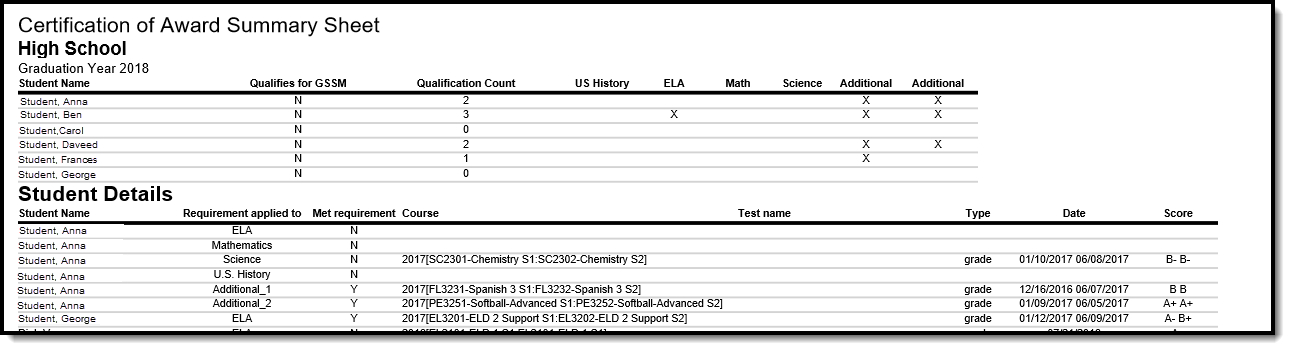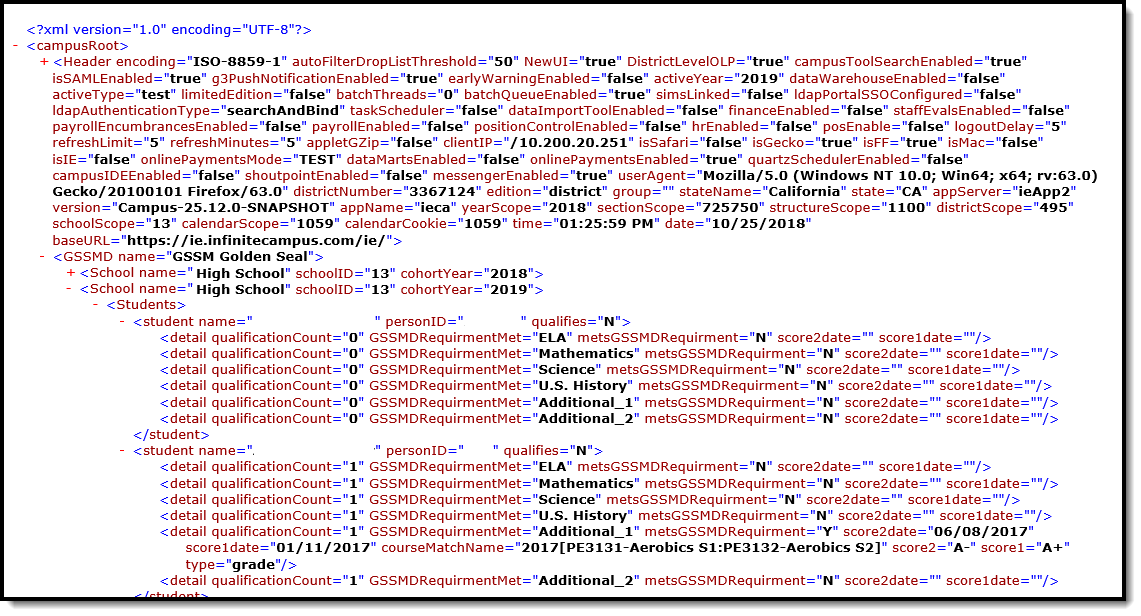Tool Search: GSSM Report
The Golden State Seal Merit (GSSM) Report lists those students who have achieved the Golden State Seal and receive a diploma with that merit seal on it.
 GSSM Report
GSSM ReportRead - Access and generate the GSSM Report
Write - N/A
Add - N/A
Delete - N/A
For more information about Tool Rights and how they function, see the Tool Rights article.
Report Logic
One record for each student who meets the requirements of the report prints.
Posted transcript records are necessary, as follows:
- A transcript must include two separate records of the same course, with the actual term, the student term and the end term for each record in which the student received a grade.
- Grade level (state grade levels) in which the course was taken must be 09, 10 or 11.
- To be considered, the grading task must be the Semester grade, or similar.
- The GSSM Category needs to be assigned on the Course.
- A student must have received a State Score of B, B+, A-, A, A+.
For ELA, Mathematics or Science, students must receive a state grade of B+ or higher.
For US History, students must receive a grade of B or higher.
Assessments with any passing score can be used to meet the requirements for ELA and Math IF and include the following:
- Subject of LangArts or Math
- State Test Code of 107: Golden State Examinations
If a student meets the requirements for one course category and also meets the requirements of the assessment, the category shows as met, as well as having met Additional 1 (or 2). For example, a student's passing score on an assessment meets GSSM, as does their semester grade on the course. The student reports in the extract with an X for the category and an X for the additional category.
Courses can be tied together using Schedule Rules of SAME TEACHER or BIND. This is used when course names are different (Math 1A, Math 1B, etc.).
Report Editor
| Field | Description |
|---|---|
| Reporting Date | Indicates the date of the report. This field displays the current date and includes all students enrolled on this date. |
| Report Type |
Indicates which report is being generated.
|
| Format | Determines how the report generates. Select PDF or XML (state format). |
| Legal Name and Gender | When marked, the student's legal name reports. |
| Report only test and course grades that could meet a GSSM Requirement | When marked, only those courses or tests where the student received a score of B, B+ or Passing are included. |
| Report only students with a specific number of GSSM Requirements Met | When marked, students who have met the selected value for GSSM requirements are included. Select All or a value of 1-6. |
| Ad hoc Filter | Select which students to include in the extract by choosing a filter that was created in the Filter Designer. |
| Exclude Cross-Site Data
|
When marked, students enrolled in Cross-Site Enrollment courses are not included in the report.
|
| Calendar Selection |
Select the calendar of enrollment from which to pull student data. Calendars can be chosen by the active year, by the school name or by the year. Only one calendar can be selected at a time. |
| Report Generation | Choose the Generate Extract to display the results of the chosen items immediately. Choose the Submit to Batch option to generate the report at a specified time. This option is helpful when generating large amounts of data. |
Generate the GSSM Report
- Enter the desired Reporting Date.
- Select either the Summary Only or the Summary with Student Detail Report Type.
- Select the desired Format for the report.
- If desired, mark the Legal Name and Gender checkbox.
- If desired, mark the Report only test and course grades that could meet a GSSM Requirement checkbox.
- If desired, mark the Report only students with a specific number of GSSM Requirements Met checkbox.
- If appropriate, select an Ad hoc Filter.
- Mark the Exclude Cross-Site Data checkbox to remove students enrolled in Cross-Site courses from the report.
- Select the desired Calendar from which to report students.
- Click the Generate Extract button or the Submit to Batch button.
Report Layout
| Data Element | Description | Location |
|---|---|---|
| Summary Information | ||
| Student Name | Reports the student's name in Last Name, First Name order. If the Legal Name and Gender checkbox is marked, the legal first and last name report, if that information is populated for the student.
Alphanumeric, 60 characters |
Demographics > Person Identifiers > Last Name, First Name
Identities > Identity Information > Protected Identity Information > Legal Last Name, Legal First Name
Identity.firstName Identity.legalFirstName Identity.lastName Identity.legalLastName |
| Qualifies for GSSM | Reports a value of Y or N if the student qualifies for GSSM.
Alphabetic, 1 character |
Calculated Value |
| Qualification Count | Reports the total number of qualifying courses or assessments in which the student qualified for GSSM.
Numeric, 1 digit |
Calculated Value |
| US History |
Reports an X if the student met the GSSM requirements for US History.
Alphabetic, 1 character |
Calculated Value |
| ELA | Reports an X if the student met the GSSM requirements for ELA.
Alphabetic, 1 character |
Calculated Value |
| Math | Reports an X if the student met the GSSM requirements for Math.
Alphabetic, 1 character |
Calculated Value |
| Science | Reports an X if the student met the GSSM requirements for Science.
Alphabetic, 1 character |
Calculated Value |
| Additional | Reports an X if the student met the GSSM requirements for additional work.
Alphabetic, 1 character |
Calculated Value |
| Additional | Reports an X if the student met the GSSM requirements for additional work.
Alphabetic, 1 character |
Calculated Value |
| Student Detail Information | ||
| Student Name | Reports the student's name in Last Name, First Name order. If the Legal Name and Gender checkbox is marked, the legal first and last name report, if that information is populated for the student.
Alphanumeric, 60 characters |
Demographics > Person Identifiers > Last Name, First Name
Identities > Identity Information > Protected Identity Information > Legal Last Name. Legal First Name
Identity.firstName Identity.legalFirstName Identity.lastName Identity.legalLastName |
| Requirement Applied To | Displays the category or course type to which the GSSM requirement counts. This is based on the selected GSSM Category field on the Course.
Alphanumeric, 15 characters |
Course Information > GSSM Category
Course.gssmCategory |
| Met Requirement | Indicates whether the student met the requirement based on posted Transcript grades.
Alphabetic, 1 character (Y or N) |
Calculated Value |
| Course | Reports the name of the course name and number in which the student met the requirement.
Alphanumeric, 30 characters |
Course Information > Name, Number
Course.name Course.number |
| Test Name | Reports the name of the assessment for which the student met the requirement.
Alphanumeric, 30 characters |
Assessment Center > Test Detail > Name
Assessments > Test Name
Test.name |
| Type | Reports either Grade (if the requirement was met by a course) or Assessment (if the requirement was met by an assessment).
Alphabetic, 15 characters |
N/A |
| Date | Lists the date the requirement was met.
Date field, 10 characters (MM/DD/YYYY) |
Assessments > Date
Assessment.date
Transcript > Date
Transcript.date |
| Score | Reports the score the student received in the course, or reports a value of 1 for passing the assessment.
Alphanumeric, 3 characters |
Assessments > Score
Test.score Transcript > Score Transcript.score |