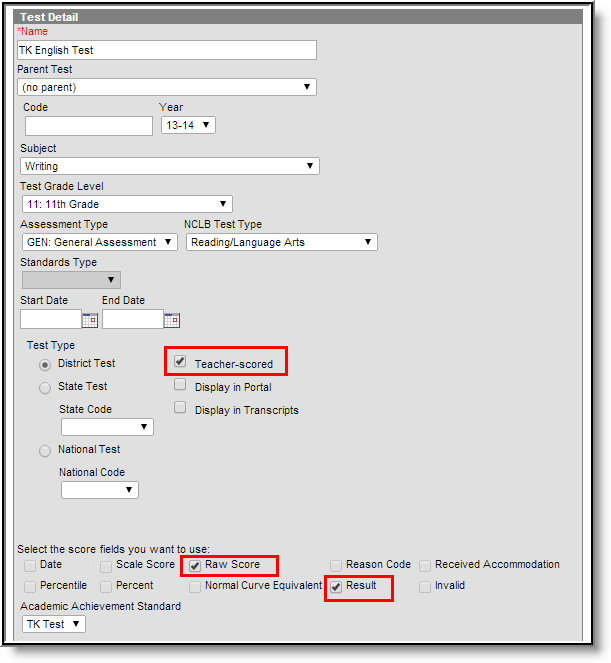The Test Setup tool described below will be deprecated in a future release. The Assessment Center (released in Campus.2223) provides users with the ability to create and manage assessments administered to students, including teacher-scored assessments.
School and/or district-level assessments can be scored by teachers as grading tasks, as desired. The following information provides details on creating teacher-scored assessments.
Setup of a Teacher-Scored Assessment
Teacher-scored Assessments are only allowed to be created for district tests. Teacher-scored tests cannot be done for state or national tests.
Before following these steps, verify an appropriate test structure (Parent, Child 1, Grandchild 1, etc.) has been created.
These steps must be followed for each parent, child and/or grandchild tests that are to be scored by teacher.
- Select the test that should be scored by teachers.
- Enter the Start Date and End Date, indicating the first and last day on which the assessment can be graded.
- Verify that the test is marked as a district test (i.e., the District Test radio button is marked).
- Mark the Teacher-Scored checkbox.
- Mark the following score fields:
- Raw Score
- Result
You may select Scale Score (if the teacher will manually enter the scale score) but please be aware, no Result is calculated.
- Click the Save button.
Additional Steps
After the Teacher-Scored Assessment has been created, the assessment must be aligned with the course using the Course Assessments tool. In addition, the teacher will grade the test as a Grading Task when appropriate and the score can be viewed on the student's Assessment tab.