Curriculum Details are part of the Campus Learning premium offering and require the Enhanced Curriculum tool right.
Location: Tools throughout Instruction, including Grade Book, Planner > My Planner, Assignment Overview and Progress Monitor > click Details
Curriculum Details are the metadata used to identify curriculum in the Curriculum Library. Details are entered on the Details tab and can be added to Assignments, Resources, and Folders.
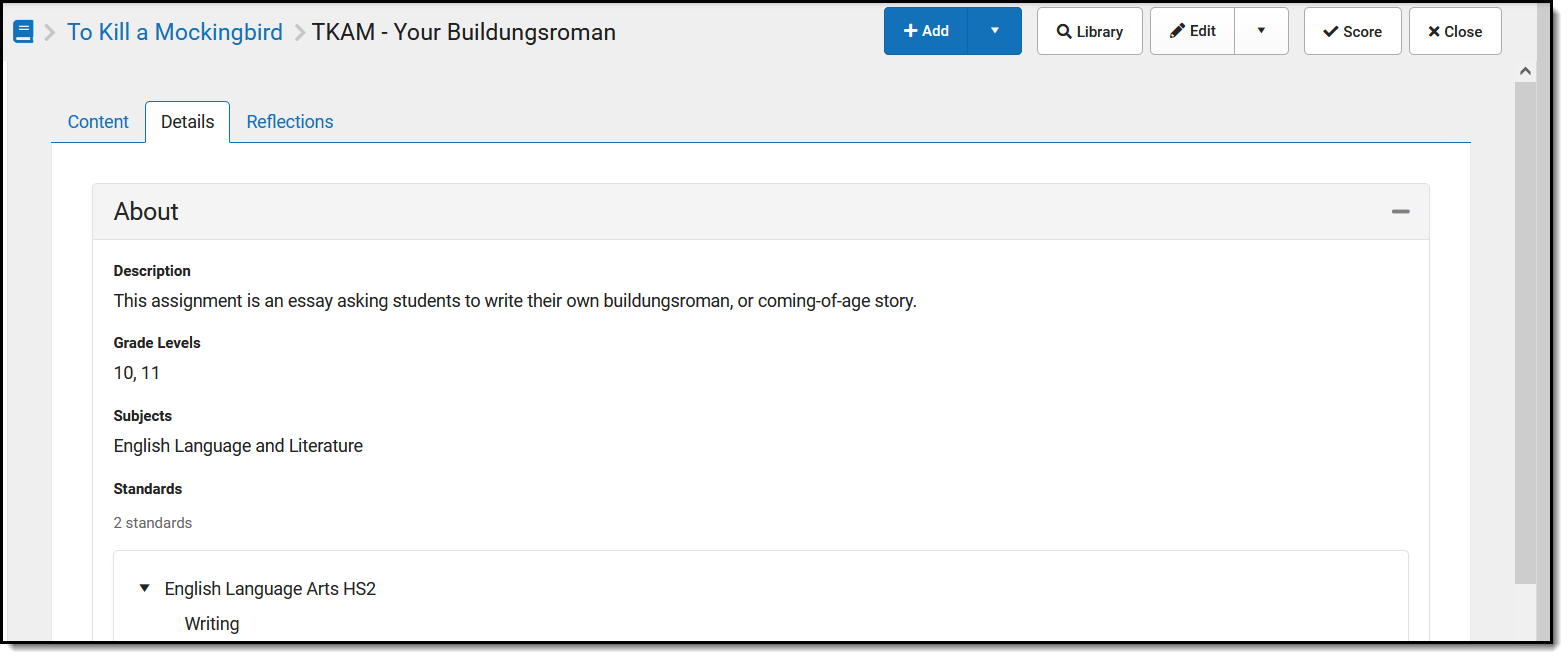 Curriculum Details provide metadata to help find curriculum in the Library.
Curriculum Details provide metadata to help find curriculum in the Library.
Access to assignments requries tool rights to a grading tool, such as Grade Book, Planner, or Progress Monitor. Additionally, the Enhanced Curriculum tool right in Additional Access Rights > Instruction Tools grants access to advanced assignment options. See the Instruction Tool Rights article for more information.
Video
Add Details
- Open a piece of curriculum, such as an assignment or folder.
- Click the Details tab.
- Click Edit
- Enter a Description about the content of the curriculum.
- Select the Grade Levels and Subject of the curriculum.
- Select Standards to which the curriculum applies. These may be aligned to the curriculum for grading, or not. Search for standards if desired. The Context options indicate which standards are currently being shown - those aligned to the District, to the Course, or already selected for this curriculum.
- Click Save when finished.
Considerations for Sharing
Details help users of the Curriculum Library to find the curriculum they're looking for. Curriculum is shared by folder; Details should be entered for the folder, and all included curriculum if desired, prior to sharing the folder. After curriculum is shared, Details can only be modified by removing a folder from the library, editing Details, and sharing the folder again.
