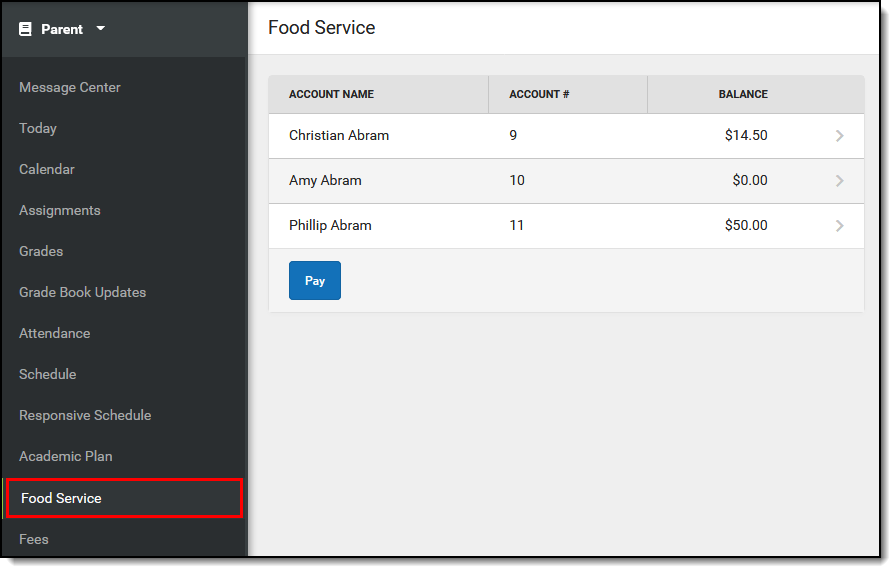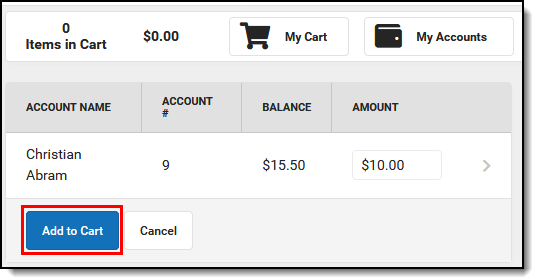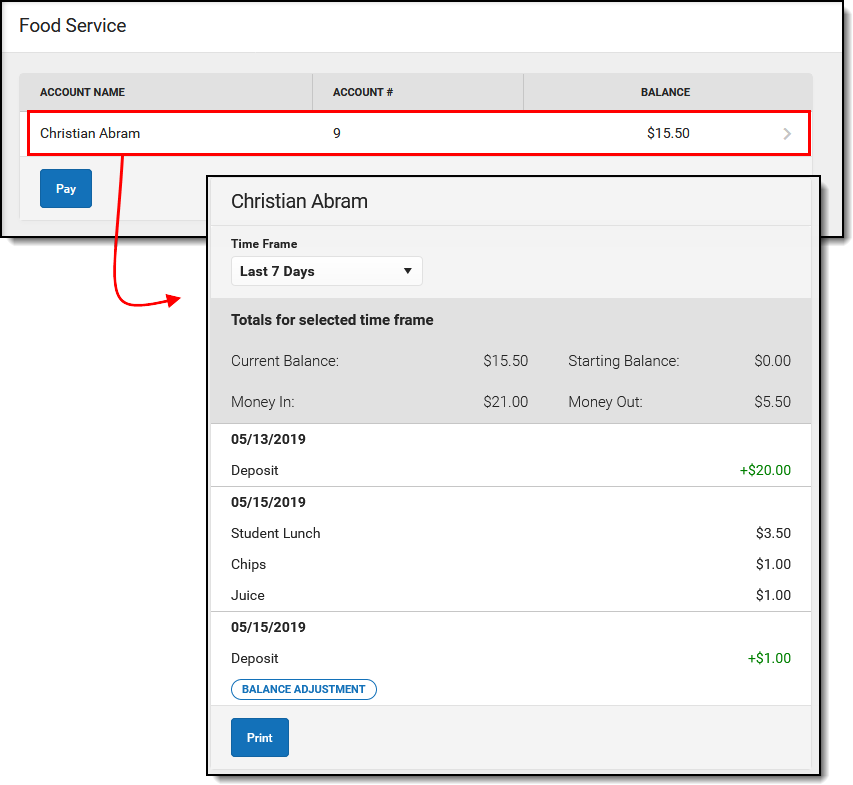The Food Service tool allows you to see what meals and food items were purchased as well as add money to your Food Service account.
From here you can view also view
- current account balances,
- money in and money out, and
- adjustments made to your account by the school office.
The number of accounts that appear on this screen depend on whether you are a student, a parent, or a parent with access to multiple students.
The link to the Food Service tool does not display for everyone. Specific school operations and settings determine whether this link displays. Similarly, the option to add money to your Food Service account is only available if your school uses this feature.
Where do I go to view and add money to my Food Service Account?
The Food Service tool is available in the outline on the left.
How do I add money to my Food Service account?
- Select Pay.
- Enter the amount you want to add in the Amount field. If a box is not available for you to enter an amount, your account may not be active and you may need to contact your school.
- Select Add to Cart.
- Select My Cart. The Checkout Screen displays.
- Select the Payment Method you want to use and enter an Email Address for Receipt (optional).
- Select Submit Payment.
How do I automatically add money to my Food Service account?
To automatically add money to your Food Service account on a monthly basis or when it reaches a low balance, use the Recurring Payments tool–this is NOT part of the Food Service tool.
Need more information?
How do I view what I have purchased?
To see a list of items that you have purchased, select your account name. A screen displays with all of your account's details, including any deposits or adjustments.