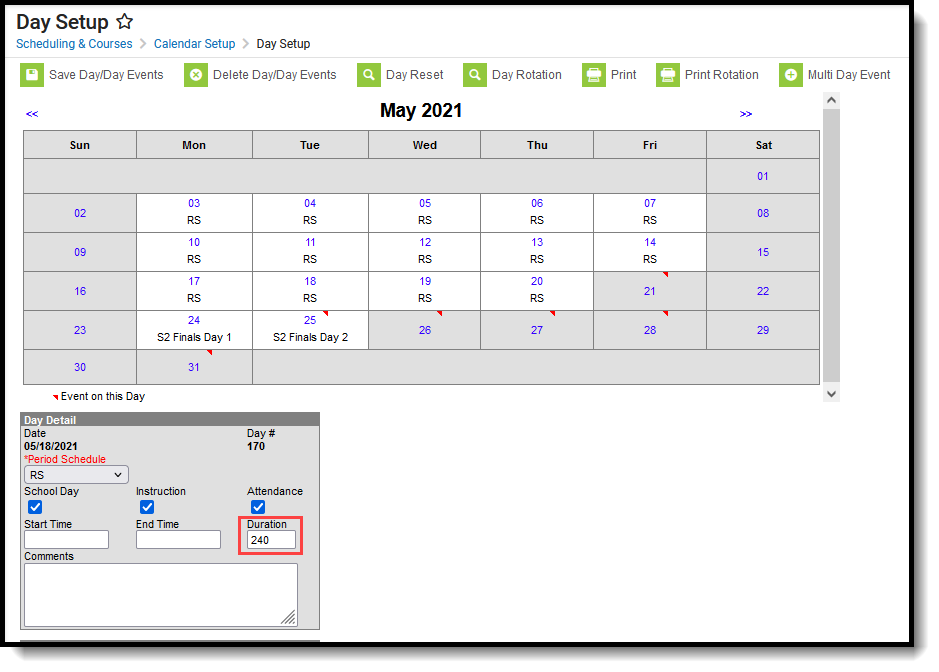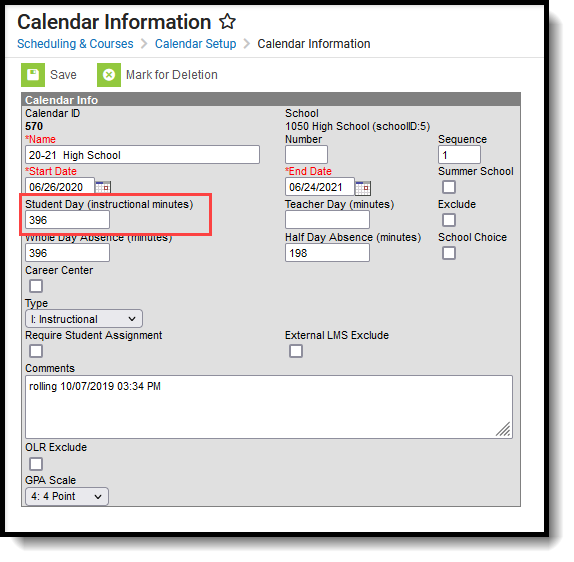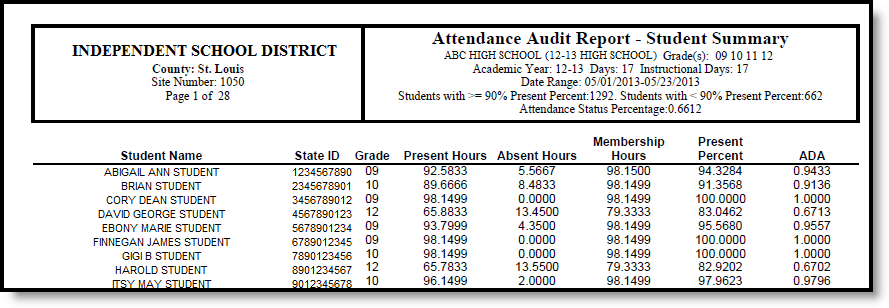Tool Search: Attendance Audit Report
The Missouri Attendance Audit Report is used to audit the attendance data for those students who are included in the MOSIS Enrollment and Attendance Extract. It is an aggregated summary by grade level of student attendance information that has occurred within the selected time frame.
Student information is not included in the Summary Report type; however, the Student Summary and Detail Summary report types do include student names and state IDs.
Four report types are provided:
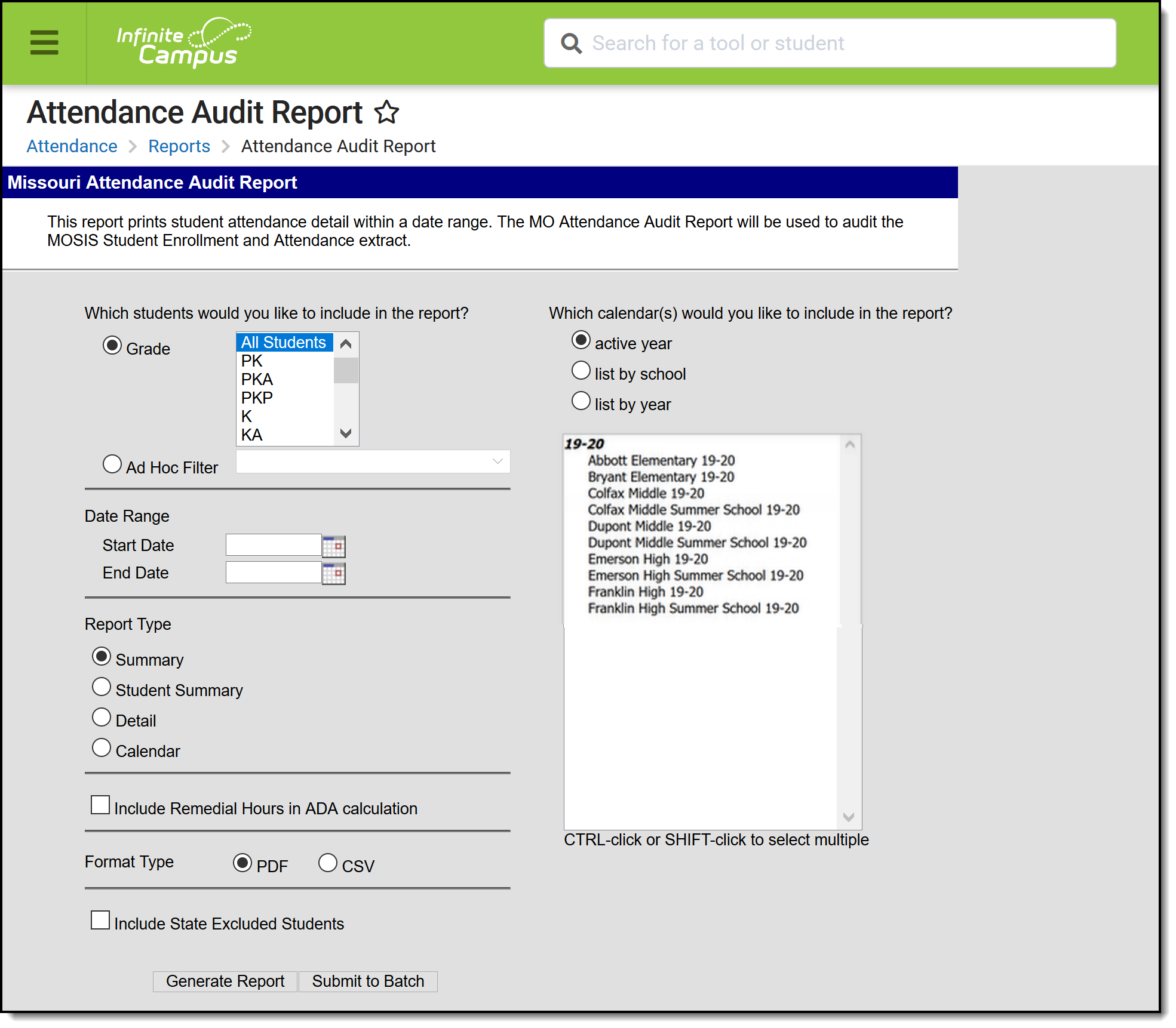 Attendance Audit Report Editor
Attendance Audit Report EditorReport Logic
Each student with attendance data and an enrollment in the selected calendar(s) that is not flagged as state exclude or no show will report.
Average Daily Attendance (ADA) is calculated based on the student's enrollment dates, course schedule and present minutes that take place within the date range entered on the report editor. When the enrollment start and end dates are beyond the entered date range on the report editor, ADA is calculated for just the entered date range.
The Virtual Attendance calculation is part of the Present Hours value, which is then added to the Membership Hours (present hours + absent hours = membership hours). Absent hours are not included as they are not applied to virtual courses.
Students who have no attendance and no absences are not counted in the 90% present counts calculation for the Summary and Student Summary.
Attendance Calculations
For attendance reporting used in MOSIS Extracts, the following calculations are used to determine a student's total hours attended for a selected calendar.
Different calculations are used when the student is scheduled into a virtual course. Additional calculations are used when a school or district adjusts learning options for students because of quarantine restrictions, Blended Learning accommodations and Distance Learning structures.
Regular Hours Attended and Regular Hours Absent are reported on the MOSIS Student Enrollment and Attendance Extract and the Attendance Audit Report.
The value reported in the Present hours, Regular Hours Absent and Remedial Hours Attended fields on the Attendance Audit Report should match the values returned on the Student Enrollment and Attendance Extract:
- The Present Hours value on the Attendance Audit Summary must equal the sum of the Regular Hours Attended value and the Remedial Hours Attended value on the MOSIS Student Enrollment and Attendance report.
- The Absent Hours value on the Attendance Audit must equal the Regular Hours Absent value on the MOSIS Student Enrollment and Attendance > Regular Hours Absent.
- The Membership Hours value must equal Present and Absent hours on the Attendance Audit report.
- The Membership Hours value on the Attendance Audit Report must equal Regular Hours Attended, Regular Hours Absent and the Remedial Hours Attended values on the MOSIS Student Enrollment and Attendance report.
The State Reporting Enrollment editor contains a Regular Hours Attended field and a Regular Hours Absent field, which indicates the number of hours the student has spent in attendance or being absent in the district. The value entered into these fields reports ONLY when there is no actual attendance or absent hours to calculate for the student.
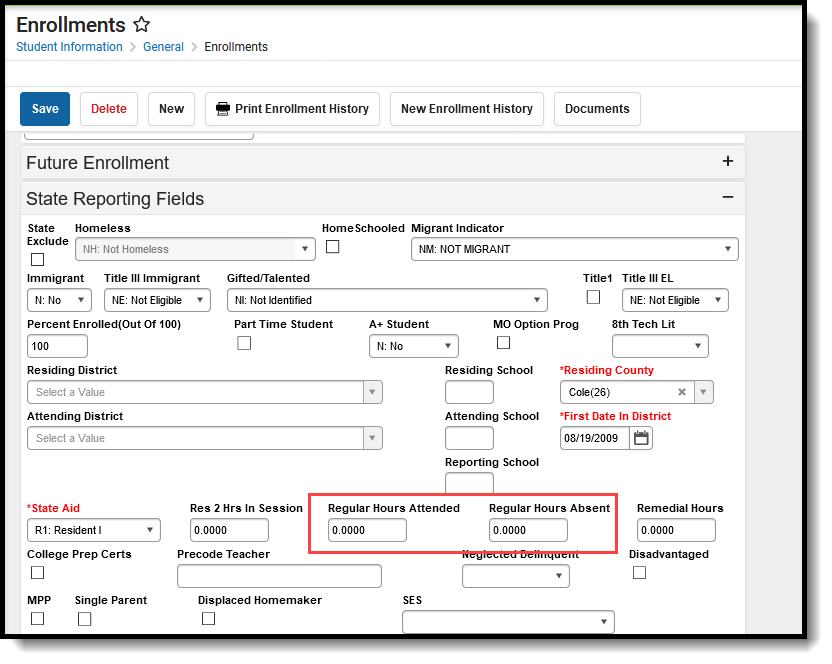 Enrollment Fields for Regular Hours Attended, Regular Hours Absent
Enrollment Fields for Regular Hours Attended, Regular Hours Absent
Regular Hours Attended
Regular Hours Absent
Virtual Course Attendance Calculation
Quarantine, Distance and Blended Learning Attendance Calculation
Competency Based Attendance Calculations
Report Editor
The following defines the different options available on the report editor.
Field | Description |
|---|---|
Student Selection | Students can be chosen by Grade Level or an Ad hoc Filter. All students can also be selected. When using an ad hoc filter, only those students included in the filter will be included in the extract when they meet other reporting requirements. |
Date Range | Enter a Start Date and an End Date on which to return the attendance data. A start date is not required, but generating the report this way may increase report generation time. It is advised that attendance data be reviewed on a regular basis (by week, by month, etc.). |
Report Type | Selection determines how the report will generate.
|
| Include Remedial Hours in ADA Calculation | When selected, remedial hours will be included in the ADA calculation. |
Format Type | The report can be generated in either PDF or CSV format. |
Include State Excluded Students | When selected, students marked as state exclude will be reported. This applies to:
When the Calendar Report Type is selected, this option is not available. |
Calendar Selection | At least one calendar needs to be selected in order to generate the report. |
Report Generation | The report can be generated for immediate review using the Generate Report button. It can also be saved and generated at a later time using the Submit to Batch button. See the Batch Queue documentation for additional guidance. |
Generate the Attendance Audit Report
- Select the students to include in the report by selecting either a Grade Level or an Ad hoc Filter.
- Enter the Date Range of the report.
- Select the desired Report Type - Summary, Student Summary, Detail, or Calendar.
- When generating the Summary Report, select the Include Remedial Hours in ADA Calculation checkbox to include that information in the average daily attendance value.
- When generating the Detail Report, select the desired Sort Order.
- Select the Format Type of the report.
- Mark the Include State Excluded Students checkbox to include students marked as state exclude in the report.
- Select the Calendars to include in the report.
- Click the Generate Report button to build the report immediately.
- Click the Submit to Batch button to build the report at a later time.
The report will display in the selected format. Sample images for each report type in PDF format and report layout information follows.
Report Layouts
Summary Report Layout
The following reports in the Header section:
- Selected School and Calendar
- Selected Grade Levels
- Academic Year
- Total number of days based on the dates entered in the Date Range fields
- Total number of Instructional days based on the dates entered in the Date Range fields
- Total number of students with more than 90% present attendance
- Total number of students with less than 90% present attendance
- Percentage of Attendance Status
- Entered Date Range
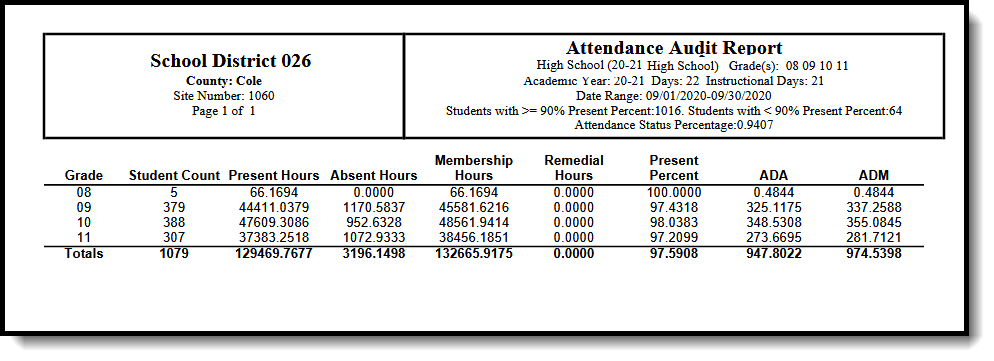 Attendance Audit Report - Summary Type
Attendance Audit Report - Summary Type
Data Element | Description | Location |
|---|---|---|
Grade | Grade levels included in the report. Alphanumeric, 2 characters | Student Information > General > Enrollments > Grade Enrollment.grade |
Student Count | Number of students enrolled in the school by grade within the time frame specified. Numeric, 4 digits | Calculated, value not stored |
Present Hours | Number of total present hours by grade within the time frame specified. See the Attendance Calculations section for information. This number is an actual count of hours attended based on the student's course schedule and the summation of each scheduled day. The total number of present hours cannot exceed the total Instructional Hours of the selected calendar. The student's period scheduled minutes value is always used. When the minutes are greater than the Calendar instructional minutes for the entire calculation, the minutes are capped at the calendar instructional minutes. The Present Hours value on the Attendance Audit Summary must equal the Regular Hours Attended value on the MOSIS Student Enrollment and Attendance report. Override Logic: When there is a value in the RegHrsAttended on the student's Enrollment, that value reports. Numeric, 9 digits | Calculated, value not stored |
Absent Hours | The number of hours a student was marked absent based on the student's schedule by day. See the Attendance Calculations section for information. The student's period absent minutes value is always used. When the minutes are greater than the Calendar instructional minutes for the entire calculation, the minutes are capped at the calendar instructional minutes. The Absent Hours value on the Attendance Audit Summary must equal the Regular Hours Attended value on the MOSIS Student Enrollment and Attendance report. Override Logic: When there is a value in the RegHrsAbsent on the student's Enrollment, that value reports. Numeric, 9 digits | Calculated, value not stored |
Membership Hours | Total number of hours a student is scheduled to be in attendance by day. The total number of membership hours cannot exceed the total Instructional Hours of the selected calendar. When the State Aid category is not R2 (Student residing in the district but legally attending school in another district for whom the resident district is paying tuition), the following override logic applies: Override Logic: When there is a value in the RegHrsAttended or RegHrsAbsent on the student's Enrollment, that value reports. The student schedule is NOT calculated. Regular Hourse Attended Override + Regular Hours Absent Override = Membership Hours Numeric, 9 digits | Calculated, value not stored |
Remedial Hours | Number of total remedial hours for all students reported by grade based on the Remedial Hours field on the student's State Reporting Enrollment editor. Numeric, 9 digits | Calculated, value not stored |
Present Percent | The Present Percent calculation is based on the student's present minutes for the day divided by the student's scheduled instructional minutes for the day (membership minutes). It is not looking at the Calendar Periods Instructional minutes for the day. Ex: 109.998/219.996 = .50 Present percent When a student only has two scheduled periods in a day with 6 schedule periods and the student misses one of the scheduled periods, the Present Percent could equal .50 while the ADA/ADM could equal .1451 (since it is looking at the potential minutes the student could be scheduled that day versus the student's actual membership minutes). Numeric, 9 digits | Calculated, value not stored |
ADA | Student's average daily attendance, using the calculation of Present Minutes divided by the Calendar Day's potential instructional minutes. The Present Hours value in the calculation cannot exceed the total Instructional Hours of the selected calendar. Numeric, 9 digits | Calculated, value not stored |
ADM | Student's average daily membership. Numeric, 9 digits | Calculated, value not stored |
A Total by District record is listed at the end of the Summary Report type, listing the following fields:
- Student Count
- Present Hours
- Absent Hours
- Membership Hours
- Remedial Hours
- Present Percent
- ADA
- ADM
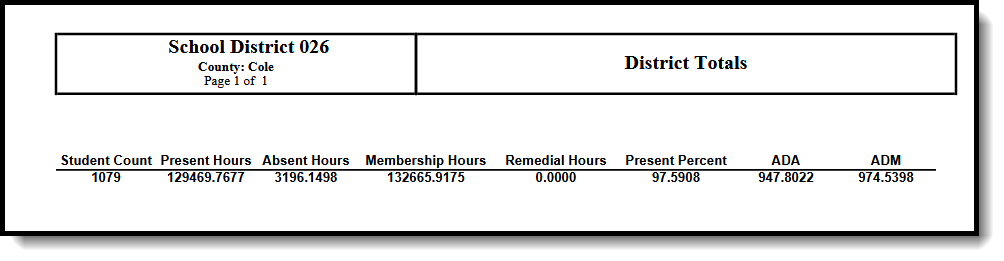 Summary Type District Totals
Summary Type District Totals
Student Summary Report Layout
The following reports in the Header section:
- Selected School and Calendar
- Selected Grade Levels
- Academic Year
- Total number of days based on the dates entered in the Date Range fields
- Total number of Instructional days based on the dates entered in the Date Range fields
- Entered Date Range
- Total count of students who have greater than or equal to 90% Present Percentage
- Total count of students who have less than 90% Present Percentage
- Attendance Status Percentage
Students are not included in this report when the enrollment record is marked as a No Show. Students whose enrollment records start and end on the same date and have no courses on their schedule will not be counted in the Students with less than 90% Present Percent.
Data Element | Description | Location |
|---|---|---|
Student Name | Reports the student's first and last names. Alphanumeric, 50 characters | Census > People > Demographics > Person Information > Last Name, First Name Identity.firstName Identity.lastName |
| State ID | Reports the student's state-assigned ID number. Numeric, 10 digits | Census > People > Demographics > Person Identifiers > Student State ID Person.stateID |
Present Hours | Number of total present hours by grade within the time frame specified. See the Attendance Calculations section for information.
The total number of present hours cannot exceed the total Instructional Hours of the selected calendar. When the student does not have any attendance records, this field reports blank. The student's period scheduled minutes value is always used. When the minutes are greater than the Calendar instructional minutes for the entire calculation, the minutes are capped at the calendar instructional minutes. Numeric, 9 digits | Calculated, value not stored |
Absent Hours | The number of hours a student was marked absent based on the student's schedule by day. When the student does not have any attendance records, this field reports blank. The student's period absent minutes value is always used. When the minutes are greater than the Calendar instructional minutes for the entire calculation, the minutes are capped at the calendar instructional minutes. Numeric, 9 digits | Calculated, value not stored |
Membership Hours | Total number of hours a student is scheduled to be in attendance by day. The total number of membership hours cannot exceed the total Instructional Hours of the selected calendar. When the student does not have any attendance records, this field reports blank. When the State Aid category is not R2 (Student residing in the district but legally attending school in another district for whom the resident district is paying tuition), the following override logic applies. Override Logic: When there is a value in the RegHrsAttended or RegHrsAbsent on the student's Enrollment, that value reports. The student schedule is NOT calculated. Regular Hourse Attended Override + Regular Hours Absent Override = Membership Hours Numeric, 9 digits | Calculated, value not stored |
Present Percent | The Present Percent calculation is based on the student's present minutes for the day divided by the student's scheduled instructional minutes for the day (membership minutes). It is not looking at the Calendar Periods Instructional minutes for the day. Ex: 109.998/219.996 = .50 Present percent When a student only has two scheduled periods in a day with 6 schedule periods, and the student misses one of the scheduled periods, the Present Percent could equal .50 while the ADA/ADM could equal .1451 (since it is looking at the potential minutes the student could be scheduled that day versus the student's actual membership minutes). When the student does not have any attendance records, this field reports blank. Numeric, 9 digits | Calculated, value not stored |
ADA | Student's average daily attendance, using the calculation of Present Minutes divided by the Calendar Day's potential instructional minutes. The total number of Present Hours used in the ADA calculation cannot exceed the total Instructional Hours of the selected calendar. When the student does not have any attendance records, this field reports blank. Numeric, 9 digits | Calculated, value not stored |
Detail Report Layout
The following reports in the Header section:
- Student Name
- Selected School and Calendar
- Student's Grade Level, State ID and Enrollment Start Status
- Academic Year
- Total number of days based on the dates entered in the Date Range fields
- Total number of Instructional days based on the dates entered in the Date Range fields
- Entered Date Range
- Calculated Present Hours and Absent Hours
- FTE (Percent of Enrollment)
- Regular Hours Present
- Regular Hours Absent
- Hours in Session
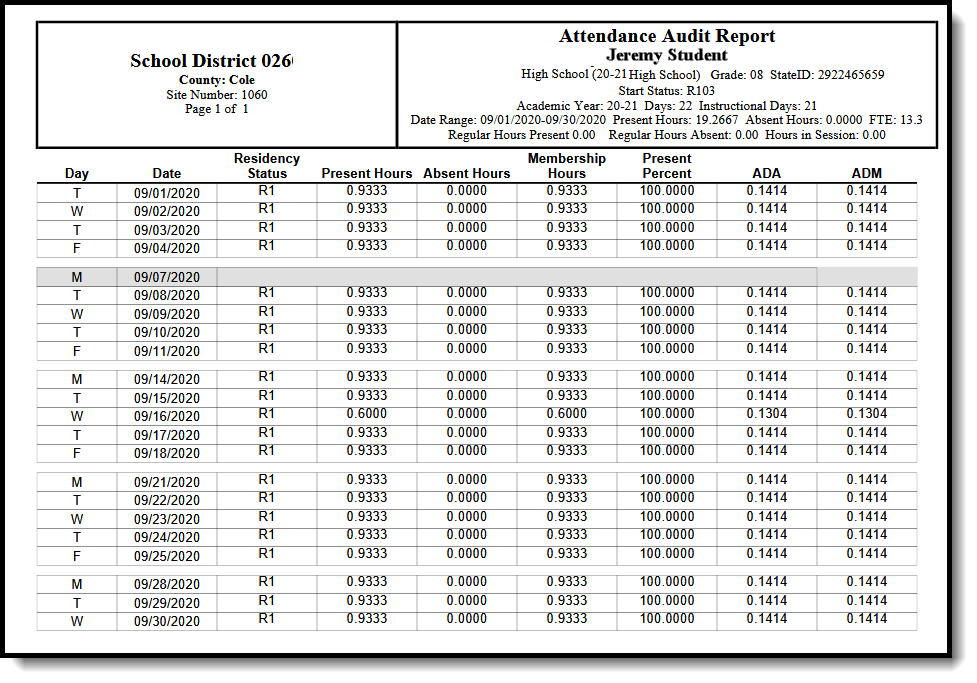 Attendance Audit Report - Detail Type
Attendance Audit Report - Detail Type
Data Element | Description | Location |
|---|---|---|
Day | Reports the day of the week based on the time frame specific within the calendar year. Only the days within the date range entered on the extract editor will print. Alphanumeric, 1 character | Calculated, value not stored |
Date | Date of the week on which the day falls. Date field, 10 characters (MM/DD/YYYY) | Calculated, value not stored |
Residency Status | Reports the State Aid code assigned to the student. Alphanumeric, 2 characters | Student Information > General > Enrollment > State Reporting Fields > State Aid EnrollmentMO. |
Present Hours | The number of hours a student was scheduled to be in attendance minus the absent hours by day. This is reported in whole numbers but is calculated in minutes (then converted to hours). See the Attendance Calculations section for information.
Data from the Regular Hours Attended and Regular Hours Absent fields are summed into the current calculation. The total number of present hours attended cannot exceed the total Instructional Hours of the selected calendar. The student's period scheduled minutes value is always used. When the minutes are greater than the Calendar instructional minutes for the entire calculation, the minutes are capped at the calendar instructional minutes. Numeric, (up to10 digits) (XXXX.XXXX) | Student Information > General > Enrollment > State Reporting Fields > Regular Hours Attendance Enrollment.regular HoursAttendance |
Absent Hours | The number of hours a student was marked absent based on the student's schedule by day. When Residency Status is NOT HS, this value must be greater than zero. When there is data in the Regular Hours Absent field, this value reports. Data from the Regular Hours Attended and Regular Hours Absent fields are summed into the current calculation. The student's period absent minutes value is always used. When the minutes are greater than the Calendar instructional minutes for the entire calculation, the minutes are capped at the calendar instructional minutes. Numeric, 9 digits | Student Information > General > Enrollment > State Reporting Fields > Regular Hours Absent Enrollment.regular HoursAbsent |
Membership Hours | Total number of hours a student is scheduled to be in attendance by day. When the State Aid Category is not R2: Resident II, data for Regular Hours Present and Regular hours Absent fields is summed and reported. When there is no data to calculate in the current calculation, data from the Regular Hours Attended and Regular Hours Absent fields are summed into the current calculation. When only one of the fields has data, it is reported from that field only. The total number of membership hours attended cannot exceed the total Instructional Hours of the selected calendar. Numeric, 9 digits | Student Information > General > Enrollment > State Reporting Fields > Resident 2 Hours in Session Enrollment.Res2Hours inSession |
Present Percent | The Present Percent calculation is based on the student's present minutes for the day divided by the student's scheduled instructional minutes for the day (membership minutes). It is not looking at the Calendar Periods Instructional minutes for the day. Ex: 109.998/219.996 = .50 Present percent When a student only has two scheduled periods in a day with 6 schedule periods and the student misses one of the scheduled periods, the Present Percent could equal .50 while the ADA/ADM could equal .1451 (since it is looking at the potential minutes the student could be scheduled that day versus the student's actual membership minutes). Numeric, 9 digits | Calculated, value not stored |
ADA | Student's average daily attendance, using the calculation of Present Minutes divided by the Calendar Day's potential instructional minutes. The total number of present hours used in the calculation cannot exceed the total Instructional Hours of the selected calendar. Numeric, 9 digits | Calculated, value not stored |
ADM | Student's average daily membership. Numeric, 9 digits | Calculated, value not stored. |
| Present Hours | The student's present hours. Numeric | Calculated, value not stored. |
| Absent Minutes | The student's absent minutes. Numeric | Calculated, value not stored. |
| Membership Minutes | The student's membership minutes. Numeric | Calculated, value not stored. |
| Regular Hours Attended Override | When the Regular Hours attended override has a value > 0.0000 then report the value on the last day for the student. When the Regular Hours attended has a value > 0.0000 then report all other days as blank for the Present Hours, Absent Hours, and Membership Hours fields When the Regular Hours Attended and absent overrides have a value >0.0000, then sum:
Numeric | Calculated, value not stored. |
| Regular Hours Absent Override | When the Regular Hours absent override has a value > 0.0000, then report the value on the last day for the student. When the Regular Hours absent override has a value > 0.0000, then report all other days as blank for the Present Hours, Absent Hours, and Membership Hours fields. When the Regular Hours Absent and Attended overrides have a value > 0.0000, then calculate Present Percentage, ADA, and ADM as expected. When the Regular Hours Absent override value is 0.0000, then Present Hours, Absent Hours, and membership Hours should calculate as expected. Numeric | Calculated, value not stored. |
| Sum | A sum of the Present Hours, Absent Minutes, Membership Minutes, Regular Hours Attended Override, Regular Hours Absent Override, Present Percentage, ADA, and ADM. This is summed student by student and then rounded to 4 decimal places. Numeric | Calculated, value not stored. |
Calendar Report Layout
The following reports in the Header section:
- Selected School and Calendar
- Total number of Instructional days based on the dates entered in the Date Range fields
- Entered Date Range
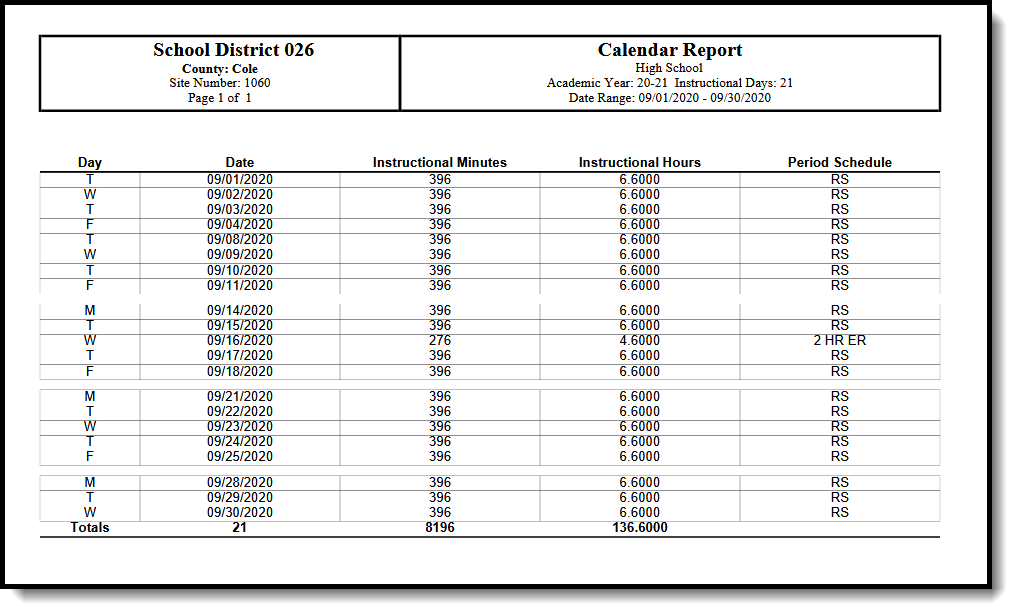 Attendance Audit Report - Calendar Type
Attendance Audit Report - Calendar Type
Data Element | Description | Location |
|---|---|---|
Day | One record for each day marked as both instructional and attendance for the selected calendar, sorted by date. Alphanumeric, 1 character | Not stored |
Date | Date of the day of the week based on the time frame specified within the calendar year. Only the dates within the date range entered on the extract editor will report. Date field, 10 characters (MM/DD/YYYY) | Not stored |
Instructional Minutes | Total instructional time (not including lunch time or non-instructional time) for the day being reported in minutes. Duration minutes report when duration minutes are greater than 0. Numeric, 4 digits | Calculated, value not stored |
Instructional Hours | Instructional minute value converted to hours and rounded to the nearest ten thousandth. Numeric, 7 digits | Calculated, value not stored |
Period Schedule | Lists the period schedule associated with the calendar. Alphanumeric, 10 characters | System Administration > Calendar > Calendar > Days > Day Detail - Period Schedule Calendar.periods |