Tool Search: OH Extracts
The Student Course Grade (FR) Extract reports Pathway-to-Learning data and tracks course progression, identifying students who may be at risk of not graduating based on current course performance.
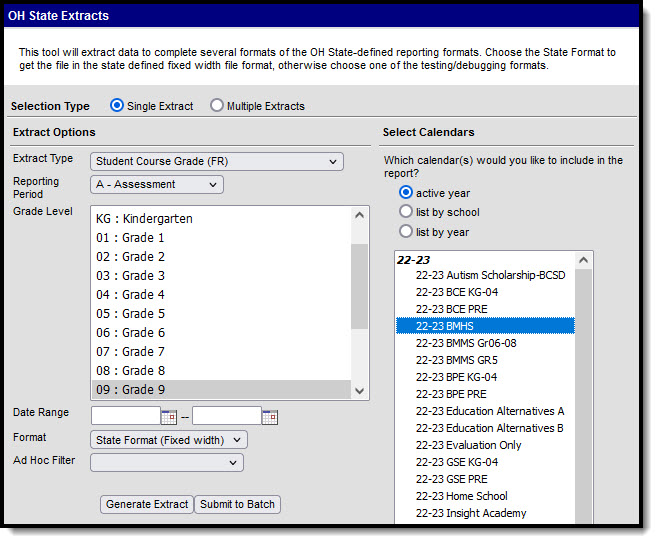 Ohio Student Course Grade (FR) Extract Editor
Ohio Student Course Grade (FR) Extract Editor
Report Population and Logic
| Rule # | Reporting Population Requirements |
|---|---|
| R1 | Report at least one record for each student for each section in which the student is enrolled and credit is assigned to a grading task for that course and they have a grade in a state reported grading task or the course has ended.
|
| R1.BR1 | If the student has a score in a grading task marked as State Reported, report a record for that grade. |
| R1.BR1.a | If the student has more than one score from a grading task marked as State Reported, report one record for each of those grades. |
| R1.BR1.b | If there are multiple grades for the same term (2 different grading tasks), the tasks have the same code AND the grades ARE NOT posted to transcript THEN:
|
| R1.BR1.c | Student must NOT report a record with a GradeStatus = F in any scenario where the student withdraws from a section of a course without the score being Final and posted, OR without the score being Final with a State Score of W |
| R1.BR2 | If the student does not have a score in a grading task marked as State Reported and the term the grading task is assigned to has ended, report a record for the student for that grading task. |
| R2 | State Grade - Course grades can be reported based on state score or score group detail, mapping grades by identified course detail selection. |
Generating the Extract
- Select Student Course Grade (FR) as the Extract Type.
- Select the Reporting Period.
- Select a specific Grade Level to filter results to students enrolled in grades mapped to the selected state grades. By default, grades 9-12 are selected.
- Enter a reporting Date Range in mmddyyyy format or by clicking the calendar icon and selecting a date.
- Select the Format in which the report should generate. Use State Format (Fixed Width) for submission to the state or HTML or CSV for data review and verification.
- Select an Ad Hoc Filter to limit reported students based on an existing filter.
- Select which Calendar(s) should be included in the extract.
- Click Generate Extract to generate the report in the indicated format or Submit to Batch to schedule when the report will generate. If generating multiple extracts at a time, requests can only be submitted to the Batch Queue.
Users have the option of submitting a report request to the batch queue by clicking Submit to Batch instead of Generate Extract. This process will allow larger reports to generate in the background, without disrupting the use of Campus. For more information about submitting a report to the batch queue, see the Batch Queue article.
Extract Layout
| Element | Description | Campus Location |
|---|---|---|
| Filler | Reports as blank space (8 characters). | N/A |
| Sort Type | Always reports as FR. | N/A |
| Filler | Reports as blank space (1 character). | N/A |
| Fiscal Year | The Fiscal Year is determined by the end year of the reported school year. For example, 2023 reports for the 2022-2023 school year. Date field, YYYY | N/A |
| Reporting Period | Always reports L-Staff/Course. | N/A |
| District IRN | The state-assigned information retrieval number (IRN) of the district.
Numeric, 6 digits | System Administration > Resources > District Information > State District Number District.number |
| EMIS Student ID Number | The local student identification number. Numeric, 6 digits | Census > People > Demographics > Person Identifiers > Student Number Person.studentNumber |
| Local Classroom Code | The code used by the local school district to identify a specific classroom. Reports the State School Number-Course Number-Section Number. Alphanumeric, 20 characters | System Administration > Resources > School > State School Number; Scheduling > Courses > Course > Number; Scheduling > Courses > Section > Section Number School.number; Course.number; Section.number |
| Term | The length of time the course is taught. This field looks first at the Code entered on the Grading Task being reported. If a Code is entered (Y, S, T, Q, or X), this field reports that code followed by the number of the term that the Grading Task is assigned. If a Code has not been entered, this field considers the number of terms the section and the term that the grade/grading task is being reported.
If the student does not have a grade, the same logic as above is used, except that the sequence for the last term the section is scheduled into is used to determine the numerical value. Alphanumeric, 2 digits | Calculated, not dynamically stored. |
| Course Grade | The final grade the student earned in a particular term. This field does not include honors or grade quality points (+/-). Reports for all courses in grades 9-12 or those marked as High School Credit courses. If the record is reported for a grade received on a Grading Task marked as State Reported, this field reports the State Score value selected on the Score Group mapped to the grade the student received. If no State Score exists, reports the grade. Additional Information: If the Grading Task is not marked as State Reported and the student has a Roster End Date prior to the end of the section, reports as W. If the section has ended with no grade reported, reports as U. To report a final grade, the grading task must be marked as Final. If any reported grading task has Course Credit associated with it, all grades marked as State Reported are reported. A grade of I: Incomplete only reports if the term is over and no grade has been given for the reported grading task. A record does not report if the student does not have a grade, unless the term has ended and the student has withdrawn. | Scheduling > Courses > Grading Tasks; Grading & Standards > Grading Tasks > State Reported; Grading & Standards > Score Groups & Rubrics > State Score |
| Grade Status | The in-progress grade for the student. Options are as follows:
| Calculated, not dynamically stored Grading & Standards > Grading Tasks > Final |
Previous Versions
Student Course Grade (FR) (Ohio Extracts) [.2211 - .2307]
