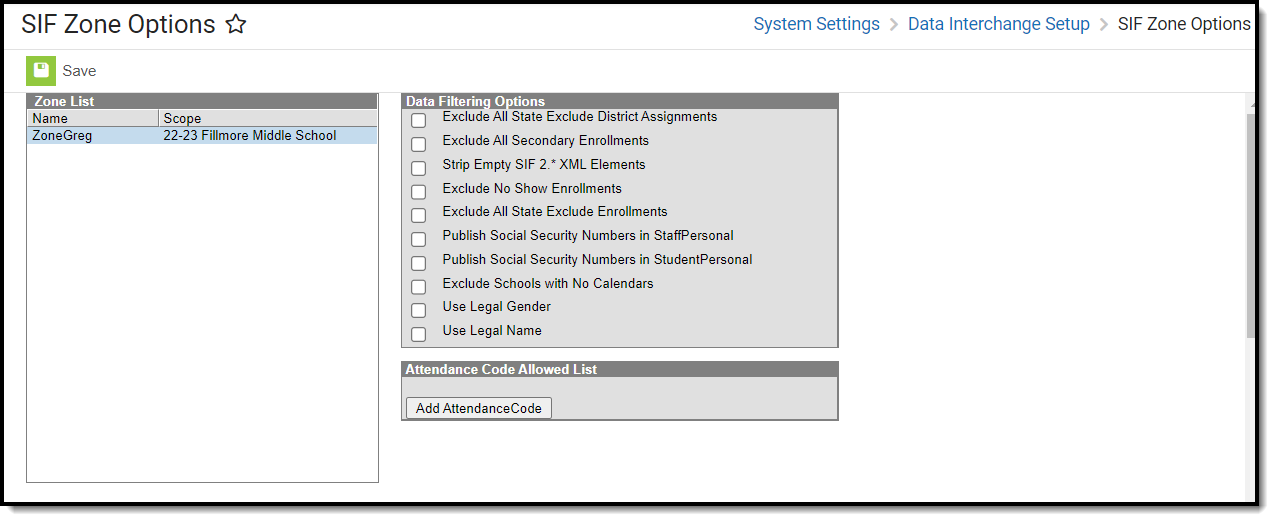Tool Search: SIF Zone Option
This information is for SIF v2.7 only.
SIF Zone Options allow users to limit or specify certain data objects and parameters transferred between agents tied to the zone.
These options include the ability to strip empty SIF XML elements (which reduces excessive data transfer), exclude specific enrollments, publish staff and student Social Security Numbers and set which attendance codes will be included within the SIF attendance objects.
Only SIF Zones are available within the Zone List and can have Data Filtering Options applied.
This tab will only appear if a SIF zone exists in the Zones tab.
Data Access Rights must be associated with a zone in order for it to appear within the Zone List and be available within the Zone Options tool.
See the Data Interchange Setup Tool Rights article for information about related tool rights.
Understand Data Filtering and Attendance Code Options
Data Filtering Options allow users to exclude specific enrollments, strip empty SIF XML elements from transferred data and include staff and student Social Security Numbers within XML messages.
The Attendance Code Allowed List allows users to set which attendance codes will be included within SIF attendance objects. Attendance records marked with an Attendance Code other than the values set in this section are excluded from SIF attendance object messages.
The following table defines the fields/settings of the Zone Info editor:
Only SIF Zones are available within the Zone List and can have Data Filtering Options applied.
Setting | Description |
|---|---|
| Exclude All Secondary Enrollment | If marked, all data tied to non-primary student enrollment records will be excluded from the exchanged SIF message. This should be done when the external SIF application only requires primary student enrollment records. Enrollments are identified as primary (or a non-primary value) based on the Service Type selected on the enrollment record. |
| Strip Empty SIF 2.* XML Element | If marked, checkbox indicates XML tags for empty elements will be removed. This should be used only when there are requirements in an external ZIS or agent that demand no XML tags for blank data elements. |
| Exclude No Show Enrollments | If marked, enrollment records where the No Show checkbox is marked will not produce a student-based SIF object and the student will be omitted from SIF batch requests and events.
|
| Exclude All State Exclude Enrollments | If marked, enrollment records where the State Exclude checkbox is marked will not produce a student-based SIF object and the student will be omitted from SIF batch requests and events. This field also omits all enrollment records in calendars marked State Exclude.
|
| Publish Social Security Numbers in Staff Personal | By default, Social Security Numbers are not published in the StaffPersonal object however, marking this checkbox will populate the <OtherID> XML of the StaffPersonal object with Social Security Numbers in both events and batch requests. |
| Publish Social Security Numbers in Student Personal | By default, Social Security Numbers are not published in the StudentPersonal object however, marking this checkbox will populate the <OtherID> XML of the StudentPersonal object with Social Security Numbers in both events and batch requests. |
| Exclude Schools with no Calendars | If marked, schools with no calendars are excluded from the SIF SchoolInfo object and will not send information. |
| Use Legal Gender | When this option is selected and Legal Gender is populated on the person's current Identity, then report the SIF Gender element from the Legal Gender field. When this option is not selected, or Legal Gender is blank on the person's current Identity, then report the Gender element from the Gender field. |
| Use Legal Name | When this option is selected and Legal First and Last Name fields are populated in the person's current Identity, then report from the legal name fields for all of the elements under the Name element in SIF. When this option is not selected, or Legal First or Last Name fields are blank on the person's current Identity, then report from the regular name fields for all of the elements under the Name element. |
| Attendance Code Allowed List | The Attendance Code Allowed List allows users to set which attendance codes will be included within SIF StudentDailyAttendance object. Attendance records marked with an Attendance Code other than the values set in this section are excluded from SIF StudentDailyAttendance object messages. |
State-Specific Fields | |
| Student Attendance Summary Options (Oklahoma Only) | This field determines how the StudentAttendanceSummary object is reported for each student. This field is only available in Oklahoma instances of Campus.
|
| State Reporting Date (Massachusetts Only) | Data as of this date is reported for the following SIF elements:
For guidance on setting up SIF Zone Options for Massachusetts customers, see this article. |