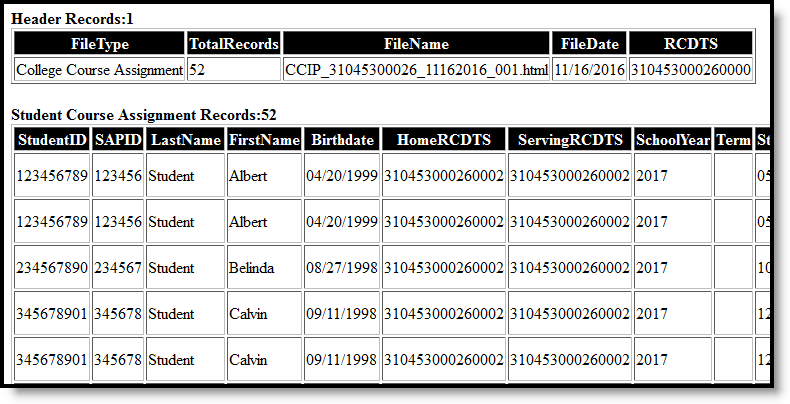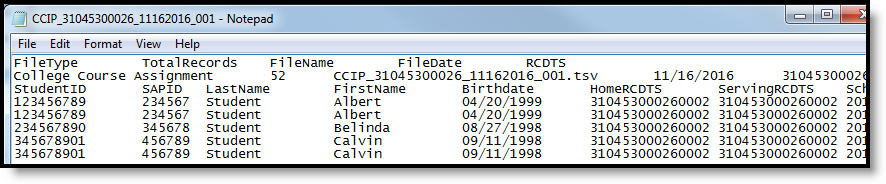Tool Search: Student Course Assignment
The College Course In Progress Extract collects course-related information for each student in Kindergarten through 12th grade. Only dual-credit course sections that fall within the start and end dates entered on the extract editor report.
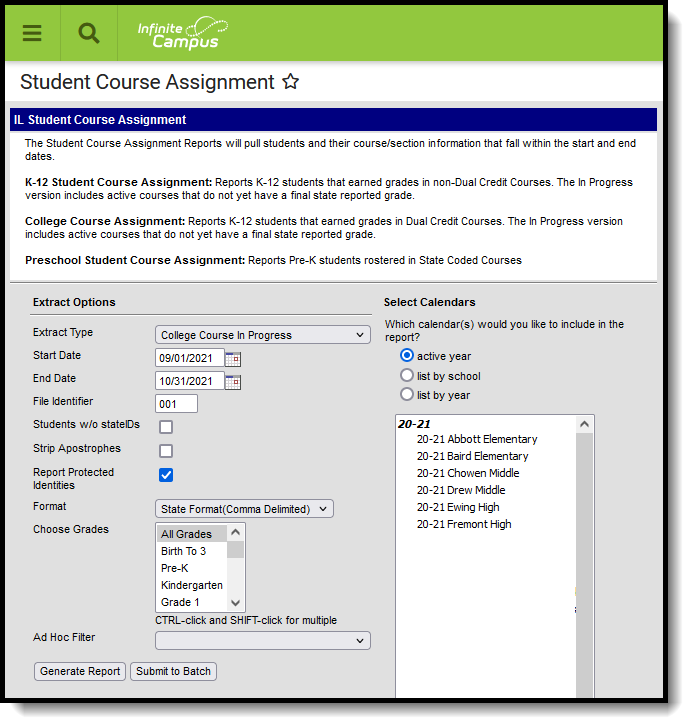 College Course In Progress
College Course In Progress
See the Student Course Assignment Reports article for Data Entry Verification.
Students must have had an active enrollment (includes Primary, Special Education or Partial enrollments) within the selected Start Date and End Date and must have been active in a course/section within the Start Date and End Date. This report uses the State Reported indicators to include grading tasks, score groups and courses.
- A Grading Task must be marked as State Reported.
- Score Groups must have grades mapped to state grades.
- The State Course Code field must not be null.
- The state-reported Grading Task must be assigned to the Course.
- Students must have a grade posted to a grading task that is associated with the grade task and the score group.
- The Dual Credit field must be assigned a value of 01 on the Course.
The Course/Section reports once per student unless the following is met:
- The grading task marked as state reports has the term mask on the course marked in more than one term AND the section is scheduled into both of those terms.
- The student has multiple enrollments with different values between the enrollments in any of the following fields:
- Displaced Homemaker
- Single Parent
- RCTDS fields
If a student earns the same grade across multiple terms for the same state-reported grading task and that task is reported multiple times, the student reports multiple times.
If a course is marked as state exclude, it does not report.
A student must be enrolled in a state grade of the following:
- 15: Kindergarten
- 01: Grade 1
- 02: Grade 2
- 03: Grade 3
- 04: Grade 4
- 05: Grade 5
- 06: Grade 6
- 07: Grade 7
- 08: Grade 8
- 09: Grade 9
- 10: Grade 10
- 11: Grade 11
- 12: Grade 12
Report Editor
The following fields are available for selection.
| Field | Description |
|---|---|
| Extract Type | Determines which Student Course Assignment Extract generates. For this extract, choose College Course In Progress. |
| Start Date | Entered date reflects the start date of enrollment records to return. Dates are entered in mmddyy format or choose the calendar icon to select a date. The Start Date is required for this report; if the field is NULL, a message will display: "Must Enter A Start Date for Course Assignment." |
| End Date | Entered date reflects the end date of enrollment records to return. Dates are entered in mmddyy format or choose the calendar icon to select a date. The End Date is required for this report; if the field is NULL, a message will display: "Must Enter A End Date for Course Assignment." |
| File Identifier | Indicates the 3-digit number attached to the end of the file name and is used to differentiate the file from the other files generated. |
| Students without State IDs | When marked, the report returned students who do not have state IDs assigned. |
| Strip Apostrophes | When marked, the following marks are removed from student names and other reported data:
When not marked, these marks are not removed. |
| Report Protected Identities | When marked, student identity information (last name, first name, etc.) reports from the Protected Identity Information fields. |
| Format | Determines how the report generates. Use the State Format (Comma Delimited) when submitting the report to the state. Use the HTML or Tab Delimited option when reviewing data prior to state submission. |
| Student Selection | Select students by choosing one or more grade levels or a saved ad hoc filter to use when generating this report. Only those students in the selected grade levels report if they meet the reporting requirements. Only those students included in the filter report if they meet the reporting requirements. |
| Report Generation | The report can be generated immediately using the Generate Extract button. When there is a larger amount of data chosen (several calendars, large date range, etc.), use the Submit to Batch button, which allows the user to choose when the report is generated. See the Batch Queue article for more information. |
| Calendar Creation | At least one calendar needs to be selected for the report to generate. Calendars can be chosen by Active Year, by School or by Year. If a calendar is selected in the Campus toolbar, that calendar is automatically selected. If no Calendar is selected, a message will display: "Must Select 1 or More Calendars." |
Generate the Report
- Select College Course In Progress from the Extract Type field.
- Enter the Start Date and End Date for the report by either entering date in mmddyyy format or using the Calendar icon.
- Enter a File Identifier.
- Select the Students w/o stateIDs checkbox to include students without state IDs within the report.
- If desired, mark the Strip Apostrophes checkbox.
- If desired, mark the Report Protected Identities checkbox.
- Select Format in which to generate the report.
- Select students by choosing Grade Levels or an Ad hoc Filter from the dropdown list.
- Select which calendars to include.
- Select an Ad hoc Filter to reduce the students included in the report (optional).
- Select the Generate Extract button. The report displays in a separate window in the designated format.
This report can also be submitted to the Batch Queue for generation at a later time.
Report Layout
The following provides the report field names and descriptions for the Header of the Report and the Extract itself.
Header Layout
Element | Description | Location |
|---|---|---|
FileType | The name of the extract being generated. Will always report a value of College Course Assignment. | N/A |
Total Records | The total amount of records generated. | N/A |
File Name | CCIP_RCDT or District Name _ Date (mmddyyy)_File Identifier (i.e., CCIP_31045300026_11162016_001.html) | N/A |
FileDate | The date the extract was generated. | N/A |
RCDTS | The Region-County-District-Type-School code that uniquely identifies the school generating the extract. RRCCCDDDDDTTSSSS, 15 characters | District Information > State District Number, Type, Region Number, County School Information > School > State School Number District.districtID District.county District.region School.number |
Extract Layout
Data Element | Description | Location |
|---|---|---|
Student ID | Student's state-assigned identifier. Numeric, 9 digits | Demographics > Person Identifiers > State ID Person.stateID |
SAP ID | Student's district-assigned identifier. Numeric, 5 digits | Demographics > Person Identifiers > Student Number Person.studentNumber |
Last Name | Student's legal last name. When the Report Protected Identities checkbox is marked on the report editor, the student's last name reports from the Legal Last Name field if populated. Alphanumeric, 50 characters | Identity Information > Last Name Identity.lastName Identities > Protected Identity Information > Legal Last Name Identity.legalLastName |
First Name | Student's legal first name. When the Report Protected Identities checkbox is marked on the report editor, the student's first name reports from the Legal First Name field if populated. Alphanumeric, 30 characters | Identity Information > First Name Identity.firstName Identities > Protected Identity Information > Legal First Name Identity.LegalfirstName |
Birth Date | Student's date of birth. Date field, 10 characters (MM/DD/YYYY) | Demographics > Person Information > Birth Date Identity.birthdate |
Home RCDTS | The home district of the student that is reporting data. RRCCCDDDDDTTSSSS, 15 characters | District Information > State District Number, Type, Region Number, County District.districtID District.county |
Serving School RCDTS Code | The serving district of the student that is reporting data. RRCCCDDDDDTTSSSS, 15 characters | District Information > State District Number, Type, Region Number, County District.districtID District.county |
School Year | Reports the end year of the school year chosen in the extract editor. Numeric, 4 digits (YYYY) | School Year Setup > School Year Editor > Active year Calendar.year |
Term | Identifies in which term the class was taken. Terms include quarters, semesters, trimesters or year long courses.
Numeric, 2 digits | Section Information > Term Code Calendar.term |
State Course Code | State number assigned to the course editor. Alphanumeric, 4 characters | Course Information > Course Editor > State Code Course.statecode |
Local Course ID | School/District number assigned to the course. Alphanumeric, 4 characters | Course Information > Course Editor > Number Course.number |
Local Course Title | School/District name of the course. Alphanumeric, 15 characters | Course Information > Course Editor > Name Course.name |
Student course Start Date | Date the student begins attending the course. Date field, 10 characters (MM/DD/YYYY) | Schedule Section.startDate |
Section Number | Number of the course section being reported. Numeric, 4 digits | Section Information > number Section.number |
Course Level | Selection indicates the level of the course. If a course/section is assigned a value of 05: Special Education, a NULL value reports.
Numeric, 2 digits | Course Information > Course Level Course.level |
Course Credit | Reports the potential credit amount a student could earn by completing this course section. The value is calculated as follows:
If there are multiple grading tasks that meet requirements in number 1, the total potential credit is found for each grading task, then summed for the total. If the student is enrolled in a state grade of K-08 AND there is no potential credit available, a value of 1.00 reports. If the student is enrolled in a state grade of 09-12 AND there is no potential credit available, a value of 0.00 reports. Numeric, 4 characters (X.XX) | Course Grading Tasks > Credit Amount Section Information > Section Placement |
Articulated Credit | Indicates the student receives college credit for the course (based on the value assigned to the course) upon successful completion of the course while the student is in high school. Additional coursework might be needed at the college level. Extract reports the code associated with the Yes or No value (01 - Yes, 02 - No). Numeric, 2 digits | Course Information > Articulated Credit Customcourse.articulatedCredit |
Dual Credit | Indicates the student receives both high school and college credit for approved high school courses that follow additional and specific criteria qualifying it as a college-level course. Extract reports the code associated with the Yes or No value (01 - Yes, 02 - No). Numeric, 2 digits | Course Information > Dual Credit CustomCourse.dualCredit |
Course Setting | Selection of how the course is delivered to the students for instruction. Options are:
Numeric, 2 digits | Course Information > Setting CustomCourse.Setting |
Actual Attendance | Optional entry, not populated by Campus Numeric, 1 digits | N/A |
Total Attendance | Optional entry, not populated by Campus Numeric, 1 digits | N/A |
Single Parent | Indicates the student meets the federal requirements for being reported as a Single Parent based on the most recent enrollment in the selected calendar (01 - checkbox selected, 02 - checkbox not selected).
Numeric, 2 digits | Enrollment > State Reporting Fields > Single Parent |
Displaced Homemaker | Indicates the student meets the federal requirements for being reported as a Displaced Homemaker based on the most recent enrollment in the selected calendar (01 - checkbox selected, 02 - checkbox not selected).
Numeric, 2 digits | Enrollment > State Reporting Fields > Displaced Homemaker Enrollment.displaceHomemaker |
Course Numeric Grade | N/A Numeric, 1 digits | N/A |
Maximum Numeric Grade | N/A Numeric, 1 digits | N/A |
Course End Date | N/A Numeric, 10 digits | N/A |
Course Final Grade | N/A Numeric, 2 digits | N/A |
| IPEDS | Reports the state-assigned 6-digit code assigned to the community college where the student is taking the course. Numeric, 6 digits | Course Information > IPEDS Course.provider TranscriptCourse.provider |