Tool Search: CTE Minutes Calculation Tool
This tool calculates CTE minutes per student and automatically enters that value in the Tech Ed Minutes field on the student's Enrollment record. The value from the Tech Ed Minutes field reports on the KIDS ENRL and MILT Extracts.

CTE Calculations and Logic
First, the Average CTE Minutes per Period is calculated. For each period in each selected calendar, sum the instructional minutes set in the period schedule for each instructional day within the Calculate From/To date range in the extract editor and divide by the number of instructional days within that range.
Then, the CTE Minutes per Student is calculated. Using the calculated CTE minutes per period determined in CR1, sum period minutes where a student was rostered into a CTE course. The following restrictions apply:
- The student must have an active (non-excluded) enrollment within the selected calendar and within the date range entered.
- The student must be rostered into the course on the effective date entered.
- The course must not be marked as excluded.
- The course must have a College/Career Type of one of the values selected
Once that value is found, the calculated minutes is inserted into the Tech Ed Minutes field on the student's enrollment record, following standard rounding rules (any decimal value .5 or greater rounds up to the next whole number; any decimal value less than .5 rounds down the next lowest whole number).
Report Editor
| Field | Description |
|---|---|
| Effective Date | To report, students must have an Enrollment Start Date that is on or before the date selected in this field. |
| Calculate From Date Required | Entered date is used to calculate the CTE minutes starting with this date. Dates are entered in mmddyy format or use the calendar icon to select a date. |
| Calculate To Date Required | Entered date is used to calculate the CTE minutes up to this date. Dates are entered in mmddyy format or use the calendar icon to select a date. |
| College/Career Type | CTE Minutes are only calculated for the selected College Career Type, which can be assigned on the Course tool (Scheduling > Courses > Course > Custom Data Elements > College/Career Type). |
| Ad hoc Filter | Use an Ad hoc filter to limit the search results to only those students included in the selected filter. |
| Format | The report can be viewed in either CSV or HTML formats. |
| Select Calendar(s) | The calendar(s) from which data is pulled for the report. |
| Run/Submit to Batch | Users have the option of submitting the report request to the batch queue by clicking Submit to Batch instead of Run. This process allows larger reports to be created in the background without disrupting the use of Campus. For more information about submitting a report to the batch queue, see the Batch Queue article. |
Calculate CTE Minutes
- Enter the Effective Date.
- Enter the Calculate From Date and Calculate To Date.
- Select the desired College/Career Type.
- If desired, select an Ad hoc Filter that includes specific students. CTE Minutes will only be calculated for the students included in that filter.
- Select the Calendars for which to calculate CTE Minutes.
- Select the format in which the report will be created. Options include HTML and CSV.
- Click Run or Submit to Batch. Campus calculates the CTE Minutes for the selected students and calendars, and populates the Tech Ed Minutes field on the enrollment record. A report is also generated to review the calculations.
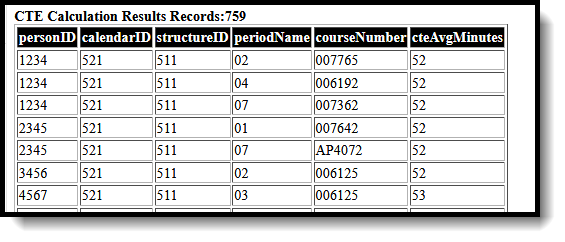 CTE Calculation Results - HTML Format
CTE Calculation Results - HTML Format
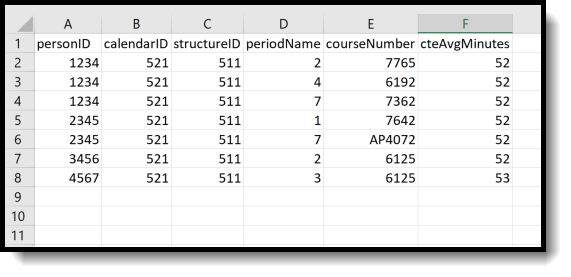 CTE Calculation Results - CSV Format
CTE Calculation Results - CSV Format
Report Layout
Data Element | Description | Location |
|---|---|---|
Person ID | Identities the student for whom CTE minutes were calculated. Students can be listed multiple times. | Student Information > General > Summary > Person ID |
Calendar ID | Identifies the calendar of enrollment for the student. | System Administration > Calendar > Calendar > Calendar > Calendar ID |
Structure ID | Identifies the schedule structure of the calendar. | System Administration > Calendar > Calendar > Schedule Structure > Structure ID |
Period Name | Lists the Period Number for the course into which the student is scheduled that received CTE minutes. | System Administration > Calendar > Calendar > Periods > Name |
| Course Number | Lists the Course Number for the course into which the student is scheduled that received CTE minutes. | Scheduling > Courses > Course > Course Information > Course Number |
CTE Average Minutes | Numeric calculation (see the Report Logic section above) the student received. This value populates the Tech Ed Minutes field on the student Enrollment record. If the student is listed multiple times, the CTE Average minutes are summed, and that value populates the Tech Ed Minutes field. For example, a student who is listed in the report three times, each with a CTE Average Minutes value of 52 would have a value of 156 entered in the Tech Ed Minutes field. | Student Information > General > Enrollments > State Reporting Fields > Tech Ed Minutes |
