This tool is available as part of the Campus Learning premium offering and is available only in Ohio.
Integrating with SameGoal allows users to access special education documents from SameGoal within Campus, and including data from those documents in state reporting.
| This article is intended for Special Ed staff, teachers, and other Campus users who interact with SameGoal documents. For more technical information, see the Configuring SameGoal Connections article. |
See the SameGoal FAQ article for answers to commonly-asked questions about SameGoal connections.
Setting up a Connection
Establishing a connection with SameGoal is done in Digital Learning Applications Configuration tool. See the Configuring SameGoal Connections article for more information.
In addition to that connection, users also need to create a Flag. This flag must have Active, Flagged, and Special Ed marked, as well as a color and icon chosen, to make a connection with SameGoal. Note: follow the naming conventions provided by SameGoal, as described here.
Using SameGoal
SameGoal performs syncs nightly. Therefore, data entered in Campus or SameGoal is not available in the other program until the next day.
In SameGoal, enroll students in relevant special programs by completing the required documents per your district's policy. See this article for more instructions about SameGoal.
Once the connection to SameGoal is established and the nightly sync has run, SameGoal assigns the flag to students who have documents.
Note: SameGoal connections can only be used to assign flags to students who are enrolled in the current school year.
Accessing SameGoal Documents
Once a connection to SameGoal is established, access student documents in SameGoal from various places around Campus. Clicking one of these options opens a modal, with the option to open the document in SameGoal.
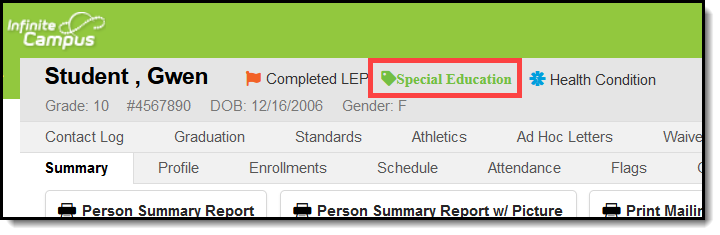 |
In the student header in Student Information. | |
| In the Roster in both Instruction or the section tools. | 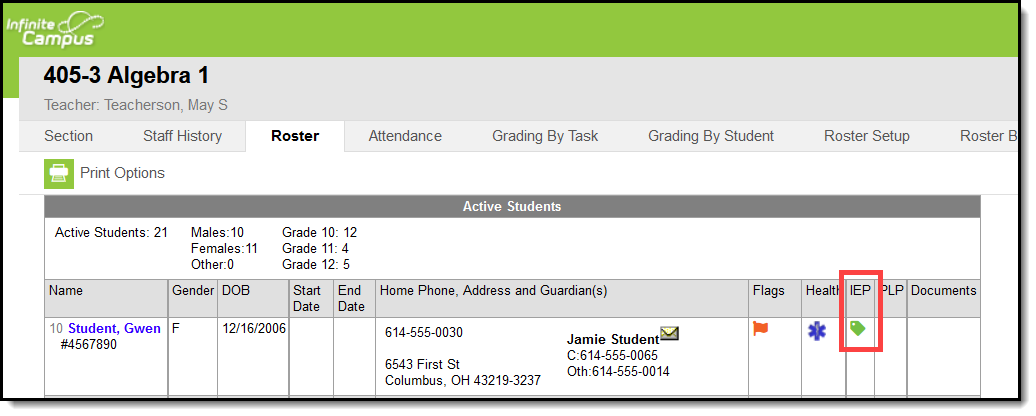 | |
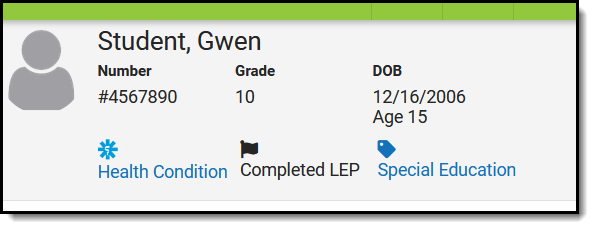 |
In the new student details side panel, accessible in various areas of Instruction, including the Teaching Center and Progress Monitor. | |
State Reporting
With the connection to SameGoal established, data from SameGoal populates in the following state reports:
- Student SPED Graduation Requirement (FE)
- Student SPED Record (GE)
- Student Program (GQ)
- Student Attributes Effective Date Record (FD)
When generating a report, applicable data is reported from a single source: either Campus-managed special education documents or from SameGoal. Data cannot be reported from both sources in a single report. Best practice is to manage special education documents either all in Campus or all in SameGoal.
The following must be true for SameGoal documents to be reported in the above state reports:
- The student cannot be marked as 'Exclude from State Reporting' in ANY Enrollment active during the extract date range.
- The SPED record dates in the SameGoal document must fall within the student's Enrollment Start and End Dates.
- The student must be included in the data made available via the OneRoster API. When the connection is configured, leave Demographics toggled to on, and in the Connection Configuration section, leave Include Address Data marked. Additionally, the student must have an enrollment in the current school year that is not marked as No Show.
- The student's record must be categorized as 'valid' in the SameGoal API.
- Student IDs must match between systems.
- For Disability to report, the District of Residency must be selected in SameGoal.
