IMS/1EdTech, the consortium who created and maintains the OneRoster specification, has deprecated OAuth1 for OneRoster connections. Campus supports OAuth 2; not all of our Digital Learning Partners (DLPs) support OAuth 2 yet. This article provides instructions for migrating DLPs to OAuth 2. General migration instructions are provided first, followed by partner-specific information. Partners receive information in different ways; expand a section below to view more information. In conjunction with this OAuth change, all Base URLs have been changed. The Base URL is part of the credentials sent to the vendor as part of the configuration process to establish a connection. The Digital Learning Applications article provides more information about these connections, including instructions for setting them up. |
Timeline
With the release of Campus.2431, connections using OAuth 1.0 have been disabled and cannot be re-enabled. See instructions below for more information about recreating connections using OAuth 2.
Migration Instructions
Location: Digital Learning Applications Configuration > select a connection
All connections need to be updated in some way, whether by generating a new connection with OAuth 2 or sharing a new Base URL:
| Current connection uses OneRoster 1.1 with OAuth 1* | Current connection uses OneRoster 1.1 with OAuth 2 or OneRoster 1.2 | |
* Most common scenario |
All newly-created connections will already use the new Base URL. This Base URL is updated with the release of Campus.2235. The legacy Base URL for the connection is available in the Legacy Configuration area. |
To see the OneRoster and OAuth versions of a connection, click the partner to view their connections. Versions are shown for each connection. Hover over the yellow warning icon for more information about what needs to be updated for the connection.
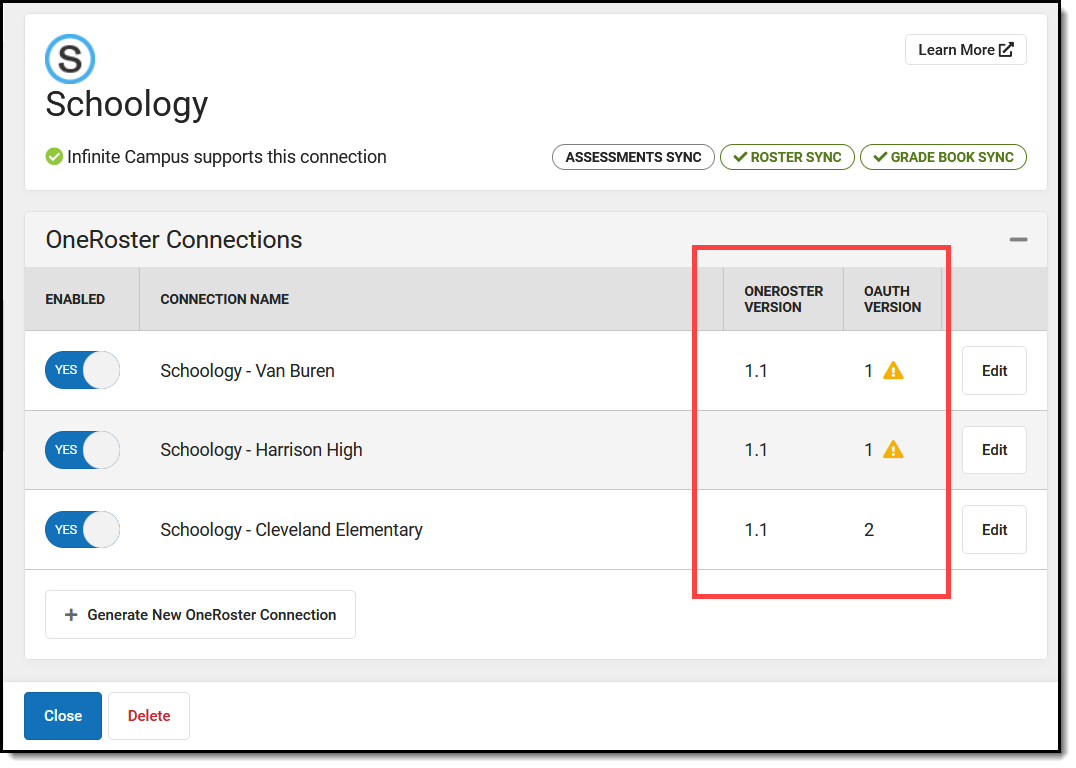 The OneRoster and OAuth Versions are listed for each connection.
The OneRoster and OAuth Versions are listed for each connection.
Connection Tracker
To keep track needed updates, click the 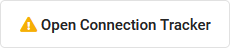 button to view a list of all connections that have been updated.
button to view a list of all connections that have been updated.
- A connection with a yellow warning icon indicates that that connection uses OAuth 1 and must be replaced.
- A connection with a clickable checkbox only needs to have its new Base URL shared. Once the URL is shared, mark the checkbox to record the connection as updated. Once the checkbox is marked for a connection, the yellow warning is cleared from the partner's connection list.
![]() Open the Connection Tracker to see which connections need to be updated.
Open the Connection Tracker to see which connections need to be updated.
Partner-Specific Information
This information was last reviewed and updated in May 2024.
The following partners support OAuth 2. Reach out to the partner for more information about how to use OAuth 2 authentication, unless otherwise noted below.
- Brightspace
- Clever
- Common Good
- Converge
- D2L
- eDoctrina
- GG4L
- Google Classroom
- HelloID
- Instructure - Kimono and Canvas (Create a support case with the partner(s) your district uses to manage the transition from OAuth 1 to OAuth 2.)
- ItsLearning
- Learning Ally
- Naiku
- NIM
- Otus
- Pearson
- QuaverEd
- SameGoal
- SchoolCity
- Schoology
- SIStemic
- TalkingPoints
- Teams (Teams supports OAuth 2, but it must be enabled on the tenant level by Teams Support as of March 17th, 2022. District users should contact Teams Support for assistance.)
