My Curriculum is part of the Campus Learning premium offering and requires the Enhanced Curriculum Editor tool right.
Tool Search: My Curriculum
The My Curriculum tool allows teachers to create curriculum outside of the context of a section.
When you open My Curriculum, the highest level of your curriculum structure is shown. Depending on how you organize your curriculum, that may be a list of folders or of assignments and resources, or a mix of all three.
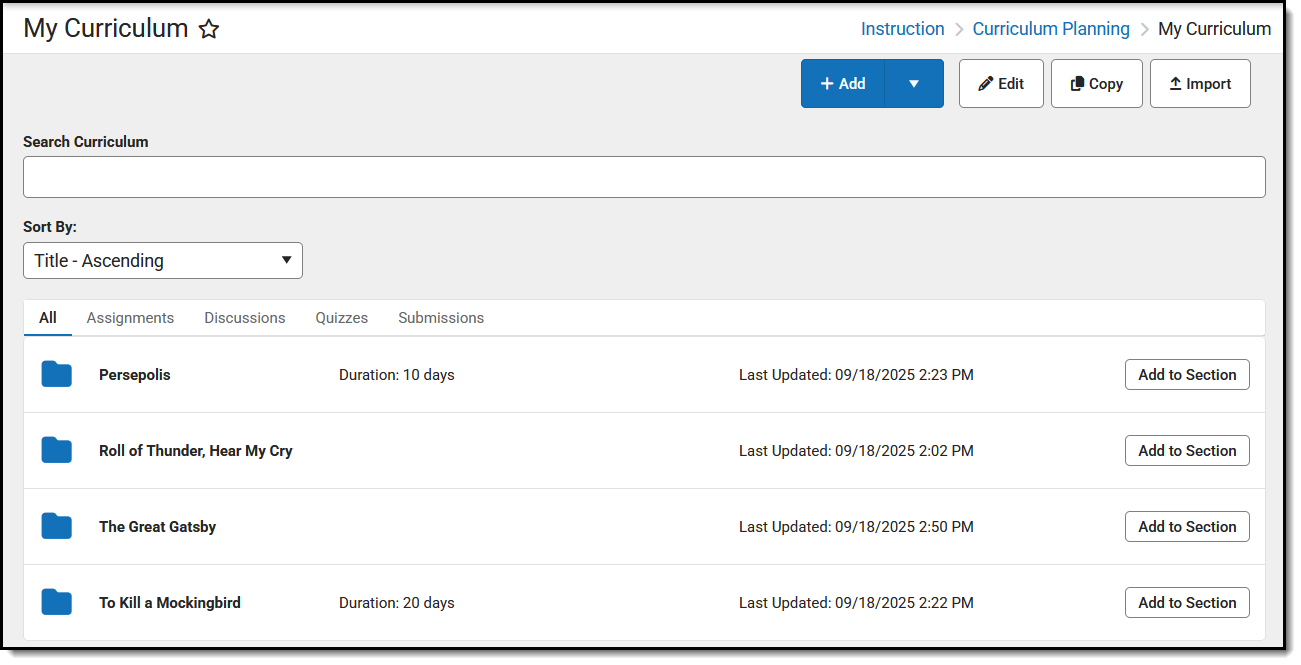 The My Curriculum tool is a workspace for managing curriculum outside of the context of a section.
The My Curriculum tool is a workspace for managing curriculum outside of the context of a section. The Enhanced Curriculum tool right in Additional Access Rights > Instruction Tools grants access to advanced assignment options. See the Instruction Tool Rights article for more information.
Available Actions
- Add - creates a new assignment. Click the arrow button next to Add to see a list of all available types of curriculum and select a different one.
- Edit - opens edit mode for your current view of the list, whether it be a single assignment, all items in a folder, or everything in your section. If you're viewing a list of curriculum, edit mode includes a table of curriculum items with Duration and Grading for each. As you modify items in this view, a dot next to the name indicates items with unsaved changes. Click the arrow button next to Edit for additional options:
- Move - displays your folder hierarchy and allows you to move the curriculum to a different parent folder.
- Delete
- Copy - opens the Curriculum Copier, where you can schedule curriculum from My Curriculum to one of your sections. You can also schedule a single item by clicking Add to Section next to it.
- Import - opens the Curriculum Import. This tool is currently in a limited beta testing period and is only available in select districts.
Types of Curriculum
| Each type of curriculum has its own identifying icon. Links below provide more information: | |
 |
Folders |
 |
Assignments |
 |
Resources |
 |
Discussions |
 |
Quizzes |
 |
Submissions |
Navigate within Curriculum
At any point when viewing the list or a piece of curriculum, use the breadcrumbs at the top to navigate up through the hierarchy. Click the book icon to return to the main My Curriculum screen.
When you click folder to view a list of curriculum it contains, use the black arrow on the left side of the list to expand or collapse the folder list. |
 |
Filter the List
At the top level of the list, filtering options display along the top to simplify finding curriculum.
Filter options display at the top of the list. |
Search within all items in the section using the search bar at the top. This search includes the title and all other content entered for items, including summaries and notes.
Filter the list to show All items, only Assignments (any item with Grading toggled on), or based on the Task aligned to the item: Discussions, Quizzes, and Submissions. |
Sort the List
Use the Sort By dropdown list to sort the list by one of the following options:
- Title - Ascending: A-Z
- Title - Descending: Z-A
- Last Updated - Ascending: Most recent update at the bottom.
- Last Update - Descending: Most recent update at the top.
- Duration - Low to High
- Duration - High to Low

