The Scanning toolset is part of the Campus Workflow Suite.
To use any scanning tools in the Campus Workflow Suite, make sure all threshold fields are set under Attendance Office > Settings > Scanner Settings > Classroom Attendance.
System administrators can manage scanning preferences and custom scanners with the System Administration Scanning tools. Review Campus Workflow Suite hardware solutions for more information on our supported hardware.
Scanning Printer Setup
A separate software, QZ Tray, must be downloaded in order to configure scanning printers. This software bypasses the print confirmation screen in browsers to automatically one-click-print hall passes. The following scanning tools use this print setup:
- Custom Scanners
- Check In/Out
- Check In/Out Kiosk
- Hall Monitor Scanner
- Health Office Kiosk
- Counseling Kiosk
QZ Tray for Windows:
QZ Tray for Mac:
QZ Tray cannot be installed on Android or iOS devices.
Install QZ Tray 2.2.2
The printer setup is the same across browsers, but only for Windows machines. If you cannot suppress the security warnings from QZ Tray, the program may have been downloaded from the wrong location.
Make sure the version selected is "qz-tray-community-2.2.2.exe" and follow the prompts of the install. Java must be installed in order for QZ Tray to download.
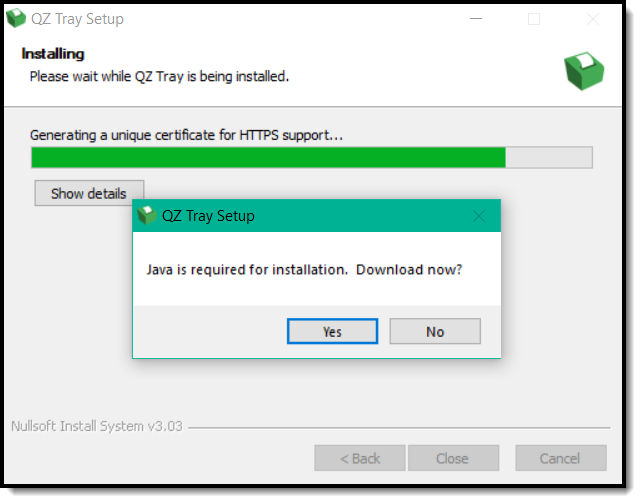 Java Warning
Java Warning
Once QZ Tray is installed successfully, connect to the desired printer.
Printer Setup
Name the printer "icReceiptPrinter" to make sure hall passes are printed to the correct printer. See the documentation for your specific hardware for specific printer setup information.
If a printer is not setup, the No Printer  button displays in the action bar. Click this button to view the Printer Setup warning:
button displays in the action bar. Click this button to view the Printer Setup warning:
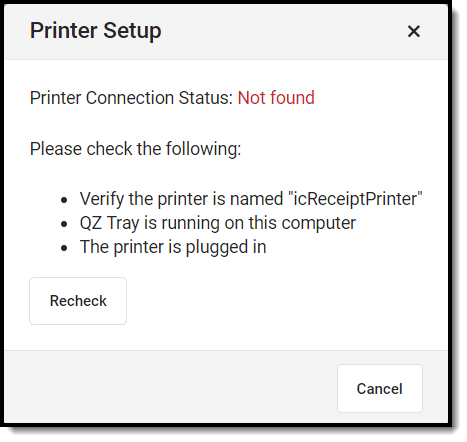 Printer Setup Warning
Printer Setup Warning
Scanner Setup
To ensure your kiosks and scanners work efficiently, it is recommended that you double-check that your physical scanners (hardware) add a carriage return after they scan. If they are not set up to do so, the user must click Enter manually after scanning. Most scanners are automatically set up to add this carriage return, but it is recommended to check this prior to use.
Scanning Tool Rights
Tool Rights determine the level of access users have to tools throughout Campus. This article refers to tool rights in abbreviated form (i.e., R, W, A, D or any combination of the four). Sub-rights appear as italicized.
| Right | Description |
|---|---|
| R (Read) | The R right indicates the information on the corresponding tool may be viewed by the user. When applicable, the user is also allowed to print information. The user will NOT have access to the Save, Add or Delete icons in the action bar. |
| W (Write) | The W right indicates the user may view and modify the information on the corresponding tool. The Save icon in the action bar will be functional. This right allows the user to modify only existing data in the area since adding new data is controlled by the A right. This right includes the ability to change or remove data from a specific field. |
| A (Add) | The A right indicates the user may view, modify and add to the information on the corresponding tool. The New and Add icons in the action bar will be functional. This right allows the user to add new data/records. |
| D (Delete) | ASSIGN THIS RIGHT WITH CAUTION. The D right indicates the information on the corresponding tool may be deleted. The Delete icon in the action bar will be functional. This right provides the ability to completely remove an existing record, including
all data contained within the record. The ability to change/remove data from a field is controlled through the W right. |
System Administration Scanning Rights
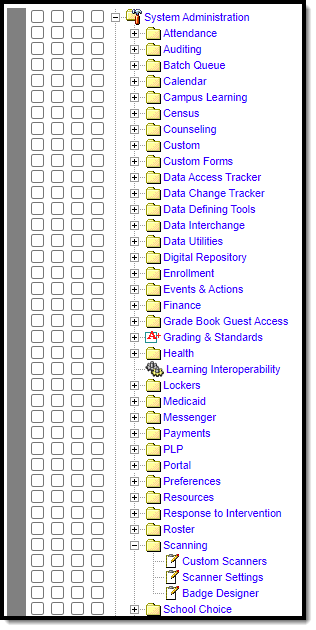
| Tool | R | W | A | D |
|---|---|---|---|---|
| Custom Scanners | Allows users to view existing custom scanners. | Allows users to edit existing custom scanners. | Allows users to add new custom scanners. | Allows users to delete custom scanners. |
| Scanner Settings | Allows users to view existing scanner settings. | Allows users to edit scanner settings. | N/A | N/A |
| Badge Designer | Allows the user to view existing badge templates. | Allows the user to edit existing badge templates. | Allows the user to add new and edit existing badge templates. | Allows the user to delete badge templates. |
Badge Printing Rights
To use the Photo and Badge Printing tool, users must have the Read tool right assigned for both Badge Printing and Photo and Badge Printing.
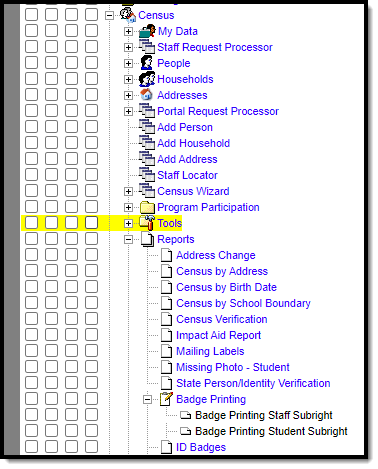
| Tool | R | W | A | D |
|---|---|---|---|---|
| Badge Printing | Allows the user to print both student and staff badges. | N/A | N/A | N/A |
| Badge Printing Staff Subright | Allows the user to print staff badges. | N/A | N/A | N/A |
| Badge Printing Student Subrights | Allows users to print student badges. | N/A | N/A | N/A |
Behavior Scanning Rights
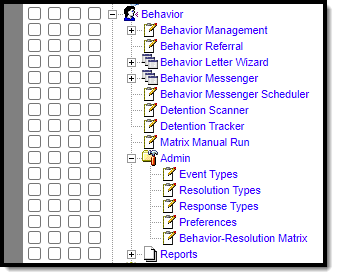
| Tool | R | W | A | D |
|---|---|---|---|---|
| Detention Scanner | Allows the user to scan in students. | N/A | N/A | N/A |
| Matrix Manual Run | Allows the user to run the tool and preview the results. | N/A | Allows the user to assign behavior resolutions. | N/A |
| Behavior Resolution Matrix | Allows the user to view existing matrices. | Allows the user to edit existing matrices. | Allows the user to add and edit matrices. | Allows the user to delete matrices. |
Health Scanning Rights
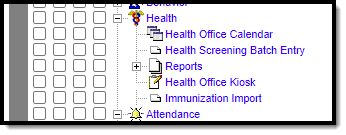
| Tool | R | W | A | D |
|---|---|---|---|---|
| Health Office Kiosk | Allows the user to scan in students. | N/A | N/A | N/A |
Counseling Scanning Rights
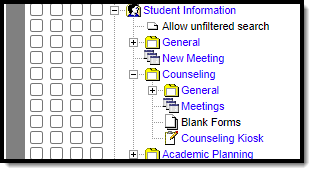
| Tool | R | W | A | D |
|---|---|---|---|---|
| Counseling Kiosk | Allows the user to scan in students. | N/A | N/A | N/A |
Attendance Scanning Rights
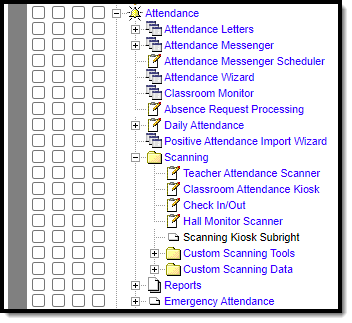 Scanning Tool Rights
Scanning Tool Rights
| Tool | R |
W |
A |
D |
|---|---|---|---|---|
| Teacher Attendance Scanner | Allows the user to scan in students. | Allows the user to change the Tardy Threshold. | N/A | N/A |
| Classroom Attendance Kiosk | Allows the user to scan in students. | N/A | N/A | N/A |
| Check In/Out | Allows the user to scan in students. | N/A | N/A | N/A |
| Hall Monitor Scanner | Allows the user to scan in students. | N/A | N/A | N/A |
| Scanning Kiosk Subright | This subright should be assigned to a system user "ScanningKioskUser." | N/A | N/A | N/A |
| Custom Scanning Tools | Allows the user to scan in students. | N/A | N/A | N/A |
| Custom Scanning Data | Allows the user to view custom scanning data. | N/A | N/A | N/A |
