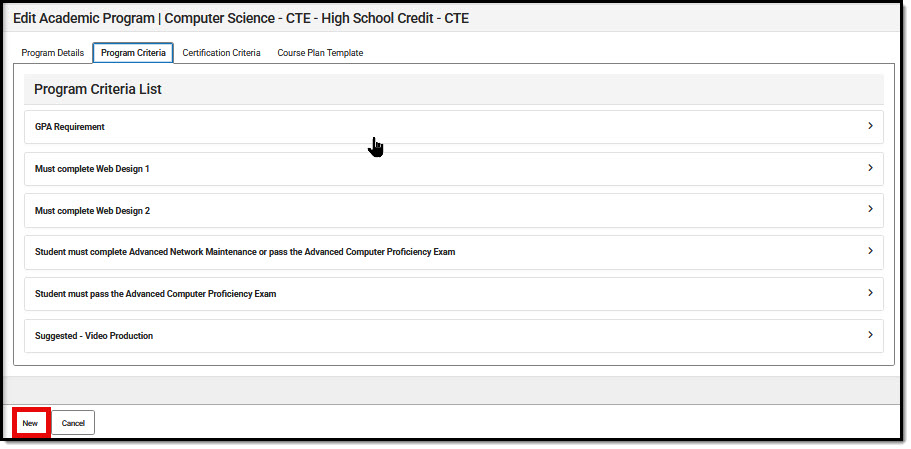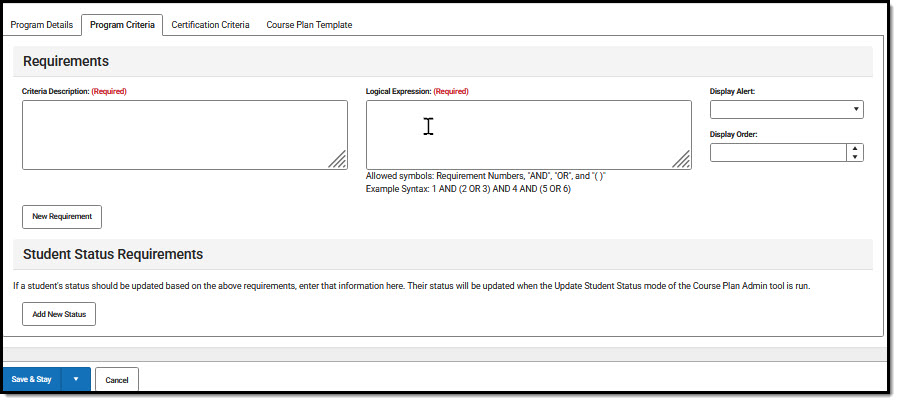Tool Search: Academic and Graduation Programs
Academic Programs define criteria used to determine student completion of the selected Academic Program, including specific course requirements and any assessments/certificates needed for program completion.
This article describes how to create a new Academic Program.
See the Academic and Graduation Programs: Academic Program Fields article for more detailed information about fields found in this tool.
See the Academic and Graduation Programs (State Edition) article if you are a State Edition user (currently North Carolina only).
See the Academic and Graduation Programs Tool Rights article to learn about rights needed to use this tool.
Add New Academic Program
Existing programs display in the Academic Programs list. Active programs are at the top of the list.
 Academic Programs
Academic Programs- Verify Academic is toggled ON in the upper-right corner of the main Academic and Graduation Programs screen.
- Select New in the lower left corner of the screen to display the Add Academic Program: Program Details editor.
Program Details
Program Details must be entered and saved before entering any other program criteria.
 Add Academic Program
Add Academic Program- By default, the program is marked Active. This can be unmarked. When saved, active programs are available to assign to students.
- Enter the program details. Required fields must be populated to save the record.
- Name: descriptive, unique name up to 50 characters
- Category: program classification
- Credit Group: determines Credit Types available when setting and viewing credit and course requirements
- Program Type: classification used for internal and external reporting purposes
- State Reported: mark if program is reported in state extracts
- Include in Automatic Assignment: allows this program to be selected for automatic assignment (see the Batch Program Assignment Wizard article to learn about Automatic Assignment)
- Cluster: indicates focus of program
- Academic Start/End Year: select a year to limit eligible students based on NCLB cohort start/end year, or leave blank to allow all students to participate
- State Code (CIP): enter the code used to identify the program (some states use CIP code, others may use the text field for other program identifiers)
- School: if populated, program is only available to students enrolled at the selected school
- Flag Options: allows choice of a flag to display next to the name of any student actively assigned to the program
- Choose a Save option. Program Details must be save before a user is allowed to enter additional program criteria.
- Save & Stay: save all changes and remain on the Program Details screen
- Save & Close: save the changes and return to the main screen
- Cancel: return to the main screen without saving the changes
- Once saved, the new program appears in the list of Academic Programs on the main screen.
- Add Program Criteria, Certification Criteria, and/or Course Plan Template information as necessary for the new program. Choose a Save option before moving from one screen to another.
State Seal Information
When Program Type: Seal is selected, State Seal Information fields display at the bottom of the Program Details editor for users to populate. These fields may vary by state.
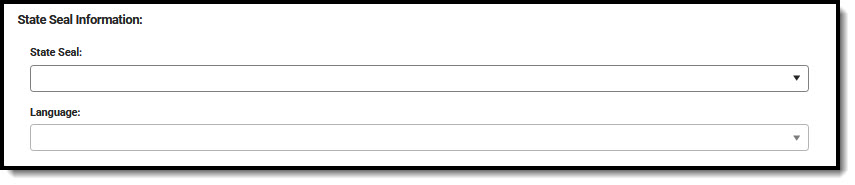 State Seal Information Editor for Academic Programs
State Seal Information Editor for Academic ProgramsProgram Criteria
Program criteria allow for setting course, test, GPA, Academic Program, or Child Program requirements or any combination thereof to evaluate the student on the successful passing of a requirement. For example, a student may meet a requirement by passing a specific course OR passing a test.
The screenshot below provides an example of an overall requirement that has been set for an Academic Program.
 Program Criteria
Program CriteriaNew Program Criteria
- Select the Program Criteria tab. For new programs, the Program Criteria list displays "No Criteria to Display" until criteria are added. As requirements are added, they will display in the list as shown in the screen capture below.
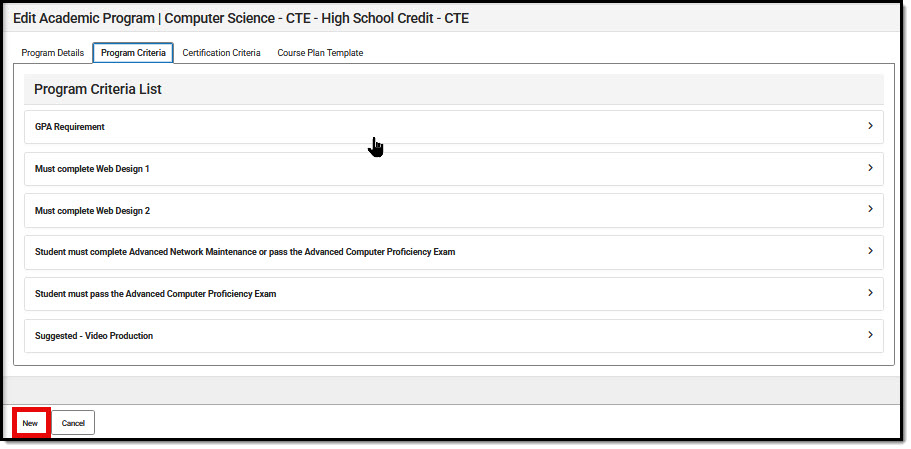 Program Criteria - New
Program Criteria - New - Select New in the lower left corner to display the Program Criteria editor.
- This is what the initial screen looks like when creating a new requirement. After setting the top level requirements, you will use New Requirement to add Course, Test, GPA, Academic Program, and/or Child Program Criteria that will be used to determine whether the overall requirement has been met.
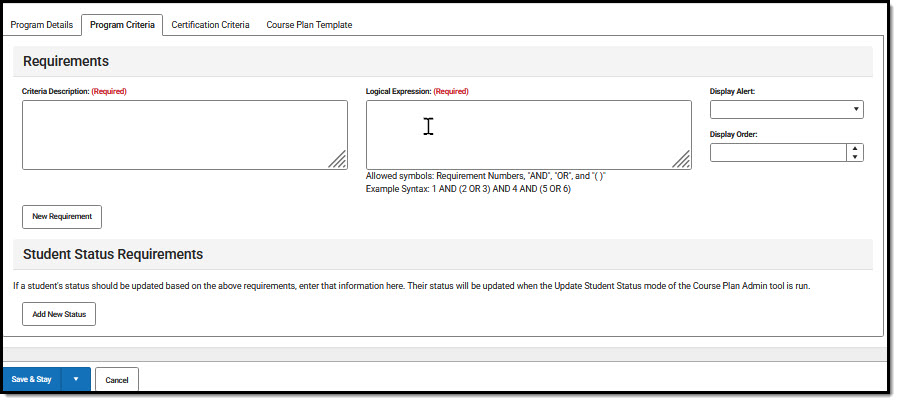 Program Criteria - New Requirement
Program Criteria - New Requirement - Enter a descriptive name in the Criteria Description field. This name displays in the Program Criteria List when saved.
- Logical Expression sets the AND/OR parameters for determining whether this requirement has been met. Requirements are numbered as they are added, and those numbers are used in Logical Expression. For example, if two requirements are being set (first, a Course Requirement; second, a Test Requirement), and either one can be used to meet the overall requirement, Logical Expression will be entered as 1 OR 2.
- Display Alert provides a way to display alert messages on a student's Course Plan and Graduation Plan Progress Report when requirement deficiencies exist for the selected credit type.
- Display Order is optional and can be used to sequence the order in which all the overall requirements display in the Program Criteria list if desired.
- Click New Requirement, then choose the requirement type you wish to enter. See the instructions below to learn how to enter each type of New Requirement.
- Once all requirements have been entered, choose a Save option.
New Requirement - Course
Course requirements define specific courses that must be completed and allow requirements to include courses from multiple credit types.
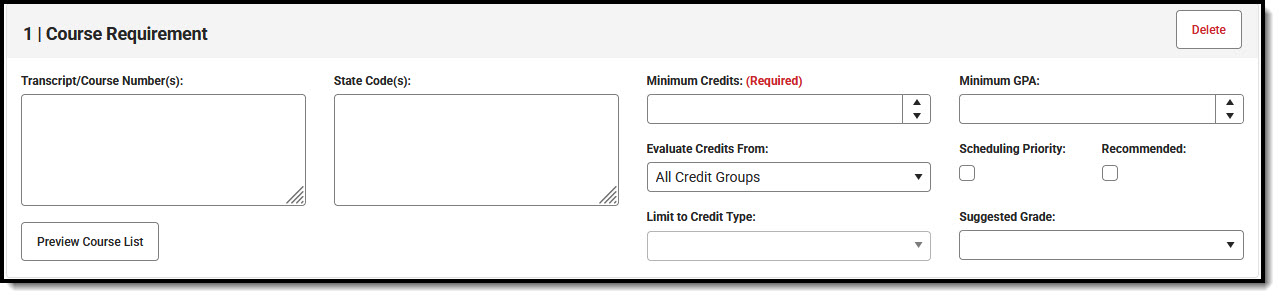 Course Requirement Editor
Course Requirement EditorEnsure the correct Year, School and Calendar is selected in the Campus toolbar.
- To add course requirements to the program, press the New Requirement button and select Course from the displayed list.
- Enter the Transcript/Course Number(s) for the requirement. Use Preview Course List to verify.
- Enter a State Code for the requirements if desired.
- Enter the Minimum Credits fa student must receive on completion of the course. This is a required field.
- Enter the Minimum GPA the student must achieve for this requirement, or leave blank if not applicable.
- If you wish to determine a credit category where requirement deficiencies exist and display them in student Course Plan and Academic Plan Progress Report, select the Evaluate Credits From option, and then select the desired Credit Type from the Limit Credit Type dropdown.
- Mark the Scheduling Priority checkbox if you wish students with this requirement to receive priority when this course is scheduled.
- Mark the Recommended checkbox if you wish this course to be a suggestion rather than a requirement.
- Select a Suggested Grade level, if needed.
New Requirement - Test
The Test Requirements tool can align specific tests students are required to pass with an Academic Program. The user must have the Test Code or State Code for the test being applied to apply the requirements.
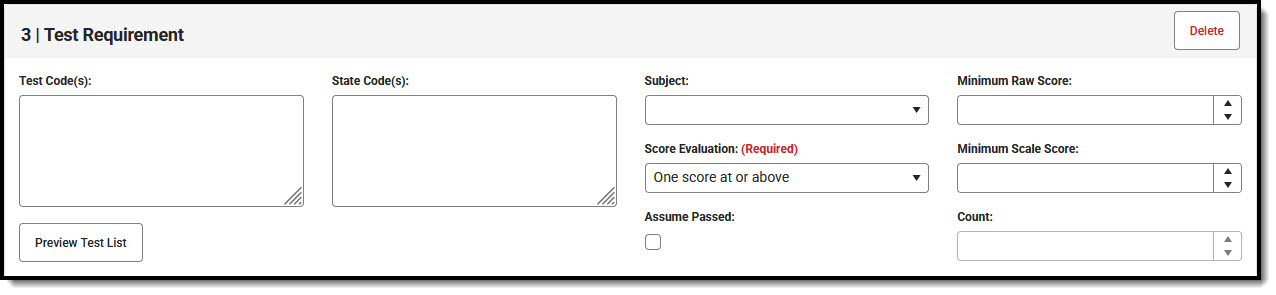 Test Requirement Editor
Test Requirement Editor- To add test requirements to the program, press the New Requirement button and select Test from the displayed list.
- Required fields must be populated. Populate remaining fields according to what is needed for the requirement.
- Enter the Test Codes for the program. Use Preview Test List to verify.
- Enter the State Codes for the program.
- Enter the Subject for the test requirement.
- Select the desired Score Evaluation for the test requirement. This is a required field.
- Enter the Minimum Raw Score for the test requirement, if applicable.
- Enter the Minimum Scale Score for the test requirement, if applicable.
- Mark the Assume Passed option if desired.
- Enter the Count for the test requirement, if applicable.
New Requirement - GPA
The GPA (Grade Point Average) Requirements editor indicates the overall GPA and GPA per course credit the student in this program needs to successfully complete the program’s requirements.
 GPA Requirement Editor
GPA Requirement EditorBe aware of any state requirements in place for certain programs. For example, in order for a student to receive a diploma, the Unweighted GPA 4.0 scale might have to be used, but for actual successful program completion, the student may need to get a B (3.0) or higher for advanced courses.
Also note that Custom GPAs can be created for use with the Academic Program. If desired, specific courses can be associated with the Custom GPA.
- To add GPA requirements to the program, press the New Requirement button and select GPA from the displayed list.
- Select the desired GPA Calculation from the dropdown list.
- Select the desired GPA Calculation Type from the dropdown list.
- Enter the Minimum Overall GPA value for this program.
- Enter the Minimum GPA per Course Credit value for this program.
New Requirement - Academic Program
Academic Program Requirements list any Academic Programs a student must take in order to meet the requirements of their Graduation Program. Students must also be assigned to the Academic Program(s) and plan enough courses to complete the minimum number of required Academic Programs to satisfy the requirement.
 Academic Program Requirement Editor
Academic Program Requirement Editor- To add GPA requirements to the program, press the New Requirement button and select GPA from the displayed list.
- Select the desired AcademicProgram Options. This is a required field.
- Enter the Minimum Required for the entered description. This is a required field.
New Requirement - Child Criteria
Stand-alone program criteria can be used as Child Requirements for evaluation of one criteria in comparison to another criteria. For example, when mathematics program criteria is created, it can be included as a Child Requirement to the STEAM program criteria grouping. Using a Child requirement, staff, students and parents can quickly identify whether or not the student is successfully completing the requirements of the Program and where to focus more effort. Additionally, Child Criteria can be used as a way to gauge student progress towards Scholarship requirements and other Academic Plans.
 Child Criteria Requirement Editor
Child Criteria Requirement EditorWhen creating program criteria, Child Criteria are created first and attached to the Parent Criteria. To begin creating a Child Criteria select "New Child Criteria."
Once all Child Criteria are created the Parent Criteria can be built. Using the dropdown box, link each child to the parent and create a Logical Expression to define relationships using an AND and OR statement.
Student Status Requirements
Student Status Requirements update a student's status in the program based on requirements as indicated. Student Status options may vary by state.
 Student Status Requirement
Student Status Requirement- Add New Status if a student's status should be updated based on any of the requirements being set.
- Select the Status that should be assigned based on achievement of the indicated requirement.
- Indicate the requirement in Logical Expression.
Certification Criteria
Students may be able to earn certifications for passing assessments related to academic programs. The Certification Criteria section within Academic Program Setup allows users to define specific assessments and the scores needed for certification in relation to an academic program. After Certification Criteria has been set up, certifications can be batch added to students using the Course Plan Administration tool in the Post certifications mode.
 Certification Criteria
Certification Criteria- Select the Certification Criteria tab.
- Select a Certification Name from the drop list to select the certificate for the program. This list is populated in the Core Attribute/Dictionary under Program Participation > Certification Name.
- If applicable, enter the Test Code(s) for the program. A value must be entered in either this field or the State Code field.
- If applicable, enter the State Code(s) for the program. A value must be entered in either this field or the Test Code field.
- From the Subject drop-list, select the subject of the test requirement.
- Click the Preview Test List link to verify all appropriate tests are added.
- Select the desired Score Evaluation for the test requirement.
- Enter the Minimum Raw Score for the test requirement, if applicable.
- Enter the Minimum Scale Score for the test requirement, if applicable.
- Enter the Count for the test requirement, if applicable.
- Click the New Certification button to add additional test requirements to the Academic Program.
- When finished, select a Save option.
Course Plan Template
The Course Plan Template allows counselors/administrators to mass add courses to a student's Course Plan. For example, a graduation program for incoming eighth graders contains all of the core courses high school students must take and pass over the next four years. Instead of adding those courses individually for each student, administrators can create course plans for that specific program. When students are assigned to the program, the Academic Planner automatically adds the courses from the Course Plan Template into each student's Course Plan.
 Course Plan Template Editor for Academic Programs
Course Plan Template Editor for Academic ProgramsAdditional courses the student plans for outside of this template can be added by the student on the Portal using the Academic Planner tool. Counselors can use the Course Plan tool in Academic Planning to add any additional courses to a student's plan.
Students who need to alter the plan defined in the course template can make the necessary changes. Students may also enroll in courses at grade levels different from the plan suggestions. If the template indicates that Algebra I be taken in 9th grade, but the student successfully completed that course in 8th grade, the 9th grade math course might instead be Geometry, which is planned for 10th grade.
When planning for the current year, course plan templates apply any course on the template for a student who meets the current year planning requirements (no scheduled courses for the current year, no transcript courses for the current year). If planned courses already exist for students in the current year grade level, the Course Plan Template does not apply course plans to the current year grade level. See the Course Plan article for more information on planning for the current year.
Best Practices
This tool is best used for incoming 9th-grade students who do not have any existing scores posted to a transcript from a previous high school enrollment. When a program is assigned to a student, students are assigned this template, along with the other program requirements (course requirements, test requirements, etc.). Course Plan Template courses are automatically added to the student's Course Plan tab. If the student is assigned both a graduation program and an academic program, the academic program courses also display on the Course Plan tab.
Course Plan Templates only add a planned course into a cell if nothing is previously planned or added to the student's transcript. The Course Plan Template only adds courses to the Course Plan if the box in the Credit Type and Year is blank. It does not append/overwrite if there is a planned course or a course on the transcript in that credit type/year.
This tool can also be used for students who already have scores posted to their transcript. The course plan template does not add courses to an already completed grade level (ended enrollment). If a student transfers from another high school in their junior year, and has transcript records for their freshman and sophomore year, courses on the template for the junior and senior year are added to the transfer student's course plan for Grades 11 and 12. The columns for Grades 09 and 10 contain the transcript information (from the transfer courses).
Things to Know
For courses like Band or Choir, or other courses that can be taken multiple times throughout a student's high school career, make sure these sorts of courses are marked as Repeatable. Another option is to set these courses up as individual courses for each grade level. 9th graders would have a Band: Grade 09 course, 10th graders would have a Band: Grade 10 course, etc. The Course Plan Template will NOT add a course to a student's existing plan, which means a repeatable course would not be added.
If the student has already planned courses for future grade levels in a certain credit area, courses from the plan template are not added for that area. If a student already has transcript scores for a course in the plan, it is not added again.
Courses in which the student is already scheduled are not added to the course plan.
The plan template does not allow locked Courses. This action is only available to a counselor on the student's Course Plan tab.
Using Course Plan Templates is a plan for students' graduation or career tech program. This is not a tool to mass-assign actual courses to student schedules. That process is performed using the Scheduling Board and other Scheduling tools.
Course Plan Template: Warnings/Alerts/Errors
Just like alerts display on a student's Course Plan, alerts display on the Course Plan Template when a Planning Rule is violated during the template's creation. Each time a change is made to the Course Plan, all rules and requirements are reevaluated, and updated alerts and messages are displayed. The plan does not need to be saved to show these alerts. When the alerts have been satisfied, they are automatically removed.
Counselors can still save course plans when alerts and warnings exist.
Warnings display when:
- There is a failure in the template that prohibits the student from modifying and saving their course plan.
Alerts display when:
- A grade does not have enough credits planned.
- A credit type does not have enough credits planned.
Students with an Academic Plan containing an error are not able to save changes made to their course plan from the Portal.
Certain Portal Display Options apply here that can be turned on or off to show these rules.
- When the Enforce All Rules option is marked as part of the Academic Planner option, students can only save their academic plan if it meets ALL established requirements and planning rules.
- When the Enforce All Rules option is NOT marked, students can save their plan without meeting all requirements, but all planning rules must be met. Warning messages from failed requirements and failed planning rules display so users can see the issues while saving the entry.