Tool Search: CALPADS Staff Demographics
The Staff Demographics file is used to report demographic information for staff. This record uses Effective Date processing and is required for the Fall 2 Submission. It should be submitted to update Staff information prior to EOY reporting.
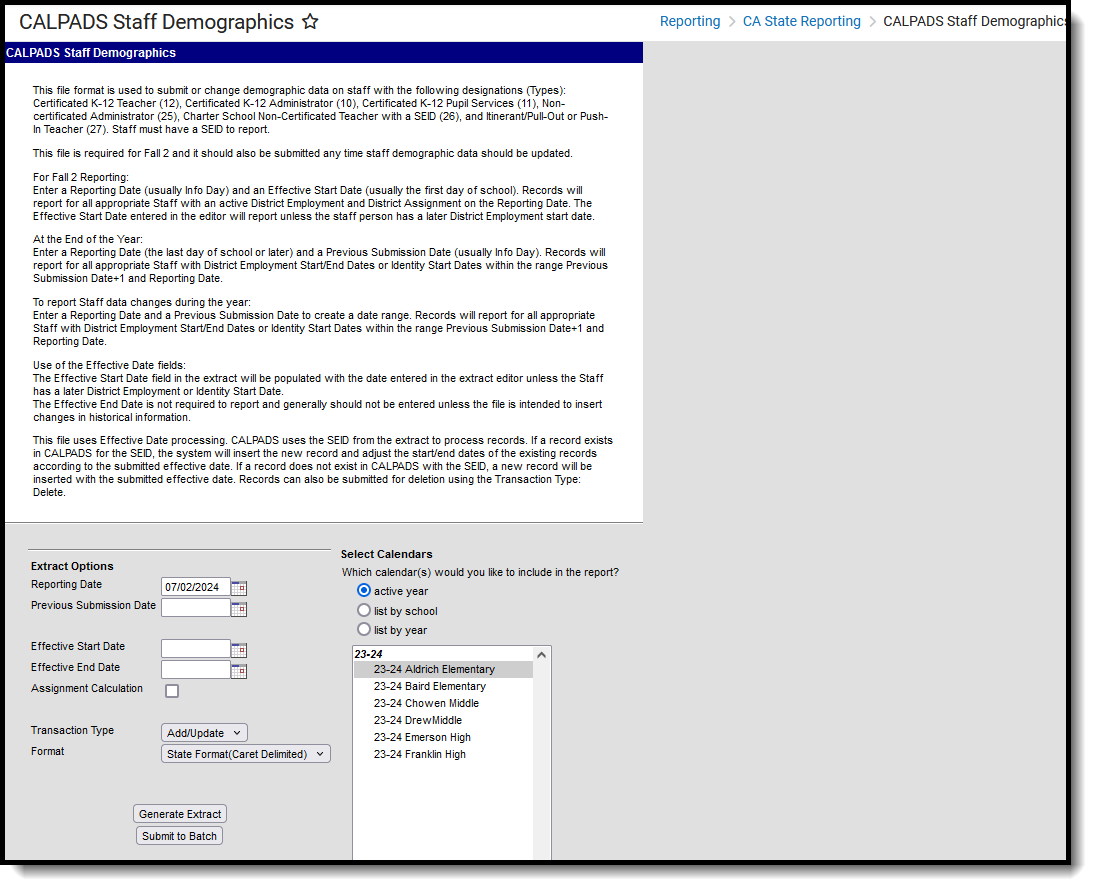 CALPADS Staff Demographics
CALPADS Staff DemographicsReport Logic
All Staff who have an active District Employment AND an active District Assignment with a Type of 10, 11, 12, 25, 26 or 27 as of the Reporting Date report, unless the Previous Submission Date is also chosen.
When the Previous Submission Date is also entered, only staff who have a District Employment Start or End Date or an Identity Start Date between the Previous Submission Date +1 and the Reporting Date report. A District Assignment record with a Type of 10, 11, 12, 25, 26 or 27 MUST be assigned to the staff person.
The District Assignment record may be ended, but the end date cannot be on or earlier than the Previous Submission Date.
Staff must also have a Staff State ID (SEID). Staff who have a SEID of 9999999999 do not report.
Only one record reports no matter the number of District Assignment records assigned to the staff person.
Identifying demographics data for the following fields reports from the current identity. If the staff person's identity has changed since the previous submission date and the reporting date, and the new identity start date is within those dates, the new identity information reports. If the new identity start date is within those dates but is NOT the current identity record, data from the record marked as current reports.
- Staff First Name, Staff Middle Name, Staff Last Name
- Staff Alias First Name Staff Alias Middle Name, Staff Alias Last Name
- Staff Birth Date
- Staff Gender Code
- All Staff Race Ethnicity Fields
The Effective Start Date is used to populate field 4, Effective Start Date. This date can be before the Reporting Date. The Effective End Date is optional and only used to populate field 5, Effective End Date.
Operational Keys
- Reporting LEA
- SEID
Non-Binary Gender Reporting
Schools can assign students a gender of M: Male, F: Female, X: Non-binary. This is done on the Identities tool and/or the Demographics tool.
CALPADS Extracts use the Legal Gender field included in the Protected Identity Information to report student and staff identity information.
To record a gender of X: Non-binary, on the Identities tool:
- Assign the Gender of X: Non-Binary in the standard identify fields.
- Assign the Protected Identity Information Legal Gender of M: Male, F: Female, or X: Non-binary.
- Save the record when finished.
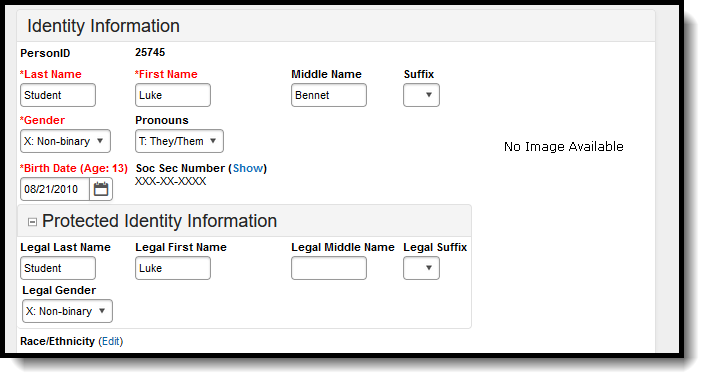 Gender and Legal Gender Assignment
Gender and Legal Gender AssignmentValidate SDEM Data
Use the Data Validation Report to correct any student data prior to the submitting the CALPADS file to the state. Validation Groups and Validation Rules are provided by Infinite Campus for a specific CALPADS extract (listed below). These groups are used to return certain rules assigned to each group.
Modifications to the Validation Rules and Validation Groups can be made if your district has purchased the Campus Analytics Suite; otherwise, they are read-only.
Users can select the Missing or Incorrect Data Validation Group, which returns any missing or incorrect data that is reported in the CALPADS Extract, like a missing enrollment exit reason or an incorrect date, for example.
Note that examples refer to CALPADS SENR.
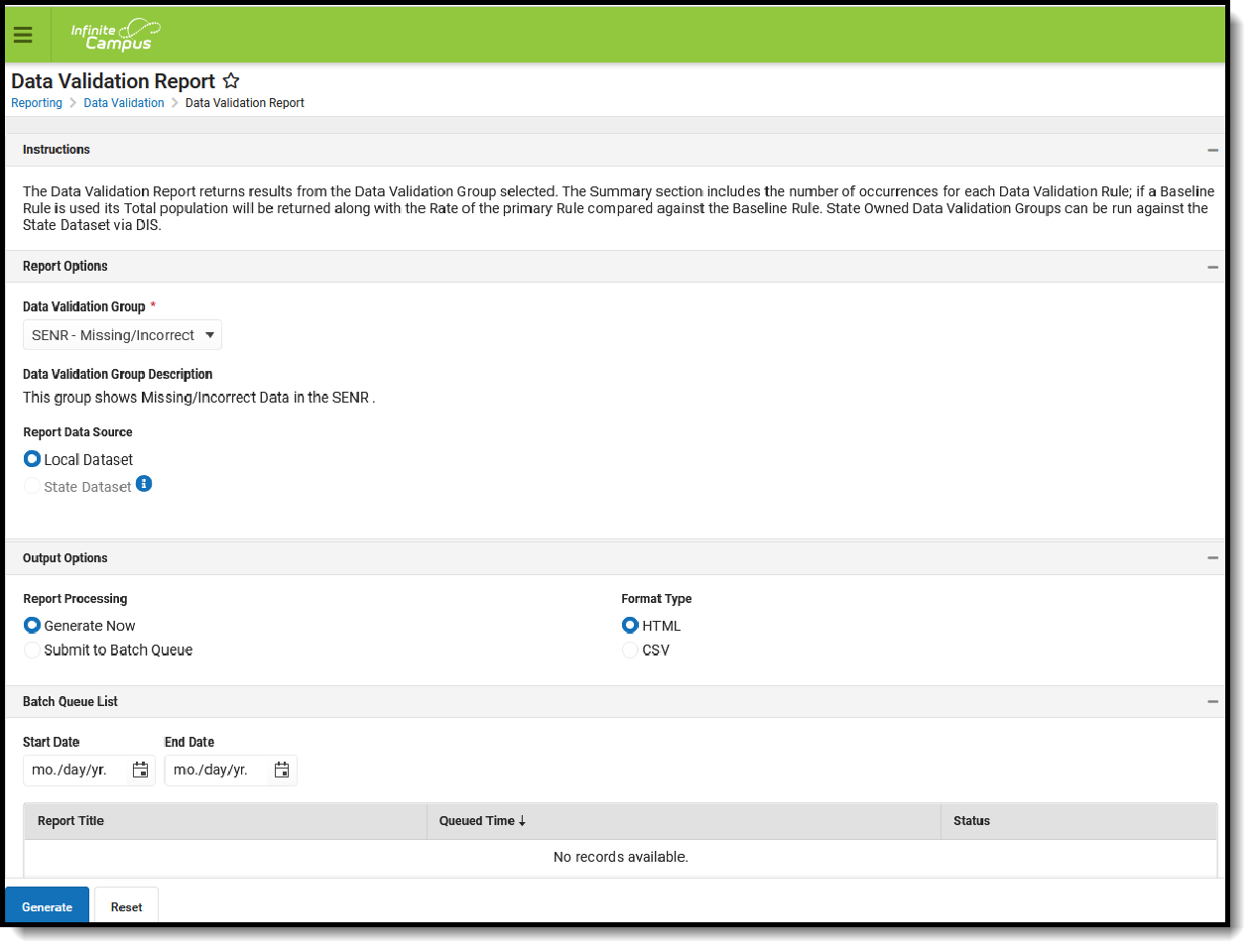 Data Validation Report - Missing/Incorrect Data
Data Validation Report - Missing/Incorrect Data
The report first lists a Summary of the issues found and the total number of occurrences.
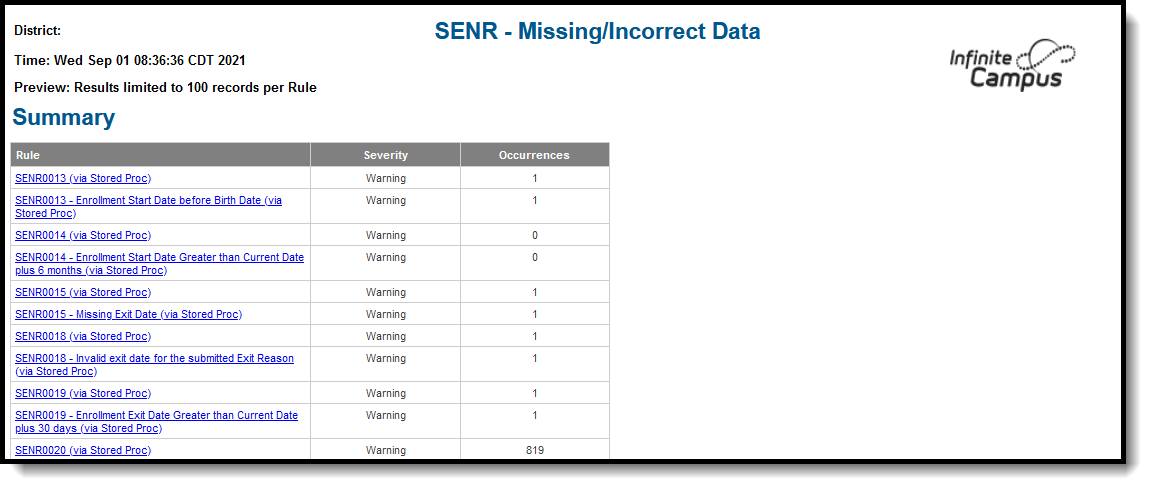 Validate Report Summary List
Validate Report Summary List
Then, click the Rule in the Summary column (for HTML format), or scroll through the report to see which students meet the criteria of the rule logic.
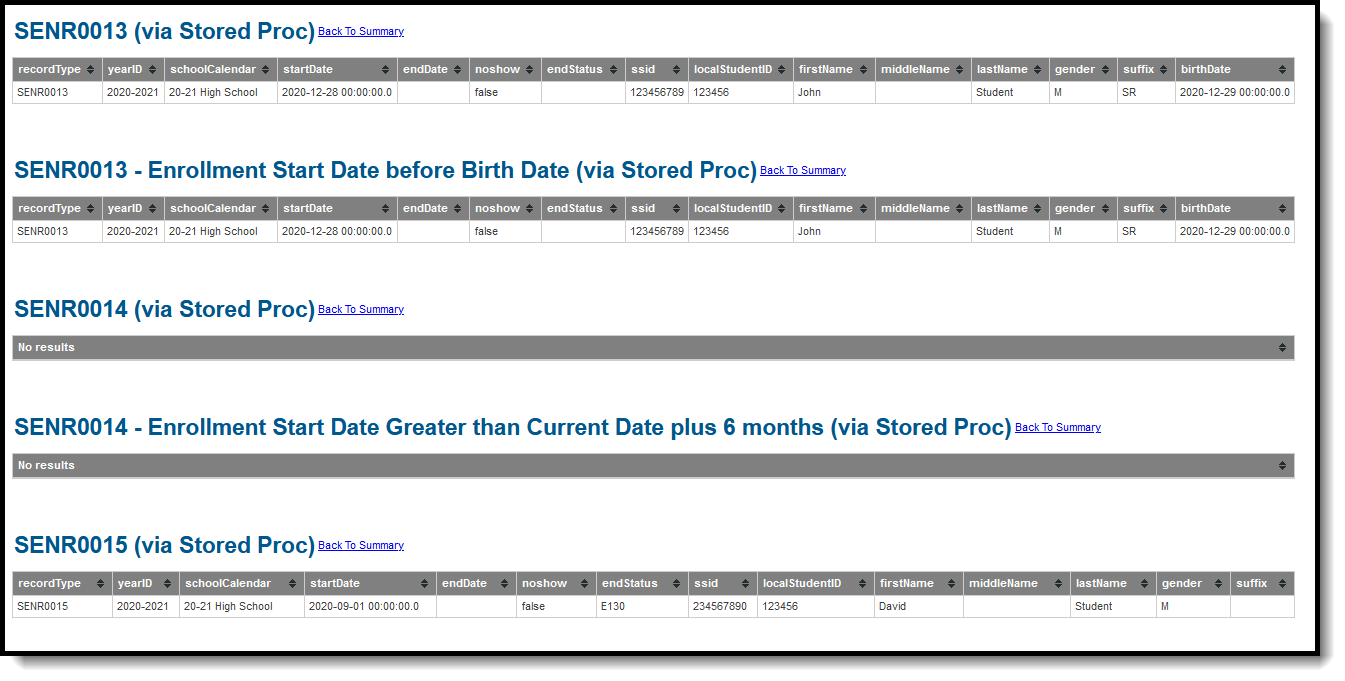 Validate Report Results
Validate Report Results
Refer to the tables below, which includes the rule, rule logic and location, for correcting the data.
Missing or Incorrect Data
The Missing or Incorrect Data Report uses the following rules and logic (open the Click here to Expand section below to see each rule).
This report returns only those staff members whose District Assignment End Date is not populated or whose End Date is before or the same as the calendar end date and after or the same as the calendar start date.
Best Practices
The following information provides guidance for entering data for staff records.
District Employment
Tool Search: District Employment
- Verify the Teaching Start Year is populated for every record the teacher has in District Employment. If teaching start year is not populated, the Total Teaching Years value on the extract is not calculated.
- The Teaching Years Modifier is populated only if there was a time frame the teacher was not teaching. If this is not known, leave this field blank. This should be done on the most recent record only.
- The District Teaching years Modifier is applied for the year or employment record in which the teacher was missing time. This calculates from previous records; only enter this value on the record that the teacher/staff member was not active in the district.
District Assignment
Tool Search: District Assignment
To calculate the Service Years LEA field on the SDEM extract, the Type field on the District Assignment record is used. Only assignments assigned a value of the following are used in the calculation:
- 10: Cert K12 Administrator
- 11: Cert K12 Pupil Service
- 12: Cert K12 Teacher
- 25: Non-certified Administrator
- 26: Charter School Non-Certificated Teacher
- 27: Itinerant or Pull-Out/Push-In Teacher
Report Editor
The following fields are available for selected on the Staff Demographics File.
Field | Description |
|---|---|
Reporting Date | Indicates the date of the report. This field displays the current date and includes staff with active District Employment and District Assignments on this date unless a previous submission date is entered. |
Previous Submission Date | Date the file was previously submitted. If entered, only staff who have a data change since this date report. |
Effective Start Date | A date entered in this field populates the Effective Start Date field. This field is normally left blank for ongoing submissions, which allows the appropriate start date to populate the extract field. |
Effective End Date | A date entered in this field populates the Effective End Date field. This field is normally left blank unless the file submission is intended to insert historical data in existing CALPADS records. |
| Assignment Calculation | Determines the logic used in calculation the Service Years LEA value. When marked, the Service Years LEA is calculated using the District Assignment information:
When the Assignment Calculation checkbox is NOT marked, Service Years LEA reports as follows:
See the District Assignment Best Practices for more information. |
Transaction Type | Indicates the type of transaction that occurs - Add/Update or Delete. |
Format | Determines how the report generates. Select State Format (Caret Delimited) if submitting records to the state. Other formats available for testing and review purposes are CSV and HTML. |
Calendar Selection | Select the calendar of Assignment for staff. Calendars can be chosen by the active year, by the school name or by the year. |
Report Generation Options | Choose the Generate Extract to display the results of the chosen items immediately. Choose the Submit to Batch option to generate the report at a specified time. This option is helpful when generating large amounts of data. |
Generate the Staff Demographic File
Either a Previous Submission Date or an Effective Start Date must be selected.
- Enter the Reporting Date in mmddyy format, or use the calendar icon to select a date. This date usually represents Information Day.
- Enter the Previous Submission Date in mmddyy format, or use the calendar icon to select a date. This is the date this file was previously submitted and is entered to create a Date Range for reporting Staff changes.
- Enter the Effective Start Date in mmddyy format, or use the calendar icon to select a date. This is used only to populate this field in the Extract.
- Enter the Effective Ed Date in mmddyy format, or use the calendar icon to select a date. This is used only to populate this field in the Extract and is not normally entered.
- Determine how Service Years LEA should be calculated, and mark the Assignment Calculation checkbox accordingly.
- Select the Transaction Type from the dropdown list - Add/Update or Delete.
- Select the Format of the file. The State Format (Caret Delimited) should be chosen when submitting records to the state. Other formats available for testing and review purposes are CSV and HTML.
- Select the Calendars to include in the file.
- Click the Generate Extract button. Or generate the extract at a specified time using the Submit to Batch button. The file appears in a new window in the selected format.
Staff Demographic File
Data Elements | Description | Location |
|---|---|---|
Record Type Code | Type of data record being submitted. Chosen on the Extract Editor. Reports as SDEM.
Alphanumeric, 4 characters | Data not stored |
Transaction Type Code | Action the state should take with this record. Chosen on the Extract Editor.
Alphanumeric, 1 character | Data not stored |
Local Record ID | N/A | N/A
|
Effective Start Date | Month, day and year on which the data within the record became active. This reports the date entered in the extract editor unless the Staff person has a District Employment Start Date after the Effective Start Date. Then the later date reports. If a date is not entered in the extract editor, the first instructional day of the School Year that contains the Reporting Date reports. If the record is reporting because of an Identity Effective Date within the Previous Submission Date/Reporting Date range, the later of the Identity Effective Date or first Instructional day of the School Year reports. Date field, 8 characters (CCYYMMDD) | Data not stored |
Effective End Date | Month, day and year on which the data within the record is no longer active. This reports the date entered in the extract editor unless the Staff person has a District Employment End Date that is on or before the Reporting Date. In that case, the District Employment End Date reports. Date field, 8 characters (CCYYMMDD) | Data not stored |
Reporting LEA | A unique identifier for the educational service institution in which the Staff person is employed. If the reporting calendar is from a School with Type = 15: Independently Reporting Charter, the State School Number reports (not the State District Number). This field reports the Secondary District Number when the reporting calendar has a School Type of 16: Secondary State District Number. Numeric, 7 digits | District Information > State District Number District.number School Information > School Number School. number School Information > Type School.type |
Academic Year ID | A unique identifier assigned to a specific Academic Year. An Academic Year is the period during which school is in regular session and provides a required number of days of instruction. Date field, 9 characters (CCYY-CCYY) | School Year Setup > Start Year/End Year Calendar.schoolYear |
SEID | A unique identifier assigned to each Educator in the California public education system by the California Commission on Teacher Credentialing. This identifier is known as the Statewide Educator Identifier (SEID). Numeric, 10 digits | Demographics > Person Identifiers > Staff State ID Person.staffStateID |
Local Staff ID | A unique identifier assigned to a Staff member by the local educational agency. Numeric, up to 10 digits | Demographics > Person Identifiers > Staff Number Person.staffNumber |
Staff First Name | The legal first name of the staff person. This information is reported from the current identity record. If the Legal First Name field is populated, information reports from that field. The first name can only include alphabetic letters, numbers, periods, hyphens, and apostrophes. Any Alphanumeric, 30 characters | Demographics > Person Information > First Name Identity.firstName Identities > Identity Information > Protected Identity Information > Legal First Name Identity.legalFirstName |
Staff Middle Name | The legal middle name of the staff person. This information is reported from the current identity record. If the Legal Middle Name field is populated, information reports from that field. The middle name can only include alphabetic letters, numbers, periods, hyphens, and apostrophes. Any Alphanumeric, 30 characters | Demographics > Person Information > Middle Name Identity.middleName Identities > Identity Information > Protected Identity Information > Legal Middle Name Identity.legalMiddleName |
Staff Last Name | The legal last name of the staff person. This information is reported from the current identity record. If the Legal Last Name field is populated, information reports from that field. The last name can only include alphabetic letters, numbers, periods, hyphens, and apostrophes. Any | Demographics > Person Information > Last Name Identity.lastName Identities > Identity Information > Protected Identity Information > Legal Last Name Identity.legalLastName |
Staff Alias First Name | An alternative first name to the staff legal first name. If alias information is tied to the previous identity, this value reports from the previous identity; if the alias information is tied to the current identity, this value reports from the current identity. If the Legal First Name field is populated, information reports from that field. The first name can only include alphabetic letters, numbers, periods, hyphens, and apostrophes. Any Alphanumeric, 30 characters | Demographics > Person Information > First Name Identity.firstName Identities > Identity Information > Protected Identity Information > Legal First Name Identity.legalFirstName |
Staff Alias Middle Name | An alternative middle name to the staff legal middle name. If alias information is tied to the previous identity, this value reports from the previous identity; if the alias information is tied to the current identity, this value reports from the current identity. If the Legal Middle Name field is populated, information reports from that field. The middle name can only include alphabetic letters, numbers, periods, hyphens, and apostrophes. Any Alphanumeric, 30 characters | Demographics > Person Information > Middle Name Identity.middleName Identities > Identity Information > Protected Identity Information > Legal Middle Name Identity.legalMiddleName |
Staff Alias Last Name | An alternative last name to the staff legal last name. If alias information is tied to the previous identity, this value reports from the previous identity; if the alias information is tied to the current identity, this value reports from the current identity. If the Legal Last Name field is populated, information reports from that field. The lastname can only include alphabetic letters, numbers, periods, hyphens, and apostrophes. Any Alphanumeric, 50 characters | Demographics > Person Information > Last Name Identity.lastName Identities > Identity Information > Protected Identity Information > Legal Last Name Identity.legalLastName |
Staff Birth Date | Birth date of the staff person. This information is reported from the current identity record. Date field, 10 characters (CCYYMMDD) | Demographics > Person Information > Birth Date Identity.birthDate |
Staff Gender Code | Gender of the staff person.This information is reported from the current identity record. If the Legal Gender field is populated, information reports from that field. See the Non-Binary Gender Reporting section for additional information. Alphanumeric, 1 character (M or F) | Demographics > Person Information > Gender Identity.gender Identities > Identity Information > Protected Identity Information > Legal Gender |
Staff Hispanic Ethnicity | An indication of whether or not a staff member identifies as having a Hispanic ethnicity. This information is reported from the current identity record.
Alphanumeric, 1 character (Y, N or blank) | Demographics > Person Information > Is the individual Hispanic/Latino? Identity.hispanicEthnicity |
Staff Ethnicity Missing Indicator | An indication of whether or not the staff’s ethnicity of Being Hispanic/Latino has intentionally been left blank.
Alphanumeric, 1 character (Y or N) | Demographics > Person Information > Race/Ethnicity Determination identity.raceEthnicityDetermination |
Staff Race 1 Code | A coded value representing a person’s race category. See the Race/Ethnicity Codes for a list of options. This information is reported from the current identity record. Numeric, 3 digits or blank | Demographics > Person Information > Race checkboxes Identity.raceEthnicity |
Staff Race 2 Code | A coded value representing a person’s race category. See the Race/Ethnicity Codes for a list of options. This information is reported from the current identity record. Numeric, 3 digits or blank | Demographics > Person Information > Race checkboxes Identity.raceEthnicity |
Staff Race 3 Code | A coded value representing a person’s race category. See the Race/Ethnicity Codes for a list of options. This information is reported from the current identity record. Numeric, 3 digits or blank | Demographics > Person Information > Race checkboxes Identity.raceEthnicity |
Staff Race 4 Code | A coded value representing a person’s race category. See the Race/Ethnicity Codes for a list of options. This information is reported from the current identity record. Numeric, 3 digits or blank | Demographics > Person Information > Race checkboxes Identity.raceEthnicity |
Staff Race 5 Code | A coded value representing a person’s race category. See the Race/Ethnicity Codes for a list of options. This information is reported from the current identity record. Numeric, 3 digits or blank | Demographics > Person Information > Race checkboxes Identity.raceEthnicity |
Staff Race Missing Indicator | An indication of whether or not the staff’s Race checkboxes have intentionally been left blank. This information is reported from the current identity record. This reports a value of Y when there are no race checkboxes selected. Alphanumeric, 1 character (Y or N) | Demographics > Person Information > Race checkboxes Identity.raceEthnicity |
Staff Highest Degree Code | The highest degree an individual has earned. See the Highest Education Level table for a list of options. Alphanumeric, 1 character | District Employment > Education Level Employment.educationLevel |
Staff Employment Status Code | A coded value representing an Employment Status Category. See the Position Status table for a list of options. Alphanumeric, 1 character | District Employment > Position Status Employment.status |
Staff Employment Start Date | Start date of employment. Date field, 8 characters (CCYYMMDD) | District Employment > Start Date Employment.startDate |
Staff Employment End Date | End date of employment. Date field, 8 characters (CCYYMMDD) | District Employment > End Date Employment.endDate |
Service Years LEA | Total years the staff person has been employed by the district based on the start and end dates of the District Assignment record.
See the following example:
Service Years LEA would be 8. 2000 to 2009 = 10 years, minus 2 years. If there is an earlier, closed DE with a number in the District Teaching Years Modifier, that number should not affect the calculation. See the Best Practices section for additional information. Numeric, up to 2 digits | District Assignment > Start Date, End Date, Service Type District Employment > District Teaching Years Modifier |
Total Years Service | Total number of years the staff person has been employed as a teacher in any location. This includes all years the staff member was active in the district. Multiple district employment records are included in this calculation. Any part of a year is equal to one year. Numeric, up to 2 digits | Data not stored |
Race Ethnicity Codes
Code | Name |
|---|---|
100 | American Indian or Alaskan Native |
201 | Chinese |
202 | Japanese |
203 | Korean |
204 | Vietnamese |
205 | Asian Indian |
206 | Laotian |
207 | Cambodian |
208 | Hmong |
299 | Other Asian |
301 | Hawaiian |
302 | Guamanian |
303 | Samoan |
304 | Tahitian |
399 | Other Pacific Islander |
400 | Filipino |
600 | Black or African American |
700 | White |
Highest Education Level
Code | Name |
|---|---|
A | Associate |
B | Baccalaureate |
C | Baccalaureate Plus 30 |
D | Doctorate |
F | Fifth Year |
M | Master |
N | None |
S | Special |
U | Fifth Year within BA |
V | Master plus 30 |
Y | Fifth Year Induction |
Position Status
Code | Name | Description |
|---|---|---|
1 | Tenured | The individual is granted the right not to be fired without cause after an initial probationary period. |
2 | Probationary | The individual is in a trial period of his or her employment to determine whether or not he or she is suitable for the position. |
3 | Temporary | The individual is hired with the intention that he or she is employed for a finite period of time. |
4 | Other | Any other type of employment status. |
