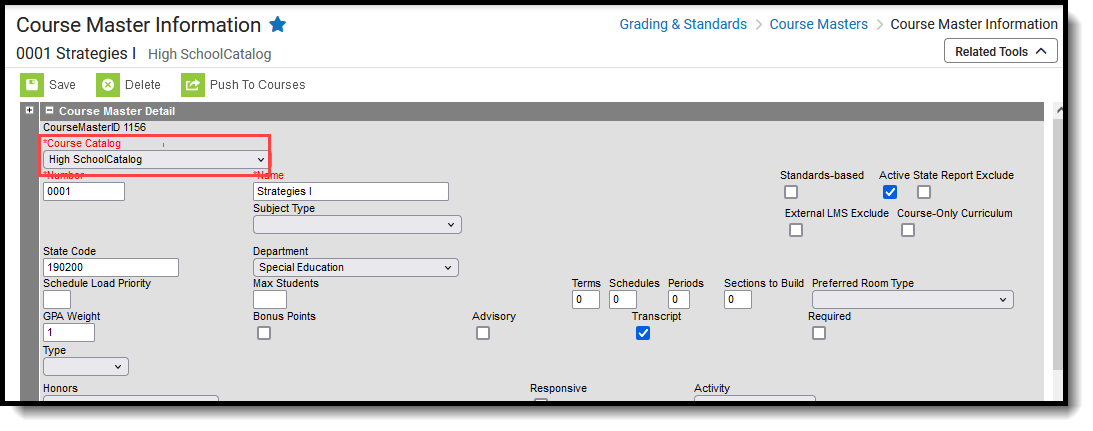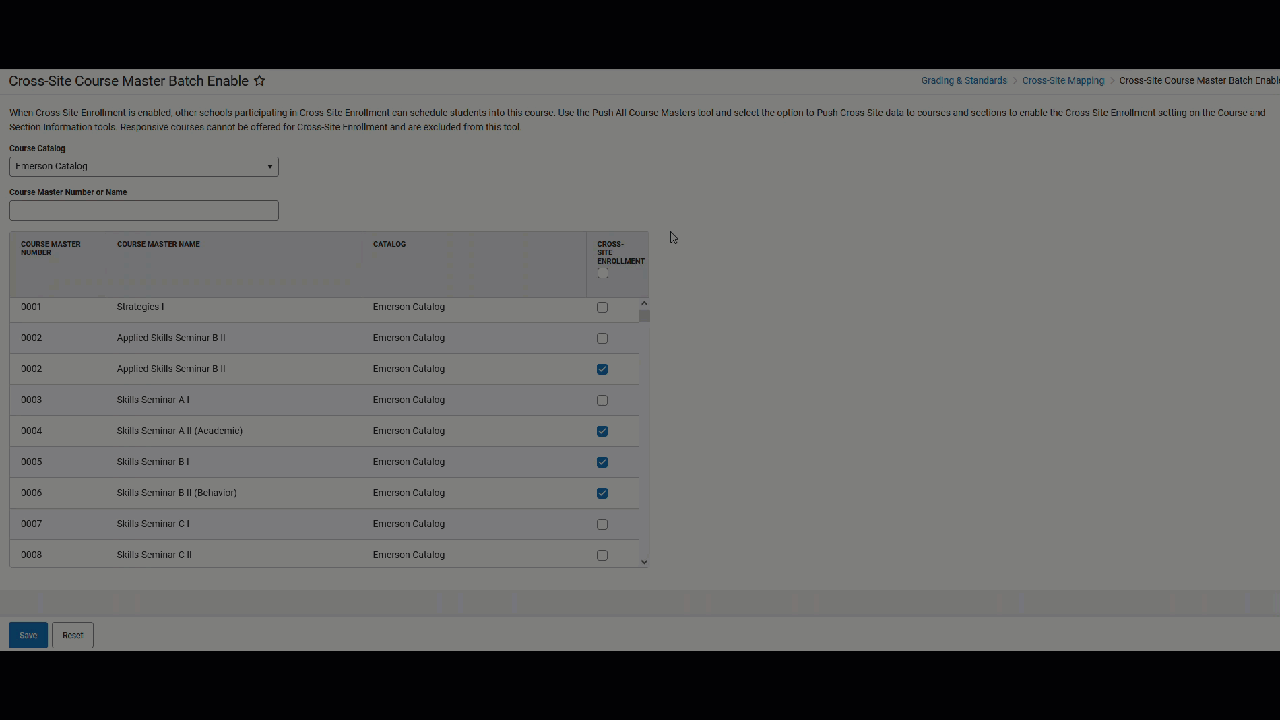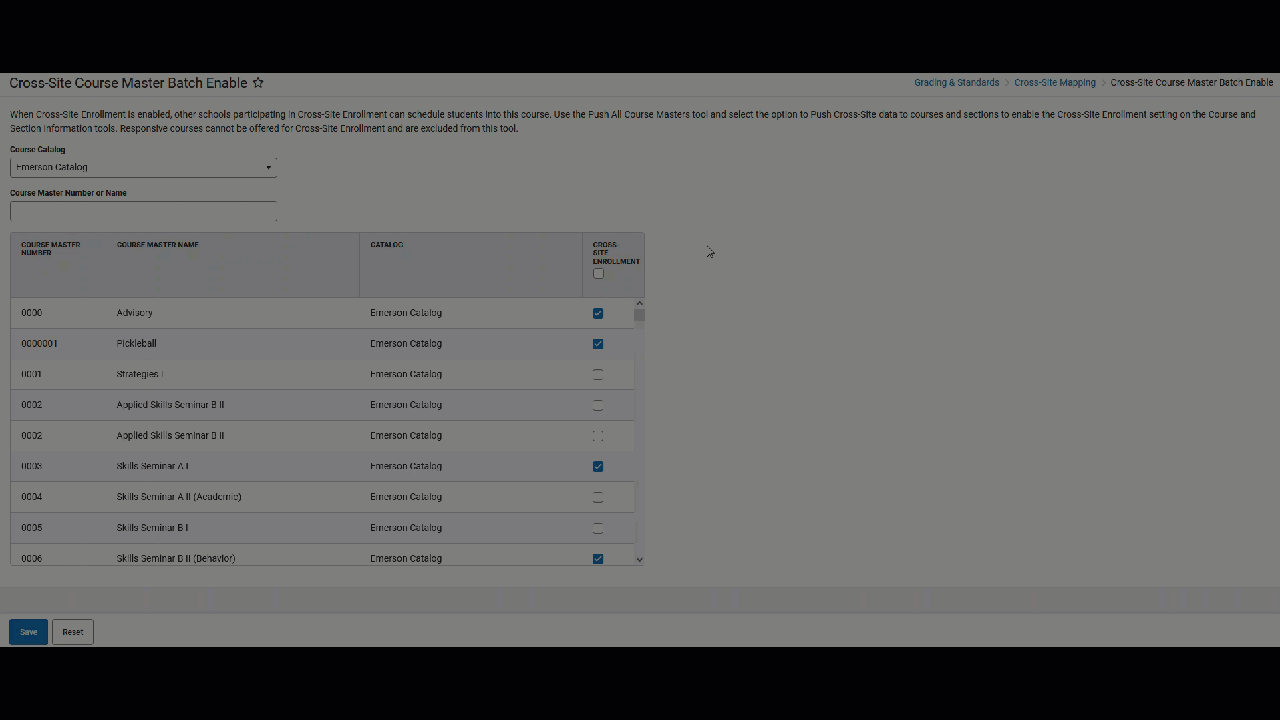Tool Search: Course Master Batch Enable
The Course Master Batch Enable tool provides the ability to enable Cross-Site Enrollment functionality for the selected course masters at one time, without marking that course master manually for each course master that needs to be enabled to allow sharing of courses. Using this tool marked the Cross-Site Enrollment checkbox on the Course Masters.
This tool is only available when Cross-Site Enrollment is enabled for a state. When it is turned on for a state, but the district or school has not been set for participation, a message displays indicating that Cross-Site Enrollment is not enabled for the district.
Note the following:
- The Course Masters data still needs to be pushed to the courses using the Push All Course Masters tool.
- Responsive courses are NOT included in this process, as responsive courses cannot be offered for Cross-Site Enrollment.
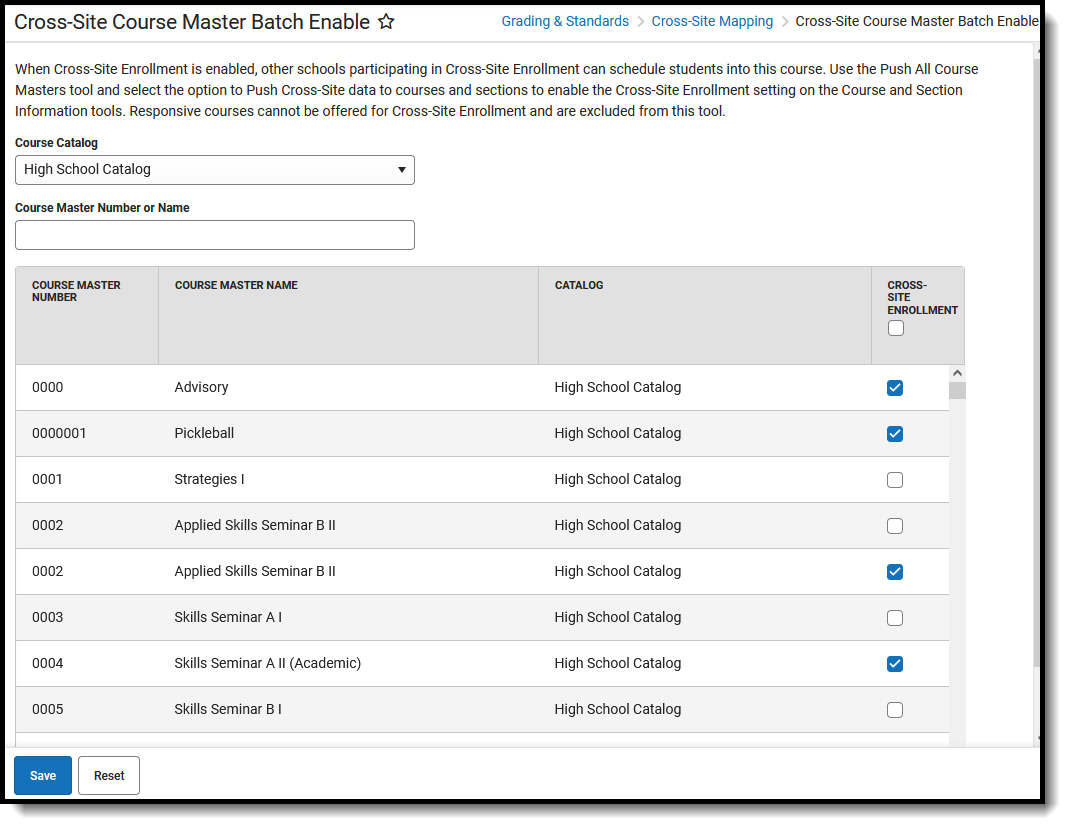 Cross-Site Course Master Batch Enable Editor
Cross-Site Course Master Batch Enable EditorSee the Cross-Site Course Master Batch Enable Tool Rights article for available tool rights.
Use the Course Catalog and Course Master Number or Name filter fields to narrow the list of available Course Masters to update. This is helpful when many course masters need to be updated.
- When the Course Catalog field is populated, only Course Masters assigned to that catalog are listed.
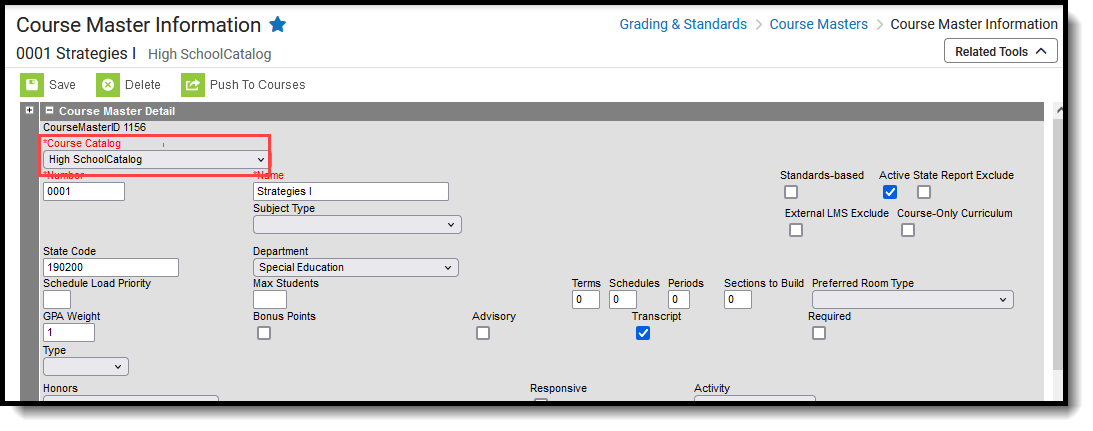 Course Catalog Selection on the Course Master Information Editor
Course Catalog Selection on the Course Master Information Editor - Entering a name in the Course Master Number or Name field returns all course masters in the selected catalog (if one is selected) that match that entry. For example, entering 'core' returns the course masters with that complete word in the name.
- Entering a number in the Course Master Number or Name field returns all course masters in the selected catalog (if one is selected) that contains those numbers. For example, entering '00' returns a Course Master with a number of 00, 001, 0000, XX00, etc.
Enable Cross-Site Enrollment on Several Course Masters
- To narrow results of the available Course Masters, select the appropriate Course Catalog from the dropdown list.
- To further narrow results of available Course Masters, enter either text or numeric values to return specific Course Masters in the Course Master Number or Name field.
- Update ALL course masters listed by marking the Cross-Site Enrollment checkbox in the header to enable Cross-Site Enrollment.
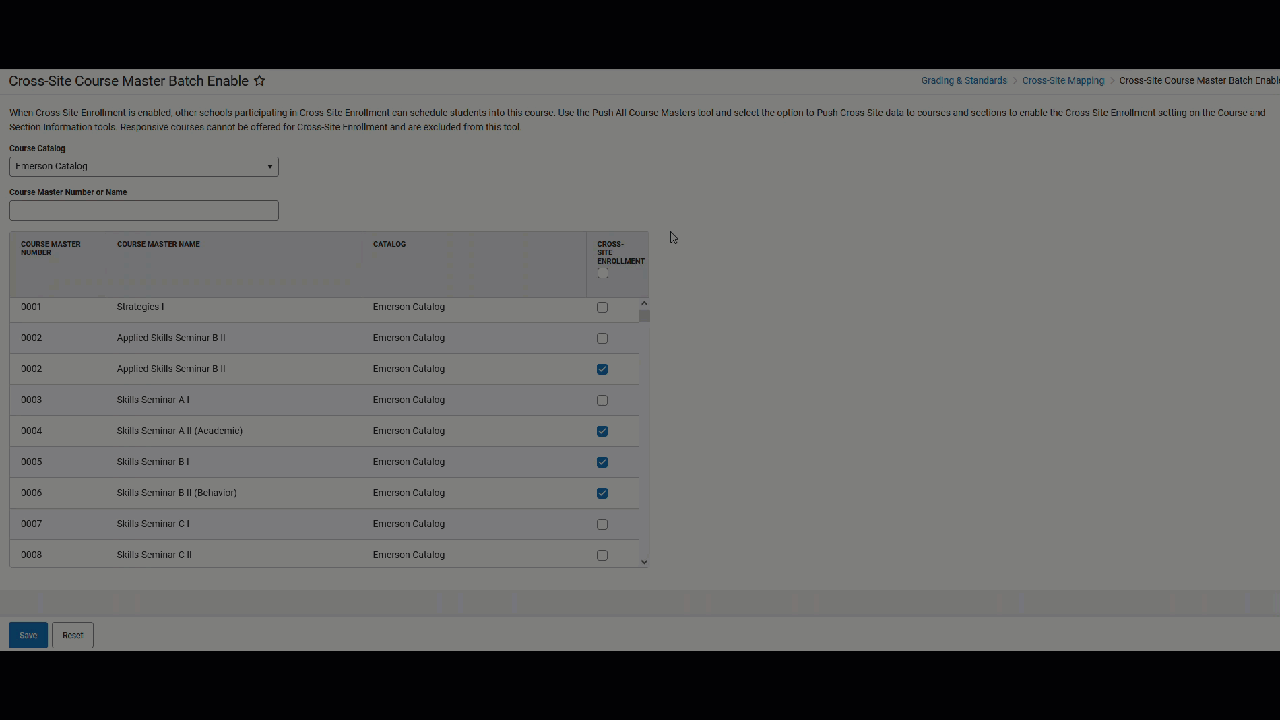
- Select which course masters to enable for Cross-Site Enrollment by marking the checkbox for the specific Course Master.
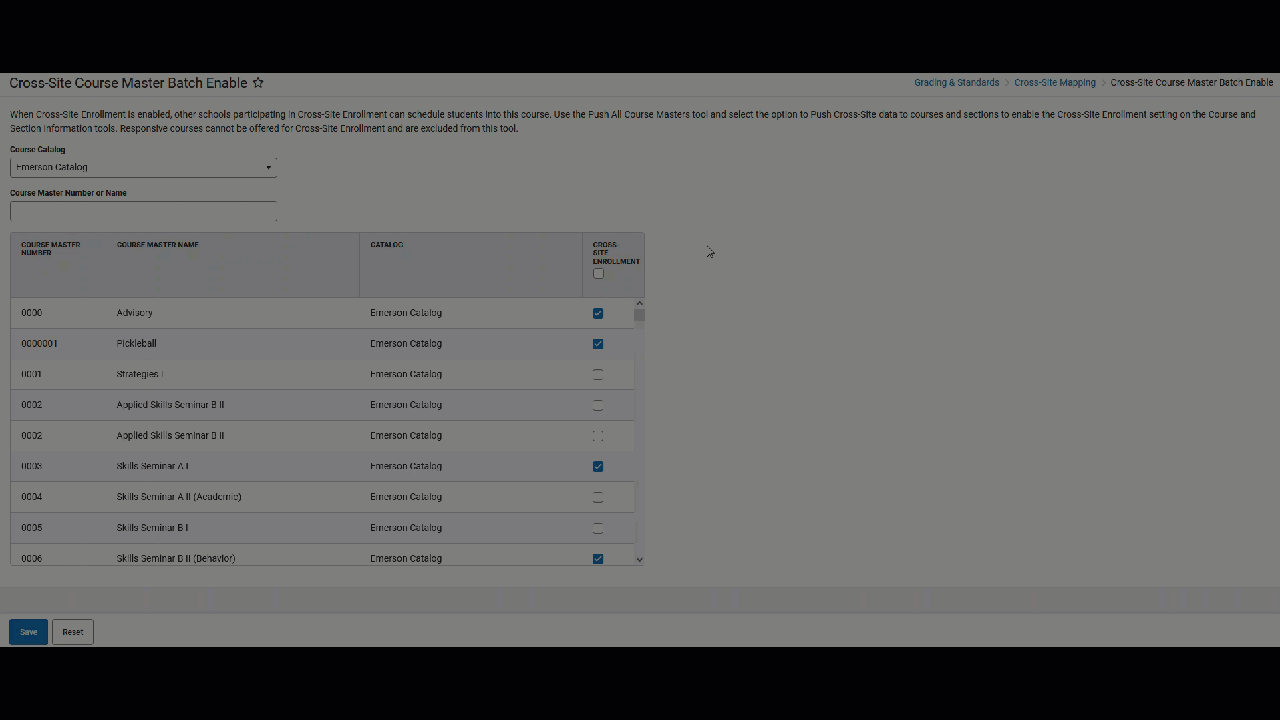
- Click Save when finished. A green success message displays when the process has been completed.
Use the Reset option to return the selections of the Course Masters to the settings since the last save.
Course Masters can also be disabled from Cross-Site Enrollment by removing the checkbox and saving.
Once the Course Masters have been enabled or disabled for Cross-Site enrollment, use the Push to Course Masters or Push All Course Masters tools to update the information. Also be aware that any course master or course that was previously enabled and now disabled will have changed the Cross-Site Enrollment Setup and offerings may need to be reviewed for accuracy.