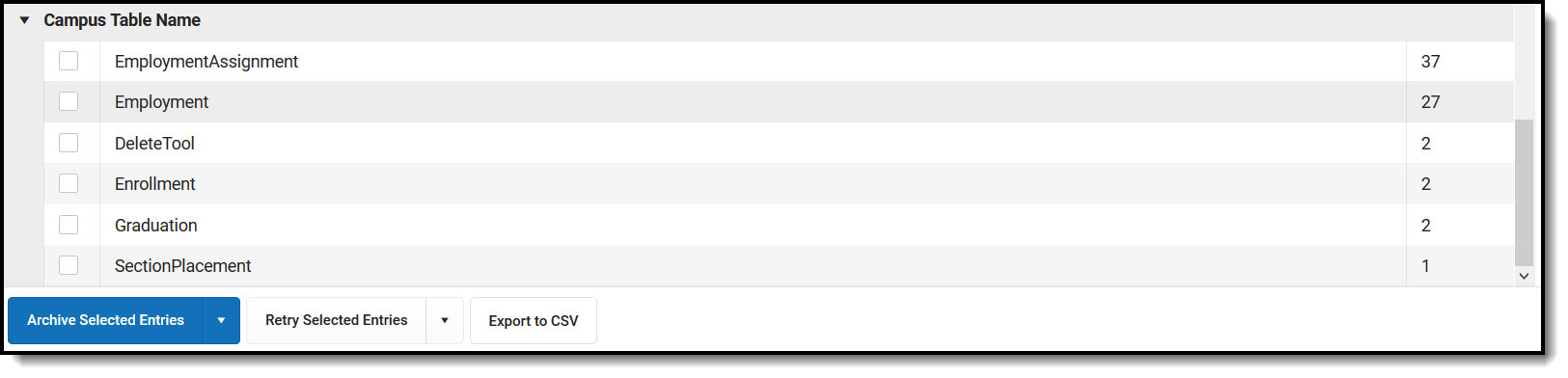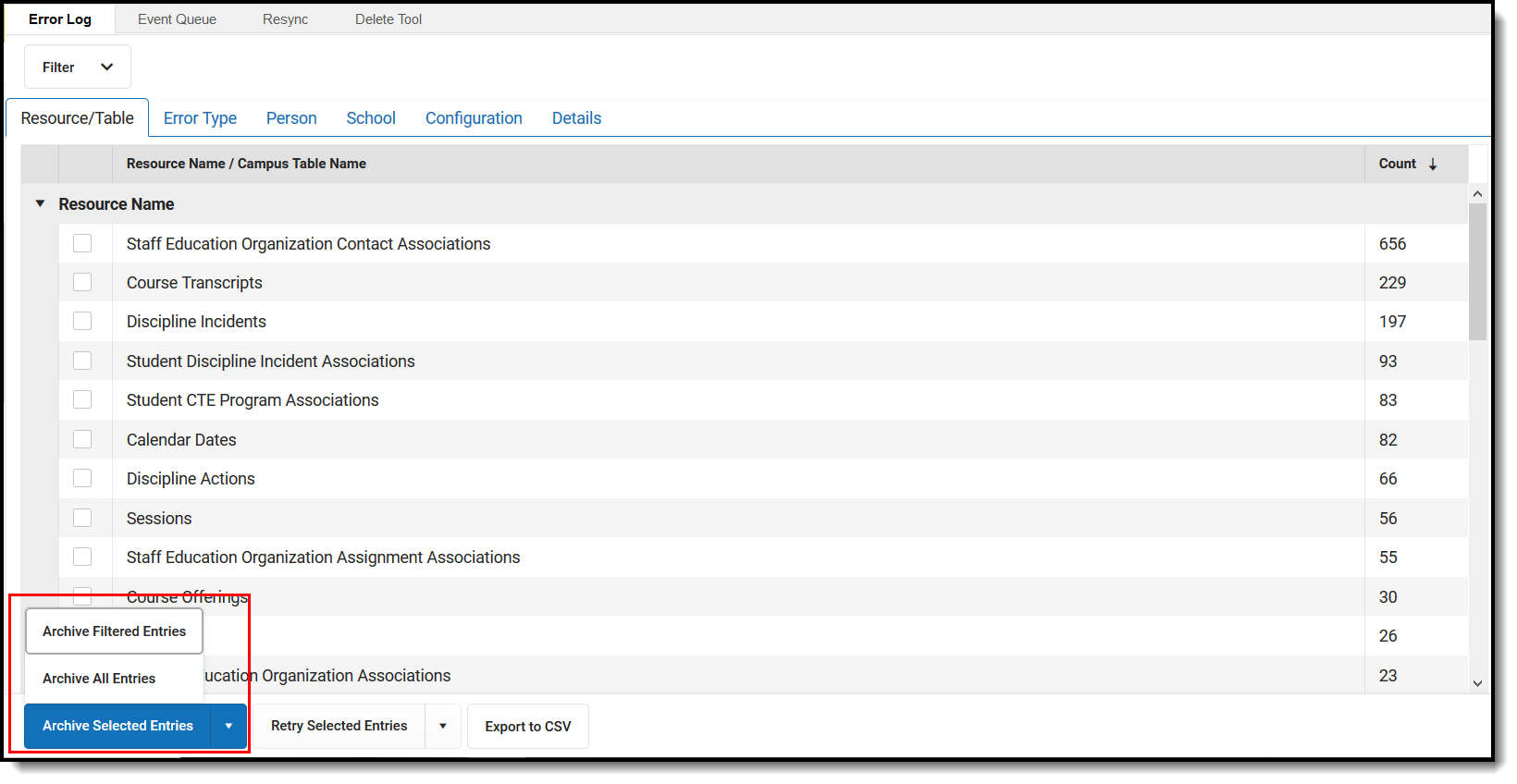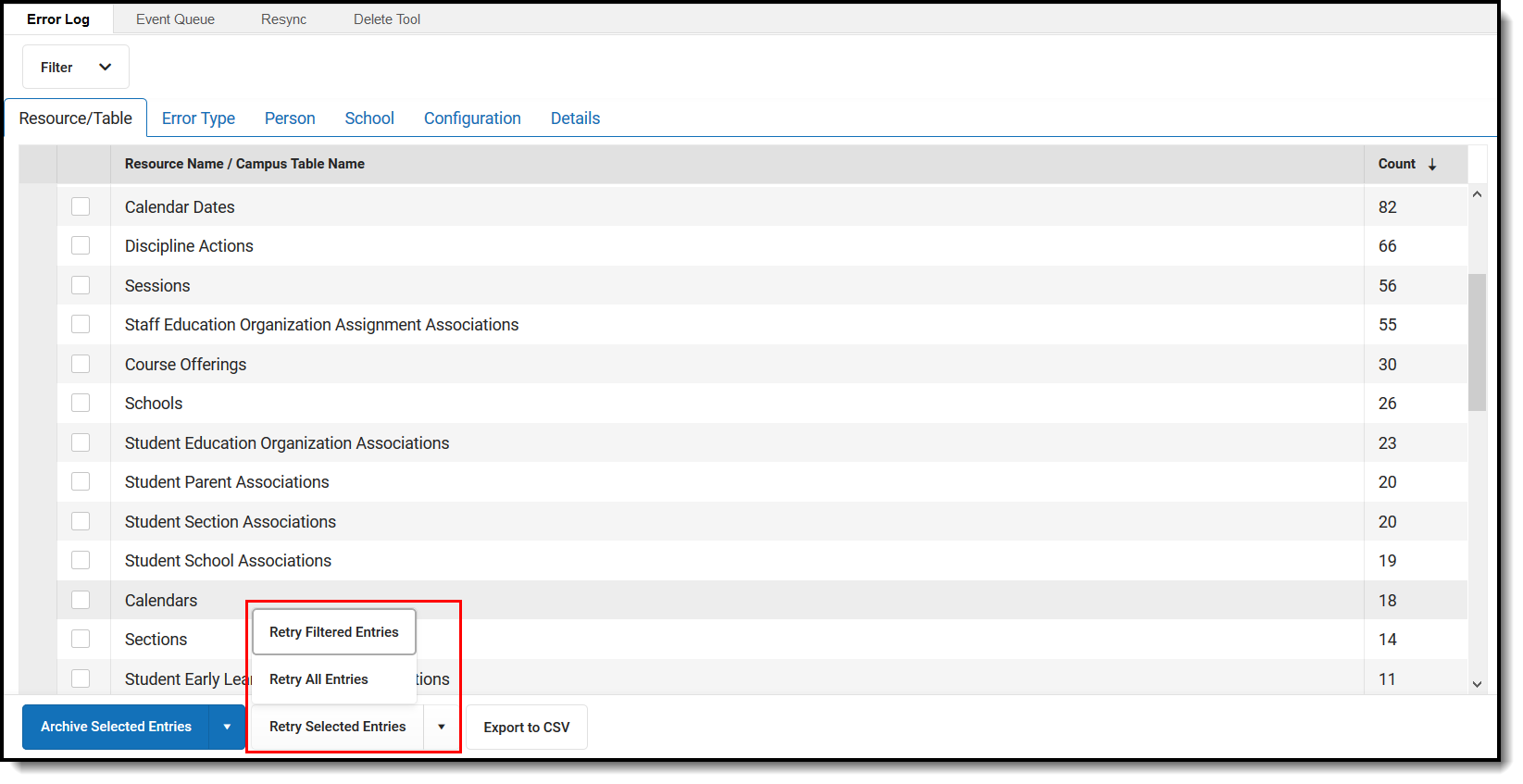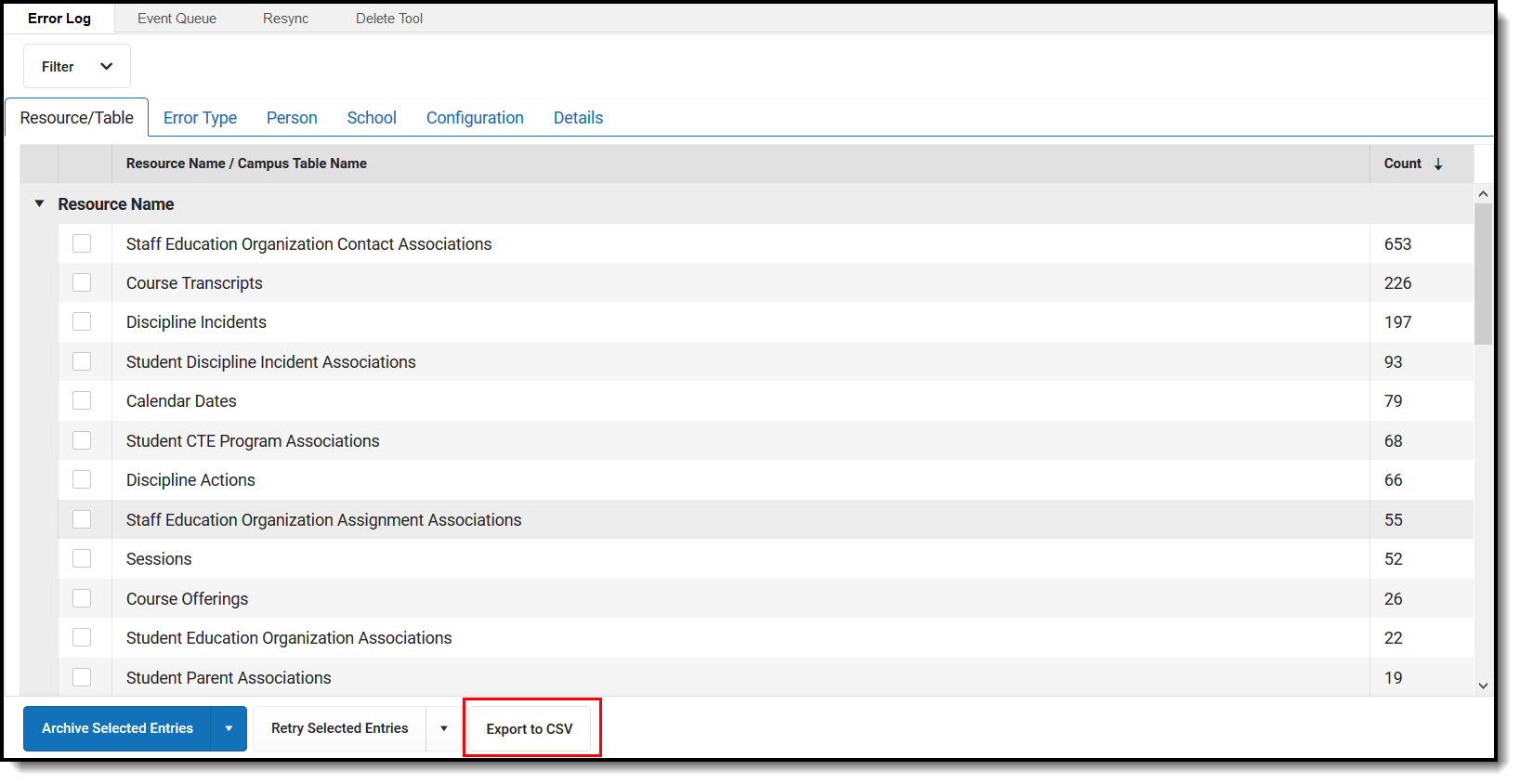| Campus Error | No transformation configuration found for table: campusTableName | This is an error that occurred before the record made it to the ODS which usually indicates a problem in Campus. | 1. Contact Support as soon as possible so Log files can be pulled to review the error. |
| Campus Error | Referenced "resourceName" resource could not be found. Resync "resourceName" and try again. | This is an error that occurred before the record made it to the ODS. This error means that resource that failed has a reference to another reference that is not in the ODS. The referenced resource must be in the ODS before this resource can send. | 1. Resync the referenced resource.
2. Verify the record landed in the ODS.
3. Retry the failed record. |
| Campus Error | The Ed-Fi Resource ID 51cd9f0d3f2c4e08adb2fb31da72d64d does not match the End Year selected to be deleted, but a match was found for this ID associated with the 17-18 School Year. To delete this Ed-Fi Resource ID, please select the correct School Year in the Delete Tool to try again. | This error occurs when a resource ID was entered in the Delete tool and it does not match with the end year that is selected in the delete tool. | 1. Select the correct end year the Resource ID belongs to.
2. Retry the Delete. |
| Campus Error | The Ed-Fi Resource ID ec2115e9f4de486bac5dea0781da2928 does not match the Resource selected to be deleted, but a match was found for this ID associated with the "resourceName" Resource. To delete this Ed-Fi Resource ID, please select the "resourceName" Resource in the Delete Tool to try again. | This error occurs when a resource ID was entered in the Delete tool and it does not match the Resource that is selected in the delete tool. | 1. Select the correct Resource the Resource ID belongs to.
2. Retry the Delete. |
| Campus Error | Unable to create StaffSectionAssociation in Ed-Fi: The associated section doesn't exist in Ed-Fi. Push the section up to Ed-Fi and retry the transaction. | The Staff and Staff Education Organization Association records are not in the ODS . | 1. Do a resync on the Staff and Staff Education Organization Association resources for that Student.
2. Verify the resources landed in the ODS.
3. Retry the failed resource. |
| Campus Error | Could not identify valid term type for transcript record | This is a Campus error and the record failed before it was sent to the ODS. All Transcript records required a Term Descriptor reference. | 1. See the Course Transcript documentation in the Campus Community for proper setup on manually added transcript records. |
| Campus Error | Ed-Fi Transcript Term Override field must not be null. | This is a Campus error and the record failed before it was sent to the ODS. All Transcript records required a Term Descriptor reference. | 1. See the Course Transcript documentation in the Campus Community for proper setup on manually added transcript records. |
| Campus Error | Referenced courseOfferings resource could not be found. Resync courseOfferings and try again. | This a Campus error and the record failed before it was sent to the ODS. We look to make sure the Course Offering reference is in the Ed-Fi Identity Mapping table before we send the record. | 1. Do a resync on the referenced resource that is missing.
2. Make sure the record landed in the ODS.
3. Retry the failed record. |
| Campus Error | Referenced disciplineIncidents resource could not be found. Resync disciplineIncidents and try again. | This a Campus error and the record failed before it was sent to the ODS. We look to make sure the Discipline Incident reference is in the Ed-Fi Identity Mapping table before we send the record. | 1. Do a resync on the referenced resource that is missing.
2. Make sure the record landed in the ODS.
3. Retry the failed record. |
| Campus Error | Referenced gradingPeriods resource could not be found. Resync gradingPeriods and try again. | This a Campus error and the record failed before it was sent to the ODS. We look to make sure the Grading Periods reference is in the Ed-Fi Identity Mapping table before we send the record. | 1. Do a resync on the referenced resource that is missing.
2. Make sure the record landed in the ODS
3. Retry the failed record. |
| Campus Error | Referenced sections resource could not be found. Resync sections and try again. | This a Campus error and the record failed before it was sent to the ODS. We look to make sure the Section reference is in the Ed-Fi Identity Mapping table before we send the record. | 1. Do a resync on the referenced resource that is missing.
2. Make sure the record landed in the ODS.
3. Retry the failed record. |
| Campus Error | Referenced sessions resource could not be found. Resync sessions and try again. | This a Campus error and the record failed before it was sent to the ODS. We look to make sure the Sessions reference is in the Ed-Fi Identity Mapping table before we send the record. | 1. Do a resync on the referenced resource that is missing.
2. Make sure the record landed in the ODS.
3. Retry the failed record. |
| Campus Error | Referenced studentAcademicRecords resource could not be found. Resync studentAcademicRecords and try again. | This a Campus error and the record failed before it was sent to the ODS. We look to make sure the Student Academic Record reference is in the Ed-Fi Identity Mapping table before we send the record. | 1. Do a resync on the referenced resource that is missing.
2. Make sure the record landed in the ODS.
3. Retry the failed record. |
| Campus Error | Student StudentID studentID1, 579635 does not have a Student Section Association record for the course 1GR Grades. This record must exist before Grades can be sent. | This a Campus error and the record failed before it was sent to the ODS. We look to make sure the Student Section Association reference is in the Ed-Fi Identity Mapping table beforew we send the record. | 1. Do a resync on the referenced resource that is missing.
2. Make sure the record landed in the ODS.
3. Retry the failed record. |
| Campus Error | Student's birth date is missing | The student's birth date is missing and is a required field in order for the record to send. | 1. Go to Demographics page in Campus and enter a Birth Date for the student.
2. Do a resync on the Student and Student School Association resources.
3. Verify the data landed in the ODS. |
| Error code return from Ed-Fi. 400: | [message:Validation of 'CourseOffering' failed. TermDescriptorId is required. ]. | The Term Descriptor is a required field in the Course Offering resource. | 1. Make sure the Terms the section placement of the Section occurs in is mapped in the Sessions resource.
2. Do a resync on Sessions and verify the Terms have a Sessions record in the ODS.
3. Resend the Course Offering record after the Session is confirmed. |
| Error code return from Ed-Fi. 400: | {message=Validation of 'resourceName' failed. StudentUniqueId is required. }. | The student does not have a Student or Student School Association record in the school that the record is being sent. | 1. Do a resync on the Student & Student School Association resources for that Student.
2. Verify the Student and Student School Associations resources sent.
3. Retry the failed record. |
| Error code return from Ed-Fi. 400: | [message:Validation of 'StaffEducationOrganizationAssignmentAssociation' failed. Staff reference could not be resolved. ]. | The Staff record does not exist in the ODS so the Staff reference fails. | 1. Make sure the Staff person has an Ed-Fi ID.
2. Make sure the Staff person has all fields required for the Staff Education Organization Assignment Association resource to send either on the staff persons District Employment or District Assignment tabs. |
| Error code return from Ed-Fi. 400: | [message:Validation of 'Student' failed. The supplied UniqueId value '29536345' was not resolved. ]. | This error will occur in systems that use a Student Locator system. Student has an Ed-Fi ID that is not recognized in the ODS. | 1. Remove the incorrect Ed-Fi ID and perform a new search for that student.
2. Either create a new student record or select a student match in the locator. |
| Error code return from Ed-Fi. 400: | [message:Validation of 'resourceName' failed. 'fieldNameDescriptorId is required. ]. | Descriptors are sometimes part of the Natural Key or Required in order for a resource to send. This error means a Descriptor is not mapped in Resource Preferences or the proper data setup is not complete in Campus to send the data. | 1. Go to the Resource Preferences for the failed resource and verify the Descriptors are mapped for the field it was missing for. If it not mapped, map the descriptor and retry the failed record.
2. If the Descriptor is mapped in Resource Preferences find the location of the data source for the field and verify it is set correctly in Campus in order for the record to send. If the data was not sent, a new record will send to the ODS once you hit save. You can then verify if the record landed in the ODS. |
| Error code return from Ed-Fi. 400: | {message=Value for 'StudentUniqueId' was not safe for SQL execution. Valid values must only consist of letters, numbers and hyphens.}. | The student's Ed-Fi ID contains invalid characters. | 1. Go to Census>People> Demographics and assign the students valid Ed-Fi ID.
2. This will automatically trigger a resync on all valid records to be sent for the student.
3. Verify data landed in the ODS. |
| Error code return from Ed-Fi. 400: | {message=Value for the auto-assigned identifier property 'StudentUSI' cannot be assigned by the client (value was '3035443'.}. | This error occurs in states where the Ed-Fi ID is generated by Ed-Fi. The ID that is assigned to the student is not valid. | 1. Find the proper Ed-Fi ID for the student and assign them the correct ID.
2. Issuing a new ID will trigger a resync for all resources for the student.
3. Verify student related data landed in the ODS. |
| Error code return from Ed-Fi. 403: | [message:Authorization denied. The claim does not have any established relationships with the requested resource.]. | If a resource is not mentioned in the error, it typically means the School the record belongs to is not in the ODS. | 1. Do a resync on the Schools resource.
2. Verify the School lands in the ODS.
3. Retry the failed record. |
| Error code return from Ed-Fi. 403: | [message:Access to the resource item could not be authorized because the 'SchoolId' of the resource is empty.]. | This occurs when the references School does not have a record in the ODS. | 1. Resync the referenced resource.
2. Verify the record landed in the ODS.
3. Retry the failed record. |
| Error code return from Ed-Fi. 403: | [message:Access to the resource item could not be authorized because the 'StaffUSI' of the resource is empty.]. | When the record is person based (Attendance, Grades, Section Associations), it usually means the Staff record is not in the ODS so the records being sent for that person cannot send. | 1. Do a resync on the Staff resource along with the Staff Education Organization Assignment Association.
3. Verify the record successfully landed in the ODS.
4. Retry the failed record. |
| Error code return from Ed-Fi. 403: | [message:Access to the resource item could not be authorized because the 'StudentUSI' of the resource is empty.]. | When the record is person based (Attendance, Grades, Section Associations), it usually means the Student record is not in the ODS so the records being sent for that person cannot send. | 1. Do a resync on the Student resource along with the Student School Associations.
3. Verify the record successfully landed in the ODS.
4. Retry the failed record. |
| Error code return from Ed-Fi. 403: | [message:Authorization denied. Access to the requested 'SchoolId' was denied.]. | This occurs when the references School does not have a record in the ODS. | 1. Resync the referenced resource.
2. Verify the record landed in the ODS.
3. Retry the failed record. |
| Error code return from Ed-Fi. 403: | [message:Authorization denied. The claims associated with an identifier of 'SchoolId' cannot be used to authorize a request associated with an identifier of 'LocalEducationAgencyId'.]. | This occurs when the references School does not have a record in the ODS. | 1. Resync the referenced resource.
2. Verify the record landed in the ODS.
3. Retry the failed record. |
| Error code return from Ed-Fi. 403: | [message:Access to the resource item could not be authorized because the 'StudentUSI' of the resource is empty.]. | The Student resource does not exists in the ODS. | 1. Verify the Student has an Ed-Fi ID.
2. Do a resync on the Student.
3. Verify the Student record successfully landed in the ODS.
4. Retry the failed record. |
| Error code return from Ed-Fi. 403: | [message:Authorization denied. Access to the requested 'Resource Name' was denied.]. | The Resource referenced in the error does not exist in the ODS. | 1. Do a resync on the referenced resource.
2. Verify the referenced resource record successfully landed in the ODS.
3. Retry the failed record. |
| Error code return from Ed-Fi. 403: | [message:Authorization denied. The claim does not have any established relationships with the requested resource.]. | When the record is person based (Attendance, Grades, Section Associations), it usually means the Student, Staff or Parent record is not in the ODS so the records being sent for that person cannot send. | 1. Do a resync on the Student, Staff or Parent resources along with the Student School Associations, Staff Education Organization Assignment Association. or Student Parent Association resources.
2. Verify the record successfully landed in the ODS.
3. Retry the failed record. |
| Error code return from Ed-Fi. 403: | [message:Authorization denied. The claim does not have any established relationships with the requested resource.]. | When the record is not Person based (Courses, Sections, Programs), it usually means the School the record is referencing is not in the ODS. | 1. Do a resync on the School resource.
2. Verify the record successfully landed in the ODS.
3. Retry the failed record. |
| Error code return from Ed-Fi. 404: | [message:Education Organization with an identifier of '7360' could not be found.]. | This occurs when the LEA/District Number does not match the LEA/District Number in the ODS. | 1. This is usually a security error in the ODS where the LEA needs to be added with the proper claim to the records. |
| Error code return from Ed-Fi. 409: | [message:A natural key conflict occurred when attempting to create a new resource 'resourceName' with a duplicate key. The duplicated columns and values are [field names] (3fbf0f5b-4a54-457b-bc9d-026d3ba284f8, 5, 4192) This is likely caused by multiple resources with the same key in the same file. Exactly one of these resources was inserted.]. | There is an orphaned record in the Identity Mapping table or the ODS that has the same Natural Key as the record being sent. | 1. Find the record in the Identity Mapping table using the Ed-Fi Identity Mapping Report.
2. If the orphaned record is not in the Identity Mapping table use Swagger or other API tools to locate the record in the ODS.
3. Use the resource ID of that record to delete the record using the Delete Tool.
4. Retry the failed record.
5. If you cannot locate the orphaned record, contact Support. |
| Error code return from Ed-Fi. 409: | [message:The value supplied for the related 'session' resource does not exist.]. | The Session the course references does not exist in the ODS. | 1. Go to the Sessions Resource Preferences for the School/Calendar/Term Schedule the attendance event occurs in.
2. Make sure the Terms are mapped to a Term Descriptor.
3. Complete a resync on the Sessions resource.
4. Verify the Sessions resource is in the ODS.
5. Retry the failed record. |
| Error code return from Ed-Fi. 409: | {message=The value supplied for the related 'course' resource does not exist.}. | This usually occurs when Courses are loaded into the ODS by state DOEs or other owner of the ODS and the course you are sending does not exist in the ODS. The resource reference can be any course-related resource (course offerings, sections, etc). | 1. Verify the course you are sending has the proper State Course Number or other identifier used by your state that aligns Course in Campus to the ODS.
2. Resync the failed record. |
| Error code return from Ed-Fi. 409: | [message:The value supplied for the related 'resourceName' resource does not exist.]. | The Resource referenced in the error does not exist in the ODS. | 1. Do a resync on the referenced resource.
2. Verify the referenced resource record successfully landed in the ODS.
3. Retry the failed record. |
| Error code return from Ed-Fi. 409: | [message:The value supplied for the related 'session' resource does not exist.]. | The term the resource referenced is not mapped in the Sessions Resource Preferences or the sync of the Sessions Resource has failed. | 1. Go to the Sessions Resource Preferences for the School/Calendar/Term Schedule the attendance event occurs in.
2. Make sure the Terms are mapped to a Term Descriptor.
3. Complete a resync on the Sessions resource.
4. Verify the Sessions resource landed in the ODS.
5. Retry the failed record. |
| Error code return from Ed-Fi. 500: | [message:An error has occurred.]. | 500 errors are random and cannot trace the cause of the error. | 1. Verify there is a valid connection to the ODS.
2. Resync the record. |
| Error code return from Ed-Fi. 500: | [message:An unexpected error occurred on the server.]. | 500 errors are random and cannot trace the cause of the error. | 1. Verify there is a valid connection to the ODS.
2. Resync the record. |
| Error code return from Ed-Fi. 500: | {message=An unexpected error occurred on the server.}. | 500 errors are random and cannot trace the cause of the error. | 1. Verify there is a valid connection to the ODS.
2. Resync the record. |
| Error code return from Ed-Fi. 500: | [message:An error has occurred.]. | 500 errors are random and cannot trace the cause of the error. | 1. Verify there is a valid connection to the ODS.
2. Retry the failed record. |
| Error code return from Ed-Fi. 500: | [message:An unexpected error occurred on the server.]. | 500 errors are random and cannot trace the cause of the error. | 1. Verify there is a valid connection to the ODS.
2. Retry the failed record. |
| Error code returned from Ed-Fi. 403: | Failed to delete staffSectionAssociations resource. [message:Authorization denied. The claim does not have any established relationships with the requested resource.] | This usually indicates orphaned data in the ODS. | 1. Add a Staff Education Organization Assignment Association record to establish a claim for the staff member.
2. Use the Delete Tool to delete all data from the staff person.
3. Delete the Staff Education Organization Assignment Association record. |
| Error code returned from Ed-Fi. 404: | Failed to delete "resourceName" resource. {message=Resource to delete was not found.} | There is an orphaned record in the Identity Mapping table that is not in the ODS. A delete request is being sent and an error is returned because it does not exists in the ODS. | 1. Find the Resource ID for the record in the Ed-Fi Identity Mapping table.
2. Run a delete in the Delete Tool. |
| Error code returned from Ed-Fi. 404: | Failed to delete "resourceName" resource. [message:Resource to delete was not found.] | There are records in the edfiIdentityMapping table that are not in the ODS. | 1. Find the record in the Identity Mapping table using the Ed-Fi Identity Mapping Report.
2. Use the resource ID of that record to delete the record using the Delete Tool. |
| Error code returned from Ed-Fi. 409: | Failed to delete "resourceName" resource. [message:The resource (or a subordinate entity of the resource) cannot be deleted because it is a dependency of the 'resourceName' entity.] | This error occurs when the Delete tool is being used to delete a resource and there is dependent data of the resource that needs to be deleted prior to being able to delete it. | 1. Review the resource information in the Campus Community to determine dependent data.
2. Delete dependent data.
3. Delete the resource that was originally attempted. |
| Error code returned from Ed-Fi. 500: | Failed to delete sections resource. {message=An unexpected error occurred on the server.} | 500 errors are random and cannot trace the cause of the error. | 1. Verify there is a valid connection to the ODS.
2. Resync the record. |
| Campus Error | The School ID being sent is non-numeric. Enter a numeric Ed-Fi School Number or State School Number on the Schools editor to correct this issue. | Ed-Fi ODS does not accept alpha characters as a school number. | 1. Use the Ed-Fi School Number field on the School Editor to create a numeric school number if your State School Number is alpha-numeric. |
| Campus Error | Unable to create Section in Ed-Fi:No room is assigned to the section. Add a location and retry the transaction. | This error only occurs in Ed-Fi version 2.0 as room number is required for sections to send. | 1. Add a room number to the section that is failing.
2. This will trigger a new record in Ed-Fi, verify record landed in the ODS. |
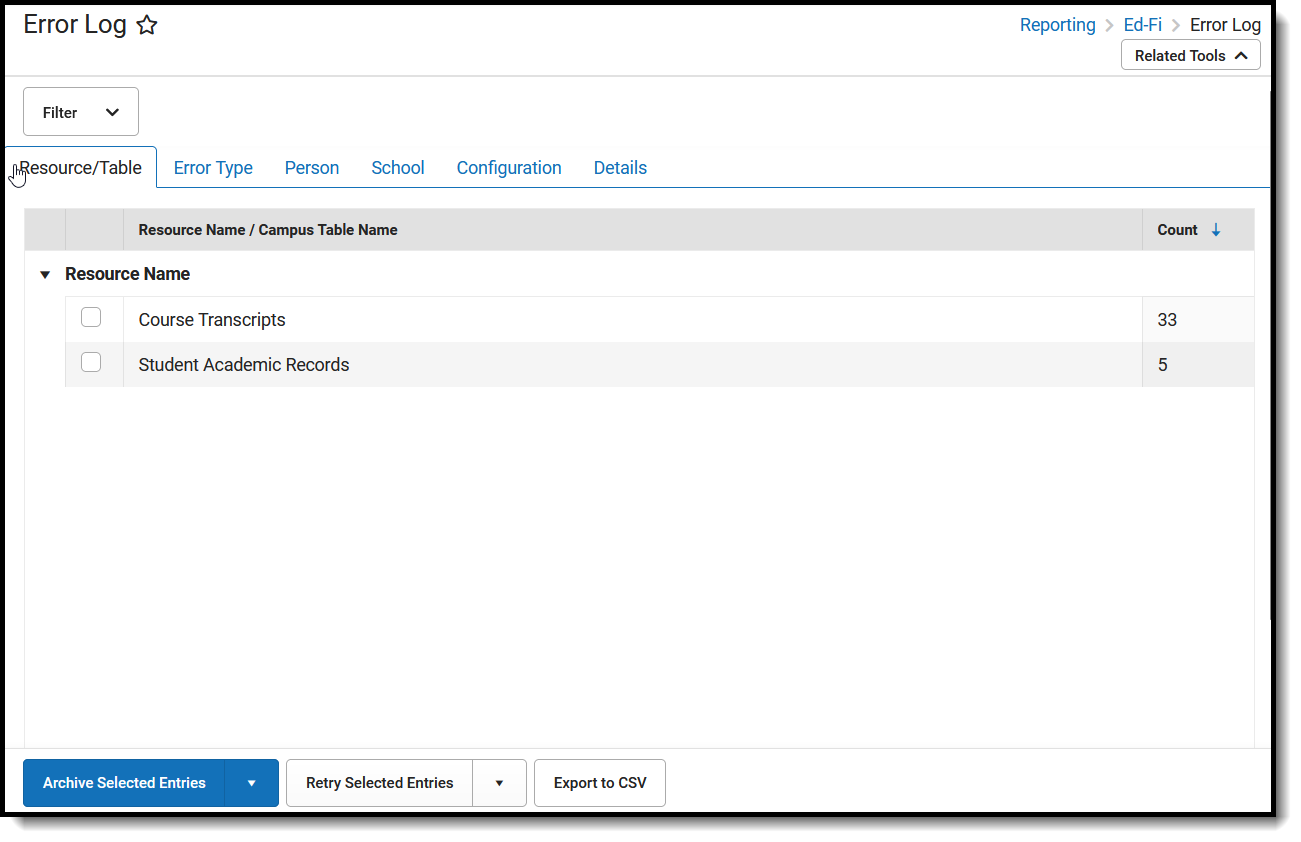 Ed-Fi Error Log
Ed-Fi Error Log