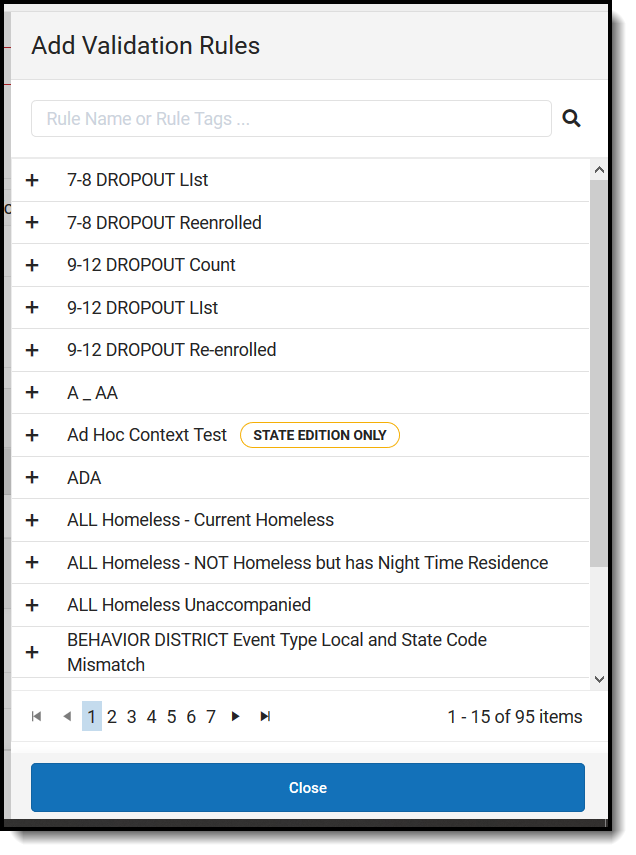Tool Search: Validation Groups
The Validation Groups tool allows users to build groups of rules that are used to audit and report data within the Data Validation Report.
Tool Access
Full Access is available to State Editions and District Editions that have purchased the Campus Data Suite. Restricted Access is available to all other District Editions.
Restricted Access
By default, all District Edition customers will have full access to the Data Validation Report but restricted access to the following Data Validation admin tools:
- Stored Procedure Setup
- Validation Rules
- Validation Groups
Customers with restricted access are only able to tag Validation Rules and assign Tool Right User Groups to Validation Groups, the latter of which controls Validation Group availability for reporting in the Data Validation Report editor. Validation Rules and Validation Groups will only be available directly from Infinite Campus or State Edition via DIS publishing.
Full Access
Full access to the Data Validation admin tools, which allows for local indexing of Stored Procedures and creation/maintenance of Validation Rules and Groups, is available through Campus Data Suite.
Full access is limited to Data Validation admin tool items created in the local database. For example, District Edition customers have full access to District-owned Validation Rules created locally but restricted access to System-owned Validation Rules delivered by Infinite Campus.
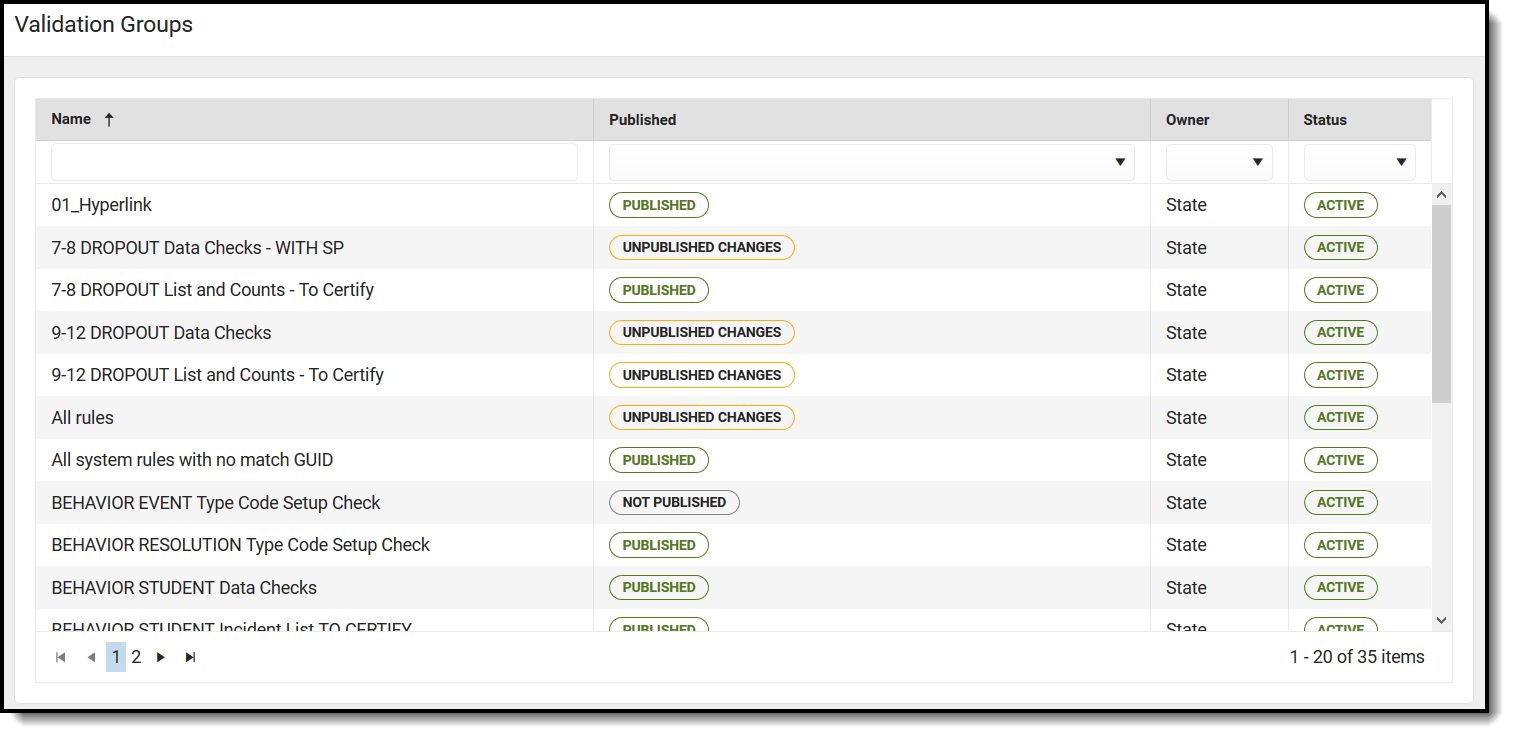
Prerequisites
- Create Rules within the Validation Rules tool.
- Validation Groups can be built using any non-Archived Rules, regardless of Owner.
See the Data Validation Tool Rights article to learn about the rights needed to use this and other Data Validation tools.
Creating a New Validation Group
Validation groups can be created at the state and district level. Groups created at the district level are only accessible to users within the district. Groups created at the state level can be published down to districts and have restricted access.
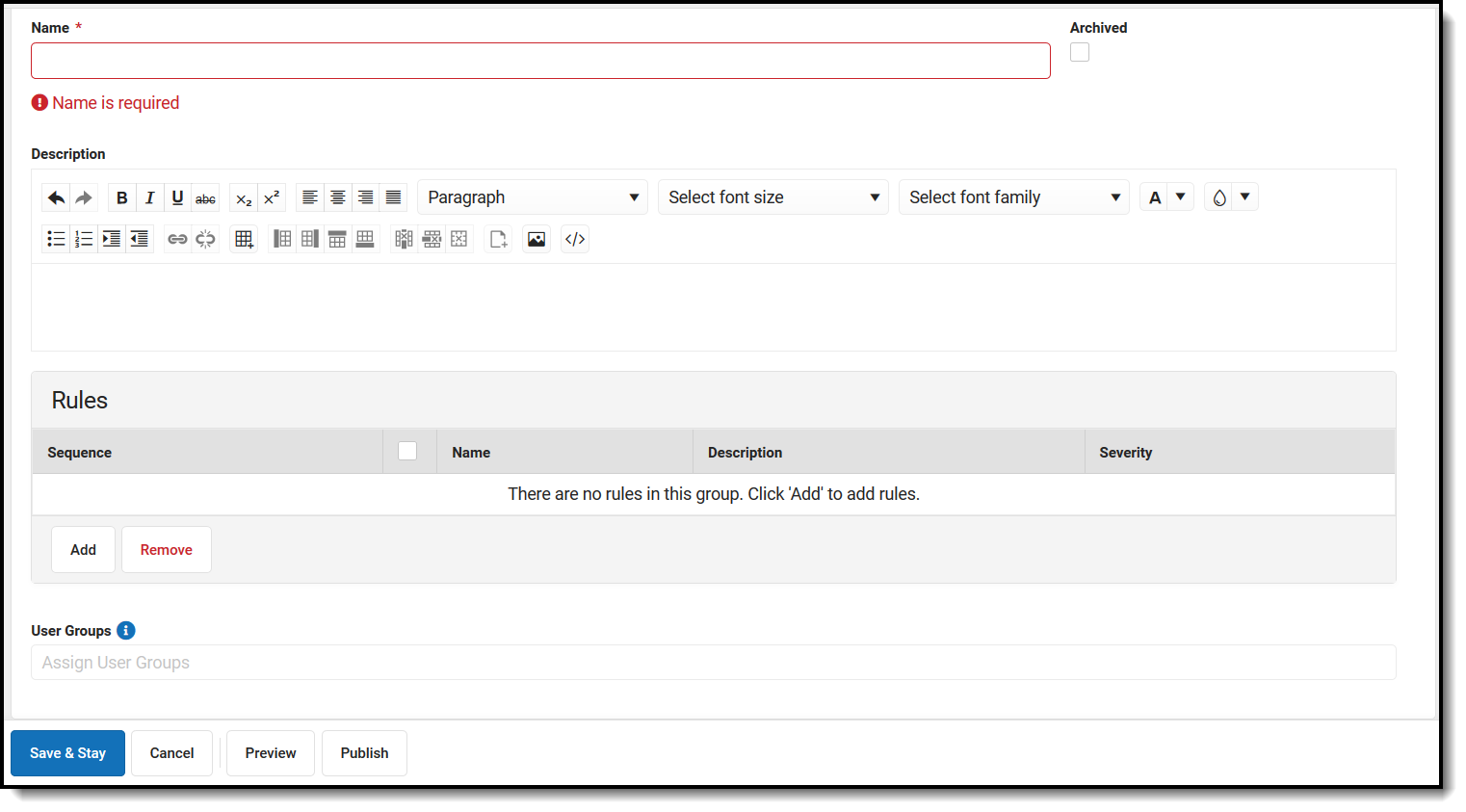
Validation Group Detail Editor
| Field | Description |
|---|---|
| Name | The Name of the Definition Group. The Name cannot match the Name of an existing Group from the same owner. |
| Archived | If marked, the Group is hidden from the Data Validation Report. |
| Description | Description of the Definition Group. This will be displayed on the Data Validation Report editor. |
| Rule Sequence | Determines the order in which the rules appear on the Data Validation Report. |
| Rule Select | Allows the user to select Rules that will be removed. One or more Rules may be selected. |
| Rule Name | Indicates the Name of the Rule. Selecting the hyperlink displays the Validation Rules Detail side panel with details about the Rule. |
| Rule Description | A read-only description of the Rule. In State Editions, if the Rule Source is an Ad Hoc Filter and the associated Ad Hoc is not published, a "State Edition Only" warning label is displayed. |
| Rule Severity | User-defined severity of the Rule. Options are Information, Warning, and Error. |
| Add | Used to add a Rule to the Validation Group. Selecting Add displays the Add Validation Rules side panel. |
| Add Validation Rules Side Panel | Displays a list of Rules available for selection. The (+) sign is used to view details about the rule. The Rule can be added to the Group by selecting the Name of the Rule. |
| Remove | Used to remove a selected Validation Rule from the Group. |
| User Groups | User Groups assigned to the Validation Group. Users must be a member of at least one selected User Group and have tool rights to the Data Validation Report for this Validation Group to be available for reporting in the editor. Note that an admin in state-linked District Editions must assign a local User Group for a State-published Group to be available in the Data Validation Report editor. |
| Save & Stay | Saves the Group and stays on the current page. |
| Cancel | Returns the user to the Validation Group Master page. Changes are not saved. |
| Delete | Deletes the Validation Rule Detail and returns the user to the Validation Group Master page. |
| Preview | Generates a real-time HTML report of the Validation Group. |
| Publish | Pushes the Validation Group to all District Editions linked via DIS. For State Editions only. |
To create a definition group:
- Select New. The Data Validation Groups Detail editor displays.
- Enter the Name of the group. This field is required.
- Enter a Description of the group. For State Edition users this field is especially useful as it describes published groups at the district level.
- Select Add to add a Rule to the group. The Add Validation Rules side panel displays.
- Select a Rule from the Add Validation Rules side panel.
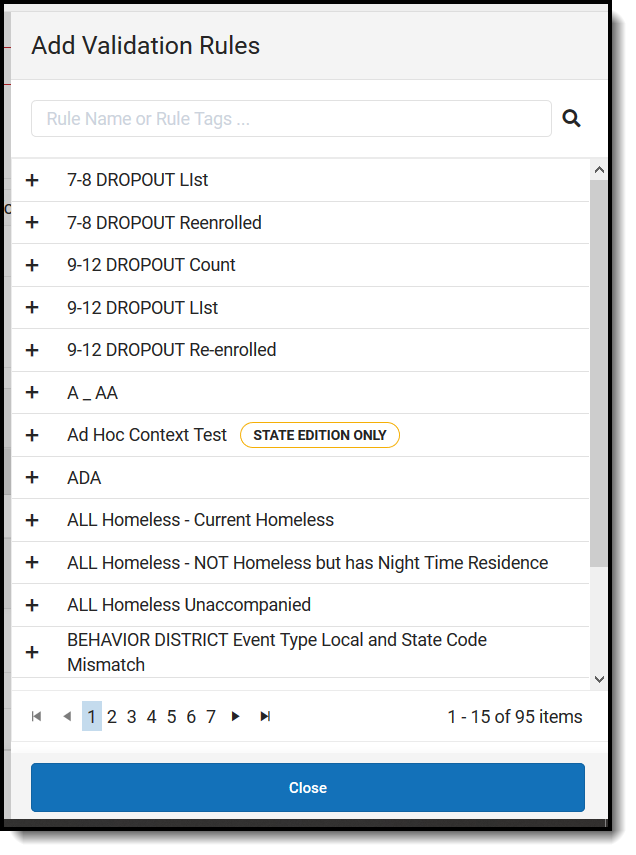
- Select the Sequence and Severity of the Rules.
- Select any User Groups that will be allowed to use the Validation Group.
- A Preview of the Group can be viewed if desired.
- Select Save & Stay.
- The Validation Group is now displayed in the Validation Groups editor and is available for use.
Publishing Validation Groups Down to Districts (State Edition Only)
State Edition users can publish validation groups down to all DIS-link districts.
To publish a validation group, select the group from the Data Validation Groups Editor and select Publish. A pop-up message will appear, confirming the publishing action.
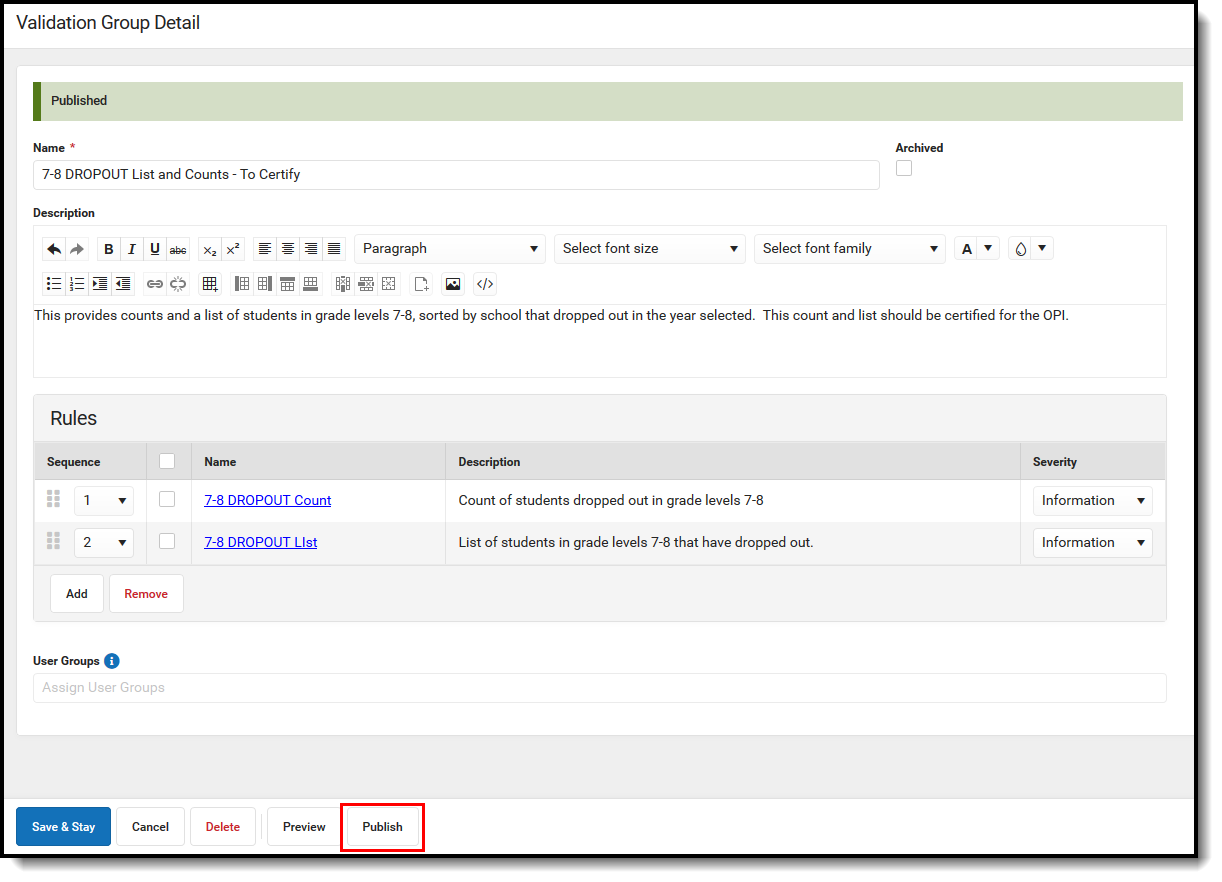
If the Validation Group contains an Ad hoc filter that has not been published down to districts, the group will not be allowed to be published down to districts and a warning message will appear indicating this issue.
Once the Validation Group has been published down to districts, it will be available for use within the Data Validation Report and will appear within the Validation Group tool with 'Published' in the Published column.
Archiving Validation Groups
To archive and make a Validation Group no longer available for use within the Data Validation Report, select the Group from the Data Validation Groups Editor, mark the Archived checkbox and select Save.
Archiving does not remove the Validation Group from within Campus nor does it delete any historical data. Archiving only makes the Validation Group no longer available for use within the Data Validation Report.
Archived validation groups will appear with 'Archived' in the Status column of the Data Validation Groups Editor.
Unpublished archived validation groups cannot be published down to districts.
Searching for Validation Groups
Validation Groups can be searched for and found by name, state, owner, and status.
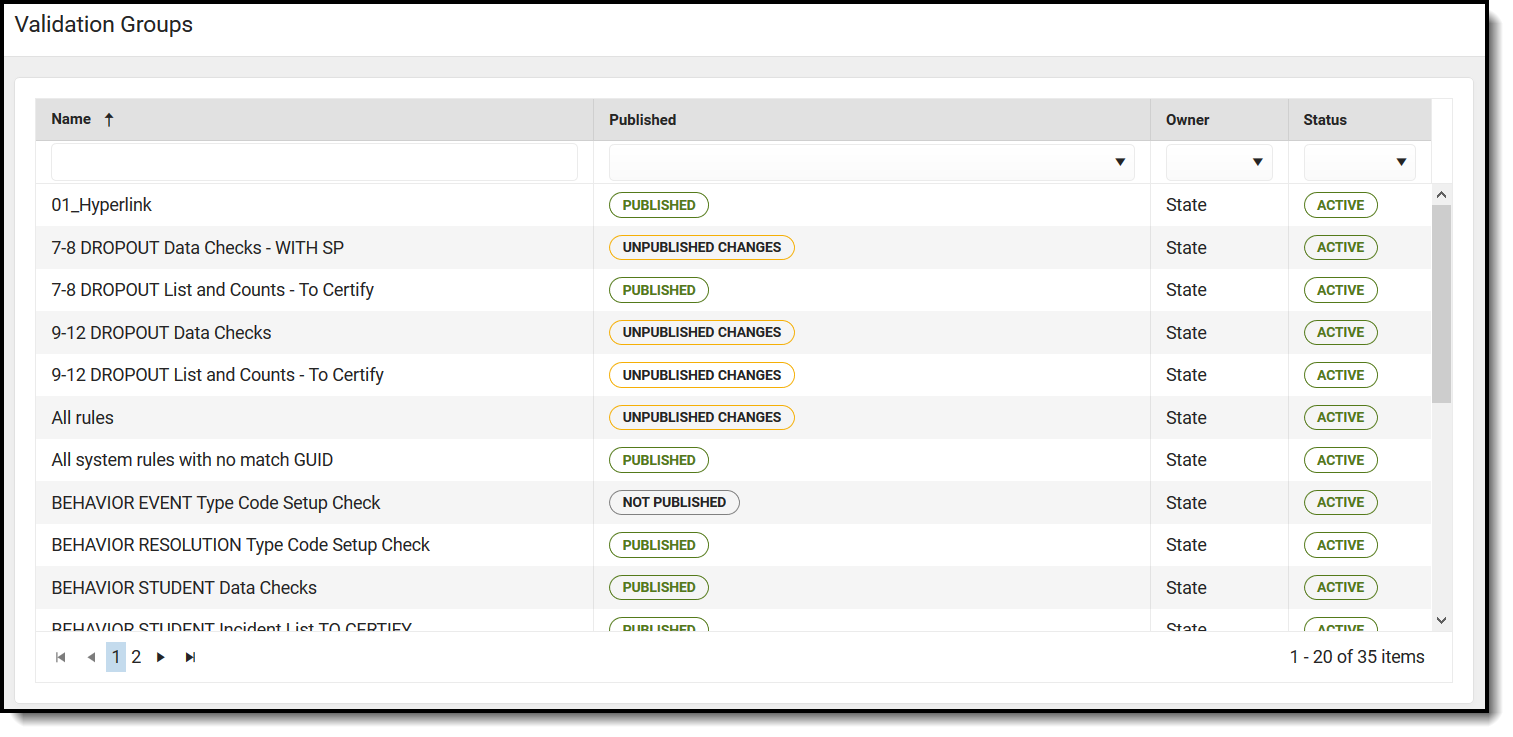
Validation Groups Editor
| Field | Description |
|---|---|
| Name | Allows users to search for Validation Groups based on the name of the Validation Group. |
| State | Allows users to search for existing Validation Groups based on their published status.
|
| Owner | Allows users to search for existing Validation Groups based on the owner of the Group. Options are State or System. |
| Status | Allows users to search for Validation Groups based on the status of the group.
|
Next Steps
- Definition groups should be reported within the Data Validation Report.