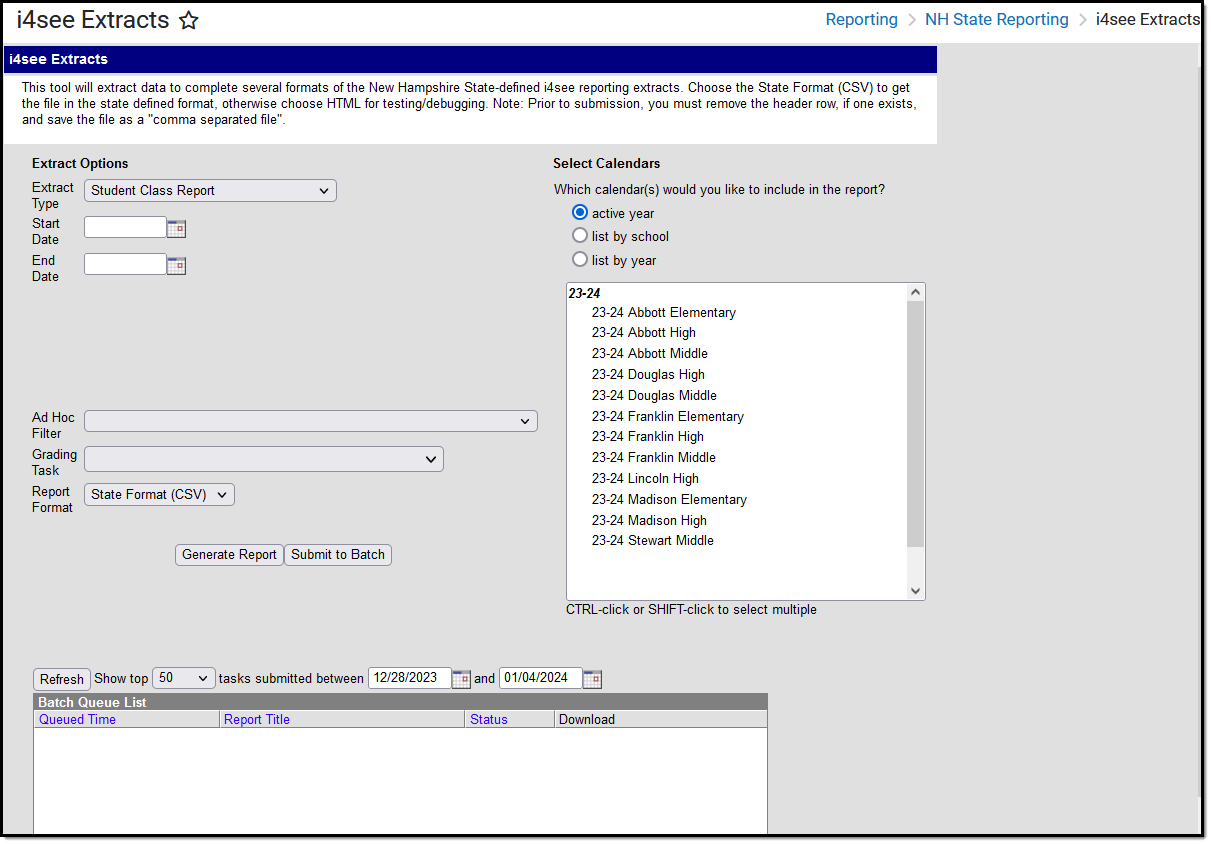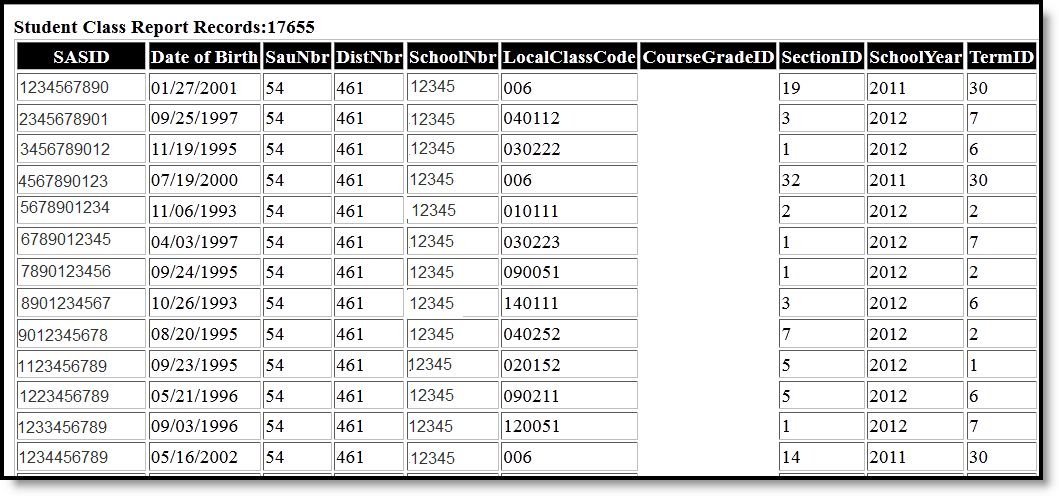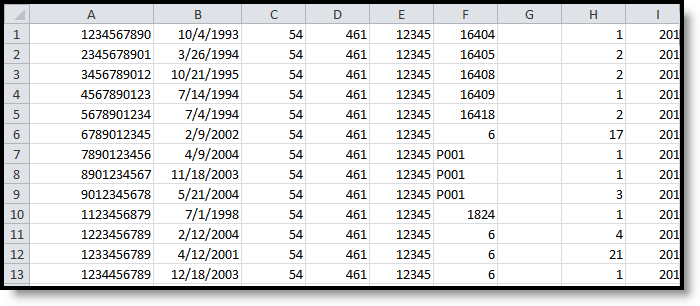Tool Search: i4see Extracts
The Student Class Report is used to report the student's grade at the end of each term and the progress grade.
Report Logic
- If the Start Date and End Date are blank on the Extract Editor, reports all students who are enrolled at the school in the year selected to report. This allows districts to report students who have future enrollments.
- If the Start Date and End Date are populated on the Extract Editor, reports all students who are enrolled at the school during the entered date range. This allows district to update data at the state level for a single quarter, semester, etc.
- Students do not need to finish a course to be reported.
- Only grading tasks marked as State Reported are included in the report.
- If the Exclude from State Reporting checkbox is marked on the Course tab, the course will be removed from State Reporting.
- Courses assigned a CIP Code are not included.
Start and End Dates
- If a Start Date is entered on the Extract Editor, an End Date must also be entered. A warning message displays indicating the need for the End Date.
- If an End Date is entered on the Extract Editor, a Start Date must also be entered. A warning message displays indicating the need for the Start Date.
- If a Start Date or End Date is not entered, the extract will generate for the entire school year for the selected calendar(s).
Report Editor Options
Data Element | Description |
|---|---|
Extract Type | Indicates the type of extract selected. Select Student Class Report from the list of options. |
Start Date | Beginning date of the student enrollment records. Dates are entered in mmddyy format or can be selected by using the calendar icon. |
End Date | End date of the student enrollment records. Dates are entered in the mmddyy format or can be selected by using the calendar icon. |
Ad Hoc Filter | Selection of previously made filter that contains specific students to include in the label request. |
Grading Task | A list of all of the grading tasks in the district. |
Report Format | Determines how the request is generated - in the State Format (CSV) or HTML. Use the HTML format when reviewing data. Use the State Format when submitting the list to the state. |
Select Calendars | At least one calendar must be selected in order for the extract to generate. Calendars are selected by the active year, by the school, or by the year. Students in the chosen calendars are included in the extract. |
Generate the Report
- Select the Student Class Report from the Extract Type dropdown list.
- Enter the Start Date and End Date of the enrollment records to include.
- Select an Ad Hoc Filter from the dropdown list to reduce the amount of students included in the extract.
- Select the Grading Task from the dropdown list to be reported.
- Select the Report Format.
- Select the Calendars from which to pull students in the report.
- Click the Generate Extract button. The report will display in the selected format.
Extract Layout
Data Element | Description | Location |
|---|---|---|
SASID | The State Assigned Student ID. Numeric, 10 digits | Census > People > Demographics > Person Identifiers > State ID Person.stateID |
Date of Birth | The Student's date of birth. Date field, 10 characters | Census > People > Demographics > Person Information > Birth Date Identity.birthdate |
SAU Number | The School Administrate Unit Number. Numeric, 3 digits | School & District Settings > District > District Information > SAU Number School.SAUnumber |
District Number | The state-assigned district number. Numeric, 3 digits | School & District Settings > District > District Information > State District Number District.number |
School Number | The district-assigned school number. Numeric, 5 digits | School & District Settings > Schools > School Information > State School Number School.number |
Local Class Code | Identifies the course number. Alphanumeric, 6 characters | Scheduling > Courses > Course > Course Editor > Number Course.number |
Course Grade ID | Indicates the grade received for the course. If the student does not have a grade for the selected grading task, reports NULL. Numeric, 3 digits | Scheduling > Courses > Course > Grading Task Course.gradingTask |
Section ID | Identifies the section number of the course the student is taking. Numeric, 3 digits | Scheduling > Courses > Section > Section Editor > Section Number Section.Number |
School Year | Identifies the school year. Numeric, 4 digits | System Administration > Calendar > School Years > School Year Editor > End Year Calendar.year |
Term ID | Indicates the term when the course occurred.
Numeric, 2 digits | Scheduling > Courses > Section > Section Schedule Placement Calendar.term |