The Scanning toolset is part of the Campus Workflow Suite.
Tool Search: Workflow Roll Forward
The Workflow Roll Forward tool is designed to duplicate setup work done for Badges, Behavior Matrices, Scanner Settings, and Hall Pass Settings from a previous calendar into the calendar in your Context Menu. This will only work within the same school. It won't work between different schools.
You must have calendar rights for the year you are trying to roll forward from. You must also have Read and Write tool rights to all of the tools you wish to roll forward.
This tool will only work if the selected calendar does not contain configuration settings. If your selected calendar has existing configurations, messaging will appear stating that settings cannot roll forward. The Roll Forward Status must appear, showing the status of each setting, before closing the tool or the settings will not be saved.
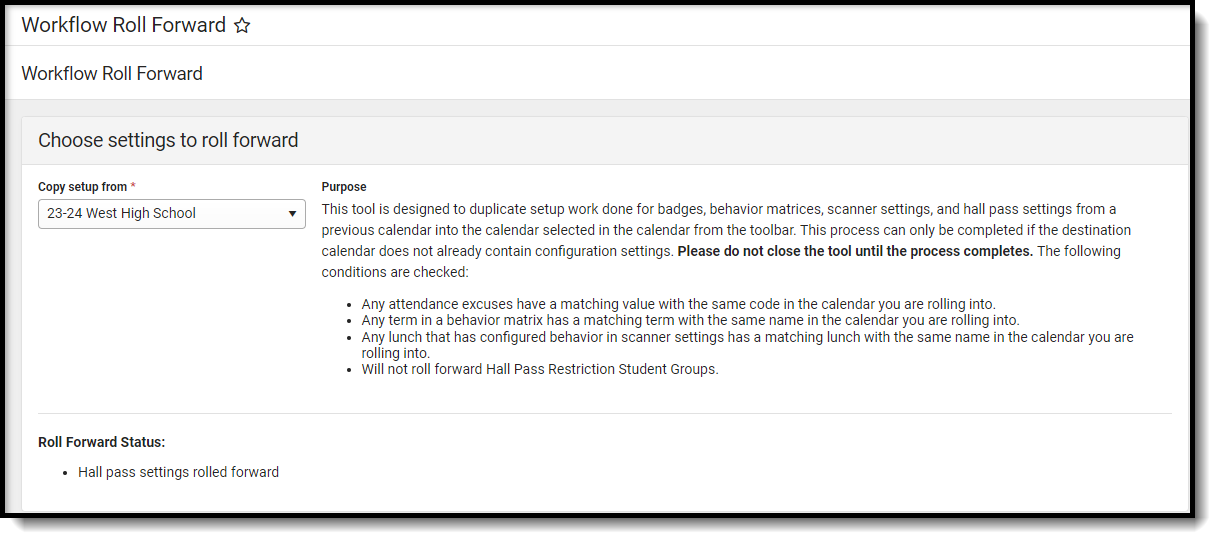 The following conditions are checked when rolling forward settings:
The following conditions are checked when rolling forward settings:
- Any attendance excuses have a matching value with the same code in the calendar you are rolling into.
- Any term in a behavior matrix has a matching term with the same name in the calendar you are rolling into.
- Any lunch that has configured behavior in scanner settings has a matching lunch with the same name in the calendar you are rolling into.
- Will not roll forward Hall Pass Restriction Student Groups.
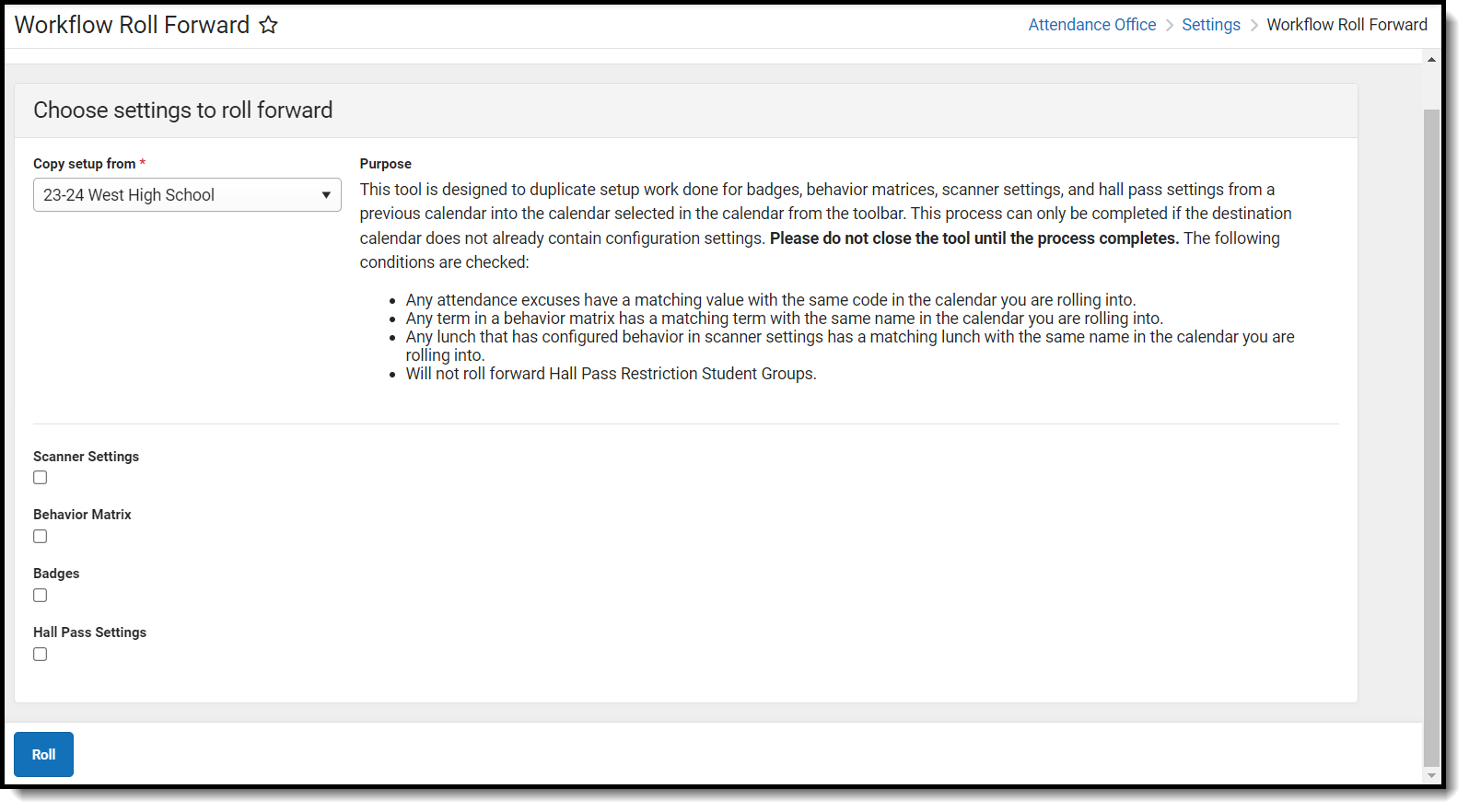
Rolling Forward Settings
- Select a calendar from the Copy setup from drop-down.
- Check each checkbox for settings that will be rolled forward.
- Click Roll. Once clicked, a Roll Forward Status will appear that shows each setting that has been moved to the calendar.
