Tool Search: Special Ed Documents
The Individual Education Plan is used to capture student special education plan information and match the required documentation provided by the state of Nevada. This document describes each editor, the section(s) of the print format that includes the entered information, a description of each field on the editor, and any special considerations and instructions. For information on general functionality, navigation, and additional plan and evaluation features, see the core Plan and Evaluation Information article.
The current print format of this document is the NV IEP Data Plan 2023. Plan formats are selected in Plan Types.
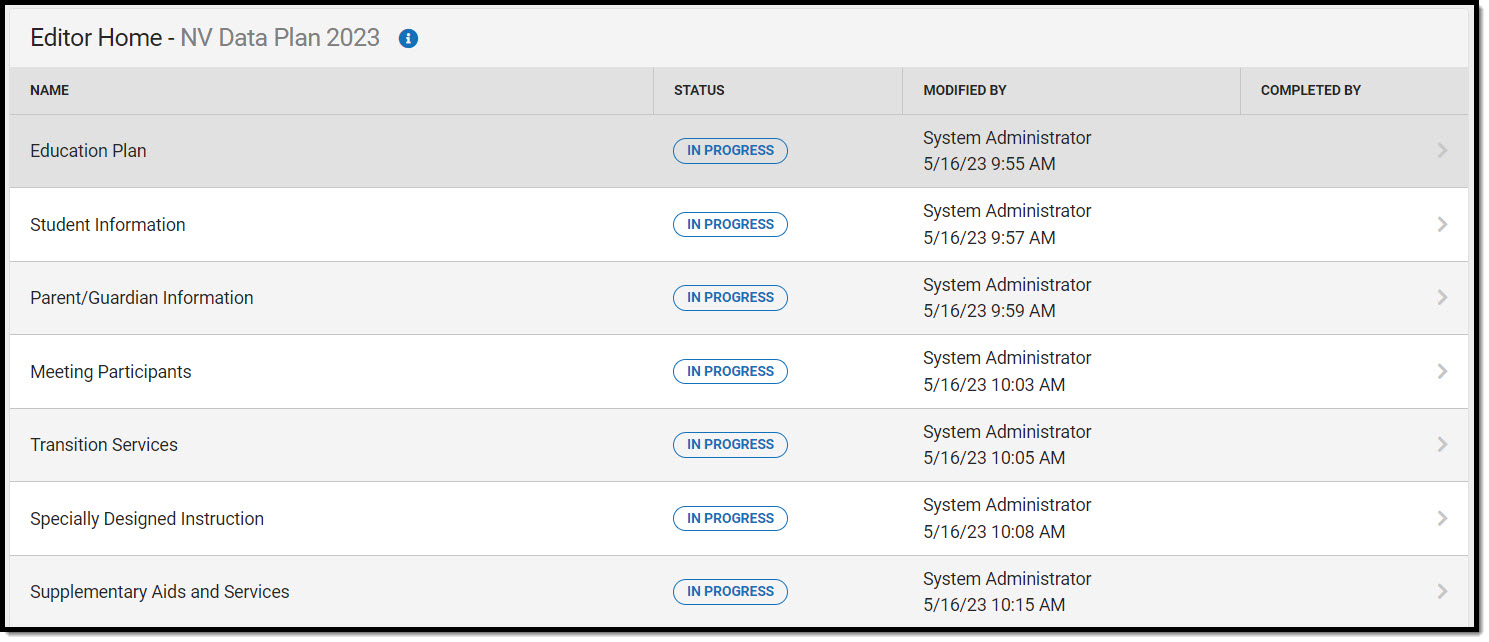 Editor Home
Editor Home
Education Plan
The Education Plan editor includes the various dates associated with the plan, why the IEP meeting was held, and how student progress is reported.
This editor must be saved before entering data into other editors. This editor cannot be placed in a Not Needed status.
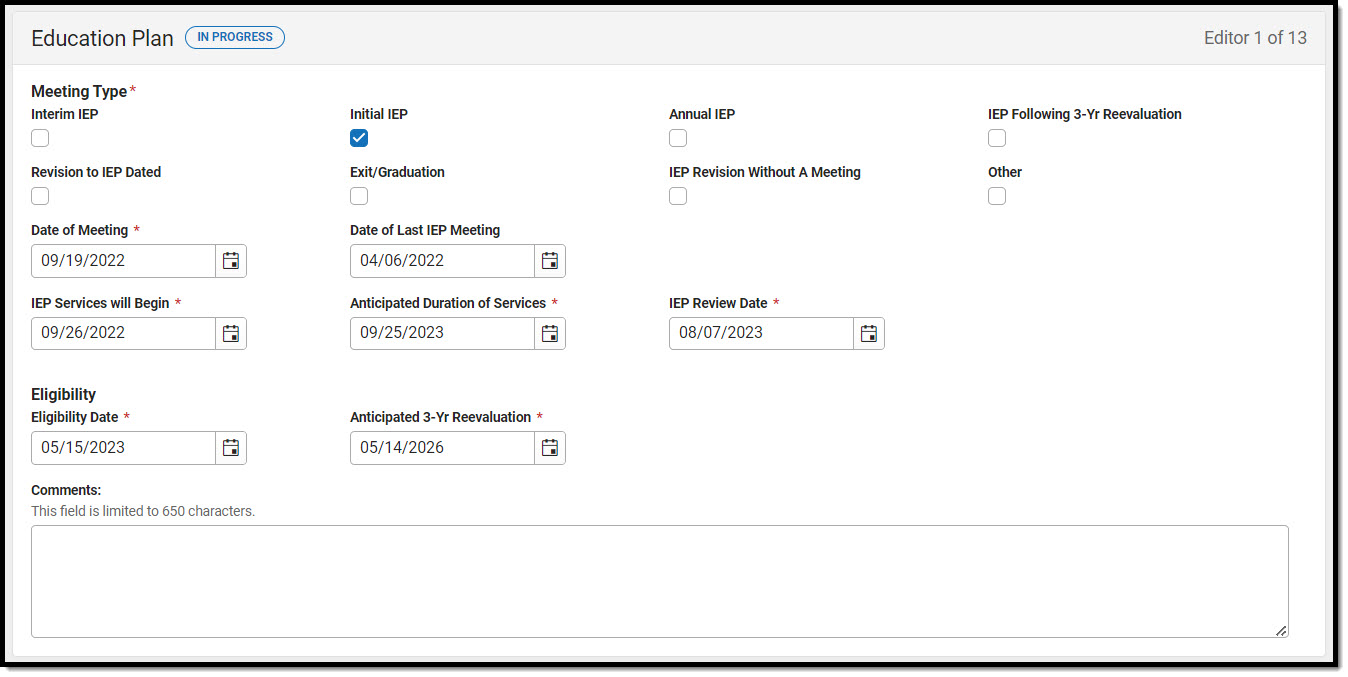 Education Plan Editor
Education Plan Editor
| Field | Description | Validation |
|---|---|---|
| Meeting Type Required | Indicates the purpose of the meeting. The purpose for the meeting should correspond to the purpose set forth in the written notice of the IEP meeting. Options include:
| Only one (1) meeting type can be selected except Annual IEP and IEP Following 3-Yr Reevaluation together. Certain types require additional information, such as selection in a dropdown or selecting a date field. |
| Revision Date *Required | The day the revision takes place. | *This field displays and is required when Revision to IEP Dated is selected as the Meeting Type. |
| Exit Reason *Required | The reason the student exited special education services. Options include:
| *This field displays and is required when Exit/Graduation is selected as the Meeting Type. |
| Revision Requested By *Required | The person who requested the revision. Options are Parent or School District. | *This field displays and is required when Revision to IEP Dated is selected as the Meeting Type. |
| Specify Other *Required | The other reason the student exited special education services. | *This field displays and is required when Other is selected as the Meeting Type. |
| Date of Meeting Required | The day of the meeting. | Ad hoc Inquiries: Learner Planning > Learning Plans > meetingDate Database: SEPlan.meetingDate |
| Date of Last IEP Meeting | The day of the last IEP meeting. | *This field auto-populates to the Date of Meeting from the most recent locked Plan when it exists. |
| IEP Services will Begin Required | The day special education services start. | N/A |
| Anticipated Duration of Services Required | The expected duration of special education services. | When Interim IEP is selected, this value auto-populates to 30 days from the value in IEP Services will Begin field. When Initial IEP, Annual IEP, IEP Following 3-Yr Reevaluation, Revision to IEP Dated, IEP Revision Without A Meeting, or Other is selected, this value auto-populates to one year minus a day from the value in IEP Services will Begin field, When Exit/Graduation is selected, the user is required to manually enter a value. This field ignores the above auto-populate logic when an Amendment is completed and retains the original date. |
| IEP Review Date Required | The day the IEP is going to be reviewed. | N/A |
| Eligibility | ||
| Eligibility Date Required | The date the student's eligibility was determined. | This field auto-populates with the Eligibility Date from most recent evaluation regardless of locked status. |
| Anticipated 3-Yr Reevaluation Required | The date of the 3-year reevaluation. | This field auto-populates to 3 years minus 1 day from date entered in Eligibility Date field. |
Comments | Any additional comments regarding the student's eligibility dates. | This field is limited to 650 characters. |
Student Information
The Student Information editor displays basic information about the student such as demographic information.
The Refresh button retrieves a fresh copy of data from the student's record. See the General Information section for additional information.
This editor cannot be placed in a Not Needed status.
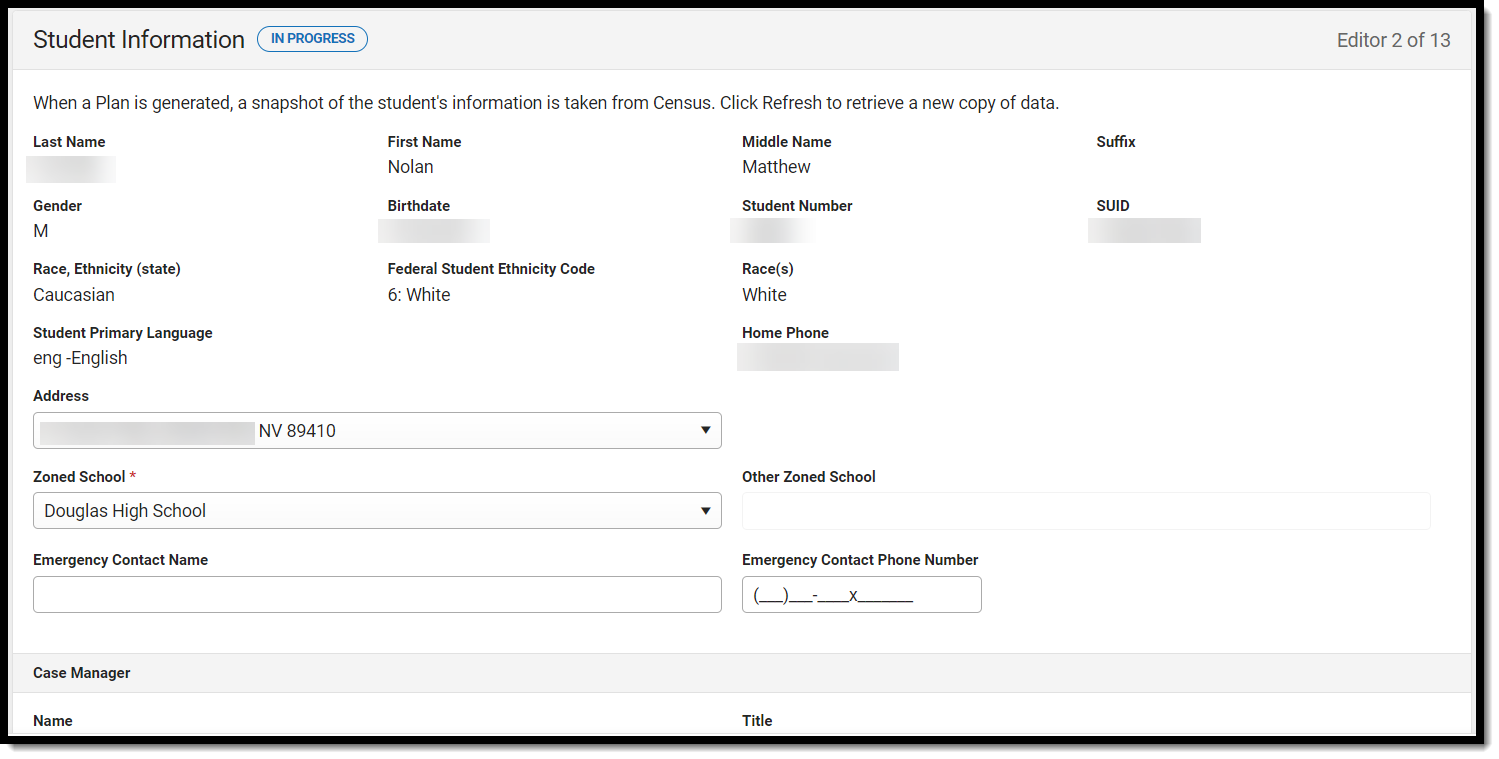 Student Information Editor
Student Information Editor
Field Name | Description | Database and UI Location (when Refresh is clicked) |
|---|---|---|
Last Name | The student's last name. | Census > People > Demographics > Last Name identity.lastName |
| First Name | The student's first name. | Census > People > Demographics > First Name identity.firstName |
| Middle Name | The student's middle name. | Census > People > Demographics > Middle Name identity.middleName |
| Suffix | The student's suffix. | Census > People > Demographics > Suffix Name identity.suffix |
| Gender | The student's gender. | Census > People > Demographics > Gender identity.gender |
| Birthdate | The student's birthdate. | Census > People > Demographics > Birth Date identity.birthDate |
| Student Number | The student's ID number. | Student Information > General > Summary > Student Number identity.studentNumber |
| SUID | The student state identification number. | Student Information > General > Summary > State ID Number identity.stateNumber |
| Race, Ethnicity (state) | The student's state designated race/ethnicity. | Census > People > Demographics > Race/Ethnicity > Race/Ethnicity identity.raceEthnicity |
| Federal Student Ethnicity Code | The student's federal designated ethnicity code. | Census > People > Demographics > Race/Ethnicity > Federal Designation identity.federalRaces |
| Race(s) | The student's race(s). | Census > People > Demographics > Race/Ethnicity > Race(s) identity.raceEthnicity1-5 |
| Student Primary Language | The student's home primary language. | Census > People > Demographics > First Language identity.homePrimaryLanguage |
| Home Phone | The student's phone number for their primary address. | Census > Households > Household Info > Phone Number |
| Address | The student's address. | Census > Households > Address Info address.number; address.street; address.tag; address.prefix; address.dir; address.apt; address.city; address.state; address.zip |
| Zoned School Required | The school(s) within which the address is zoned. When refreshed, the dropdown populates with the appropriate school(s) based on the student's household address. | Census > Addresses > School planstudent.zonedSchool |
| Other Zoned School *Required | This option is only available when Other is selected on the Zoned School field. Note: this field is required when Other is selected as the Zoned School. | planstudent.otherZonedSchool |
| Emergency Contact Name | A text field used to enter an emergency contact for the student. | N/A |
| Emergency Contact Number | A text field used to enter the phone number for an emergency contact for the student. | N/A |
| Case Manager Information | ||
| Name | The first and last name of the team member. | Student Information > Special Ed > General > Team Members |
| Title | The role of the team member. | Student Information > Special Ed > General > Team Members |
| Phone | The phone number of the team member. | Student Information > Special Ed > General > Team Members |
Parent/Guardian Information
The Parent/Guardian Information editor populates based on the guardian checkbox on the student's Relationships tool. The editor includes Demographics information for the student's guardian.
The Delete button next to each parent/guardian can be used to remove a parent/guardian from the IEP.
The Refresh button retrieves a new copy of parent/guardians' data. This also returns any accidentally deleted people. Manually entered fields do not change when the refresh button is clicked. The user must Save after clicking Refresh to capture changes.
This editor cannot be placed in a Not Needed status.
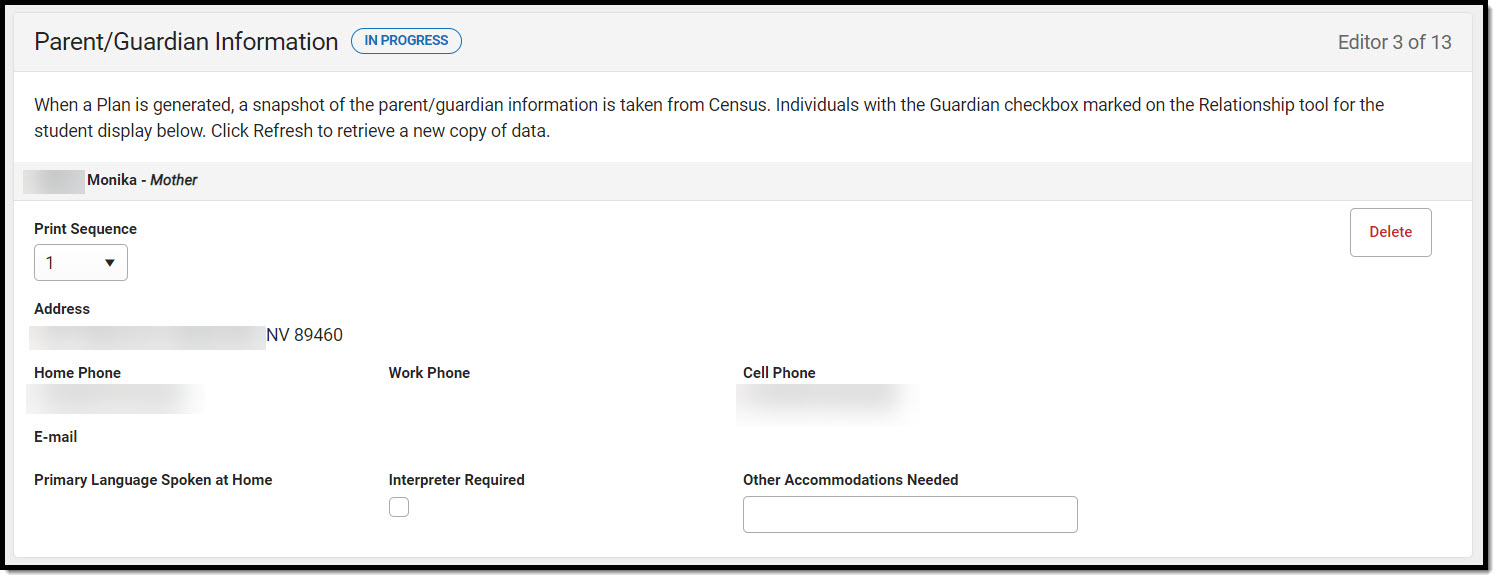 Parent/Guardian Information Editor
Parent/Guardian Information Editor
Field Name | Description | Database and UI Location (when Refresh is clicked) |
|---|---|---|
| Last Name | The last name of the parent/guardian. | Census > People > Demographics > Last Name identity.lastName |
| First Name | The first name of the parent/guardian. | Census > People > Demographics > First Name identity.firstName |
| Middle Name | The suffix of the parent/guardian. | Census > People > Demographics > Middle Name identity.middleName |
| Suffix | The suffix of the parent/guardian. | Census > People > Demographics > Suffix identity.suffix |
| Relationship | The relationship between the student and guardian. | Census > People > Relationships > Relationships planGuardian.relationship |
| Print Sequence | The print order of the parent/guardian(s) on the IEP. When no Sequence is selected, parent/guardian(s) print in the order displayed in the UI. When any Sequences are selected, parent/guardian(s) with a sequence number print in the order defined, then un-sequenced parent/guardian(s) print at the bottom. | N/A |
| Address | The address of the guardian's home. | Census > Households > Address Info address.number; address.street; address.tag; address.prefix; address.dir; address.apt; address.city; address.state; address.zip |
| Home Phone | The home phone number of the guardian. | Census > People > Households > Household Phone & Address(es) > Phone contact.homePhone |
| Work Phone | The work phone number of the guardian. | Census > People > Demographics > Personal Contact Information > Work Phone contact.workPhone |
| Cell Phone | The cell phone number of the guardian. | Census > People > Demographics > Personal Contact Information > Cell Phone contact.cellPhone |
| The email address of the guardian. | Census > People > Demographics > Personal Contact Information > Email contact.email | |
| Primary Language Spoken at Home | The language spoken at the guardian's home. | Census > People > Demographics > Person Information > Home Language identity.homePrimaryLanguage |
| Interpreter Needed | Indicates an interpreter is required to attend the meeting. | N/A |
| Other Accommodations Needed | Another other accommodations needed at the meeting. | N/A |
Meeting Participants
The Meeting Participants editor is used to record team meetings and participants for the student. The Meeting Participants editor displays in the IEP Participation section of the printed IEP.
When the student is 14 or older during the course of the Plan Start and End Dates, the required roles of Parent/Guardian/Surrogate, LEA Representative, Special Education Teacher, and Regular Education Teacher must be entered before this editor can be saved.
Meeting Participants List Screen
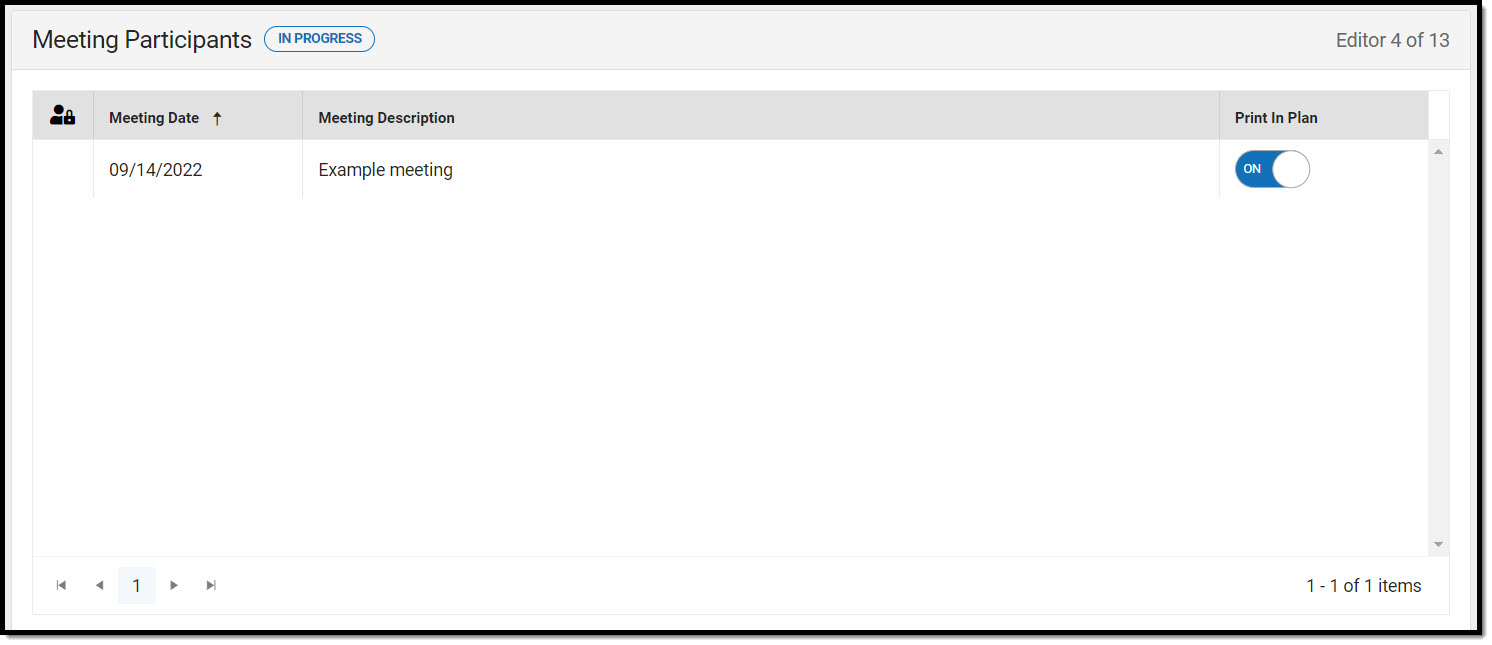 Meeting Participants List Screen
Meeting Participants List Screen
| Column Name | Description |
|---|---|
| Padlock Icon | The user currently editing the record. |
| Meeting Date | The day of the meeting. |
| Meeting Description | A description of the meeting purpose. |
| Print in Plan | Indicates this record prints on the plan. |
Meeting Participants Detail Screen
Click an existing record or New to view the detail screen.
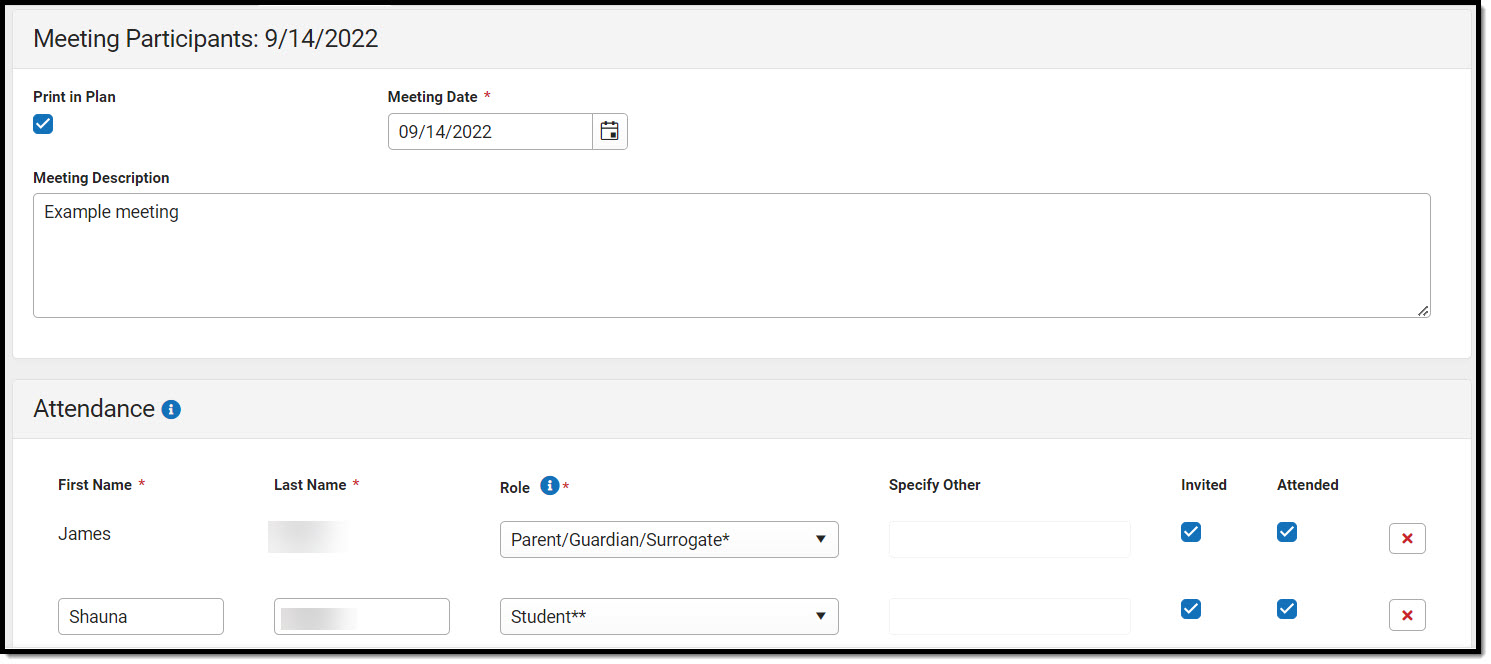 Meeting Participants Detail Screen
Meeting Participants Detail Screen
| Field | Description | Validation |
|---|---|---|
| Meeting Participants | ||
| Print in Plan | Indicates this record prints on the plan. | This defaults to marked. Only one record can be marked as Print in Plan. Database Location: SEPTeamMeeting.iepMeeting |
| Meeting Date Required | The day of the meeting. | Database Location: SEPTeamMeeting.meetingDate |
| Meeting Description | A description of the meeting purpose. | Database Location: SEPTeamMeeting.comments |
Attendance | ||
| First Name Required | The team member's first name. | This auto-populates from the Team Members tool, but can be manually entered. Database Location: SEPTeamMeetingAttendanceAlt.firstName |
| Last Name Required | The team member's last name. | This auto-populates from the Team Members tool, but can be manually entered. Database Location: SEPTeamMeetingAttendanceAlt.lastName |
Role Required | The title of the team member. Options include:
| The required roles of Parent/Guardian/Surrogate, LEA Representative, Special Education Teacher, Regular Education Teacher, and Student (when age 14 or older) must be entered before this editor can be saved. When the Title field on the Team Member tool matches the name, the role defaults in this editor. Database Location: SEPTeamMeetingAttendanceAlt.title |
| Specify Other *Required | The role of the team member (manually entered). | *This is available and required when any of the three "Other" options are selected from the Role dropdown. SEPTeamMeetingAttendanceAlt.varChar1 |
| Invited | Indicates the person was invited to the meeting. | SEPTeamMeetingAttendanceAlt.check5 |
| Attended | Indicates the person was present at the meeting. This determines which participants print on the plan. | Marking a person as Attended is what allows a person to display on the printed document. SEPTeamMeetingAttendanceAlt.check4 |
Transition Services
The Transition Services editor describes the services provided to the student to achieve the transition goals identified in the previous editor.
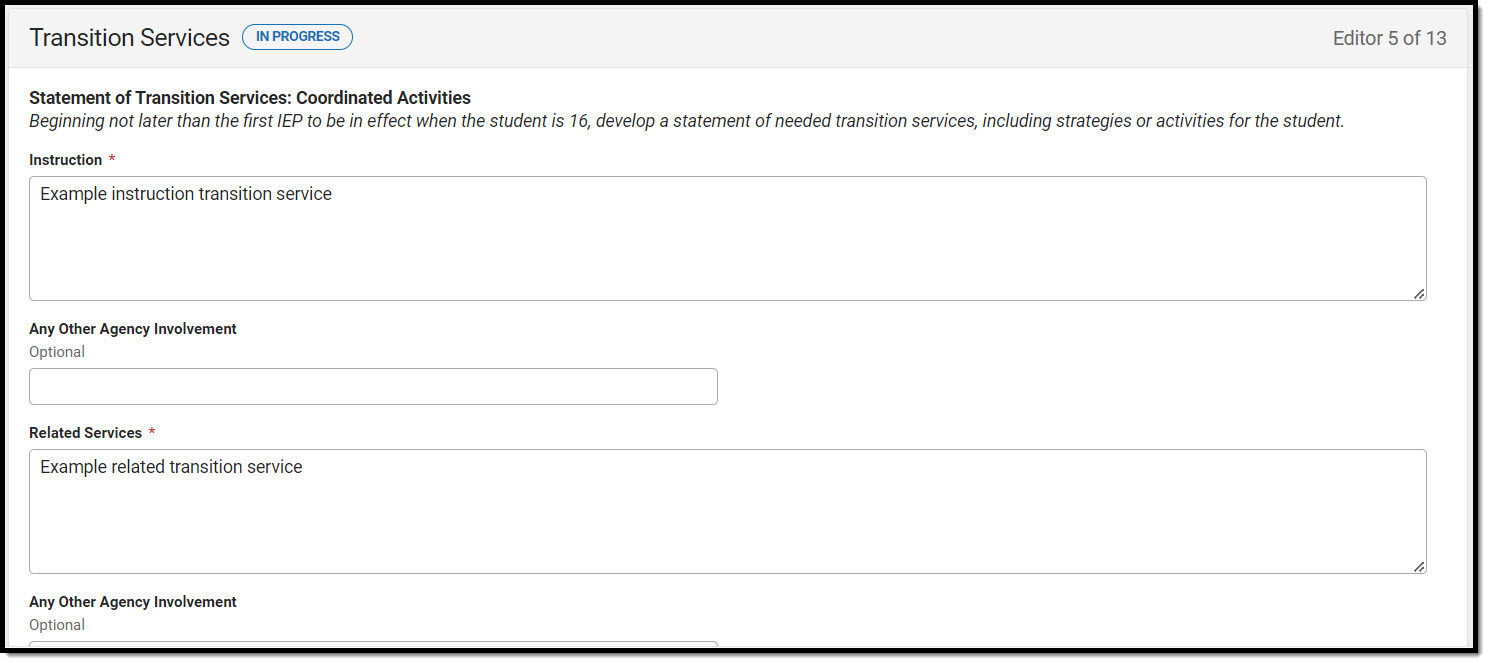 Transition Services Editor
Transition Services Editor
| Field Name | Description | Database Location |
|---|---|---|
Instruction Required | A text field used to describe the use of formal techniques used to teach to the student. | SEPTransitionServices.instructionText |
| Any Other Agency Involvement | A text field used to describe an other agencies involved in providing instruction services. | N/A |
Related Service Required | A text field used to describe the related services necessary to assist the student to benefit from specially designed instruction. | SEPTransitionServices.relatedServicesText |
| Any Other Agency Involvement | A text field used to describe an other agencies involved in providing related services. | N/A |
Community Experiences Required | A text field used to describe the community experiences provided outside of the school that impact the student's education and progress. | SEPTransitionServices.commExperiencesText |
| Any Other Agency Involvement | A text field used to describe an other agencies involved in providing community experiences services. | N/A |
Employment and Other Post-School Adult Living Objectives Required | A text box used to describe the employment and other post-school adult living objectives and services that lead to a career or job for the student. | SEPTransitionServices.employmentObjText |
| Any Other Agency Involvement | A text field used to describe an other agencies involved in providing employment/post-secondary services. | N/A |
| Acquisition of Daily Living Skills and Functional Vocational Evaluation (if appropriate) | A text box used to describe activities adults do every day and the assessment process that provides information about job or career interests, aptitudes and skills for the student. | SEPTransitionServices.vocationalEvalText |
| Any Other Agency Involvement | A text field used to describe an other agencies involved in providing daily living skills services. | N/A |
| Other | A text box used to add any other agency involvement with the student. | SEPTransitionServices.otherText |
| Any Other Agency Involvement | A text field used to describe an other agencies involved in providing any other services. | N/A |
Specially Designed Instruction
The Specially Designed Instruction editor lists services provided to the student in a Special Education setting.
Specially Designed Instruction List Screen
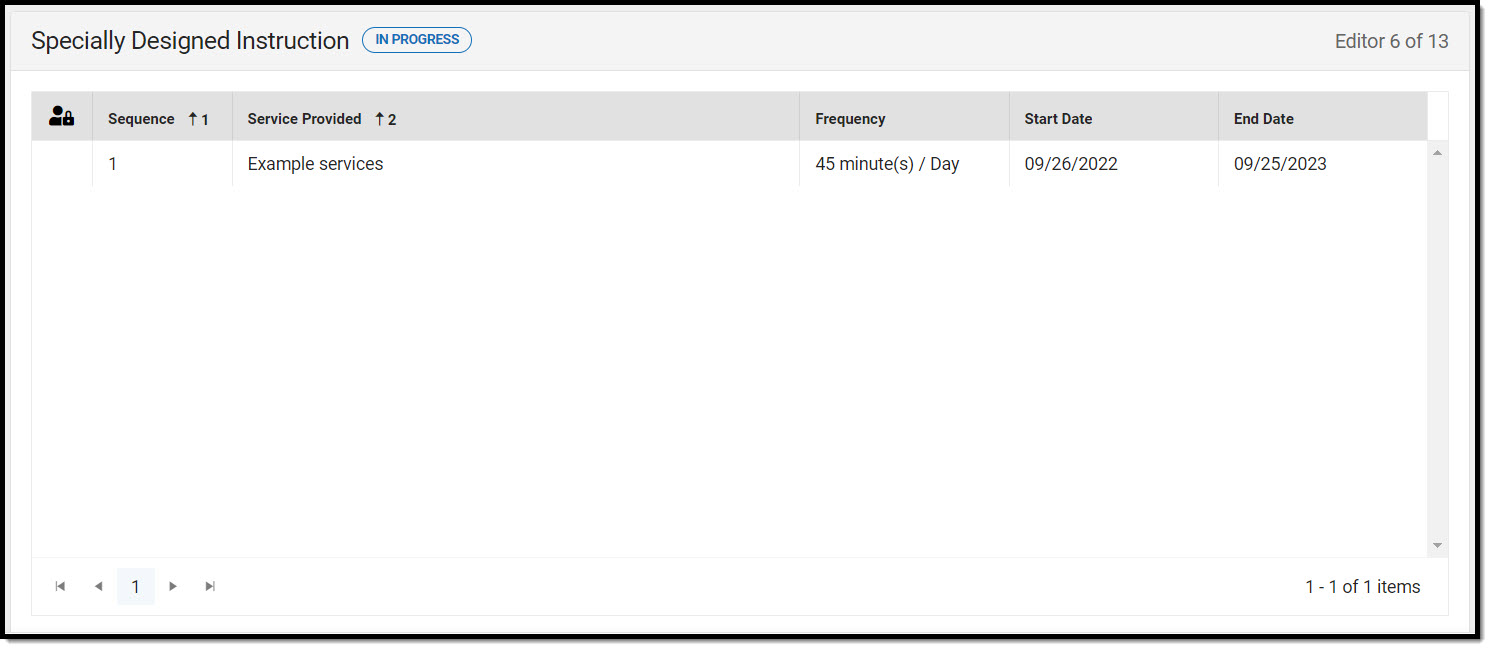 Specially Designed Instruction List Screen
Specially Designed Instruction List Screen
| Column Name | Description |
|---|---|
| Padlock Icon | The user currently editing the record. |
| Sequence | The sort order in which the Services display both in the UI and on the print format. |
| Service Provided | The name of the service provided to the student. |
| Frequency | This displays as the service minutes min / frequency. Example: 30min / Day. |
| Start Date | The first day of service. |
| End Date | The last day of service. |
Specially Designed Instruction Detail Screen
Select an existing record or click New to view the detail screen.
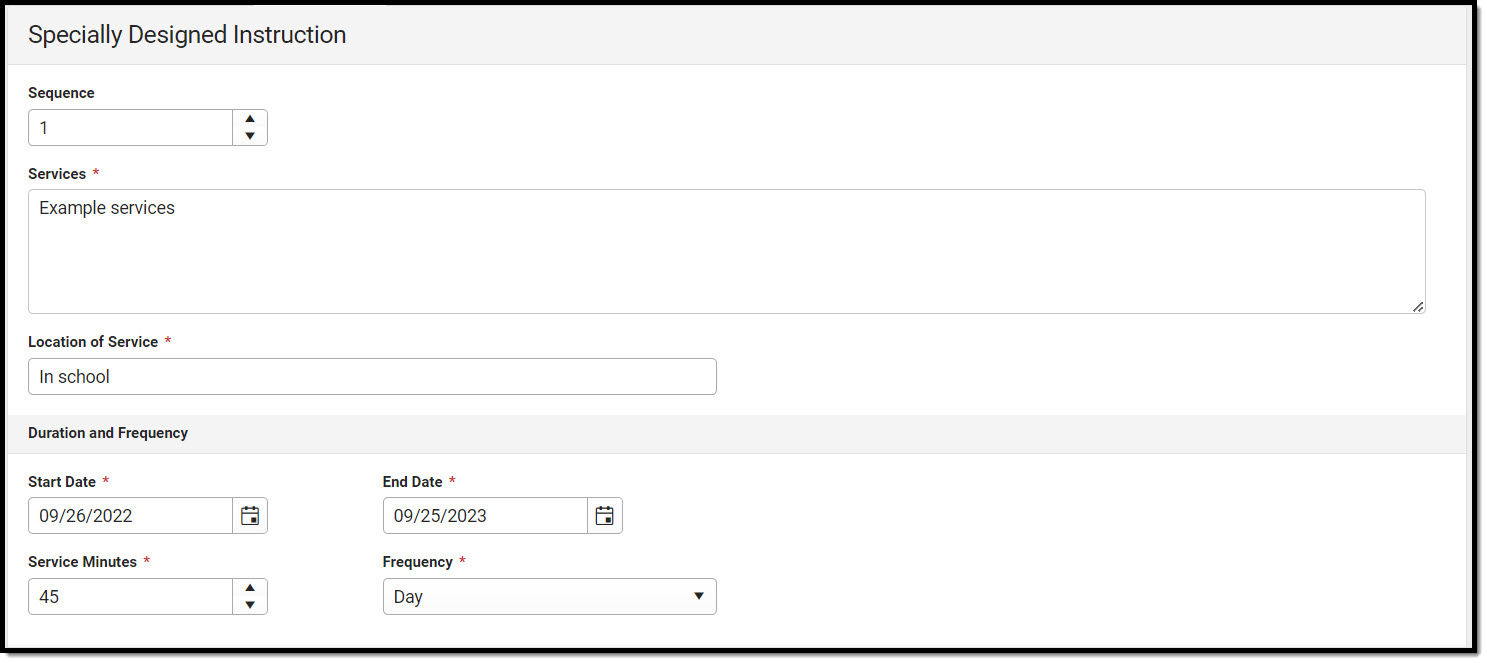 Specially Designed Instruction Detail Screen
Specially Designed Instruction Detail Screen
| Field Name | Description | Validation |
|---|---|---|
| Sequence | The sort order in which the Services display both in the UI and on the print format. | This field auto-populates with the next available number in sequential order. This field is limited to 2 characters between 0 and 99. Sequence numbers must be unique. |
Services Required | A text field used to describe the special ed services being provided to the student in the areas for which annual goals have been written. | Database Location: PlanServiceProvided.serviceID, PlanServiceProvided.serviceName |
Location of Service Required | A text field used to describe the location where the student receives services. | Database Location: PlanServiceProvided.locationSPED |
| Duration and Frequency | ||
Start Date Required | The first day of the service. | This field auto-populates with the Plan Start Date, but can be modified. Database Location: PlanServiceProvided.startDate |
End Date Required | The last day of the service. | This field auto-populates with the Plan End Date, but can be modified. Database Location: PlanServiceProvided.endDate |
Service Minutes Required | The number of service minutes that corresponds with the frequency of the services that are provided. | This field is limited to 4 characters. Only whole numbers allowed. Database Location: PlanServiceProvided.serviceDirect |
Frequency Required | The frequency of service to be provided for the student. Options include:
| Database Location: PlanServiceProvided.serviceFreqPeriod |
Supplementary Aids and Services
The Supplementary Aids and Services editor lists the accommodations and modifications made to assist the student in participating in regular education.
Supplementary Aids and Services List Screen
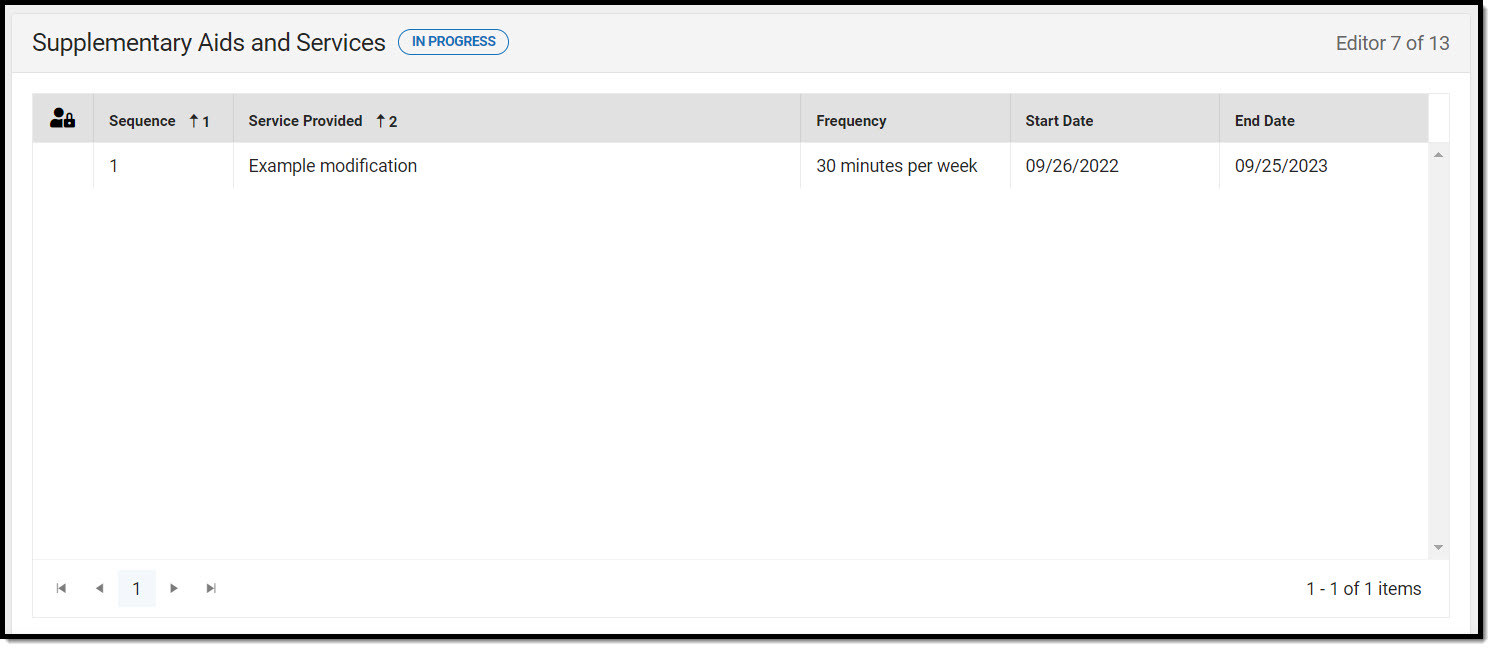 Supplementary Aids and Services List Screen
Supplementary Aids and Services List Screen
| Column Name | Description |
|---|---|
| Padlock Icon | The user currently editing the record. |
| Sequence | The sort order in which the Supplemental Aids display both in the UI and on the print format. |
| Service Provided | The service provided to the student. |
| Frequency | The frequency of the service. |
| Start Date | The first day of service. |
| End Date | The last day of service. |
Supplementary Aids and Services Detail Screen
Click an existing record or New to view the detail screen.
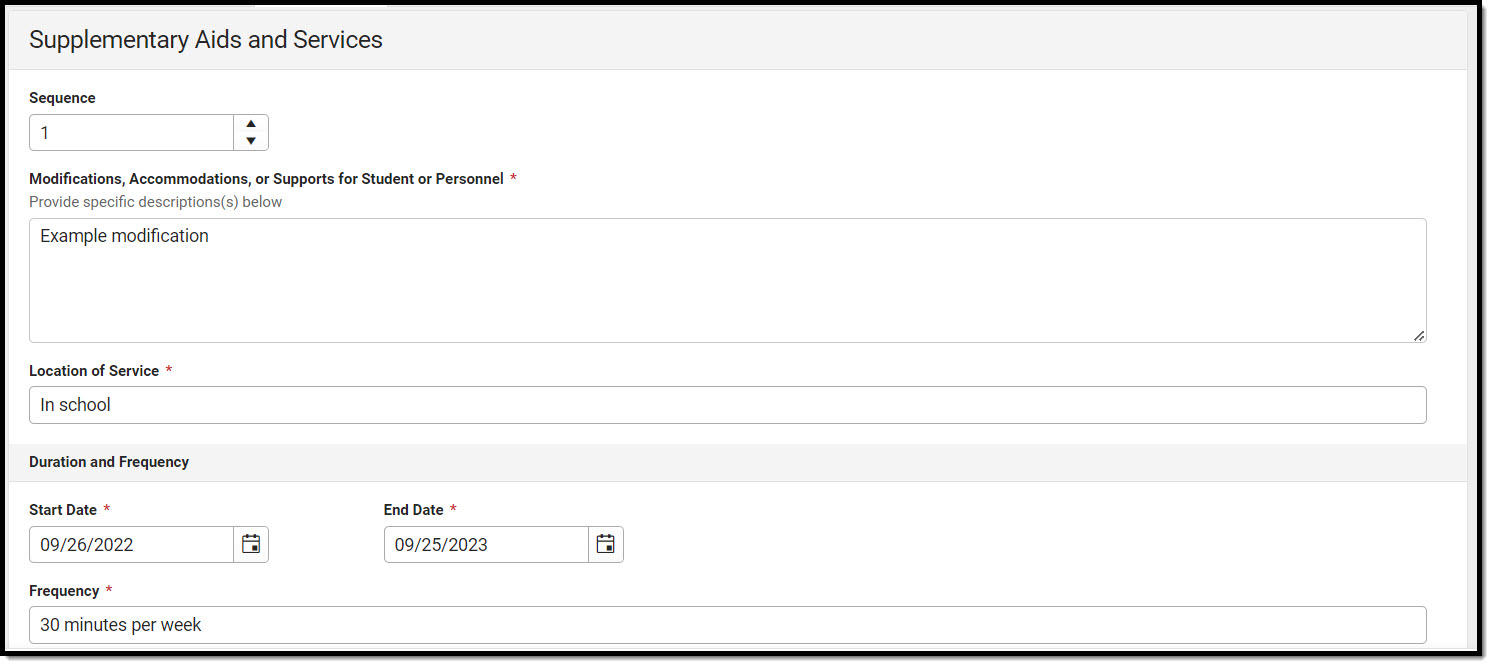 Supplementary Aids and Services Editor
Supplementary Aids and Services Editor
| Field Name | Description | Validation |
|---|---|---|
| Sequence | The sort order in which the Supplemental Aids display both in the UI and on the print format. | This field auto-populates with the next available number in sequential order. This field is limited to 2 characters between 0 and 99. Sequence numbers must be unique. |
Modifications, Accommodations, or Supports for Student or Personnel Required | A text field used to describe the modifications, accommodations, or supports being provided to the student or personnel. | Database Location: PlanServiceProvided.serviceID, PlanServiceProvided.serviceName |
Location of Services Required | A text filed used to describe the location where the services are provided. | Database Location: PlanServiceProvided.locationSPED |
| Duration and Frequency | ||
Start Date Required | The first day of the services. | This field auto-populates with the Plan Start Date, but can be modified. Database Location: PlanServiceProvided.startDate |
End Date Required | The end date of the services. | This field auto-populates with the Plan End Date, but can be modified. Database Location: PlanServiceProvided.endDate |
Frequency Required | A text field used to describe the frequency of the service. | Database Location: PlanServiceProvided.serviceDeliveryStatement |
Related Services
The Related Services editor lists developmental, corrective or other supportive services required to assist the student with a disability.
Related Services List Screen
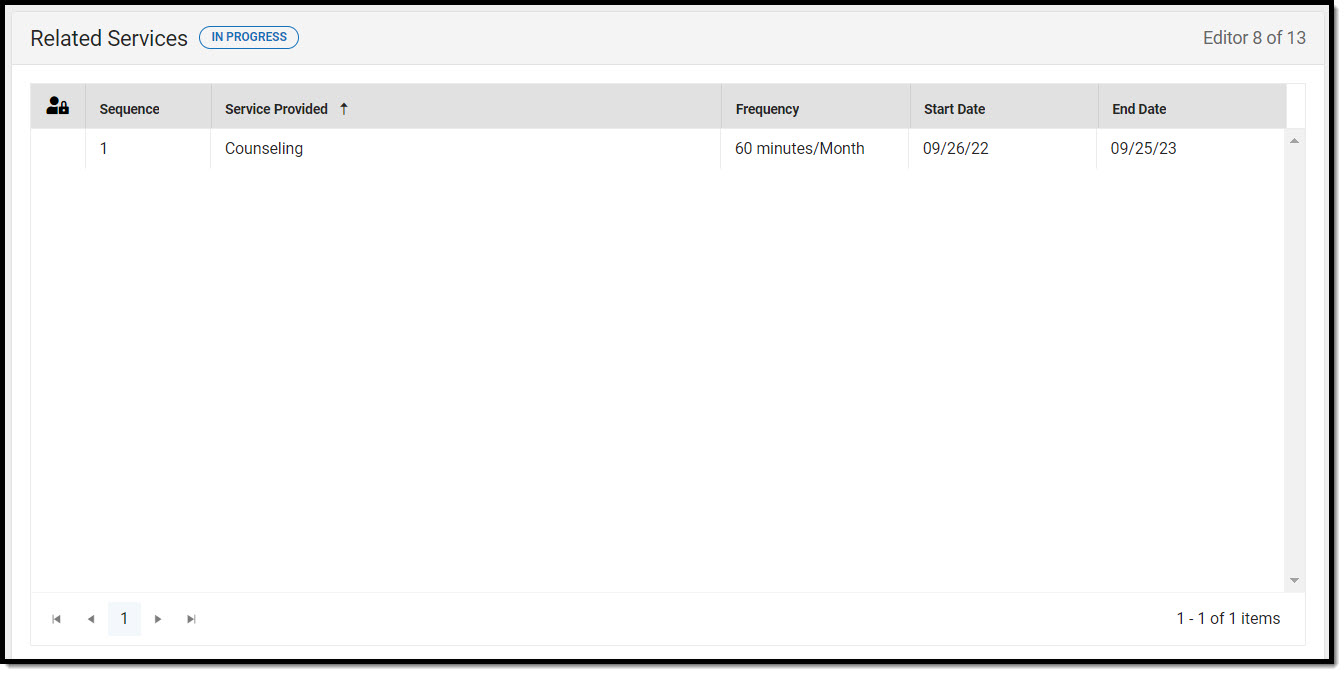 Related Services List Screen
Related Services List Screen
| Column Name | Description |
|---|---|
| Padlock Icon | The user currently editing the record. |
| Sequence | The sort order in which the Services display when multiple of the same services exist. |
| Service Provided | The name of the service provided to the student. Records display in alphabetical order. |
| Frequency | This displays as the service minutes min / frequency. Example: 30min / Day. |
| Start Date | The first day of service. |
| End Date | The last day of service. |
Related Services Detail Screen
Select an existing record or click New to view the detail screen.
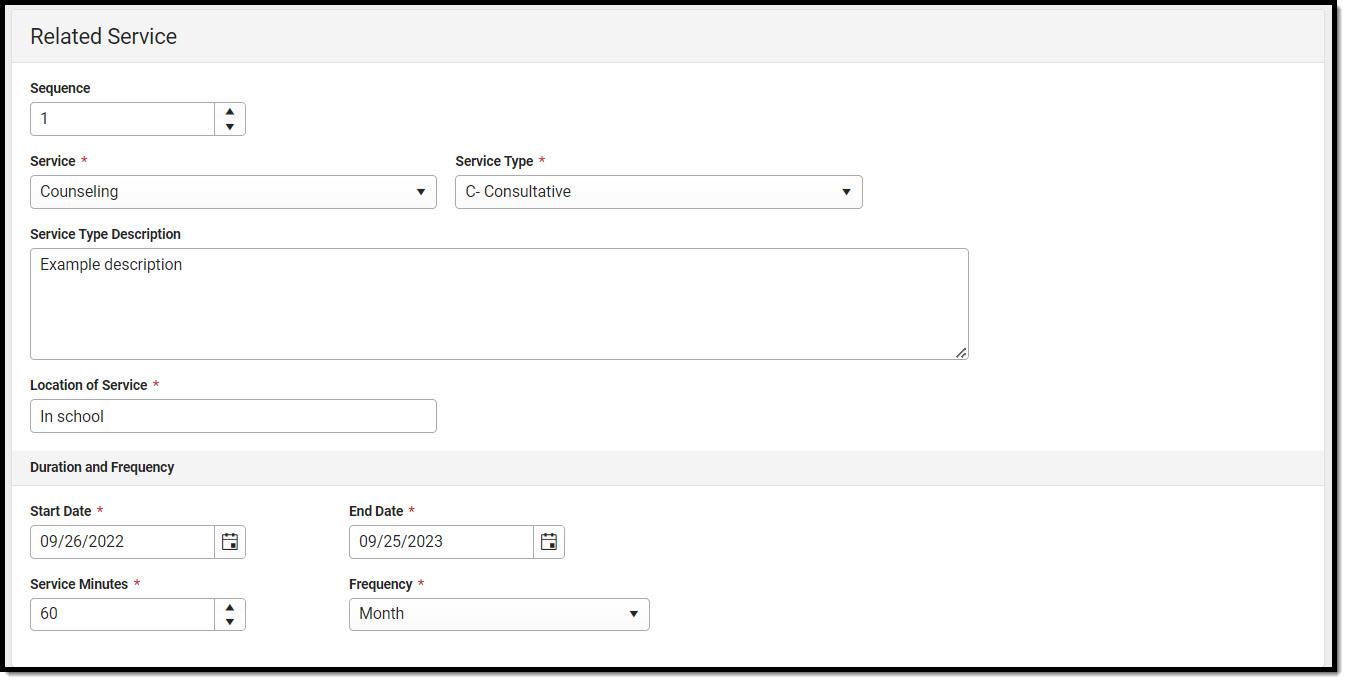 Related Services Detail Screen
Related Services Detail Screen
| Field Name | Description | Validation |
|---|---|---|
| Sequence | The sort order in which the Services display when multiple of the same services exist. | This field auto-populates with the next available number in sequential order. This field is limited to 2 characters between 0 and 99. Sequence numbers must be unique. |
Service Required | A dropdown used to select the related special ed service being provided to the student. Options include:
| Database Location: PlanServiceProvided.serviceID, PlanServiceProvided.serviceName |
| Specify Other *Required | The name of the other service provided. | *This field is available and required when Other is selected above. |
Service Type Required | A dropdown used to select the type of service being provided to the student. Options include:
| Database Location: PlanServiceProvided.model |
| Service Type Description | A text field used to provide additional details concerning the service type selected. | Database Location: PlanServiceProvided.comments |
Location of Service Required | A text field used to describe the location where the student receives services. | Database Location: PlanServiceProvided.locationSPED |
| Duration and Frequency | ||
Start Date Required | The first day of the service. | This field auto-populates with the Plan Start Date, but can be modified. Database Location: PlanServiceProvided.startDate |
End Date Required | The last day of the service. | This field auto-populates with the Plan End Date, but can be modified. Database Location: PlanServiceProvided.endDate |
Service Minutes Required | The number of service minutes that correspond with the frequency of the services that are provided. | Database Location: PlanServiceProvided.serviceDirect |
Frequency Required | The frequency of service to be provided for the student. Options include:
| This field is limited to 4 characters. Only whole numbers allowed. Database Location: PlanServiceProvided.serviceFreqPeriod |
Statewide and/or District-wide Assessments
The Statewide and/or District-wide Assessments editor records student participation in assessments and whether accommodations are provided.
Statewide and/or District-wide Assessments List Screen
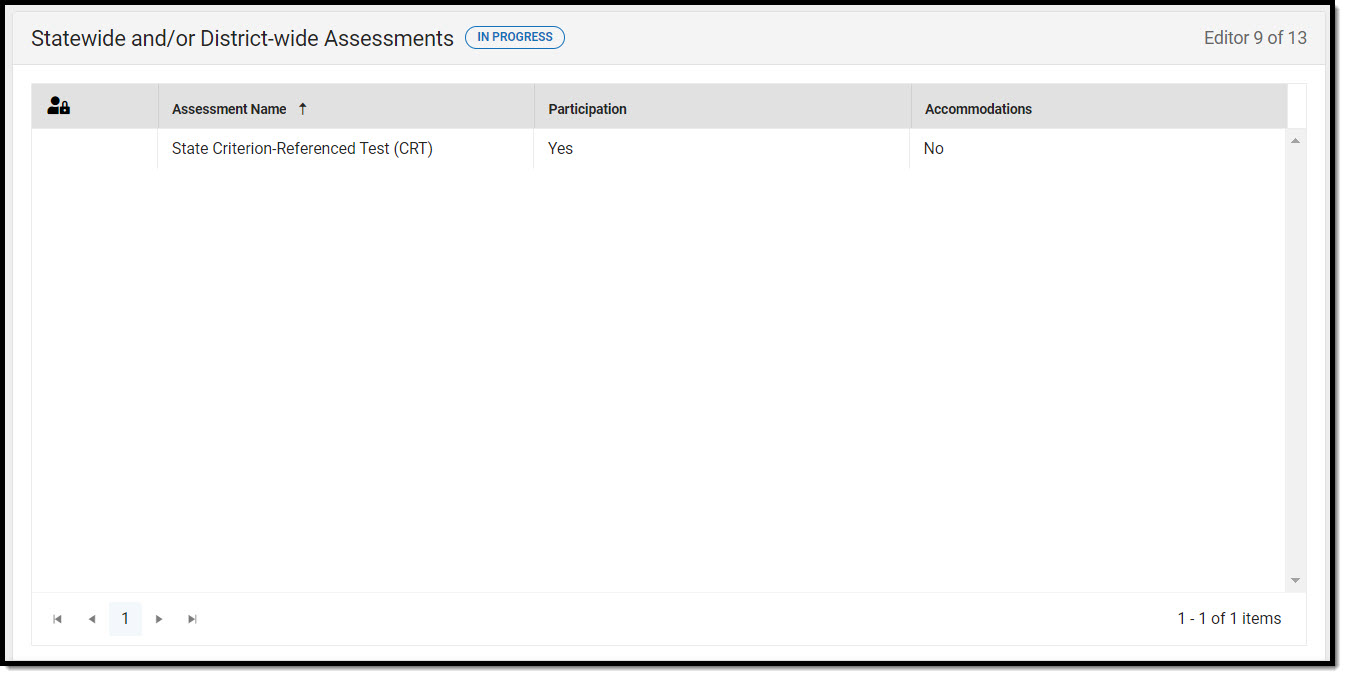 Statewide and District-wide Assessments List Screen
Statewide and District-wide Assessments List Screen
| Column Name | Description |
|---|---|
| Padlock Icon | The user currently working on the record. |
| Assessment Name | The name of the assessment. |
| Participation | How the student participates in the assessment. |
| Accommodations | Any accommodations the student needs in order to participate in the assessment. |
Statewide and/or District-wide Assessments Detail Screen
Click an existing record or New to view the detail screen.
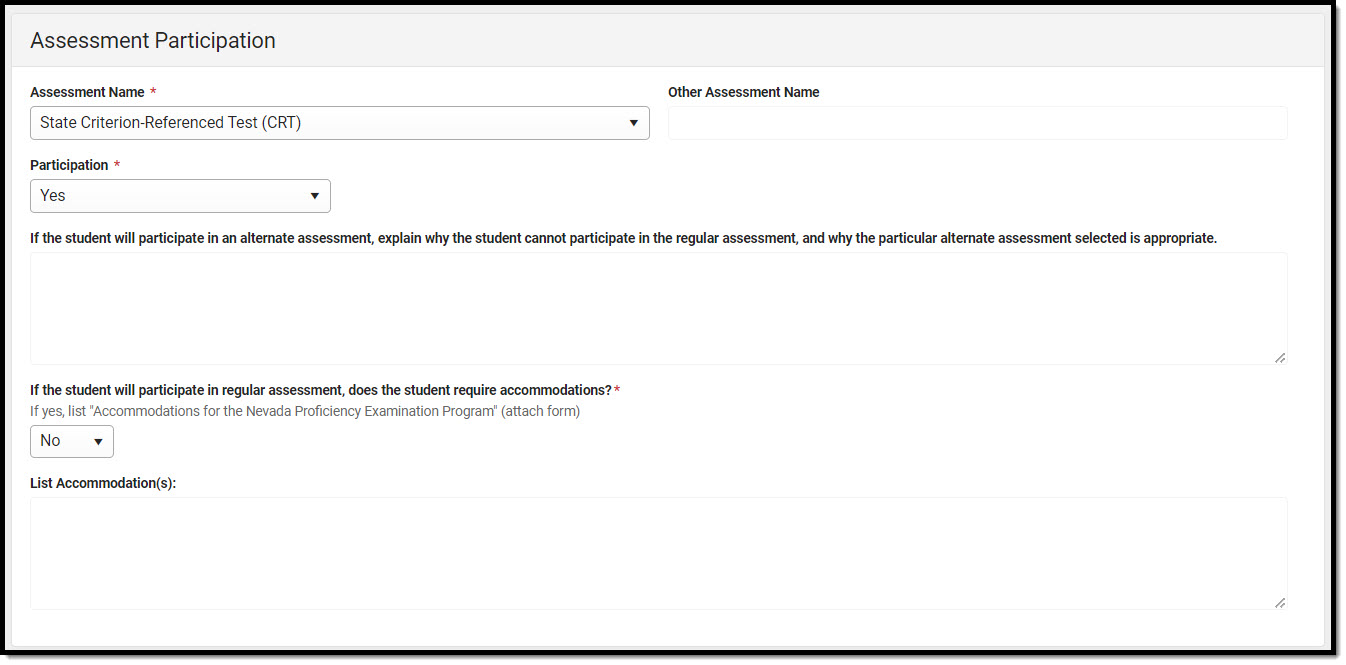 Statewide and/or District-wide Assessments Detail
Statewide and/or District-wide Assessments Detail
| Field Name | Description | Validation |
|---|---|---|
Assessment Name Required | A dropdown used to select the name of the assessment. Options include:
| Database Location: SEPTestAccommodationList.testName |
| Other Assessment Name *Required | The name of the other assessment. | *This field is available and required when "Other" is selected in the Assessment Name dropdown. Database Location: SEPTestAccommodationList.otherTestName |
Participation Required | Indicates how the student participates in the assessment. Options include:
| Selecting Alternate makes the CRT Alternate Assessment editor available. Database Location: SEPTestAccommodationList.alternate |
If the student will participate in an alternate assessment, explain why the student cannot participate in the regular assessment, and why the particular alternate assessment selected is appropriate. *Required | When the Participation is marked as Alternate, this field is used to describe why the student cannot participate in the regular assessment and why the alternate is appropriate for the student. | *This field is available and required when Alternate is selected above. Database Location: SEPTestAccommodationList.appropriate |
| If the student will participate in regular assessment, does the student require accommodations? | When the Participation is marked as Yes, this field indicates the student requires test accommodations. Options are Yes or No. | Database Location: SEPTestAccommodationList.appropriate |
List Accommodation(s) *Required | When the student does require test accommodations, this field is used to describe the accommodation(s) the student needs. | *This field is available and required when Yes is selected above. Database Location: SEPTestAccommodationList.accommodations |
CRT Alternate Assessment
The CRT Alternate Assessment editor is only available and only needs to be filled out when Alternate is selected as the Participation option on the Statewide and/or District-wide Assessments editor (previous editor).
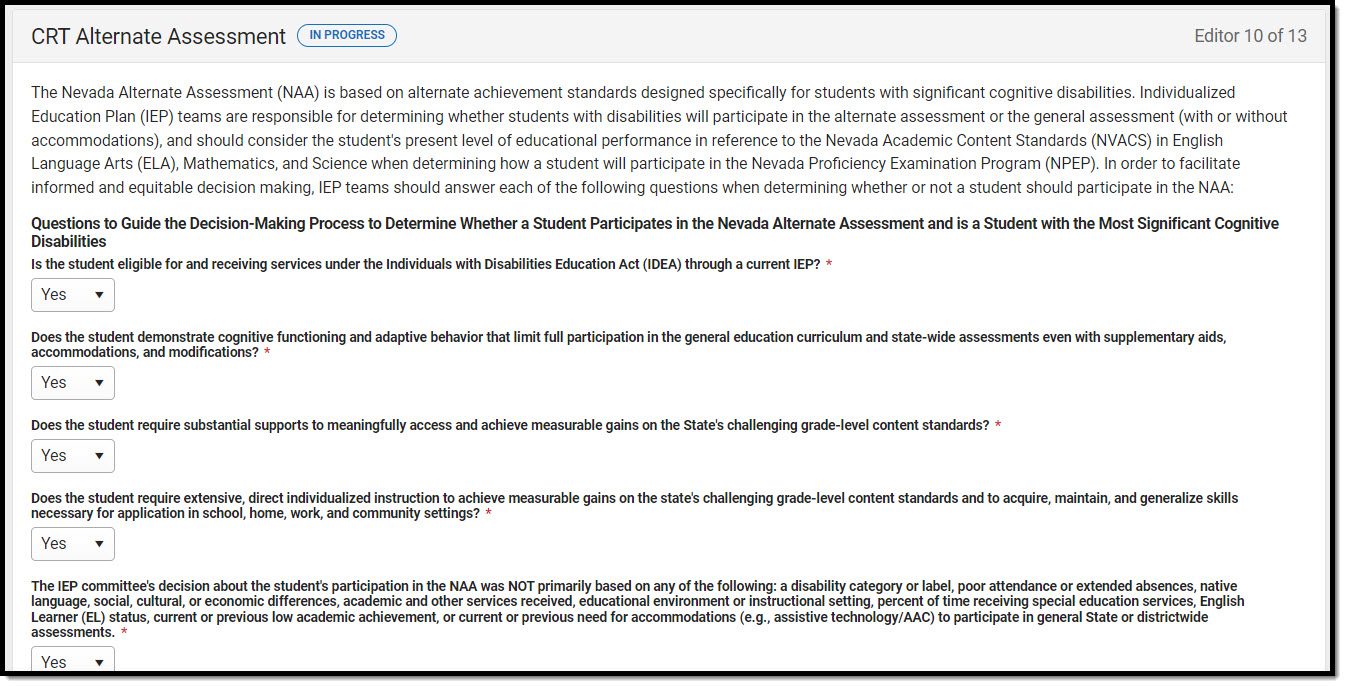 CRT Alternate Assessment
CRT Alternate Assessment
| Question | Validation |
|---|---|
| Is the student eligible for and receiving services under the Individuals with Disabilities Education Act (IDEA) through a current IEP? Required | Options are Yes or No. Database Location: SEPTestAccommodationsZZ.tinyInt2 |
| Does the student demonstrate cognitive functioning and adaptive behavior that limit full participation in the general education curriculum and state-wide assessments even with supplementary aids, accommodations, and modifications? Required | Options are Yes or No. Database Location: SEPTestAccommodationsZZ.tinyInt3 |
| Does the student require substantial supports to meaningfully access and achieve measurable gains on the State's challenging grade-level content standards? Required | Options are Yes or No. Database Location: SEPTestAccommodationsZZ.tinyInt4 |
| Does the student require extensive, direct individualized instruction to achieve measurable gains on the state's challenging grade-level content standards and to acquire, maintain, and generalize skills necessary for application in school, home, work, and community settings? Required | Options are Yes or No. Database Location: SEPTestAccommodationsZZ.tinyInt5 |
| The IEP committee's decision about the student's participation in the NAA was NOT primarily based on any of the following: a disability category or label, poor attendance or extended absences, native language, social, cultural, or economic differences, academic and other services received, educational environment or instructional setting, percent of time receiving special education services, English Learner (EL) status, current or previous low academic achievement, or current or previous need for accommodations (e.g., assistive technology/AAC) to participate in general State or districtwide assessments. Required | Options are Yes or No. Database Location: SEPTestAccommodationsZZ.tinyInt6 |
| Has the IEP committee informed the parent/guardian of the consequences of the student participating in the Nevada Alternate Assessment (e.g., modified diploma vs. standard diploma) and of being evaluated against alternate achievement standards? Required | N/A |
Placement
The Placement editor describes the placement setting chosen for the student and the justification for that placement.
At least one record must be saved on the Placement editor before the Data Plan can be completed.
Placement List Screen
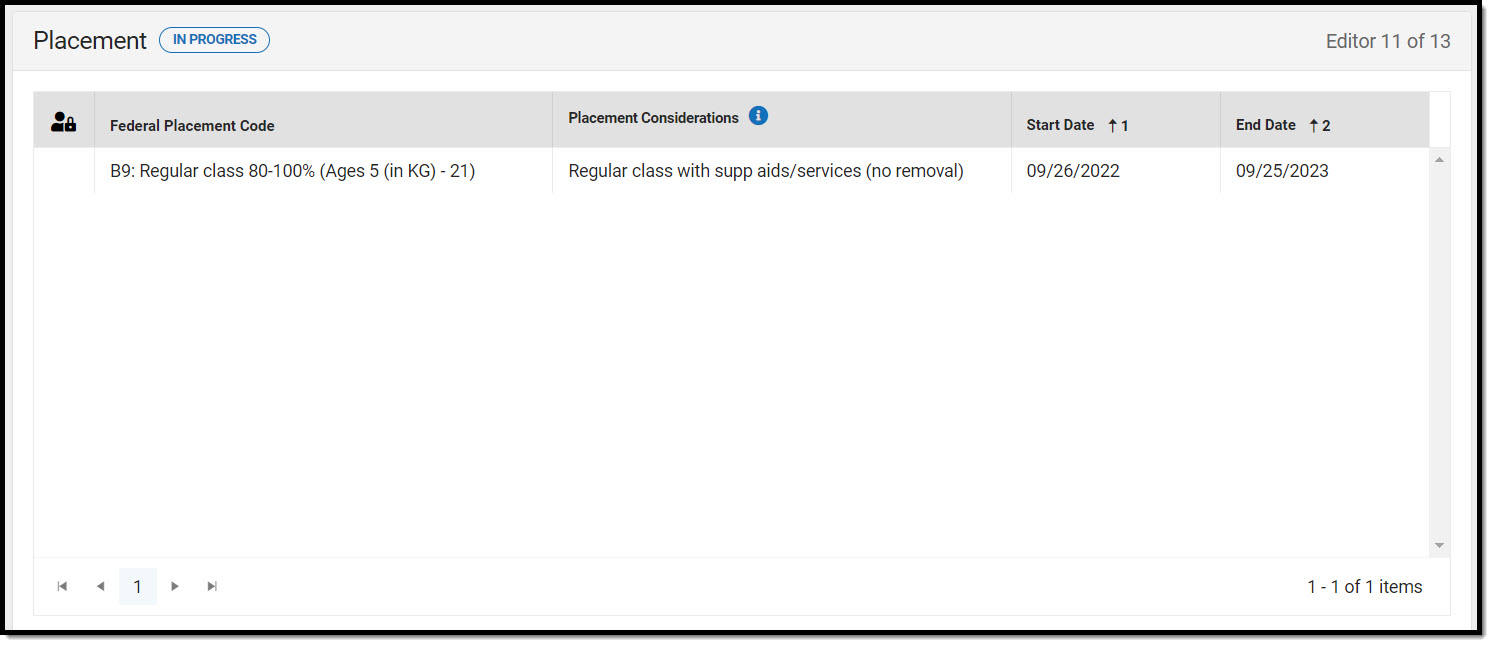 Placement List Screen
Placement List Screen
| Column Name | Description |
|---|---|
| Padlock Icon | The user currently editing the record. |
| Federal Placement Code | The student's special ed setting. |
| Placement Considerations | The placement's considered by the team. A maximum of three records can be created. Dates cannot overlap. |
| Start Date | The first day of placement. |
| End Date | The last day of placement. |
Placement Detail Screen
Click an existing record or New to view the detail screen.
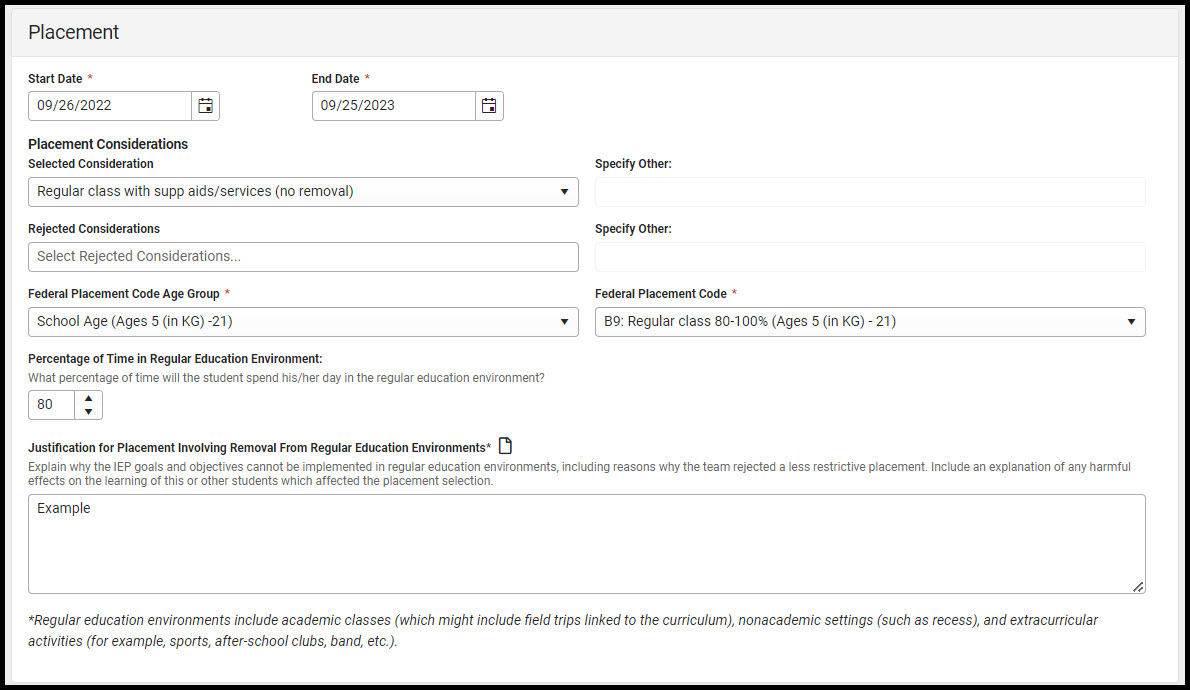 Placement Detail Screen
Placement Detail Screen
| Field Name | Description | Validation |
|---|---|---|
Start Date Required | The beginning date of the placement. | This field auto-populates with the Plan Start Date, but can be modified. Placement dates cannot overlap and must be within the plan dates. Database Location: SEPGenericForm.smallDate1 |
End Date Required | The last date of the placement. | This field auto-populates with the Plan End Date, but can be modified. Placement dates cannot overlap and must be within the plan dates. Database Location: SEPGenericForm.smallDate2 |
| Placement Considerations | ||
Selected Consideration | Indicates the placement considerations made by the IEP team for the student. Options include:
| Database Location: SEPGenericForm.tinyint1, SEPGenericForm.tinyint2, SEPGenericForm.tinyint3, SEPGenericForm.tinyint4, SEPGenericForm.tinyint5, SEPGenericForm.tinyint6, SEPGenericForm.tinyint7, SEPGenericForm.tinyint8 |
| Specify Other *Required | The other considerations. | *This field is available and required when Other is selected above. |
| Rejected Considerations | The rejected placement considerations made by the team. Options include:
| When an option is selected in the Selected Considerations field, it is removed from this dropdown. |
| Specify Other *Required | The other considerations rejected. | *This field is available and required when Other is selected above. |
| Federal Placement Code Age Group Required | The student's federal placement age group. Options include:
| N/A |
| Federal Placement Code Required | The student's federal placement. Options when Preschool is selected include:
Options when School Aged is selected include:
| The values that display in the dropdown are determined by the selection in the Federal Placement Code Age Group field. |
Percentage of Time in Regular Education Environment | The average percent of time the student spends in a regular education environment. | This field must be less than or equal to 100. Database Location: SEPGenericForm.vcMax2 |
Justification for Placement Involving Removal from Regular Education Environments | A text field used to describe the justification for the student's placement and removal from a regular educational environment. | Database Location: SEPGenericForm.vcMax3 |
Enrollment Information
The Enrollment Status editor stores basic information about the student's participation in special education, including disability, status, and setting.
This editor cannot be placed in a Not Needed Status.
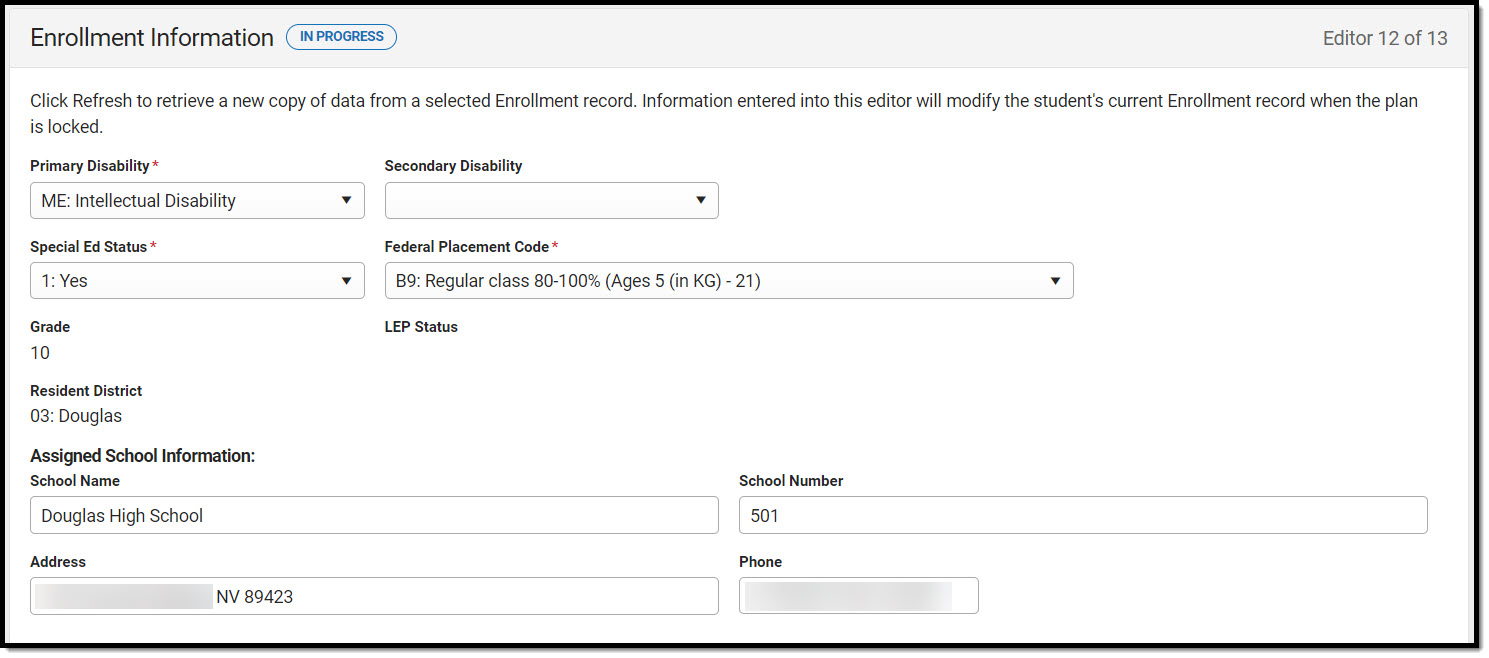 Enrollment Information Editor
Enrollment Information Editor
| Field Name | Description | Validation |
|---|---|---|
Primary Disability Required | The student's primary disability. Options include:
| Upon Refresh, this field is pulled in from the student's Enrollment record but can be modified. The options available are located in a locked Attribute Dictionary, Enrollment > Primary Disability (disability1). Database Location: PlanState.disability1, PlanState.disability1Name |
| Secondary Disability | The student's secondary disability. Options include:
| Upon Refresh, this field is pulled in from the student's Enrollment record but can be modified. The options available are located in a locked Attribute Dictionary, Enrollment > Primary Disability (disability2). Database Location: PlanState.disability2, PlanState.disability2Name |
Special Ed Status Required | The student's special ed status. Options are Yes or No. | Upon Refresh, this field is pulled in from the student's Enrollment record but can be modified. The options available are located in a locked Attribute Dictionary, Enrollment > Special Ed Status (specialEdStatus). Database Location: PlanState.specialEdStatus, PlanState.specialEdStatusString |
| Federal Placement Code
Required | The student's special education setting. Click the Click to expand link to view available options.
| Upon Refresh, this field is pulled in from the Federal Placement Code field on the Placement Editor as long as the dates of the record match today's date OR the next closest date when all records are in the future. Upon Lock, the Federal Placement Code value is pushed to the student's Enrollment record. The options available are located in a locked Attribute Dictionary, Enrollment > Student Placement (specialEdSetting). Database Location: PlanState.specialEdSetting, PlanState.specialEdSettingSgtring |
| Grade | The student's grade. | UI Location: Student Information > General > Enrollments > Grade Database Location: enrollment.grade |
| LEP Status | The student's LEP status. | UI Location: Student Information > Program Participation > English Learners (EL) > EL > Program Status Database Location: identity.learnerCategory |
| Resident District | The student's district of residence. | Upon Refresh, this field is pulled from the Enrollment tool and cannot be modified. Database Location: PlanState.residentDistrictNumber, PlanState.residentDistrictName |
| Assigned School Information | ||
| School Name | The student's assigned school name. | UI Location: System Administration > Resources > School > School > School Detail > Name Database Location: school.name |
| School Number | The number of the school. | UI Location: System Administration > Resources > School > School > School Detail > State School Number Database Location: school.number |
| Address | The address of the school. | UI Location: System Administration > Resources > School > School > School Detail > Address Database Location: school.address; school.city; school.state; school.zip |
| Phone | The phone number of the school. | UI Location: System Administration > Resources > School > School > School Detail > Phone Database Location: school.phone |
| District Information | ||
| District Number | The district number associated with the Enrolled school. | UI Location: System Administration > Resources > District Information > State District Number |
| District Name | The district name associated with the Enrolled school. | UI Location: System Administration > Resources > District Information > Name |
| District Address | The district address associated with the Enrolled school. | UI Location: System Administration > Resources > District Information > Address |
| District Phone | The district phone number associated with the Enrolled school. | UI Location: System Administration > Resources > District Information > Phone |
| District SPED Address | The district special education address associated with the Enrolled school. | UI Location: System Administration > Resources > District Information > SPED Address |
| District SPED Phone | The district special ed phone number associated with the Enrolled school. | UI Location: System Administration > Resources > District Information > SPED Phone |
Medicaid Consent
The Medicaid Consent editor is used to document the parent/guardian's consent for the district to disclose the student's information in regards to seeking Medicaid funding.
This page is not considered part of the IEP and do not include a page number upon printing.
Either the Yes or No checkbox MUST be marked in order to Complete the editor.
When Print in Plan is not marked, this editor does not display on the printed document.
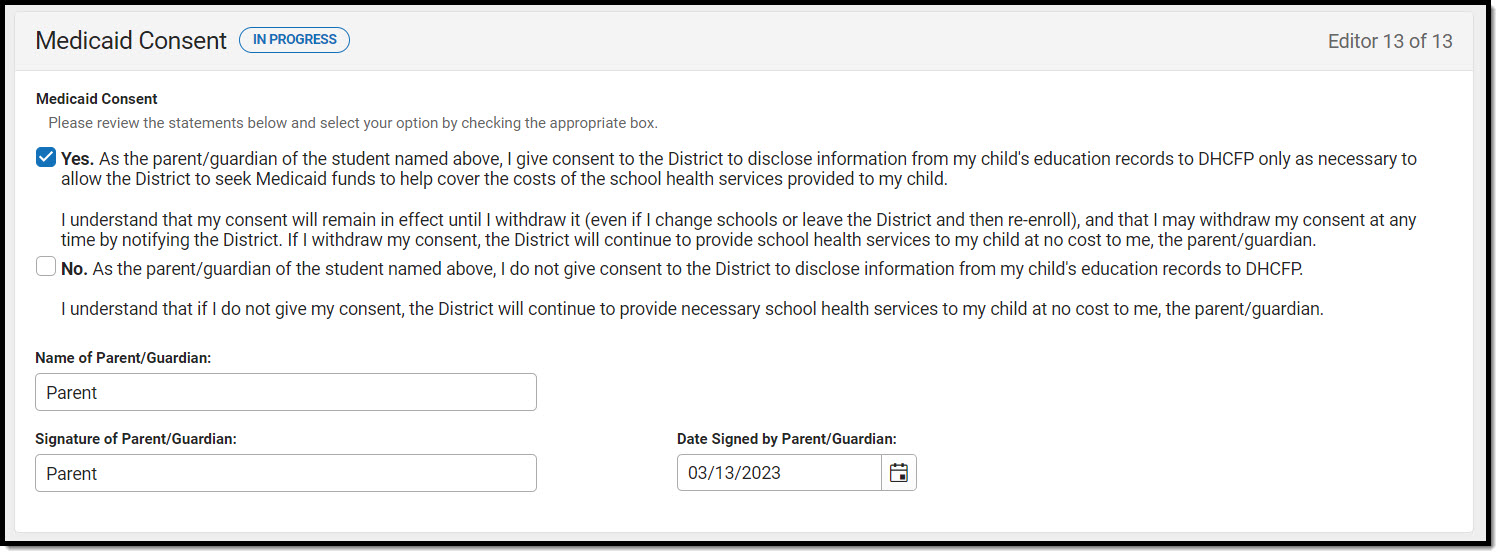 Medicaid Consent Editor
Medicaid Consent Editor
| Field Name | Description | Ad hoc |
|---|---|---|
| Print in Plan | This checkbox prints this editor in the plan. The default is unmarked. | N/A |
| Medicaid Consent | The Yes/No checkboxes are used to indicate the parent/guardian's consent. Options are:
| Learner Planning > Learning Plans > Nevada Medicaid Consent > parentGuardianConsent |
| Name of Parent/Guardian | The name of the parent/guardian. | Learner Planning > Learning Plans > Nevada Medicaid Consent > name |
| Signature of Parent/Guardian | The signature of the parent/guardian. | N/A |
| Date Signed by Parent/Guardian | The date the parent/guardian consented. | Learner Planning > Learning Plans > Nevada Medicaid Consent > date |
