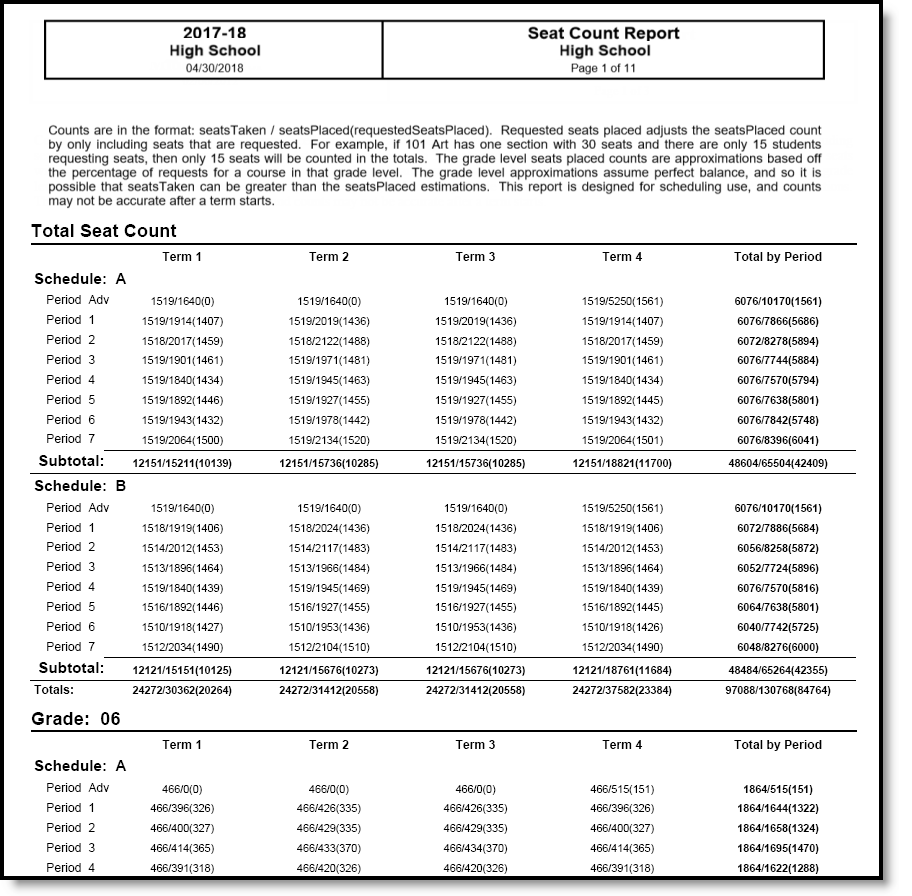Tool Search: Seat Count
The Seat Count Report returns the total number of students placed in each period by term. It is designed for scheduling use, so counts may not be accurate after a term starts.
 Seat Count Report
Seat Count Report
See the Scheduling & Courses Reports Tool Rights article for information about rights needed to use this tool.
Report Logic
The Seat Count report lists the total number of students seated in a course section by the Schedule of the Calendar and by Grade Level, over the terms in the calendar. Totals are listed by Period and by terms.
- Requested seats placed adjusts the seats placed count by only including requested seats. For example, if 101 Art has one section with 30 seats and only 15 students request seats, then only 15 seats are counted in the totals.
- The grade-level seats placed counts are approximations based on the percentage of requests for a course in that grade level. The grade-level approximations assume perfect balance, so it is possible that seats Taken can be greater than the seats Placed estimations.
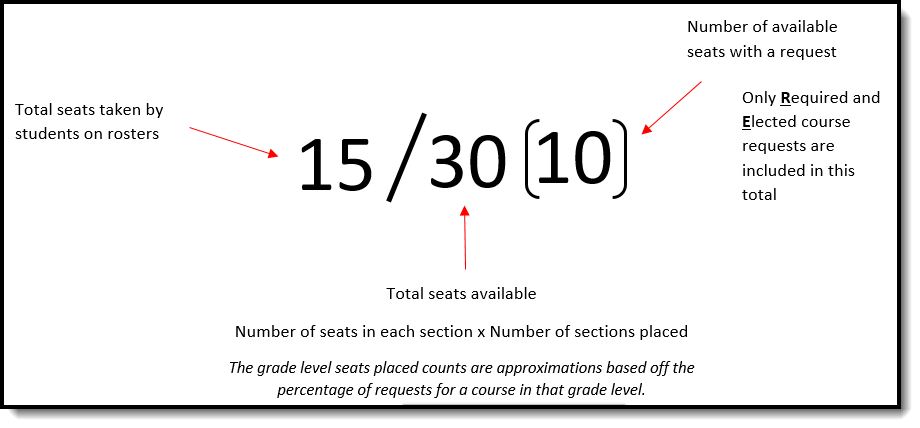 Understanding the Seat Count Report
Understanding the Seat Count Report
Generate the Report
Select a Year, School, and Calendar from the Campus toolbar before generating the report.
- If applicable, select a Schedule Structure from the dropdown list. This option displays when the selected calendar uses multiple schedule structures.
- If applicable, select a Term Schedule from the dropdown list. This option displays when the selected calendar has multiple schedules.
- Select the desired Report Format, PDF or DOCX.
- Click Generate Report to generate the report immediately, or use the Submit to Batch to choose when a report generates.
The Report displays in the selected format, listing the totals for each term and period by schedule and grade level.