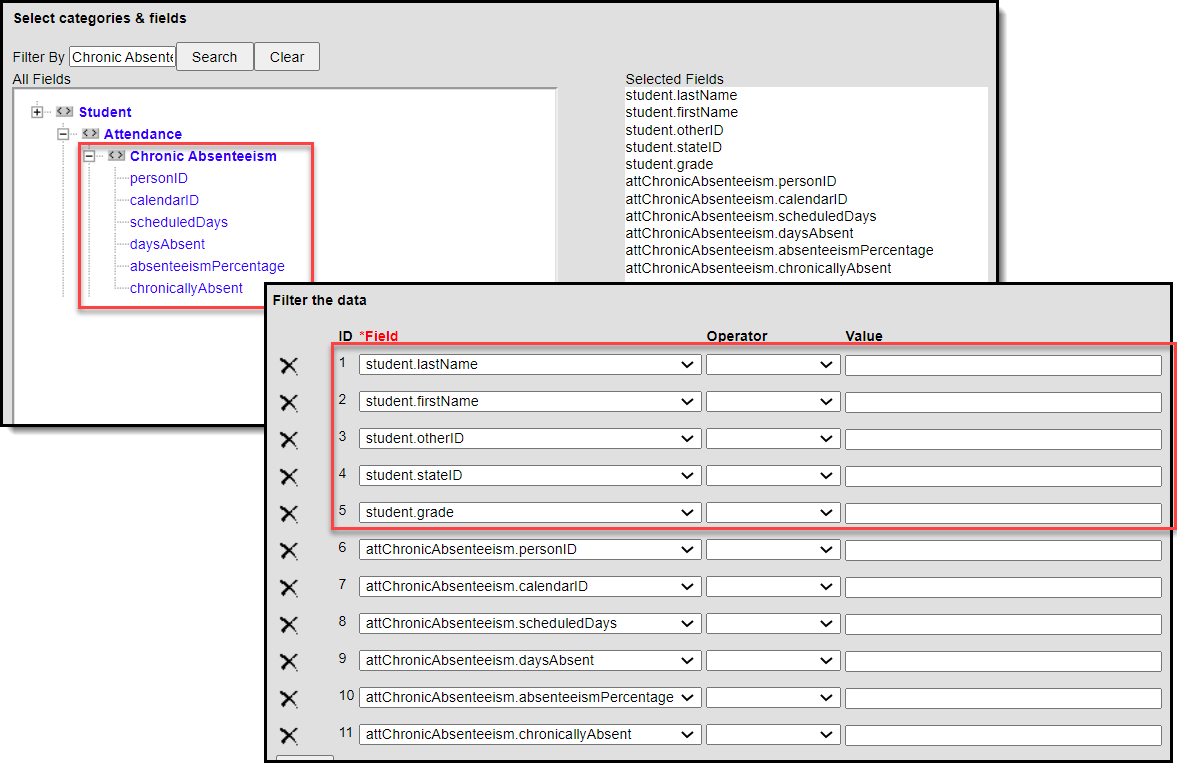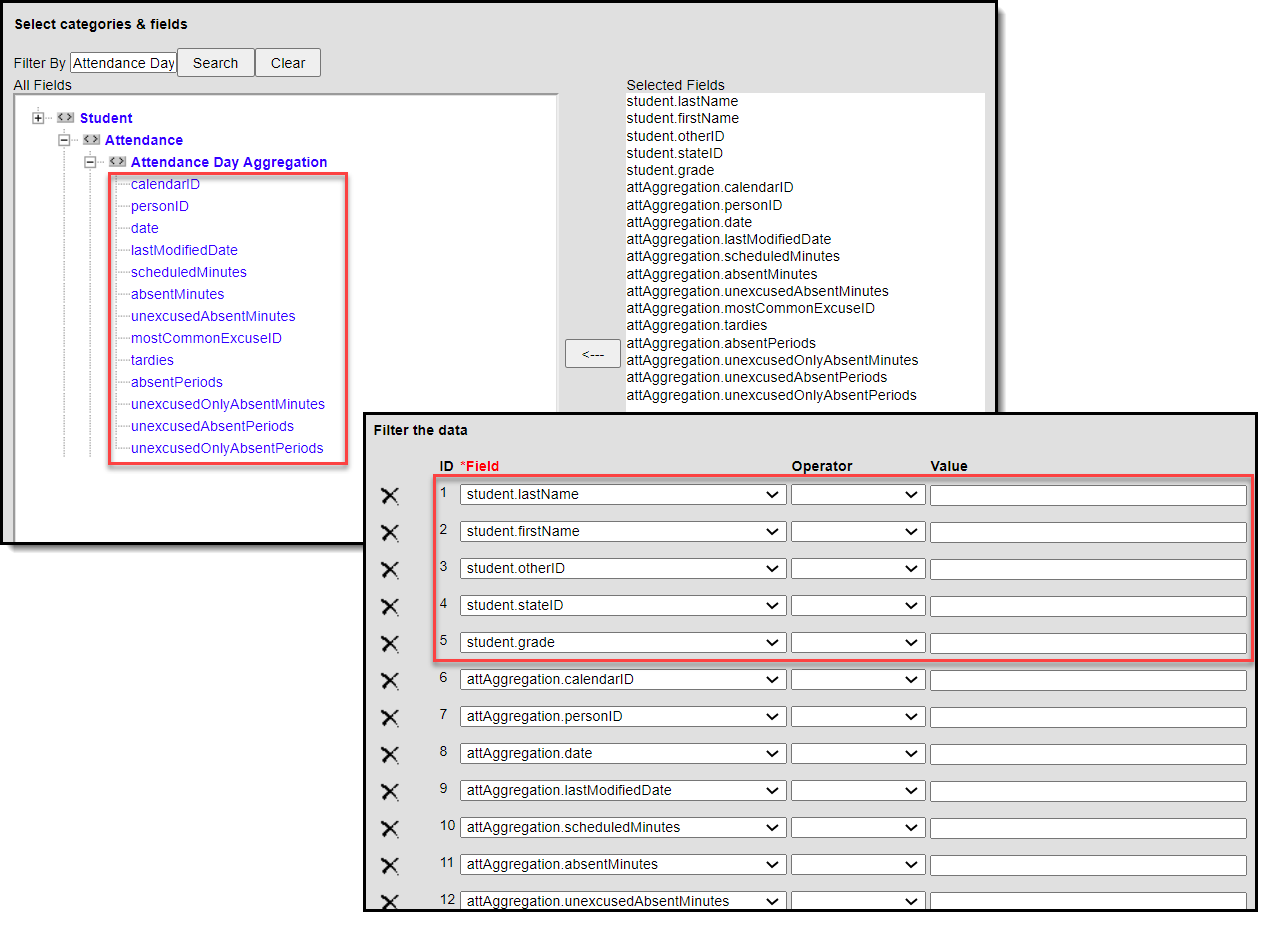Viewing student chronic absenteeism records and aggregated attendance data in a State Edition site is only accessible through Ad Hoc Reporting. The following article provides information to assist state-level users in creating and viewing aggregate attendance data using an ad hoc student filter.
Before you start, consider the following:
- On a nightly basis, an attendance aggregation processing job runs at the district-level to update the aggregated attendance data (used in attendance reports and ad hoc) to include the prior days attendance. Because this job only looks at changes made to attendance fields the day prior, backdated attendance changes may not be included. To ensure all attendance data (including any backdated changes) are included in the attendance aggregation, recommend to your districts they periodically run the Attendance Aggregation Refresh tool.
- On a weekly basis, district-level data is automatically synced to the state. To capture attendance changes happening between syncs, an administrator might consider manually running the Resync State Data tool to reflect more up-to-date data in attendance reports and aggregated attendance fields in ad hoc.
If both tools are used for the purpose of reflecting the most up-to-date attendance at the state level, Attendance Aggregation Refresh should be run first followed by the Resync State Data tool.
Viewing aggregated attendance data in Ad hoc reports requires tool rights to Chronic Absenteeism Information and Ad Hoc Reporting. Users must have both sets of tool rights or they will not be able to view the data.
Chronic Absenteeism Information Read - View student aggregated attendance data in Ad Hoc Reporting.
Write- N/A
Add- N/A
Delete - N/A
Ad Hoc Reporting Read - View the Filter Designer tool.
Write- Modify current filters in the Filter Designer tool (including shared filters).
Add- Add or create new filters in the Filter Designer tool (including shared filters).
Delete - Remove previously created ad hoc filters in the Filter Designer tool (including shared filters).
For more information about Tool Rights and how they function, see the Tool Rights article.
Ad Hoc Reporting
Tool Search: Filter Designer
Users must create a report using the Ad Hoc Reporting tool to view aggregated attendance data. This section provides additional details about the aggregated attendance fields available.
When the ad hoc is generated, aggregated attendance records are reported by the day for each student. Because of the high level of data this will produce, it is strongly encouraged to apply a filter to the ad hoc report. This will limit the amount of data returned and prevent delays in performance.
Recommended filters:
- Grade Level
- Student Name
- Other ID
Chronic Absenteeism Fields
The fields displayed below will provide chronic absenteeism records for a student based on Calendar ID. If a student is enrolled in more than one calendar within a school, the records will display independently by calendar.
Prior to viewing the records, consider adding a filter to one (or more) of the student ID or demographic fields outlined in red. This reduces the amount of records returned and prevent potential performance issues.
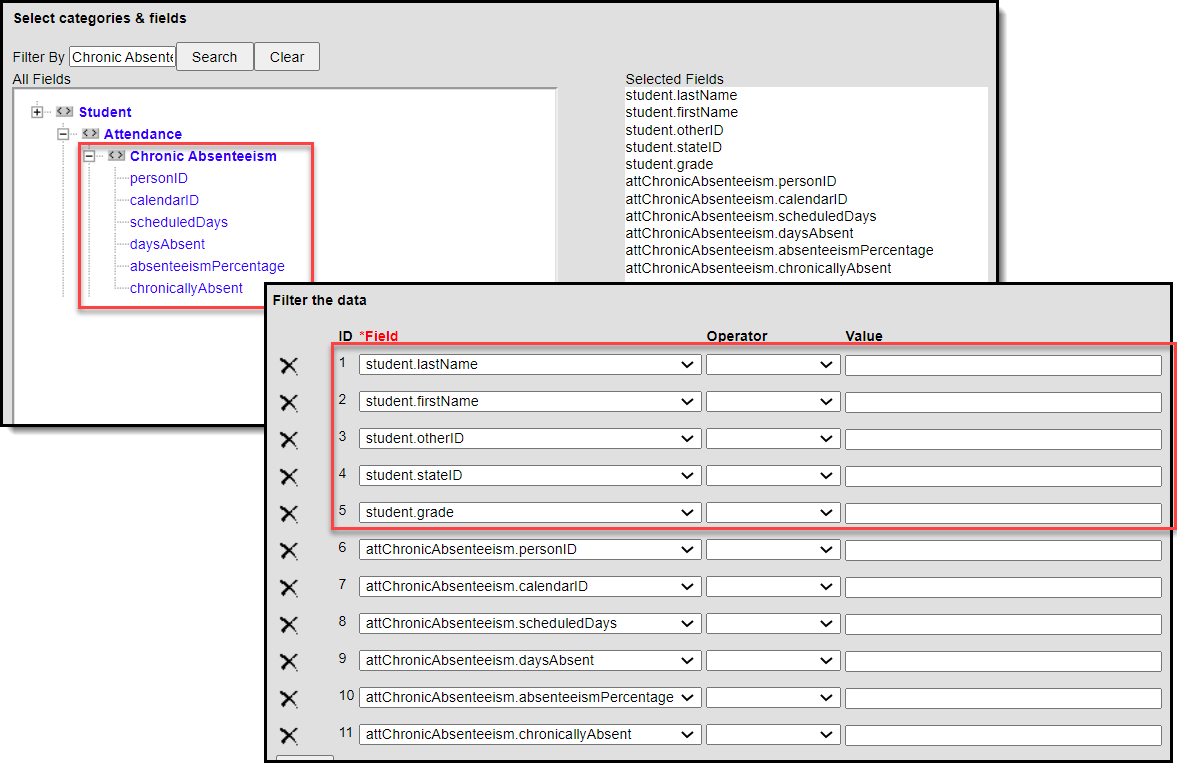 Chronic Absenteeism Fields in Ad Hoc Reporting
Chronic Absenteeism Fields in Ad Hoc Reporting
Aggregated Attendance Fields
Per federal reporting guidelines, student attendance must be aggregated across all calendars for a school. In Ad hoc, attendance is aggregated by Calendar ID. If a student has an enrollment in multiple calendars, but all are held within the same school, use the fields found under the Attendance Day Aggregation category to calculate attendance aggregation for the school.
Prior to viewing the records, consider adding a filter to one (or more) of the student ID or demographic fields outlined in red. This reduces the amount of records returned and prevent potential performance issues.
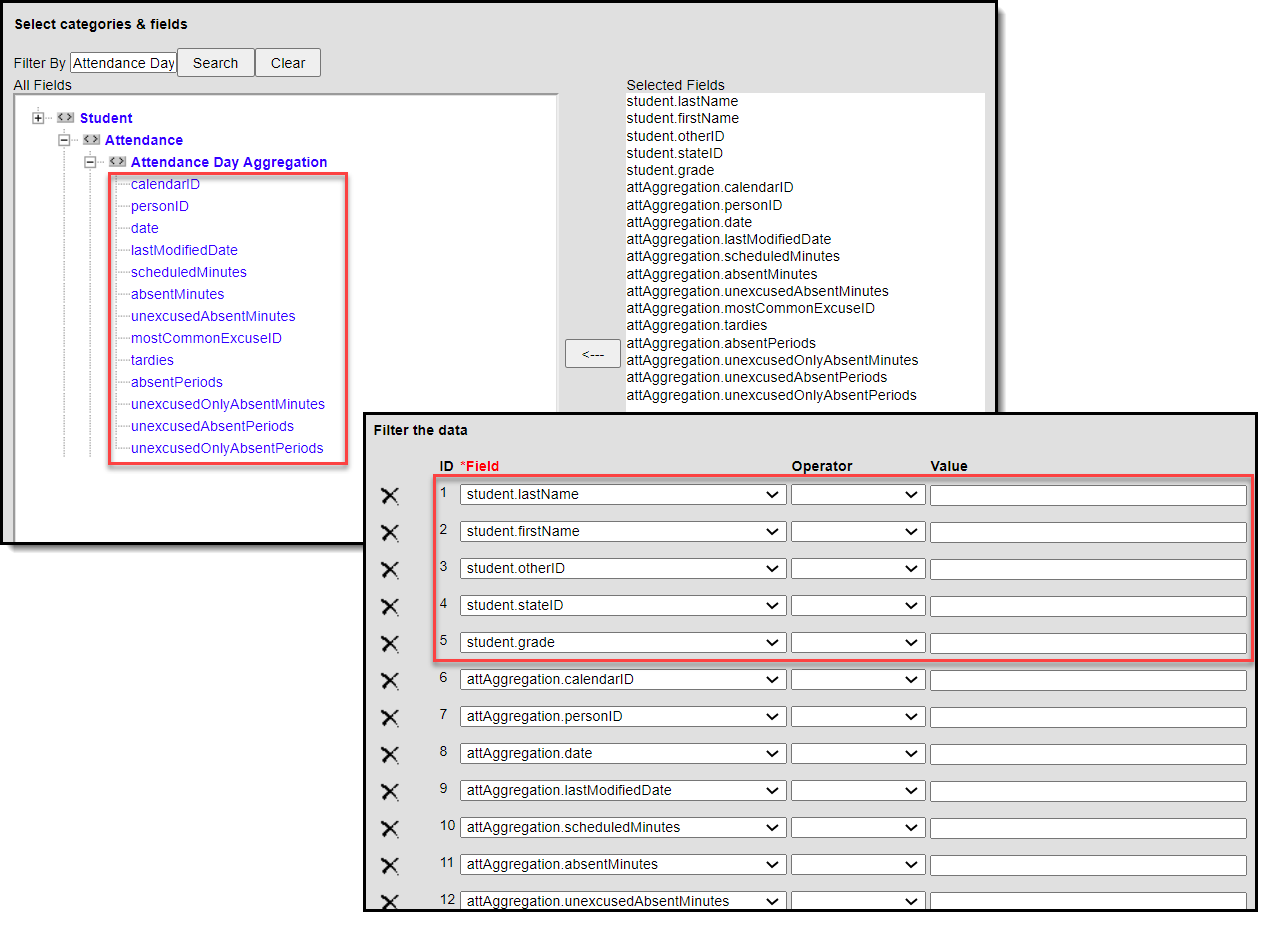 Aggregated Attendance Fields in Ad Hoc Reporting
Aggregated Attendance Fields in Ad Hoc Reporting
Ad Hoc Field Descriptions
| Field | Description |
|---|---|
| calendarID | The Calendar of the student's enrollment. |
| PersonID | The unique identifier used to identify the student in the database. |
| date | The day for which the following details apply. A date is reported for each day a student is scheduled in the calendar they are enrolled. Note - a day will report even if the student had no absences or tardies. |
| lastModifiedDate | The date of the last attendance aggregation quartz job that updated the record. |
| scheduledMinutes | The total number of instructional minutes the student is scheduled for the day. |
| absentMinutes | The total number of minutes the student was considered absent for the day. Exempt minutes are excluded. |
| unexcusedAbsentMinutes | The total number of minutes the student was absent unexcused and/or absent unknown for the day. |
| unexcusedOnlyAbsentMinutes | The total number of minutes student was marked as absent unexcused for the day. Only unexcused absent minutes are included. |
| unexcusedAbsentPeriods | The total number of periods the student was absent unexcused and/or absent unknown for the day. |
| unexcusedOnlyAbsentPeriods | The total number of periods student was absent unexcused for the day. Only periods the student has an unexcused absence in are included. |
| tardies | Total number of periods a student was considered tardy from in a day. |
| mostCommonExcuseID | The ID of the most commonly used excuse code recorded in the student's attendance record for an absences and tardies. Attendance records where the student is considered exempt are excluded. |