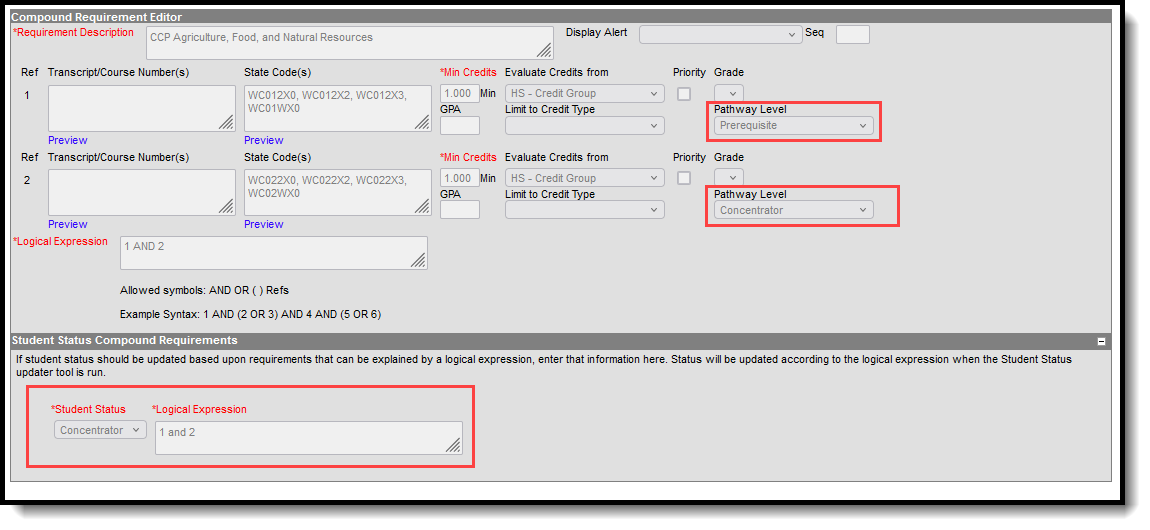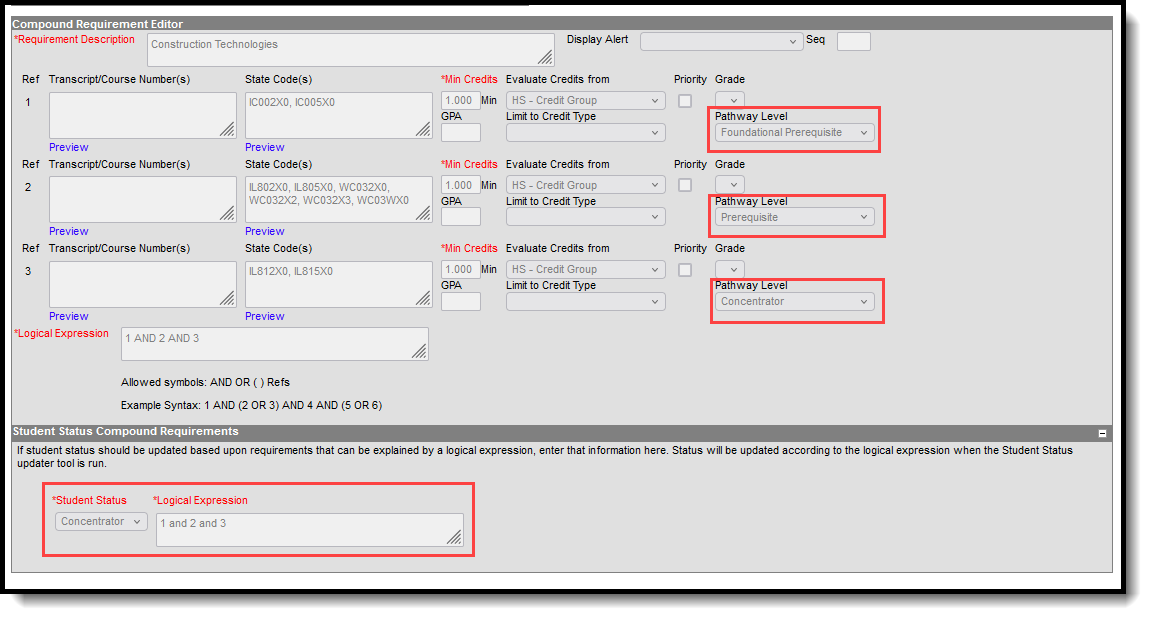Tool Search: NC CTE Extract
The CTE Extract collects data on CTE Concentrators, Potential Concentrators, OCS/ECS Exclusions, Pathway Course Sequences, and Major Level courses.
Refer to this NC CTE Extract PDF for details on report logic and report layout - NC CTE Extract - July 2025.pdf.
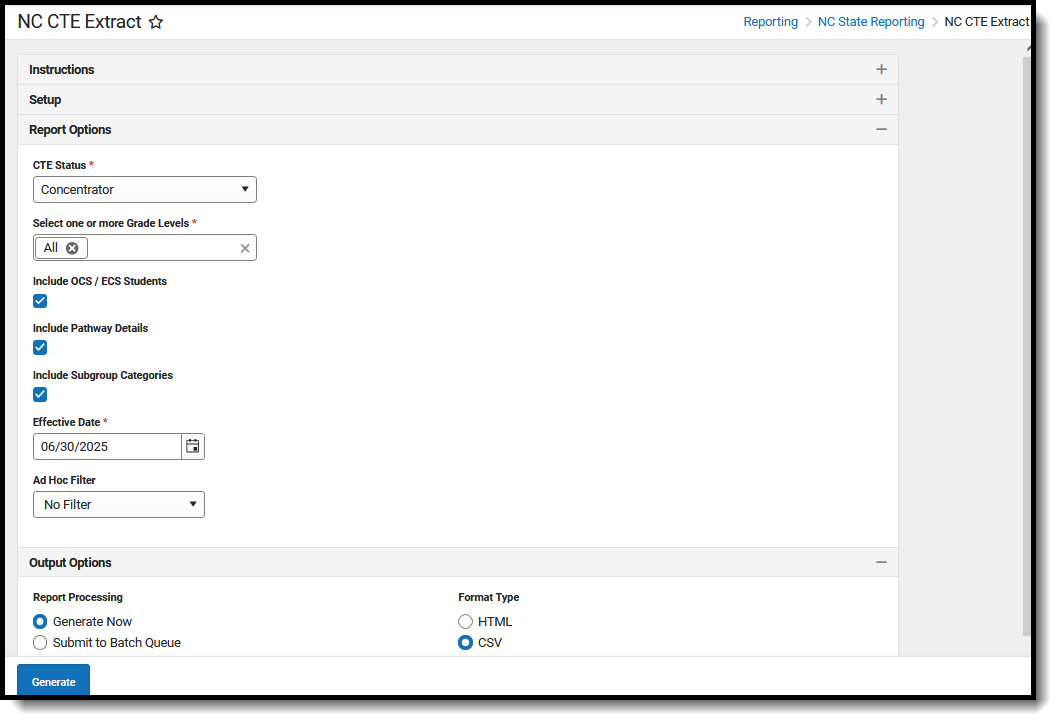 NC CTE Extract Editor
NC CTE Extract EditorRead - Access and generate the NC CTE Extract.
Write - N/A
Add - N/A
Delete - N/A
For more information about Tool Rights and how they function, see the Tool Rights article.
Academic Programs Setup
Academic Programs must be marked as State Reported to be included in the CTE Extract.
The report uses the Compound Requirements setup on the Academic Program to report CTE Status.
- When an Academic Program has two required courses, the Pathway Level is set to Prerequisite for one course and Concentrator for the other course.
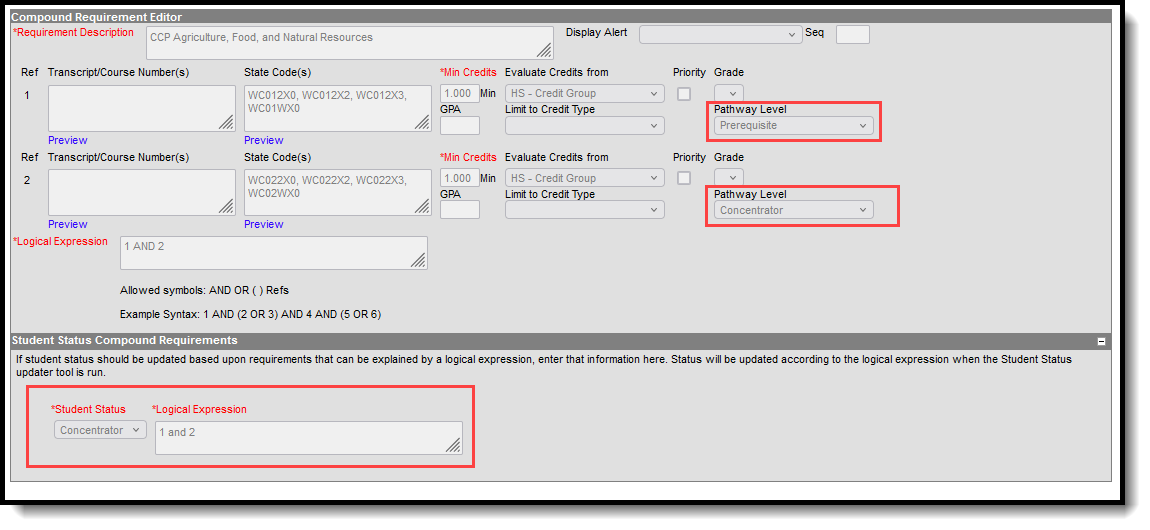 Compound Requirements Setup for Two Required Courses
Compound Requirements Setup for Two Required Courses - When an Academic Program has three required courses, the Pathway Level is set to Foundational Prerequisite for one course, Prerequisite for the second course, and Concentrator for the third course.
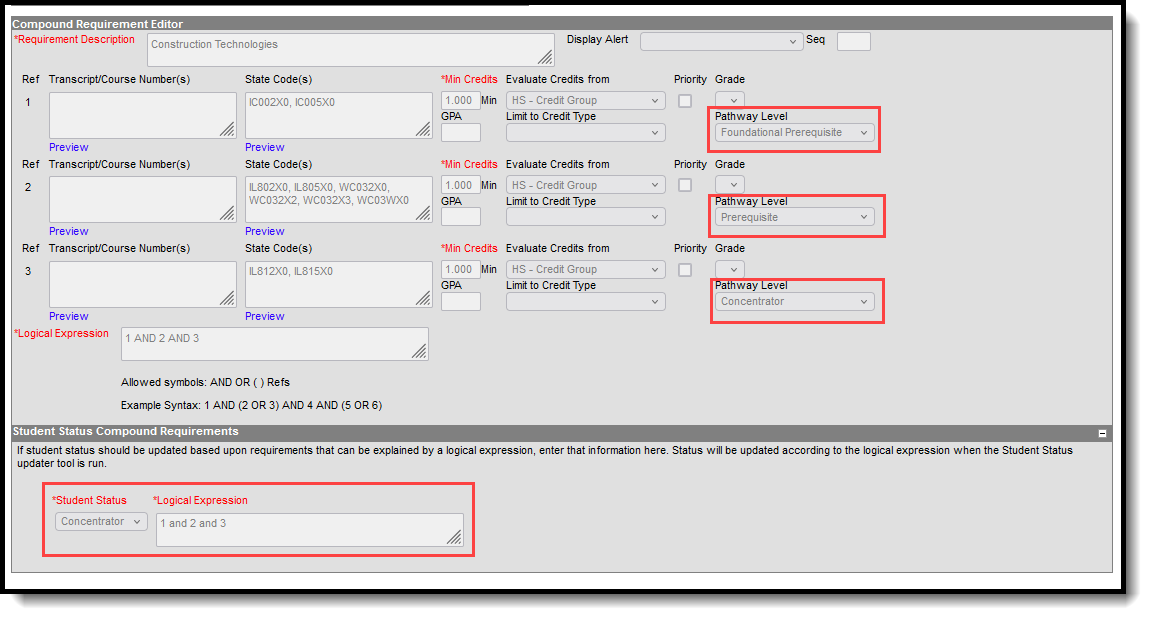 Compound Requirements Setup for Three Required Courses
Compound Requirements Setup for Three Required Courses
Report Editor
| Data Element | Description |
|---|---|
| Setup | |
| Search Calendars | Search field to narrow the list of calendars to select. Use the Expand All/Collapse All. Place a checkbox next to the desired school and calendars. |
| Show Active Year Only |
When set to ON, only those calendars for the current school year are available for selection. When set to OFF, all calendars from all school years are available for selection. |
| Report Options | |
| CTE Status | Indicates the CTE Status to include in the extract. Choose the All option or an individual status - Concentrator, Potential Concentrator, or Participant. Only one status can be selected. |
| Grade Levels |
Lists the state Grade Levels of enrollment that can be selected. Select the All option or individual grade levels. More than one grade level can be selected. |
| Include OCS/ECS Students |
When marked, students who are OCS or ECS are included in the report. |
| Include Pathway Details | When marked, the Pathway Details are included in the report. |
| Include Subgroup Categories | When marked, students who are Homeless, Migrant, Single Parents, Youth with Parents in Active Military, and English Language Learners are included in the report. |
| Effective Date | Entered date reflects the date by which students are considered active in the school. This field displays as 06/30/YYYY with YYYY being the end year of the current school year. |
| Ad hoc Filter | Select which students to include in the extract by choosing a filter that was created in the Filter Designer. Only those students included in the filter are included in the report. |
| Output Options | |
| Report Processing | To generate the report immediately,select Generate Now option. To choose when the report generates, use the Submit to Batch option. Submit to Batch is useful when generating the report for several calendars or for larger amounts of data being reported. See the Batch Queue article for more information. |
| Format Type | Determines in which format the report generates - CSV or HTML. |
Generate the Report
- Search for and select the desired Calendars.
- Select the desired CTE Status from the dropdown list. Only one can be selected.
- Select one of more Grade Levels. More than one can be selected.
- Mark the checkboxes to include students in additional reporting categories - Include OCS/ECS Students, Include Pathway Details, and Include Subgroup Categories.
- Enter an Effective Date for the report.
- Select an Ad hoc Filter to only report data for students included in the filter.
- Select the desired Report Processing option of Generate Now or Submit to Batch Queue.
- Select the desired Format Type.
- Click Generate. The report displays in the selected format.
 CTE Extract - CSV Format
CTE Extract - CSV Format CTE Extract - HTML Format
CTE Extract - HTML Format