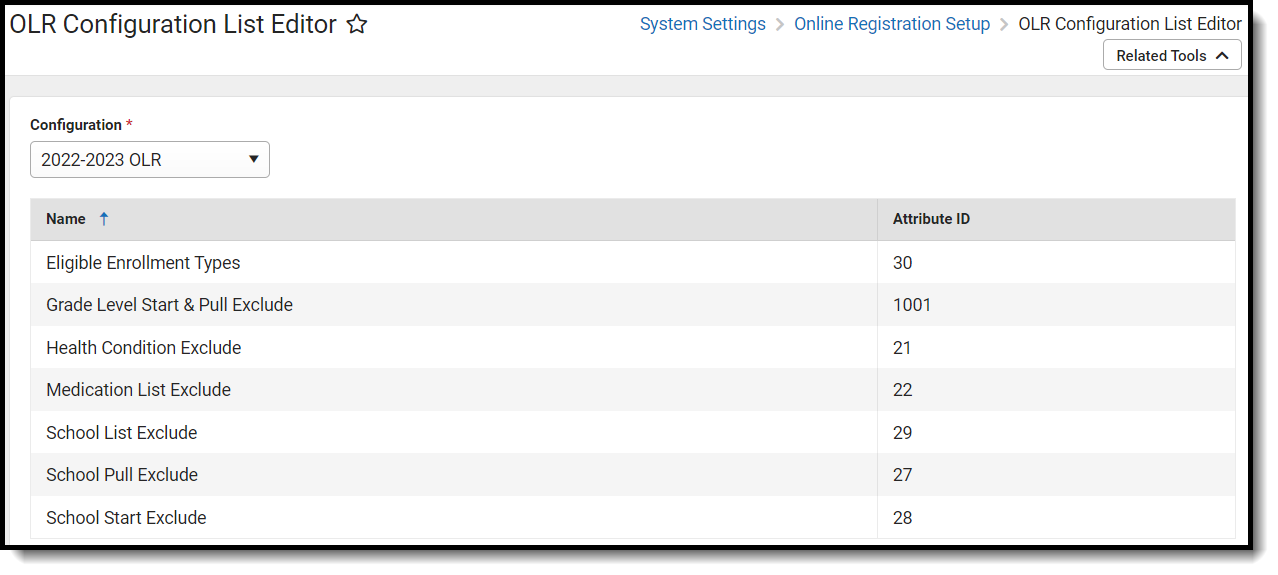Tool Search: OLR Configuration List Editor
The OLR Configuration List Editor is used to customize Configuration Groups, allowing you to limit the content that appears on certain lists in OLR.
OLR Configuration List Editor Descriptions
| Field | Description |
|---|---|
| Eligible Enrollment Types | This tool includes marked Enrollment Service Types to be eligible to begin Online Registration from the Parent Portal.
Example: If a district has three enrollment service types (Primary, Partial, and Special Education Services) and Primary is the only value selected in this list, only students with Primary Enrollments will be eligible to pull into Annual Update applications. Students who do not have a Primary enrollment in that Configuration Group's year will not pull into Annual Updates. Students with multiple enrollments only appear once.
Note: Enrollment types vary by state and may be different than the ones listed above. |
| School List Exclude | This tool excludes chosen School(s) from being available in the School List dropdown list.
Example: If a district has a school that parents should not be selecting while completing their OLR application, they can select that school in this list and that school will no longer be able to appear in the School List dropdown list under the Student > Demographics pleat in all types of OLR applications. |
| School Start Exclude | This tool excludes Enrollments from chosen School(s) from being considered for OLR eligibility for Parents.
Example: If a district has an Adult Ed school and a parent is a student at that school, the Adult Ed school can be selected in this list to prevent those parents from pulling into an Annual Update application as a student. |
| School Pull Exclude | This tool will exclude chosen School(s) from being considered for OLR eligibility for Students.
Example: If a district has a High School, Middle School, Elementary School, and an Alternate School, but they don't want the Alternate School students to be pulled into Annual Updates, the Alternate School can be selected in this list. Then, students who are solely enrolled at the Alternate School will not be pulled into an Annual Update application. |
| Medication List Exclude | This tool excludes chosen Medication(s) from being pulled into OLR from Campus.
Example: If a district has a medication that is sensitive/private and shouldn't be pulled into an Annual Update for parents to verify that it is still current, they can select that medication in this list to prevent it from being pulled into an Annual Update application. |
| Health Condition Exclude | This tool excludes chosen Health Condition(s) from being pulled into OLR from Campus.
Example: If a district has a health condition that is sensitive/private and shouldn't be pulled into an Annual Update for parents to verify that it is still current, they can select that health condition in this list to prevent it from being pulled into an Annual Update application. |
| Grade Level Exclude | This tool excludes students with enrollments in the chosen grade level(s) from being pulled into Annual Updates.
Example: If a district doesn't want to have Pre-K students pulled into Annual Update applications, Pre-K can be selected in this list to exclude those students. Alternatively, some districts only want to have High School registration open at certain times, so the K-8 grade levels could be selected. |
Edit a List
- Select a list from the OLR Configuration List Editor.
- Mark or unmark the desired checkbox in the Exclude column.
- Click the Save button when finished.