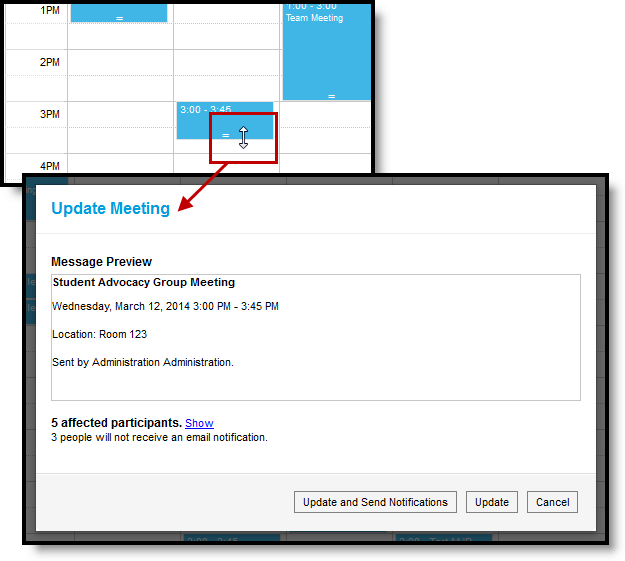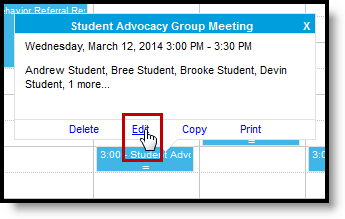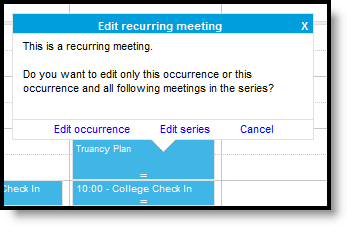Classic View: Student Information > Counseling > Meetings
Search Terms: Counseling, Meetings
There are two ways to edit an existing meeting: either click and drag the calendar entry to change the time or day, or click the meeting and select Edit.
Click and Drag a Meeting to Update
Click and drag a meeting in your calendar to move it to a different day. Or, hover over the lowest margin of the meeting and click and drag down to extend the times of the meeting. When you modify a meeting this way, a dialog box pops up giving you the option of sending out a notification about the change.
In the example above, a half hour meeting was extended to 45 minutes.
Click Save and Send Notifications to save the meeting and notify all invitees of the meeting - a message is sent to their inbox(either through the Process Alerts (formerly Process Inbox) or Campus Parent Portal or Campus Student Portal) and to any email addresses that have the appropriate contact settings enabled. Click Show to view who is receiving a notification.
See the Send Counseling Meeting Notifications article for more information.
If any invitees don't have an enabled email address, an additional message displays below the affected participants.
Otherwise, click Save to save the meeting without notifying participants.
Click and Edit a Meeting to Update
Open the meeting to make changes by clicking the meeting and then the Edit link.
Clicking the Edit button opens the meeting editor. Make the desired changes and click save when finished.
Editing a Recurring Meeting
After you click to the Edit button to modify a recurring meeting, additional options display. Indicate if you want to modify selected occurrence of the meeting or that meeting and all future meetings in the series.
When editing a single occurrence, the parameters of the recurrence displays below the date and time options. Modifying this meeting does not affect the other meetings in the series.
When editing the entire series, the recurrence parameters can be changed.
If you select Edit Series and change the recurrence parameters, the selected meetings and future meetings become a new series, separated from the original series of the previous meetings.