Tool Search: State ID Tool
The State ID Tool allows users to search for and request new Ed-Fi IDs that are placed in the Student State ID field. The State ID Tool can also be used to print a list of ID requests. 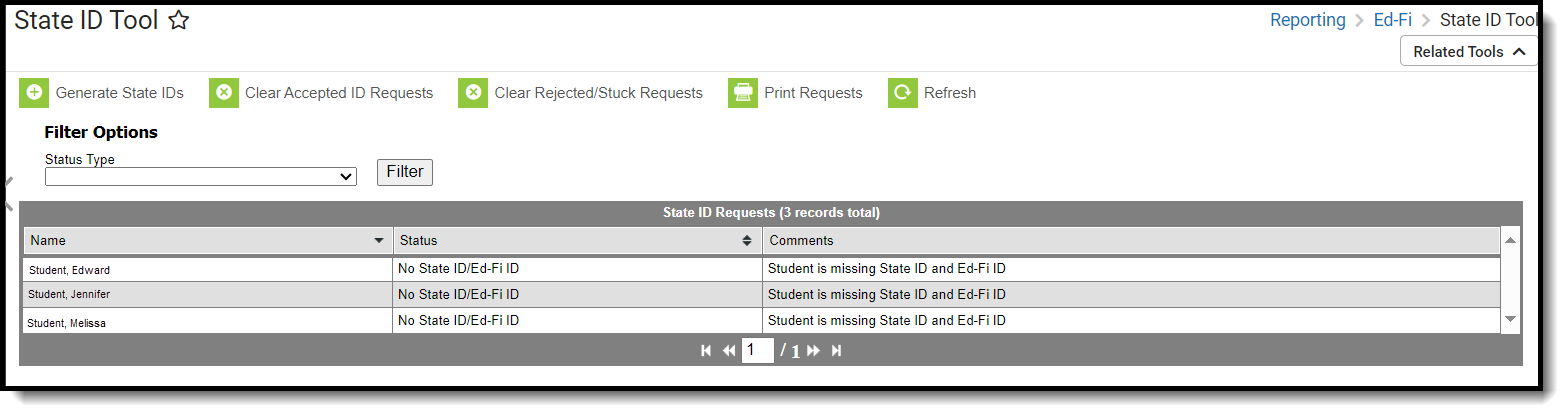 State ID Tool
State ID Tool
Read - Access the State ID tool, print requests, and refresh data.
Write - Generate state IDs, clear IDs, reject IDs, print requests and refresh data.
Add - N/A
Delete - N/A
For more information about Tool Rights and how they function, see the Tool Rights article.
Prerequisites
The following must be done PRIOR to using this tool:
- Ed-Fi functionality must be enabled via the Enable Ed-Fi System Preference.
- In order to properly use Ed-Fi tools, proper values must be established within the Ed-Fi Configuration tool. This ensures Campus is communicating with Ed-Fi and successfully sending data to their servers.
- Ed-Fi IDs should be assigned to users via the Demographics tool.
State ID Tool Editor
| Field | Description |
|---|---|
| Generate State IDs | Allows the user to generate State IDs for individuals. |
| Clear Accepted ID Requests | Clears any requests from the State ID Requests Editor that have been accepted. |
| Clear Rejected ID Requests | Clears any requests from the State ID Requests Editor that have been rejected. |
| Print Requests | Allows the user to print the requests displayed in the State ID Requests Editor. |
| Refresh | Refreshes the results in the State ID Requests Editor. |
| Filter Options: Status Type | Allows the user to filter the State ID Requests Editor by Status Type. |
| Name | Displays the name of the individual for which the requests was made. |
| Status | Indicates the Status of the request. Options include the following:
|
| Comments | Indicates any comments given to the request. Options include:
|
Generate State IDs
The State ID Requests Editor displays students who do not have an Ed-Fi ID or Student State ID but do have an enrollment in the active year that is not excluded. A student may be excluded when they are marked as State Exclude on their Enrollment, associated with a Grade Level that is excluded, associated with a Calendar that is excluded, or associated with a School that is excluded. This list can be filtered by using the Status Type dropdown under Filter Options.
Click Generate State IDs to assign IDs. When done processing, the screen refreshes and those individuals who weren't assigned state IDs now have them. Their status is now ID Created and Assigned.
 Generate State IDs
Generate State IDs
When students have a status of No Search Results after the Generate State IDs step, create Ed-Fi IDs using the Create button. Once created, click Clear Rejected/Stuck Requests to remove all No Search Results from the table.
Review ID Requests
Requests with a status of Requires Resolution need to be reviewed before the Ed-Fi ID can be generated. A review occurs when the user has multiple potential matching identities or when their single potential matching identities is not similar enough to the search criteria. A single match needs a score of 95% or higher to be automatically used. Users can review potential matching identities or assign a new Ed-Fi ID.
The Use This Person button can be used to select the identity that receives the new ID.
When you cannot locate the person within the State ID Request Review results, assign the person a new Ed-Fi ID by selecting the Assign New Ed-Fi ID button. Once the request has been accepted, a message indicates that the new request was successfully been sent to the Arizona Department of Education.
 State ID Request Review
State ID Request Review
Clear ID Requests
Clear Accepted ID Requests allows users to clear all State ID requests that have been accepted and have a status of MID Created and Assigned or Match Found. The Clear Rejected ID Requests allows users to remove all State ID Requests that have been rejected.
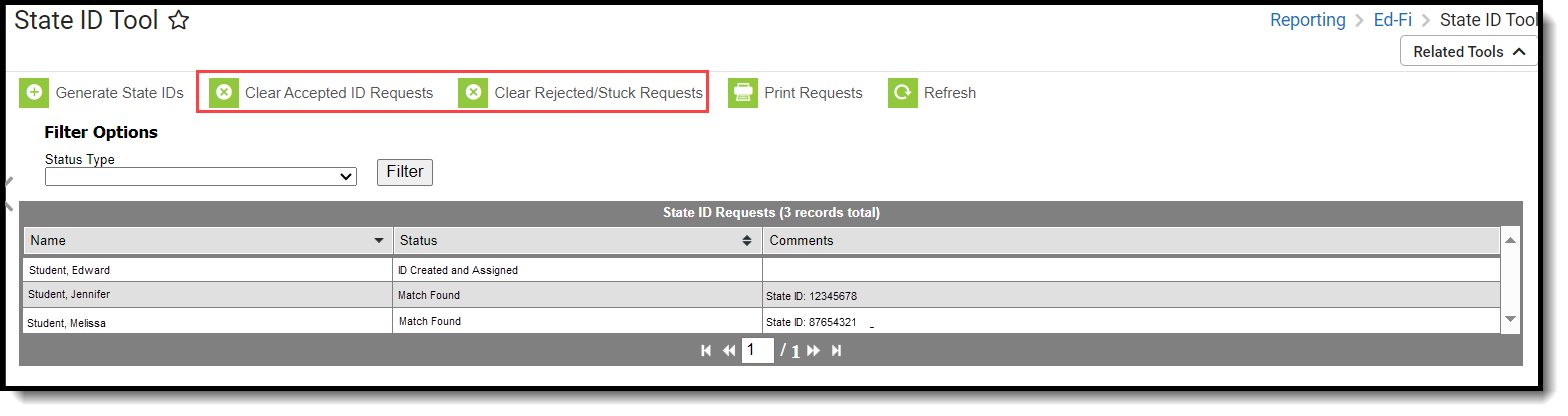 Clear ID Requests
Clear ID Requests
Print ID Requests
Use Print Requests to print a list of requests that have been made.
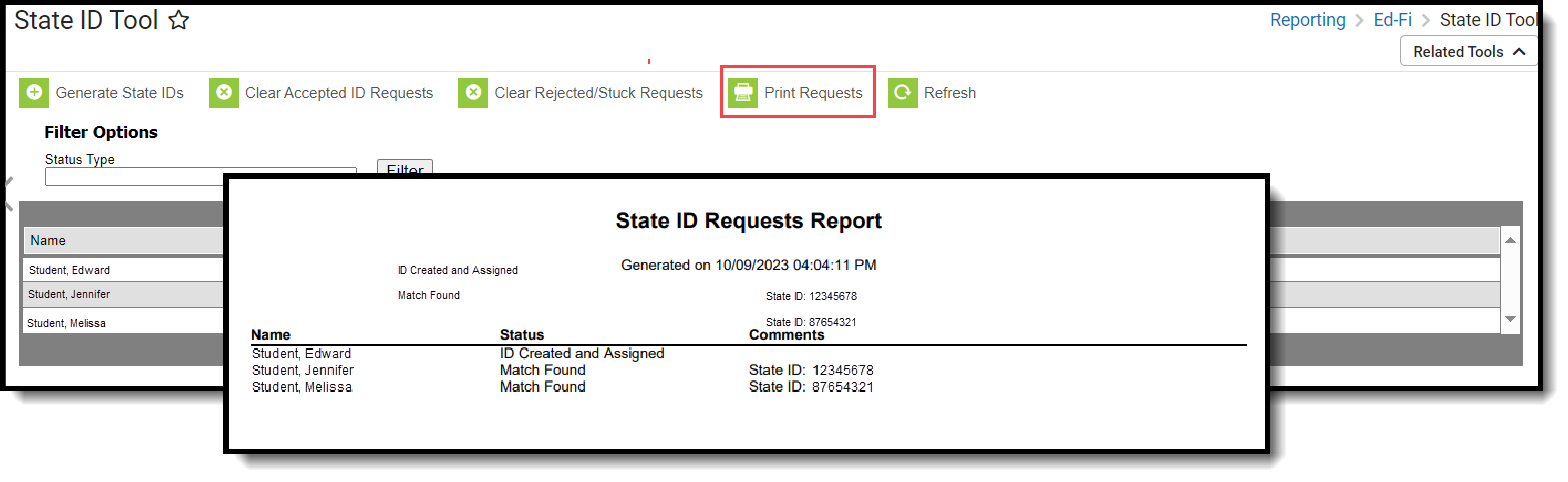 Print Requests
Print Requests
