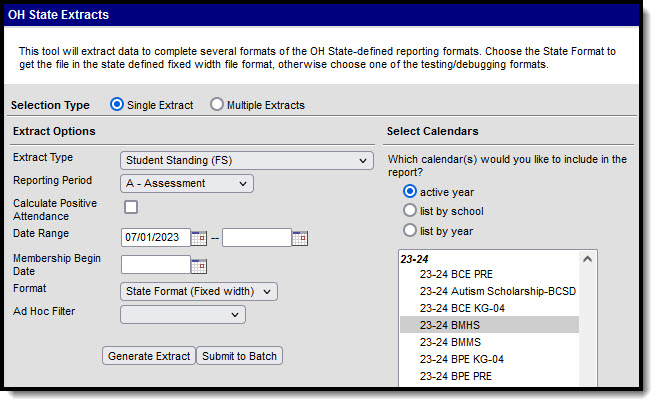Tool Search: OH Extracts
The Student Standing (FS) extract describes the relationship of each student to the reporting district. Student Standing records are reported by a district for all enrolled students, students receiving/received services and/or students for whom the district has fiscal or other reporting responsibility.
If a student’s relationship with the reporting district is changed during the school year, their original Student Standing record is closed and a new record is opened. This means students may have more than one Student Standing record submitted during the reporting period however, only one Student Standing record can be considered open or active. Changes to the following extract elements require a student to begin a new record:
- Admission Date
- Admission Reason
- Assigned Building Area IRN
- Attending Building IRN
- District Relationship
- How Received
- How Received IRN
- Legal District of Residence
- Percent of Time
- Sent Reason
- Sent to IRN
- Sent to Percent of Time
- State Student ID
- Tuition Type
- Withdraw Reason
In order for a record to be considered closed, students must have their corresponding enrollment record End Dated.
Reporting Population Business Rules
| # | Requirement |
|---|---|
| R1 | Report enrollments with Service Type = P.
|
| R2 | The report can be run against a district’s active year as well as any prior year. |
| R3 | The report can be run in District Editions. |
| R4 | The report will be generated in XML and CSV formats as well as a human-readable format (HTML). The XML format is the State Format. |
| R5 | Enter any requirement to produce the file name here. |
Calculating Attendance Business Rules
| # | Requirement |
|---|---|
| CA1 | Attendance is calculated hourly (Total Minutes / 60)
|
| CA2 | Attendance is calculated on dates driven by the student's enrollment with a Service Type = Primary.
|
| CA3 | Attendance is calculated based on the a student's schedule.
|
| CA4 | Scheduled period must be marked as instructional.
|
| CA5 | Course should not be marked 'Exclude from State Reporting'. |
| CA6 | Absence should be subtracted negatively from total possible membership for the day.
|
| CA7 | If Include Positive Attendance is selected on the extract editor exclude any regular period time associated with the period, and include only attendance marks using the positive attendance tool.
|
| CA8 | Attendance fields will be multiplied against the Enrollment Multiplier for each enrollment that generates attendance. |
| CA9 | Calendar Day must be marked for attendance.
|
| CA10 | Day Events need to be considered when calculating attendance. The following events will override the standard period schedule; instead using the Start Time and End Time on the Day to determine total possible daily membership.
C_DCMTYTKN - Full day taken for calamity. C_DPLANNED - Full unplanned day when group was expected to be in session but was not, excluding calamity days. Only IF Duration AND Inst Mins on the Day Event = 0, then reports School Year Attendance Hours as 0 for all students in the Local Grade Level and Attendance Pattern specified on the day event date. C_DNOTPLAN - Full unplanned day when group was expected to be in session but was not, excluding calamity days.
C_HRSLNGTH - Can be used for a calamity makeup day added to a scheduled day, or for other reasons. C_HSHRTNOP - Hours in session when the day was shortened for an unplanned reason other than weather, such as early dismissals, late starts, or mid-day interruptions. C_HSHRTPLN - Hours in session when the day was shortened for a planned reason other than weather, such as teacher professional days and parent-teacher conference days. Reports days where both students and staff are expected to attend. If a day only includes staff, hours report in Teacher Days code. C_HSHRTWEA - Hours in session when the day was interrupted by weather. C_HRSWKEND - For group that attends on a Sat or Sun that is not in the regular schedule and not reported via C_YWKENDxx, can be make up days, SIG, other
|
Generating the Extract
- Select Student Standing (FS) as the Extract Type.
- Select the Reporting Period.
- Enter a Date Range in mmddyyyy format or by clicking the calendar icons and selecting dates. These dates determine which student enrollments are reported, based on the Start and End Dates of enrollments within the selected calendar(s). The first date defaults to 07/10 of the calendar start year.
- Enter a Membership Begin Date to indicate the Effective Start Date.
- Select the Format in which the report should generate. Options are State Format (Fixed width), HTML, CSV and XML. Use HTML, CSV or XML formats for data review and verification and State Format for submission to the State.
- Indicate which Calendar(s) should appear in the report.
- Click Generate Extract to generate the report in the indicated format or Submit to Batch to schedule when the report will generate. If generating multiple extracts at a time (after Campus.1921), requests can only be submitted to the Batch Queue.
Users have the option of submitting a Student Standing report request to the batch queue by clicking Submit to Batch instead of Generate Extract. This process will allow larger reports to generate in the background, without disrupting the use of Campus. For more information about submitting a report to the batch queue, see the Batch Queue article.
Extract Layout
Element Name | State Definition and Business Rules | Data Source GUI Path |
|---|---|---|
Filler | ||
Sort Type | Reports as FS for this extract. | |
Filler | ||
Fiscal Year | The end year of the reporting school year. Report end year of reporting school year. Example, if reporting for 14-15 school year, report 2015 Date field, 4 digits, YYYY | System Administration > Calendar > School Year > End Year Calendar.endYear |
Reporting Period | The Reporting Period selected in the extract editor. Report the code of the Reporting Period. Alphanumeric, 1 character | OH State Reporting > OH Extracts > Student Standing (FS) > Reporting Period Not dynamically stored |
District IRN | The state-assigned information retrieval number (IRN) of the district.
Numeric, 6 characters | System Administration > Resources > District Information > State District Number District.number |
EMIS Student ID Number | The locally determined EMIS student ID. Report the Student Number. Left pad with leading zero(s) if necessary. Alphanumeric, 9 characters | Census > People > Demographics > Person Identifiers > Student Number Person.studentNumber |
Effective Start Date | The first day, inclusive, that the set of all other values on this record are valid. Reporting Instructions: An Effective Start Date must be reported on all records. Students will have a new FS record with a new Effective Start Date in two situations: • When an element on the FS record that causes a prior record to close and a new record to be opened has a change in value, and • When a student is admitted to the district. First Reported FS Record Per Student All Other Records A separate record for each enrollment record where the Start Date falls within the Reporting Date Range should be reported. Date field, 8 characters, YYYYMMDD | Student Information > General > Enrollments > Start Date
Enrollment.startDate |
Admission Date | The date of the student's first day of attendance at the school. | Student Information > General > Enrollments > District Entry Date |
Student Admission Reason | Describes how the student arrived at the district.
State Exclude enrollments are ineligible for consideration. Alphanumeric, 1 character | Student Information > General > Enrollments > District Entry Reason, Start Status |
Effective End Date | The last day all the values on this record are considered valid. Reports as 00000000 if End Date is Null. End Date will only be reported if it is within the extract Date Range. Report the End Date for each enrollment record being reported. If null, report 00000000. Only Report Effective End Dates that fall within the reporting date range. Do not report future dates. Date field, 8 characters, YYYYMMDD | Student Information > General > Enrollments > End Date Enrollment.endDate |
Withdrawal Reason | The reason the student withdrew from the school district. Report End Status code. If null, report **. SSID Split Record Logic: Report **. Only report Withdrawal Reason code if the Effective End Date of the enrollment falls within the reporting date range. Alphanumeric, 2 characters | Student Information > General > Enrollments > State End Status Enrollment.endStatus |
SSID | The student's unique state-assigned identifier. All records found prior to the SSID Begin Date (Applies to multiple calendars) All records found after the SSID Begin Date Alphanumeric, 9 characters | Census > People > Demographics > Person Identifiers > State ID Person.stateID |
Student Percent of Time | The average percent of time during the week the student participates in any instruction provided by a certified/licensed employee. Report the value entered in District Percent of Time. If null, report "100". Alphanumeric, 3 characters | Student Information > General > Enrollments > State Reporting Fields > District Percent of Time Enrollment.admOverride |
Tuition Type | Identifies the student's form of tuition payment. Report Tuition Type code.
Alphanumeric, 1 characters | Student Information > General > Enrollments > State Reporting Fields > Tuition Type EnrollmentOH.tuitionType |
District Relationship | The educational relationship between the student at the district. Report District Relationship code. If null/blank report 1. Alphanumeric, 1 character | Student Information > General > Enrollments > State Reporting Fields > District Relationship Enrollment.districtRelationship |
Legal District of Residence | The IRN number of the city/municipal, local or exempted village school district in which the student’s parents reside. Numeric, 6 digits | Student Information > General > Enrollments > State Reporting Fields > Legal District of Residence OR Census > People > Households > Address Information > District Enrollment.residentDistrict |
Building IRN | The IRN of the building within the district the student attends. Numeric, 6 digits | Student Information > General > Enrollments >State Reporting Fields > Building IRN Override OR System Administration > Resources > School > School Editor > State School Number Enrollment.buildingIRNOverride |
Assigned Building Area IRN | The IRN of the building the student would normally attend according to the standard district attendance policy. Numeric, 6 digits | Student Information > General > Enrollments > State Reporting Fields > Assigned Building Area IRN Enrollment.assignedBuildingAreaIRN |
How Received | Describes how the student arrived at the district. Alphanumeric, 1 character | Student Information > General > Enrollments > State Reporting Fields > Student Status Enrollment.stateAid |
How Received IRN | The district which received the student. Numeric, 6 characters | Student Information > General > Enrollments > State Reporting Fields > How Received IRN Enrollment.servingDistrict |
Sent Reason 1 | The reason the student was sent to another district. Report Sent Reason 1 code. If null, report NA. Alphanumeric, 2 characters | Student Information > General > Enrollments > State Reporting Fields > Sent Reason 1 Enrollment.servingDistrictStatus |
Sent to IRN 1 | The district to which the student was sent. Report value entered in Sent To IRN 1 field. If null, report ****** Alphanumeric, 6 characters | Student Information > General > Enrollments > State Reporting Fields > Sent To IRN 1 EnrollmentOH.senttoIRN1 |
Sent to Percent of Time 1 | The average percent of time during the week the student participated in any instruction provided by an employee at a non-EMIS reporting entity. Report value entered in Sent To Percent of Time 1 field. If null, report 000. Alphanumeric, 3 characters | Student Information > General > Enrollments > State Reporting Fields > Sent to Percent of Time 1 EnrollmentOH.sentToPercentofTime1 |
Sent Reason 2 | The reason the student was sent to a second district. Report Sent Reason 2 code. If null, report NA. Alphanumeric, 2 characters | Student Information > General > Enrollments > State Reporting Fields > Sent Reason 2 EnrollmentOH.sentReason2 |
Sent to IRN 2 | The district the student is sent if the student is simultaneously being sent to a second district. Report value entered in Sent To IRN 2 field. If null, report ******. Alphanumeric, 6 characters | Student Information > General > Enrollments > State Reporting Fields > Sent To IRN 2 EnrollmentOH.senttoIRN2 |
Sent to Percent of Time 2 | The average percent of time for a week the student participated in any instruction provided by an employee at a non-EMIS reporting entity. Report value entered in Sent To Percent of Time 2 field. If null, report 000. Alphanumeric, 3 characters | Student Information > General > Enrollments > State Reporting Fields > Sent to Percent of Time 2 EnrollmentOH.sentToPercentofTime2 |
October Count Week Attendance Days | Currently reports as filler. The actual number of days a student is in attendance during the October Count Week. Alphanumeric, 3 characters | Student Information > General > Attendance > Instruction Days, Excused, Unexcused; OH State Reporting > OH Extracts > Reporting Period, Count Week; Student Information > General > Enrollments > State Reporting Fields > Student Percent of Time Calculated |
October Count Week Excused Absence Days | Currently reports as filler. The number of days the student was absent for excused reasons during the October Count Week. In the Fall reporting period, this field will only report attendance for records where the entered Count Week falls within the Effective Begin and End Date of the record. Alphanumeric, 3 characters | Student Information > General > Attendance > Excused Days; OH State Reporting > OH Extracts > Reporting Period, Count Week; Student Information > General > Enrollments > State Reporting Fields > Student Percent of Time Calculated |
October Count Week Unexcused Absence Days | Currently reports as filler. The number of days the student was absent for unexcused reasons during the October Count Week. In the Fall reporting period, this field will only report attendance for records where the entered Count Week falls within the Effective Begin and End Date of the record. Alphanumeric, 3 characters | Student Information > General > Attendance > Unexcused Days; OH State Reporting > OH Extracts > Reporting Period, Count Week; Student Information > General > Enrollments > State Reporting Fields > Student Percent of Time Calculated |
Filler4 | ||
School Year Attendance Hours | Reports total number of Attendance Hours (see attendance calculation) within the date range of the extract editor. Includes all enrollment records based on the Date Range entered in the Extract Editor. Attendance is calculated through the End Date entered of the extract editor. Calculation is based on Instructional Membership Hours minus Excused and Unexcused Absence Hours. The total attendance hours per enrollment should be multiplied by the Enrollment Multiplier. The summed total hours across all enrollments are then multiplied by the calculated District Percent of Time. Determine District Percent of Time Example: If the student attended 180 hours and the Student Percent of Time is set to 50, the calculation would be 180 X .50 = 90. This would be reported in the extract as 09000. Pad with leading zero(s) if necessary. | Student Information > General > Attendance > Instruction Days AND Excused AND Unexcused AND Student Information > General > Enrollments > State Reporting Fields > Student Percent of Time Calculated |
School Year Excused Absence Hours | The number of days the enrolled student was absent for excused reasons in the district for the current school year and between the effective dates on the record, inclusive. Report total number of Excused Hours (see attendance calculation) within the date range of the extract editor. Includes all enrollment records based on the Date Range entered in the Extract Editor. Attendance is calculated through the End Date entered of the extract editor. Includes absent code AE. The total attendance hours per enrollment should be multiplied by the Enrollment Multiplier. The summed total hours across all enrollments are then multiplied by the calculated District Percent of Time. Determine District Percent of Time Example: If the student attended 180 hours and the Student Percent of Time is set to 50, the calculation would be 180 X .50 = 90. This would be reported in the extract as 09000. Pad with leading zero(s) if necessary. | Student Information > General > Attendance > Excused Days Student Information > General > Enrollments > State Reporting Fields > Student Percent of Time Calculated |
School Year Unexcused Absence Hours | The number of days the student was absent in the district during the current school year and between the effective dates on the record, inclusive, for any reasons not listed as excused, including truancy. Report total number of Unexcused Hours (see attendance calculation) within the date range of the extract editor. Includes all enrollment records based on the Date Range entered in the Extract Editor. Attendance is calculated through the End Date entered of the extract editor. Includes absent codes AU and A. The total attendance hours per enrollment should be multiplied by the Enrollment Multiplier. The summed total hours across all enrollments are then multiplied by the calculated District Percent of Time. Determine District Percent of Time Example: If the student attended 180 hours and the Student Percent of Time is set to 50, the calculation would be 180 X .50 = 90. This would be reported in the extract as 09000. Pad with leading zero(s) if necessary. | Student Information > General > Attendance > Unexcused Periods Student Information > General > Enrollments > State Reporting Fields > District Percent of Time, Building Percent of Time Calculated |
Admitted from IRN | The IRN of the district from which the student was admitted. Report Admitted From IRN. If NULL, report ******. Numeric, 6 digits | Student Information > General > Enrollments > State Reporting Fields > Admitted from IRN EnrollmentOH.admittedFromIRN |
Withdrawn to IRN | The IRN of the district to which the student withdrew. Report Withdrawn To IRN on most recent record. If NULL, report ******. SSID Split Record Logic: Report ******. Numeric, 6 digits | Student Information > General > Enrollments > State Reporting Fields > Withdrawn to IRN EnrollmentOH.withdrawnToIRN |
County of Residence | The number of the county where the student resides. 1. Report County of Residence. Pad with left leading zero(s) if number is not 2 chars. Numeric, 2 digits | Student Information > General > Enrollments > State Reporting Fields > County of Residence EnrollmentOH.countyOfResidence |
UpdatedExitStatus |
| Student Info > General > Enrollments > General Enrollment Info > Updated Exit Status |