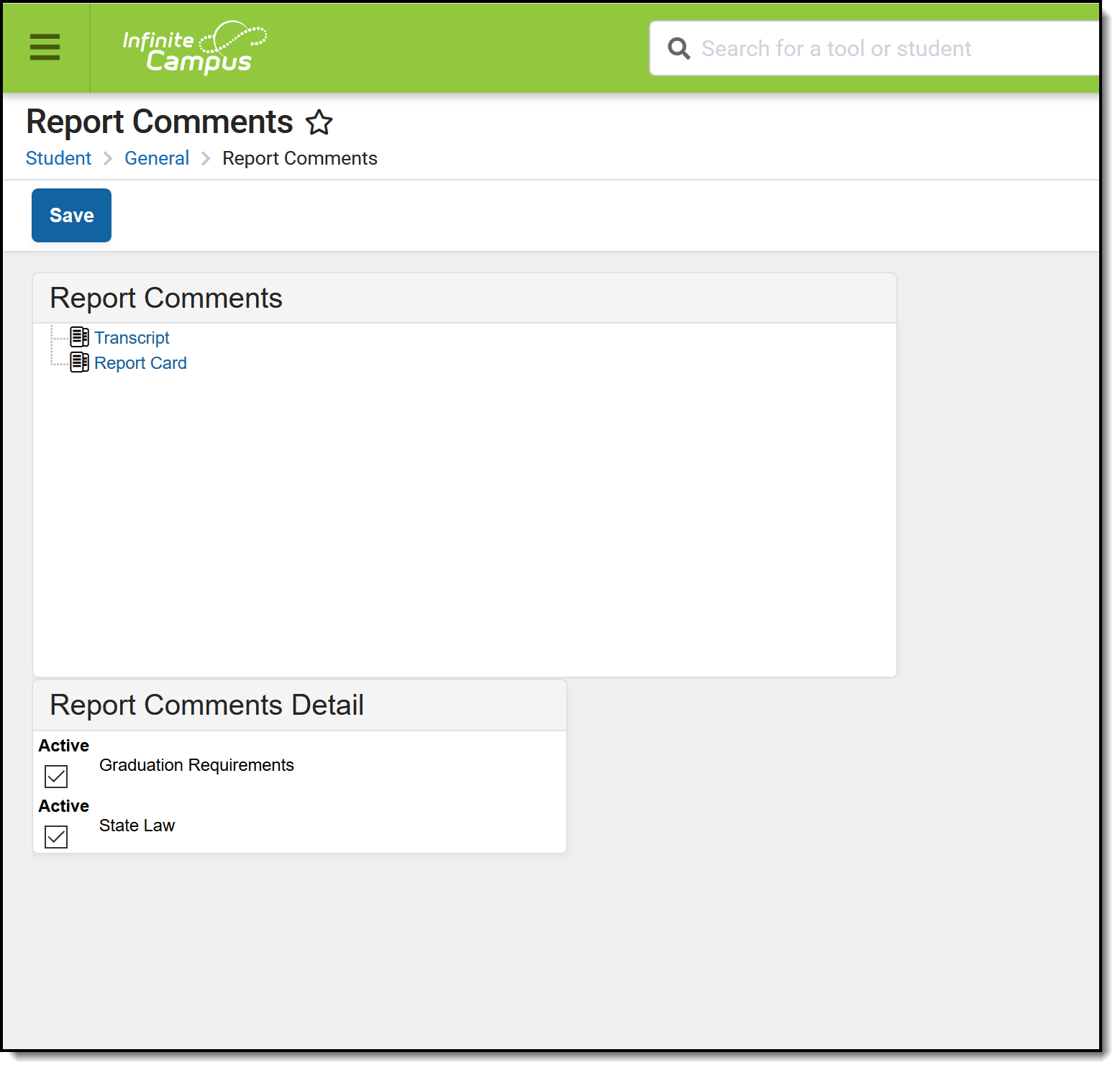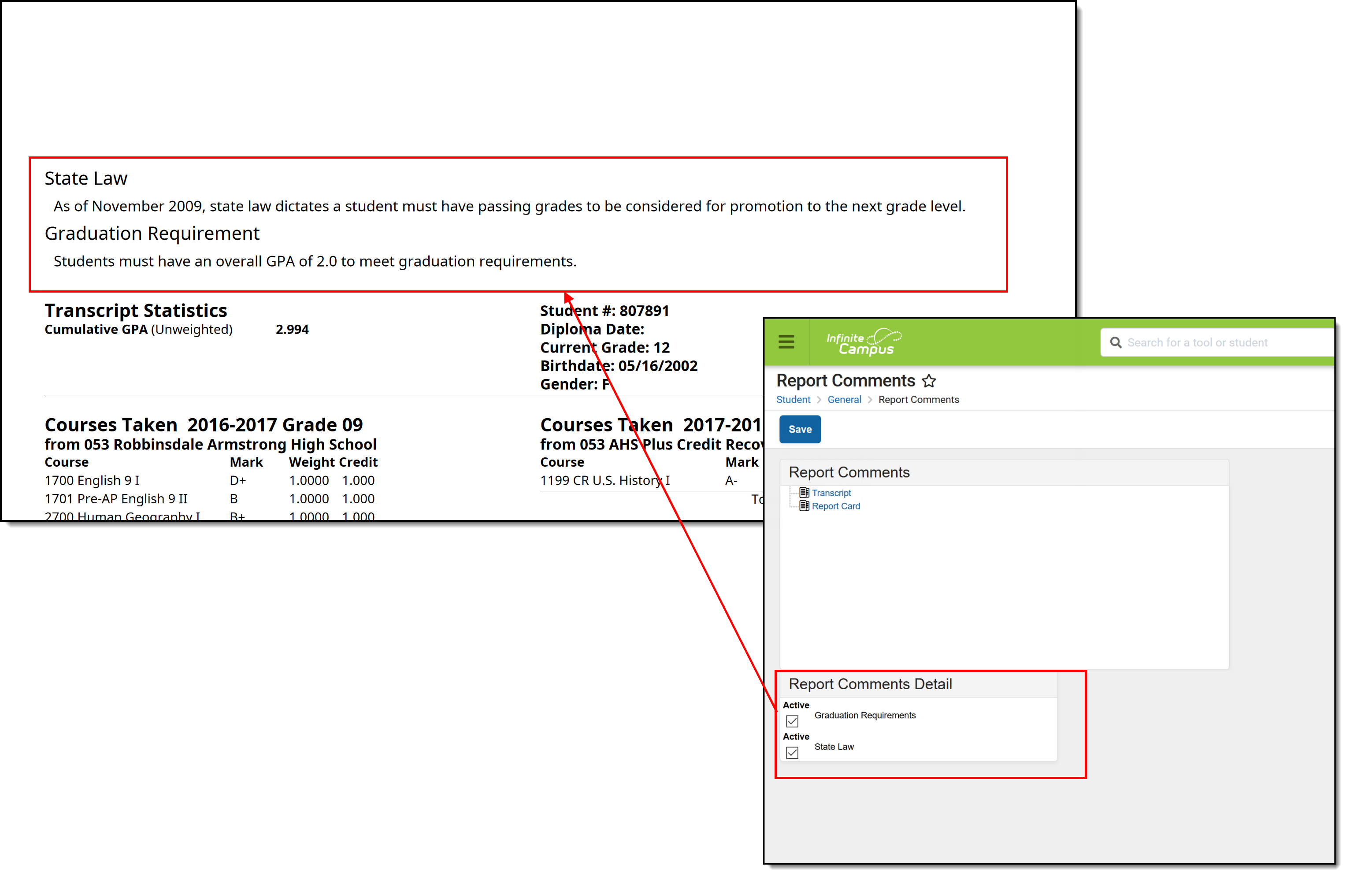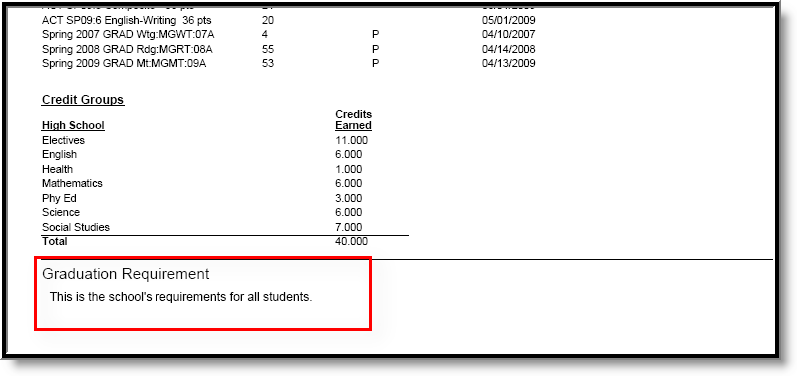Tool Search: Report Comments
The Report Comments tool, when used in conjunction with the System Administration Preference of Report Comments for Transcripts and eTranscripts, provides schools and districts a way to include specific comments on printed versions of student Transcripts and eTranscripts. These comments could be indications of certain state requirements that need to be included on all transcripts or a graduation requirement about GPA guidelines on report cards.
If a report comment is marked active for a student's transcript, it is also active on the student's eTranscript. There is no separate option for adding a comment to an eTranscript report.
See the Report Comments Tool Rights article for information about rights needed to use this tool.
Only report comments marked as Active on the Report Comments tool in System Administration are available for selection on the student's Report Comments tool.
There is no limit to the number of comments that can be chosen to appear on a report. It is advised that the number of comments be limited to only those that are necessary, as these comments will affect the display of the report and may alter the page length and the layout of the report.
Required Setup
Before selecting report comments for a student and before a comment appears on a report, the following must be done:
- Create desired comments to appear on reports in the Report Comments tool in System Administration.
- Mark the Report Comment option on the Report Preferences.
Report Comments Creation and Report Generation
Users cannot see the detail of the comments, just the name. For this reason, administrators and personnel responsible for creating the report comments should name the comments in such a way that it is easy to determine what comment should be included.
Create Report Comments
- Select the comment(s) to include on the reports by placing a checkmark in the appropriate comment checkbox on the Report Comments Detail editor.
- Click the Save icon. The report comment will be saved.
Generate Reports
- Navigate to the appropriate location for generation of the report that will include report comments (either when generating in batch mode or the individual students' tabs).
- Select the appropriate report to generate. The report displays the selected report comments.
Comments set up to display at the bottom of a report appear after all grade information.
Report comments on eTranscripts print at the very end of the XML layout.
Report comments can also be assigned to multiple students using the Report Comment Batch Wizard.
Documents
To view documents, click the Documents button on the action bar. See the Student Person Documents article for more information.
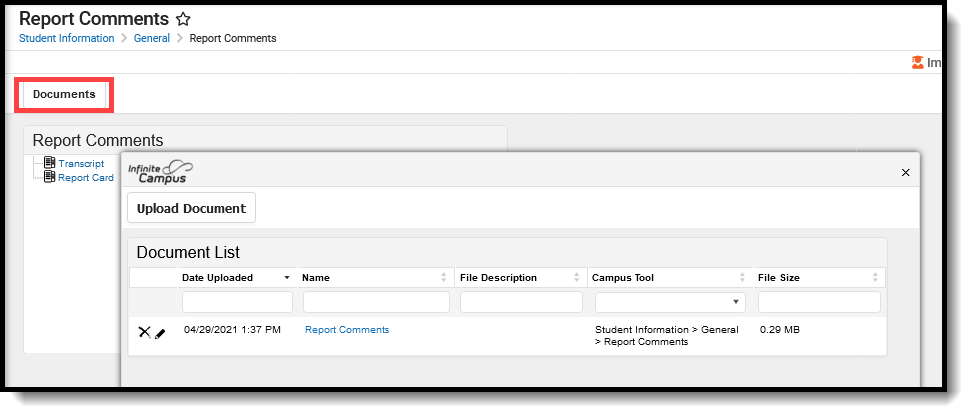 Report Comments Documents
Report Comments Documents