Tool Search: Term GPA Report
The Term GPA Report displays students' Term GPA based on the options selected in the report editor.
 Term GPA Report
Term GPA Report
See the Grading & Standards Reports Tool Rights article for the tool right needed to generate this report.
Term GPA Report Editor
The following table describes the options available for selection on the Term GPA Report editor.
Editor Field | Description |
|---|---|
| GPA Type | Indicates which GPA type (weighted or unweighted) reports. See the GPA Calculations in Campus article for more information. |
| Select Year | Selection indicates from which school year Term GPA data reports. Based on this selection, the calendars for that year are available for selection. The year selected in the toolbar is the default value. |
| Select Calendar | At least one calendar needs to be selected for the report to generate. Calendars can be chosen by Active Year, by School or by Year. If a calendar is selected in the Campus toolbar, that calendar is automatically selected. |
Grade | The grade level(s) to be included in the report. The options available depend on the school selected in the Campus Toolbar. |
Ad hoc Filter | Rather than selecting a grade level, users can select a previously-made Ad hoc Filter to indicate which students will appear in the report. |
Enrollment Effective Date | Limits report results to only enrollments which are active on the entered date. This option applies to both the grade level and the Ad hoc filter selections. |
Term Sequence | Allows selection of the terms to appear in the report. |
Minimum Term GPA | When a value is entered in this field, students who have GPAs of the entered value and higher are included in the report. If multiple terms are selected, the Term GPA in all terms must meet the entered value. Values entered here are limited to the System Preference for Number of Significant GPA Decimal Places. For example, if the preference is set to be three decimal places (i.e, 3.123), a value of 3.1234 cannot be entered. |
Maximum Term GPA | When a value is entered in this field, students who have GPAs of the entered value and lower are included in the report. If multiple terms are selected, the Term GPA in all terms must meet the entered value. Values entered here are limited to the System Preference for Number of Significant GPA Decimal Places. For example, if the preference is set to be three decimal places (i.e., 3.123), a value of 3.1234 cannot be entered. |
Display Options | Indicates what information appears in the report, in order of how they appear on the report. Items with asterisks are automatically selected for display in the report (but can be deselected). Options are:
When choosing the Use Bonus Points option, the display for multiple terms in the PDF is optimized when the System Preference for Number of Significant Decimal Places is set to 1 or 2 places. |
Sort Options | Indicates how the results will be sorted. Options are:
|
| Report Format | The report can be generated in either PDF format or CSV format. |
| Report Generation | The report can be generated immediately using the Generate Extract button. When there is a larger amount of data chosen (several calendars, large date range, etc.), use the Submit to Batch button, which allows the user to choose when the report is generated and to avoid time-out errors or system performance issues. See the Batch Queue article for more information. |
The Minimum GPA and Maximum GPA fields are not required. When both fields are populated, the report returns GPAs within the entered range. When only the Minimum GPA field is populated, the report returns GPAs of the entered value and above; when only the Maximum GPA field is populated, the report returns GPAs of the entered value and below.
Generate the Term GPA Report
- Select the desired GPA Type.
- Indicate which Students should appear in the report by selecting a Grade or an Ad hoc Filter.
- Enter an Enrollment Effective Date if desired. Defaults to the current date.
- Select which Terms should appear in the report.
- Enter a Min Term GPA and/or Max Term GPA to limit results to GPAs within the entered margin.
- Select which Display Options should appear in the report.
- Select the desired Sort Option for the report.
- Select the desired Report Format.
- Click Generate Report to generate the report immediately, or click the Submit to Batch button to choose when the report generates.
When the selected calendar has a Custom GPA associated with it, the Rolling Cum GPA (and the Cum GPA with Bonus) columns do not print.
When a student has no previous transcript records, but a Term GPA value exists on the Grades tab, the Term GPA value prints without a Rolling Cumulative GPA value. Note the students in Grade 09 in the screenshot below for an example.
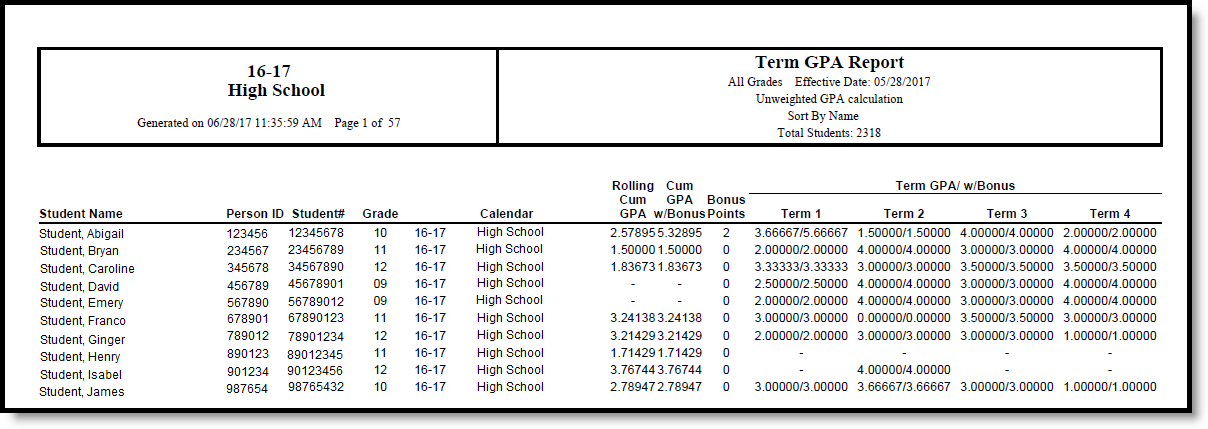 Term GPA Report - PDF Format
Term GPA Report - PDF Format
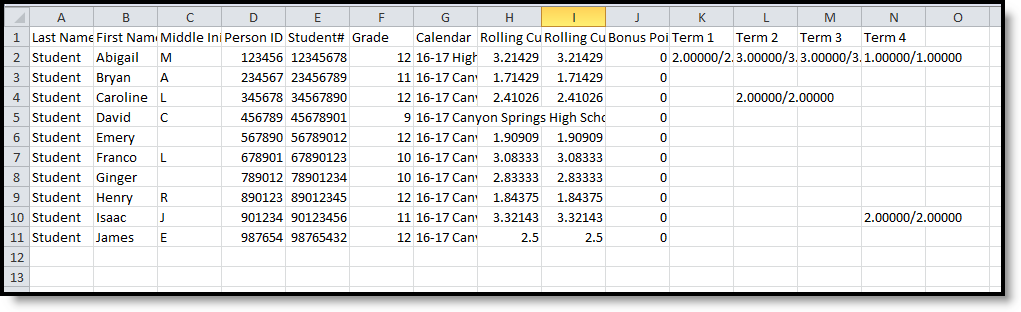 Term GPA Report - CSV Format
Term GPA Report - CSV Format
