Tool Search: Special Ed Documents
The Individual Education Plan is used to capture student special education plan information and match the required documentation provided by the state of Georgia. This document describes each editor, the section(s) of the print format that include the entered information, a description of each field on the editor, and any special considerations and instructions. The Individual Service Plan (ISP) is the same format as the IEP used for Private Schools in Georgia. For information on general functionality, navigation, and additional plan and evaluation features, see the core Plan and Evaluation Information article.
The current print format of this document is the GA IEP 2023 and GA ISP 2023 . Plan formats are selected in Plan Types.
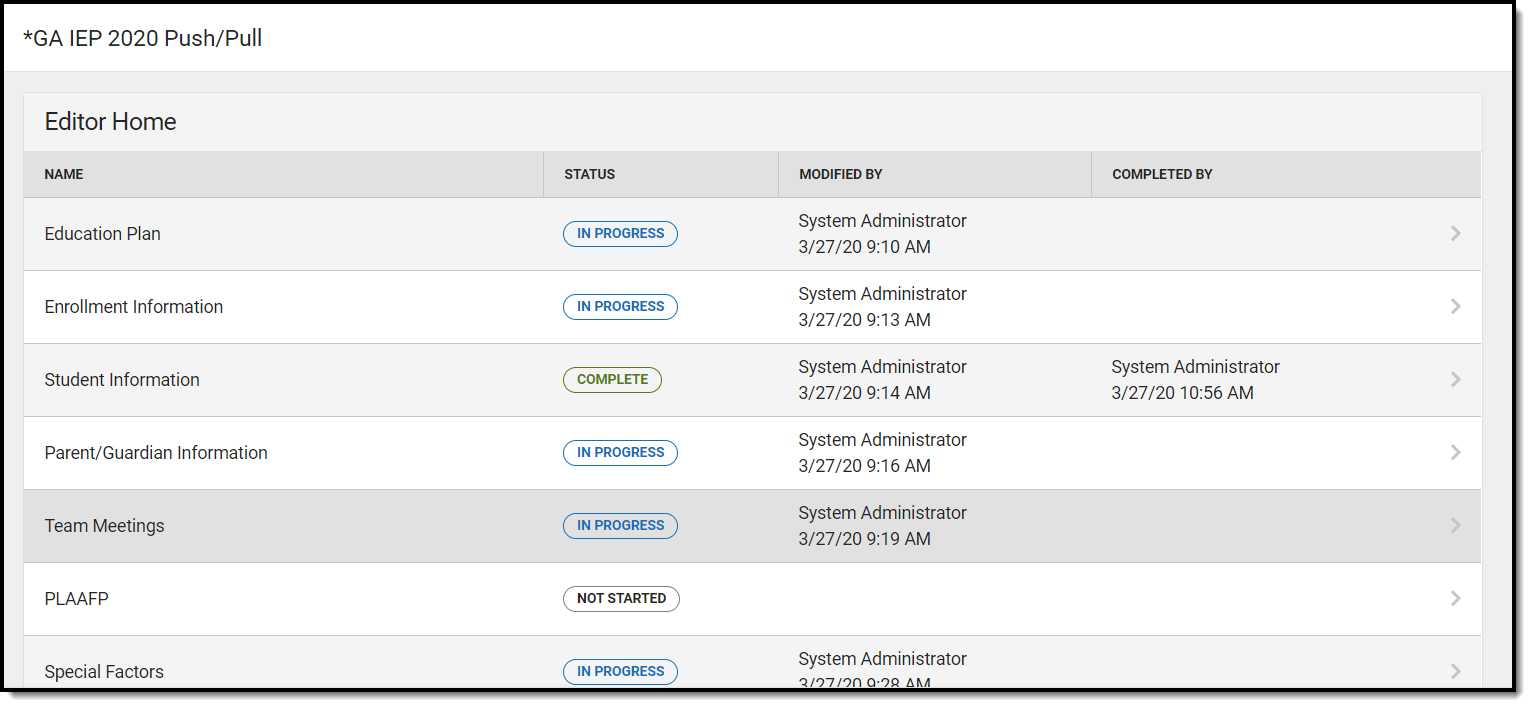 Georgia IEP Editor Home
Georgia IEP Editor Home
Education Plan
The Education Plan editor includes the various dates associated with the plan, why the IEP meeting was held, and how student progress is reported.
This editor must be saved before entering data into other editors.
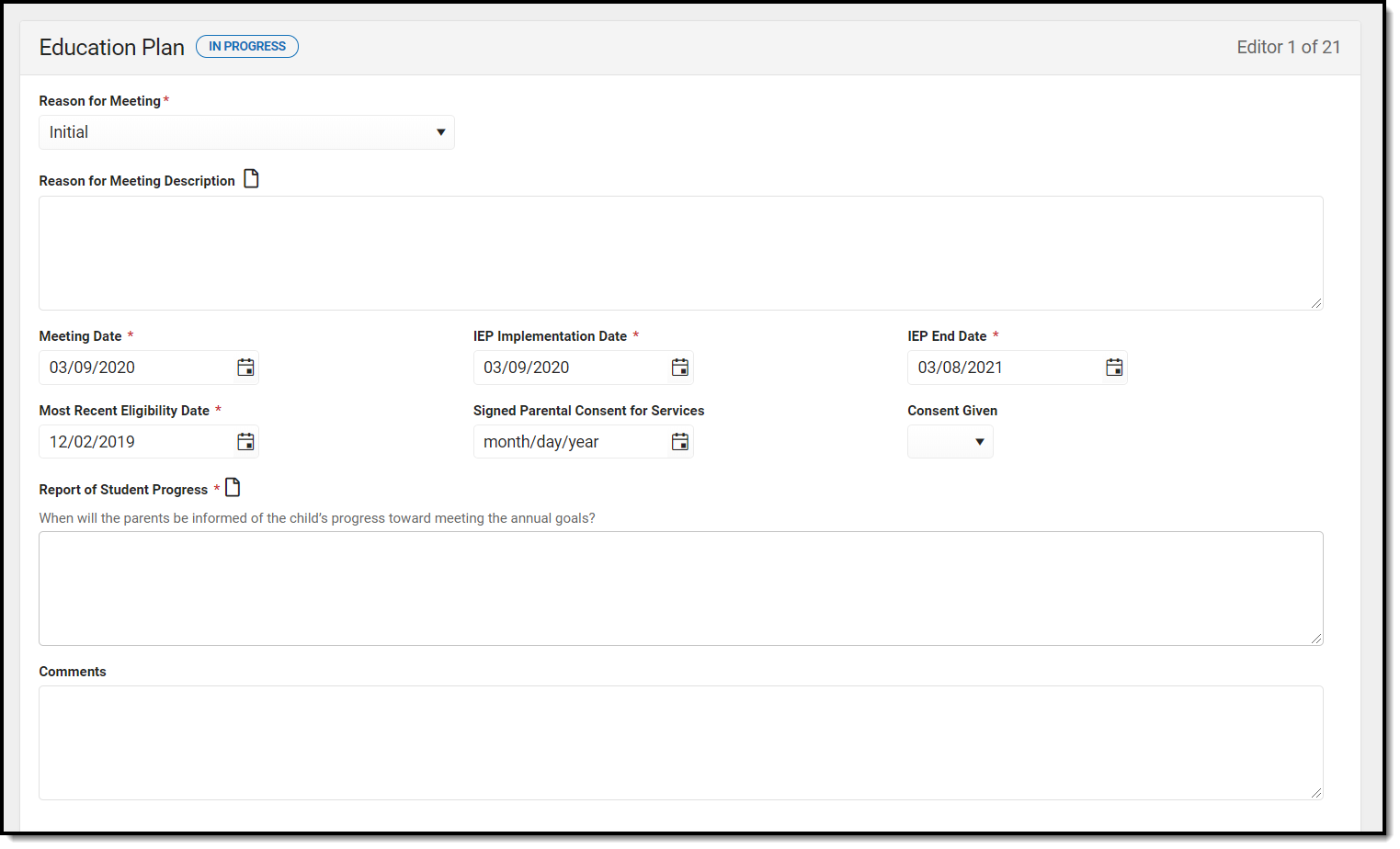 Education Plan Editor
Education Plan Editor
Field Name | Description | Ad Hoc | Validation |
|---|---|---|---|
Reason for Meeting | The explanation of why the student's team needs to meet. A text box below this field can be used to provide additional information concerning the meeting. | Learner Planning > Learning Plans > Reason for Meeting | This field is based on an open attribute dictionary. A default value can be set for this field. See the Attribute/Dictionary documentation for additional information. |
Meeting Date Required | The day the team met. | Learner Planning > Learning Plans > meetingDate | This field defaults to blank and must be entered before the Implementation Date. |
IEP Implementation Date Required | The day on which the plan begins for the student. | Learner Planning > Learning Plans > planStartDate | This field must be entered before the End Date and after the Meeting Date. When a Meeting Date is selected or entered, the IEP Implementation Date auto-populates to the same date. |
IEP End Date Required | The last day when the plan ends for the student. | Learner Planning > Learning Plans > planEndDate | This field must be entered after the Implementation Date. When a Meeting Date is selected or entered, the IEP End Date auto-populates to a year from the Meeting Date minus one day. Note: when amending an IEP, the End Date cannot be modified. |
Most Recent Eligibility Date Required | The day of the student's most recent eligibility. | N/A | This field defaults to the Eligibility Date from the most recent, locked Evaluation. See the Georgia Evaluation documentation for additional information. |
Signed Parental Consent for Services * Required | The date on which the consent was reviewed by the parent/guardian. | N/A | * This field is only available and required when Initial is selected for the Reason for Meeting dropdown. |
Consent Given * Required | The consent status given by the parent/guardian. | N/A | * This field is only available and required when Initial is selected for the Reason for Meeting dropdown. |
Report of Student Progress * Required | A description of how the student's progress reports to the student's parent(s) or guardian(s). | Learner Planning > Learning Plans > reportStudentProgress | N/A |
| Comments | Any additional comments related to the student's education plan. | N/A | N/A |
Enrollment Information
The Enrollment Information editor reports Special Education information from the student's Enrollment.
If the most recent locked Evaluation for the student was created using the classic Campus style, the Refresh button retrieves information from the student's Enrollment record. If the most recent locked Evaluation for the student was created using the updated Campus style, the Refresh button retrieves the Eligibility Date(s) and Disability information from the Evaluation. All other fields still pull from the Enrollment record.
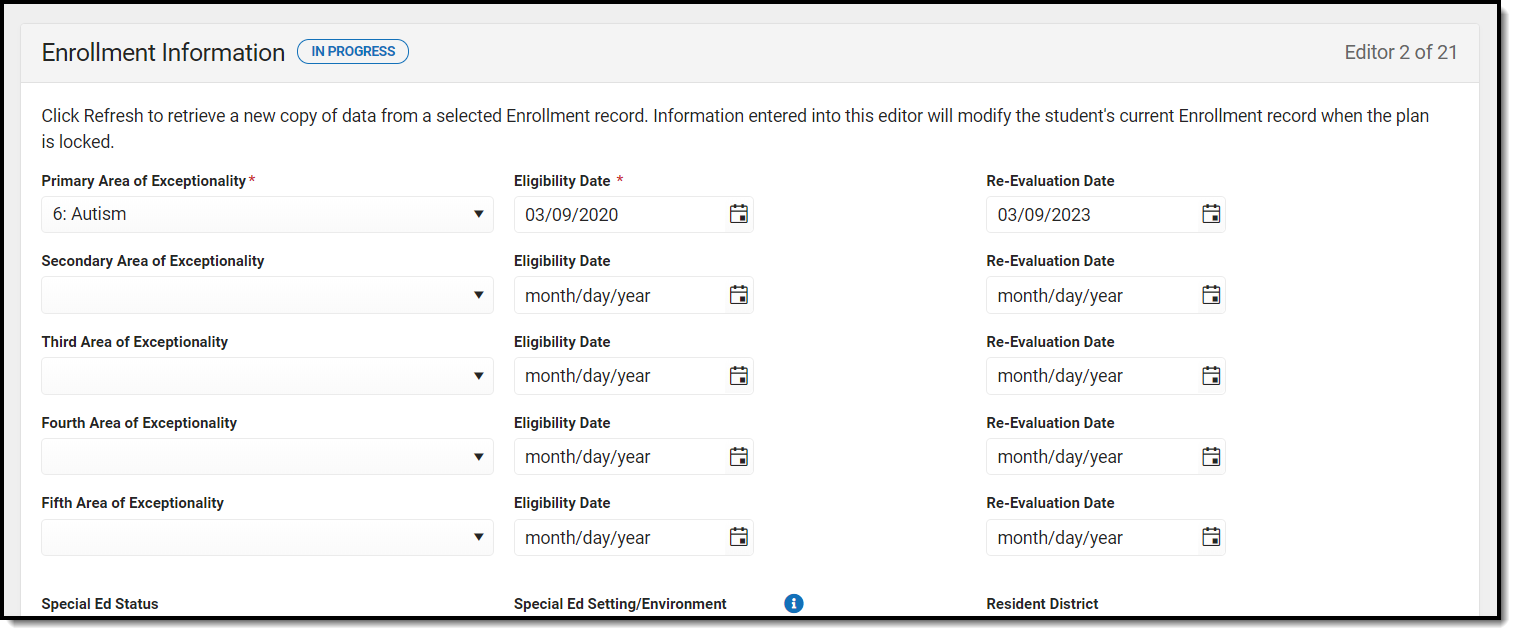 Enrollment Information editor
Enrollment Information editor
Field Name | Description | Ad Hoc | Validation |
|---|---|---|---|
Primary Area of Exceptionality Required | The primary disability of the student. | Learner Planning > Learning Plans > disability1 | This field is pulled from the Enrollment record. When the student has an Evaluation, the disability pulls in from the Eligibility Determination editor on the most recent, locked Evaluation. Note: This field is a locked attribute, Enrollment.disability. |
Eligibility Date Required | The date the student was determined to be eligible for special ed services based on their primary disability. | Learner Planning > Learning Plans > EligibilityDate1 | If a disability is entered into the Primary Area of Exceptionality field, this field is required. |
| Re-Evaluation Date | The date the student is re-evaluated to determine if they still require special ed services or require additional services based on their primary disability. | Learner Planning > Learning Plans > ReEvaluationDate1 | This field automatically populates to a date 3 years from the Eligibility Date and is read only. |
| Secondary Area of Exceptionality | The second disability of the student, if applicable. | Learner Planning > Learning Plans > disability2 | Note: This field is a locked attribute, Enrollment.disability. |
| Eligibility Date | The date the student was determined to be eligible for special ed services based on their secondary disability. | Learner Planning > Learning Plans > EligibilityDate2 | N/A |
| Re-Evaluation Date | The date the student is re-evaluated to determine if they still require special ed services or require additional services based on their secondary disability. | Learner Planning > Learning Plans > ReEvaluationDate2 | N/A |
| Third Area of Exceptionality | The third disability of the student, if applicable. | Learner Planning > Learning Plans > disability3 | Note: This field is a locked attribute, Enrollment.disability. |
| Eligibility Date | The date the student was determined to be eligible for special ed services based on their third disability. | Learner Planning > Learning Plans > EligibilityDate3 | N/A |
| Re-Evaluation Date | The date the student is re-evaluated to determine if they still require special ed services or require additional services based on their third disability. | Learner Planning > Learning Plans > ReEvaluationDate3 | N/A |
| Fourth Area of Exceptionality | The fourth disability of the student, if applicable. | Learner Planning > Learning Plans > disability4 | Note: This field is a locked attribute, Enrollment.disability. |
| Eligibility Date | The date the student was determined to be eligible for special ed services based on their fourth disability. | Learner Planning > Learning Plans > EligibilityDate4 | N/A |
| Re-Evaluation Date | The date the student is re-evaluated to determine if they still require special ed services or require additional services based on their fourth disability. | Learner Planning > Learning Plans > ReEvaluationDate4 | N/A |
| Fifth Area of Exceptionality | The fifth disability of the student, if applicable. | Learner Planning > Learning Plans > disability5 | Note: This field is a locked attribute, Enrollment.disability. |
| Eligibility Date | The date the student was determined to be eligible for special ed services based on their fifth disability. | Learner Planning > Learning Plans > EligibilityDate5 | N/A |
| Re-Evaluation Date | The date the student is re-evaluated to determine if they still require special ed services or require additional services based on their fifth disability. | Learner Planning > Learning Plans > ReEvaluationDate5 | N/A |
Special Ed Status * Required | The student's special ed status. Option is either Yes or No. | Learner Planning > Learning Plans > specialEdStatus | This field is pulled from the Enrollment record. Note: This field is a locked attribute, Enrollment.specialEdStatus. * This field is required in order to Complete. |
Special Ed Setting/Environment * Required | The student's special ed educational environment. | Learner Planning > Learning Plans > specialEdSetting | This field is pulled from the Enrollment record. Note: This field is a locked attribute, Enrollment.specialEdSetting. * This field is required in order to Complete. |
| District Information These fields are read only. | |||
| Resident District | The student's district of residence. | Learner Planning > Learning Plans > residentDistrictNumber | This field is pulled from the Enrollment record and cannot be modified. |
| Home School | The student's school for general education services. | Learner Planning > Learning Plans > HomeSchoolHistorical Learner Planning > Learning Plans > HomeSchool | Limited to 50 characters. |
| Service School | The student's school for special education services. | Learner Planning > Learning Plans > ServiceSchoolHistorical Learner Planning > Learning Plans > ServiceSchool | Limited to 50 characters. This field automatically populates with the School name tied to the student's Enrollment record. |
Extended Year | Indicates if the student participates in an extended year program. Options are Yes or No. | N/A | This field is pulled from the Enrollment record, but can be modified. Note: This field is an unlocked attribute, Enrollment.extendedYear. |
Area Served * Required | The designation for which the student requires special ed services. | N/A | This field is pulled from the Enrollment record. Note: This field is an unlocked attribute, Enrollment.areaServed. * This field is only required if the Primary Area of Exceptionality is either 6: Autism, 7: Traumatic Brain Injury, or 8: Significant Developmental Delay. Otherwise, this field is not available. |
| School Name | The name of the school associated with the student's Enrollment record. | Learner Planning > Learning Plans > servingSchoolName | This field is pulled from the Enrollment record. This field is read only. |
| School Phone | The phone number of the school associated with the student's Enrollment record. | N/A | This field is pulled from the Enrollment record. This field is read only. |
| Grade | The student's current grade. | Enrollment > Grade enrollment.grade | This field is pulled from the Enrollment record. This field is read only. |
| School Year | The school year associated with the student's Enrollment record. | N/A | This field is pulled from the Enrollment record. This field is read only. |
| District Number | The district number associated with the Enrolled school. | System Administration > Resources > District Information > State District Number | N/A |
| District Name | The district name associated with the Enrolled school. | System Administration > Resources > District Information > Name | N/A |
| District Address | The district address associated with the Enrolled school. | System Administration > Resources > District Information > Address | N/A |
| District Phone | The district phone number associated with the Enrolled school. | System Administration > Resources > District Information > Phone | N/A |
| District SPED Address | The district special education address associated with the Enrolled school. | System Administration > Resources > District Information > SPED Address | N/A |
| District SPED Phone | The district special ed phone number associated with the Enrolled school. | System Administration > Resources > District Information > SPED Phone | N/A |
Student Information
The Student Information editor displays basic information about the student such as demographic information. This is a read-only editor.
The Refresh button retrieves a fresh copy of data from the student's record. See the General IEP Information section for additional information.
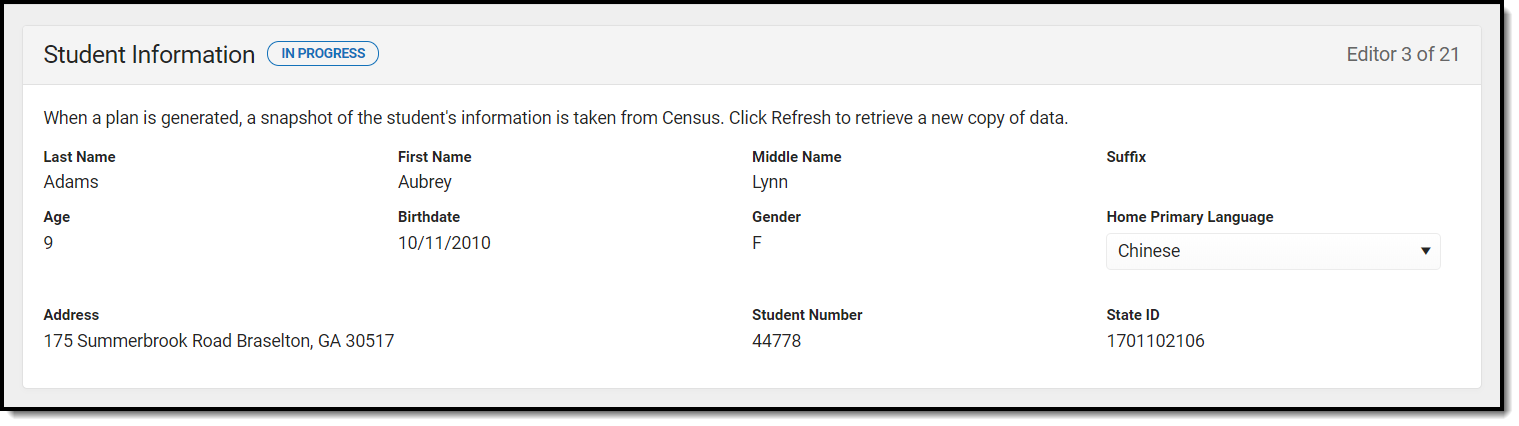 Student Information editor
Student Information editor
Field Name | Description | Ad Hoc |
|---|---|---|
Last Name | The student's last name. | Census > People > Demographics > Last Name identity.lastName |
| First Name | The student's first name. | Census > People > Demographics > First Name identity.firstName |
| Middle Name | The student's middle name. | Census > People > Demographics > Middle Name identity.middleName |
| Suffix | The student's suffix. | Census > People > Demographics > Suffix Name identity.suffix |
| Age | The age of the student. | Census > People > Demographics > Age |
| Birthdate | The student's birthdate. | Census > People > Demographics > Birth Date identity.birthDate |
| Gender | The student's gender. | Census > People > Demographics > Gender identity.gender |
| Home Primary Language | The student's home primary language. This field can be modified. | Census > People > Demographics > First Language identity.homePrimaryLanguage Note: This field is a locked attribute, Definition.iso639-2Language. |
| Address | The student's address. This field becomes a dropdown if more than one address exists for the student. The primary household displays by default. | Census > Households > Address Info address.number; address.street; address.tag; address.prefix; address.dir; address.apt; address.city; address.state; address.zip |
| Student Number | The student's identification number. | Census > People > Demographics > Student Number |
| State ID | The student's state identification number. | Census > People > Demographics > State ID |
Parent/Guardian Information
The Parent/Guardian Information editor populates based on the guardian checkbox on the student's Relationships tool. The editor includes Demographics information for the student's guardian.
The Delete button next to each parent/guardian can be used to remove a parent/guardian from the IEP.
The Refresh button retrieves a new copy of parent/guardians' data. This also returns any accidentally deleted people. Manually entered fields do not change when the refresh button is clicked. The user must Save after clicking Refresh to capture changes.
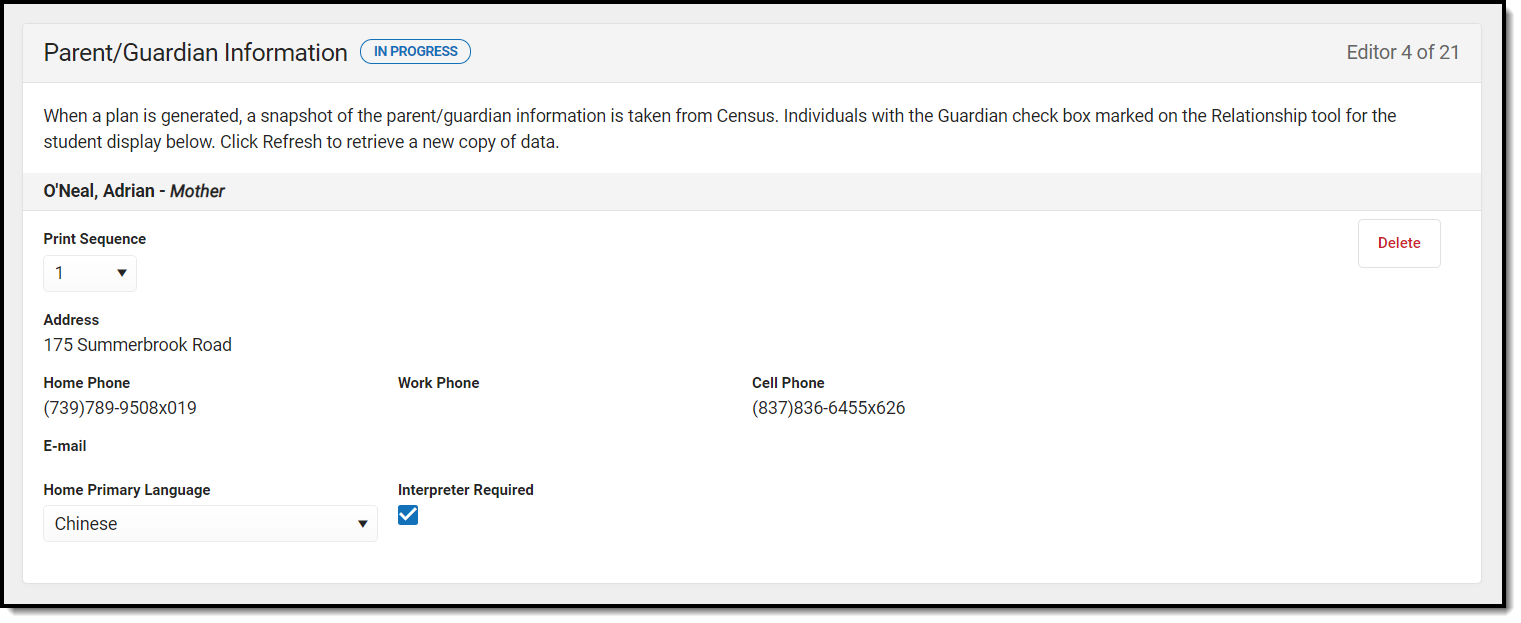 Parent/Guardian Information Editor
Parent/Guardian Information Editor
| Field Name | Description | Ad Hoc | Validation |
|---|---|---|---|
| Relationship | The relation of the parent/guardian to the student. | Census > People > Relationships | This field populates from Census. This is part of the header for the parent/guardian. |
| Last Name | The last name of the parent/guardian. | Census > People > Demographics > Last Name identity.lastName | This field populates from Census. This is part of the header for the parent/guardian. |
| First Name | The first name of the parent/guardian. | Census > People > Demographics > First Name identity.firstName | This field populates from Census. This is part of the header for the parent/guardian. |
| Middle Name | The middle name of the parent/guardian. | Census > People > Demographics > Middle Name identity.middleName | This field populates from Census. This is part of the header for the parent/guardian. |
| Suffix | The suffix of the parent/guardian. | Census > People > Demographics > Suffix Name identity.suffix | This field populates from Census. This is part of the header for the parent/guardian. |
| Print Sequence | The print order of the parent/guardian(s) on the IEP. | N/A | If no Sequence is selected, parent/guardian(s) print in the order displayed in the UI. If any Sequences are selected, only parent/guardian(s) with a sequence number prints in the order defined. |
| Address | The parent/guardians' address. | Census > Households > Address Info address.number; address.street; address.tag; address.prefix; address.dir; address.apt; address.city; address.state; address.zip | This field populates from Census. If there are multiple addresses for a person, a drop down with an option to select which address displays. If there is only one address, the drop down only has one option. The populated address is the one marked "Primary." |
| The primary email address for the parent/guardian. | Census > People > Demographics > Email | This field populates from Census. | |
| Home Phone | The home phone number of the parent/guardian. | Census > People > Demographics > Household Phone | This field populates from Census. |
| Work Phone | The work phone of the parent/guardian. | Census > People > Demographics > Work Phone | This field populates from Census. |
| Cell Phone | The cell phone of the parent/guardian. | Census > People > Demographics > Cell Phone | This field populates from Census. |
| Home Primary Language | The home primary language of the parent/guardian. | Census > People > Demographics > Home Primary Language identity.homePrimaryLanguage | This field populates from Census. The dropdown options are pulled from the Home Primary Language Attribute/Dictionary list. Note: This field is a locked attribute, Definition.iso639-2Language. |
| Interpreter Required? | Indicates an interpreter is needed to communicate with the parent/guardian. | N/A | N/A |
Team Meeting
The Team Meeting editor lists the team meetings held regarding the student and the participants of the meeting. Team Meetings display based on the Meeting Date. The Print in Plan slider must be marked On for the team meeting record to appear on the printed document.
Team members added on the Team Members tool can be added to team meetings. Team members can be added manually on this editor, but are not saved in the system and have to be created each time they are included in a meeting.
Team Meeting List Screen
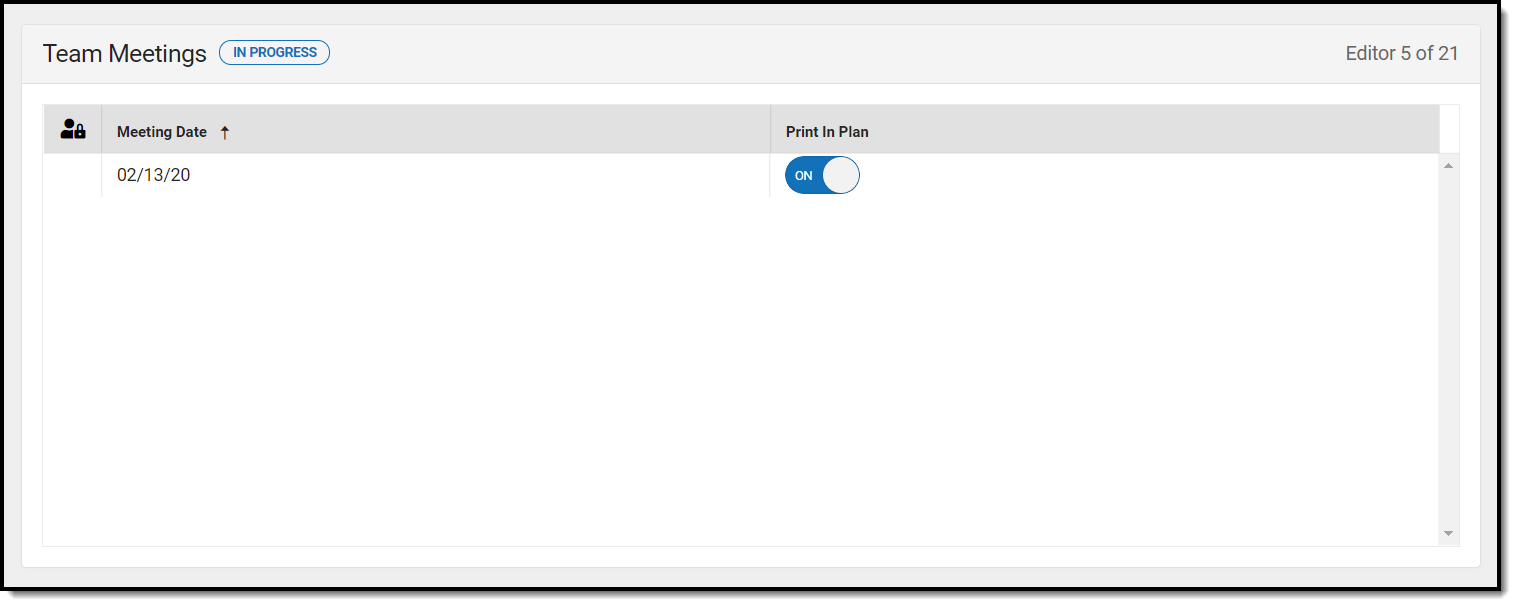 Team Meeting List Screen
Team Meeting List Screen
| Field Name | Description | Validation |
| Padlock Icon | The user currently editing the team meeting record. | N/A |
| Meeting Date | The date of the meeting. | This is pulled from the Meeting Date field on the Team Meeting detail screen. |
| Print in Plan | Indicates this meeting prints in the IEP. | This field defaults to unmarked. Any action taken with this slider automatically updates on the Print in Plan slider on the Team Meeting list screen. |
Team Meeting Detail Screen
Select an existing record or click New to view the Team Meeting detail screen.
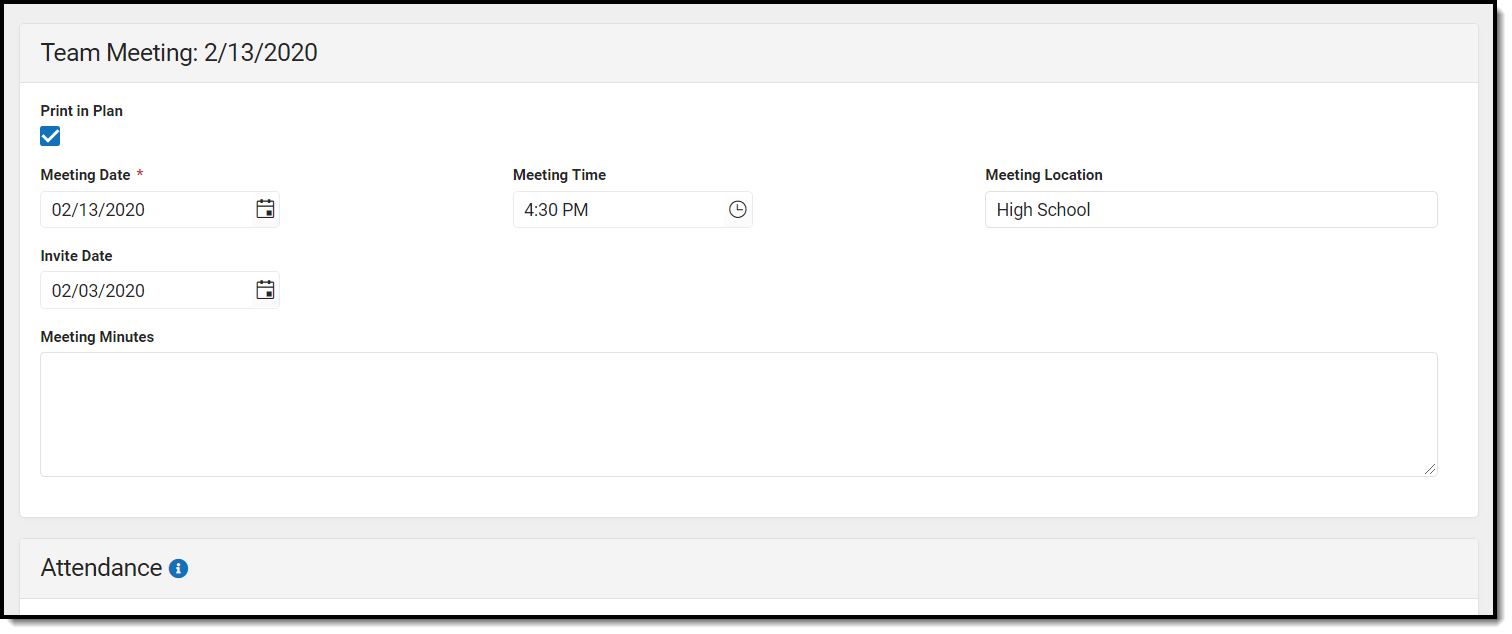 Team Meeting Detail
Team Meeting Detail
Field Name | Description | Validation |
|---|---|---|
| Team Meeting | ||
| Print in Plan | Indicates this meeting prints in the IEP. | This field defaults to unmarked. Any action taken with this checkbox automatically updates on the Print in Plan slider on the Team Meeting list screen. |
Meeting Date Required | The date of the meeting. | N/A |
| Meeting Time | The time of the meeting. | N/A |
| Meeting Location | The location of the meeting. | N/A |
| Invite Date | The date the invitation for the meeting was sent to participants. | N/A |
| Attendance | ||
| Meeting Minutes | The notes regarding the meeting. | N/A |
| First Name/Last Name | The name of the participant. | The Team Member names listed are read-only. The name is pulled from the person's District Assignment and cannot be modified. |
| Role Name | The title of the participant. | The options available in the dropdown include the following locked attribute/dictionary list:
Additional roles can be added to an unlocked attribute/dictionary and display at the bottom of the dropdown below the locked values above. If any of the titles on the Team Member tool match these roles exactly, they auto-populate based on the assigned title on the Team Members tool. Otherwise, this field is blank. |
| Invited | Indicates the participant was invited. | This determines whether or not the team member prints on the IEP. |
| Attended | Indicates the participant attended the meeting. | N/A |
| Delete Button | Removes the participant from the meeting. | N/A |
| Add | Creates a new participant to participate in the meeting who is not listed on the Team Members tool. | This does NOT create a record for the person on the student's Team Members tool. |
PLAAFP
The Present Level of Academic Achievement and Functional Performance (PLAAFP) editor describes the academic, developmental, and functional needs of the student, including the student's current strengths, parental concerns, the student's needs, the results of assessments, and the impact of the student's exceptionality on their progress.
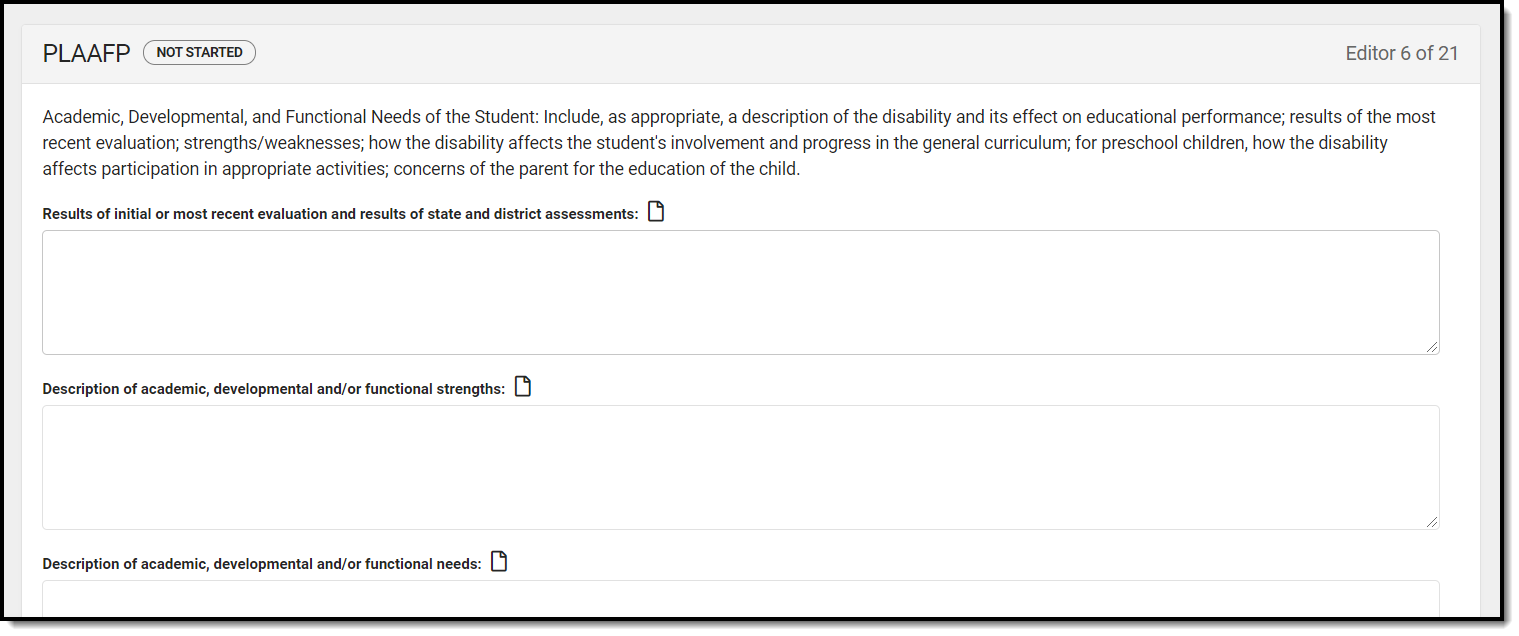 PLAAFP Editor
PLAAFP Editor
Field Name | Description | Validation |
|---|---|---|
| Results of initial or most recent evaluation and results of state and district assessments: | This text field is used to describe the student's disability based on the Evaluation outcome and any state or district assessments. | N/A |
| Description of academic, developmental and/or functional strengths: | This text field is used to describe the academic, developmental, and/or functional strengths of the student. | N/A |
| Description of academic, developmental and/or functional needs: | This text field is used to describe the academic, developmental, and/or functional needs of the student. | N/A |
| Parental concerns regarding their child’s education: | This text field is used to describe any concerns the parent(s)/guardian(s) has about their student's education plan. | N/A |
| Impact of the disability on involvement and progress in the general education curriculum (for preschool, how the disability affects participation in appropriate activities): | This text field is used to describe the impact of the student's disability in their involvement and progress in the general education curriculum. | N/A |
| Does the student have needs related to their disability in the area of Communication/Speech Language? | Indicates if the student has needs related to a communication/speech language disability. | Yes or No If Yes, a text field displays to enter an explanation or additional information regarding the answer. |
| Does the student have needs related to their disability in the area of Vision? | Indicates if the student has needs related to a communication/speech language disability. | Yes or No If Yes, a text field displays to enter an explanation or additional information regarding the answer. |
| Does the student have needs related to their disability in the area of Hearing? | Indicates if the student has needs related to a hearing disability. | Yes or No If Yes, a text field displays to enter an explanation or additional information regarding the answer. |
| Does the student have needs related to their disability in the area of Health/Medical? | Indicates if the student has needs related to a health/medical disability. | Yes or No If Yes, a text field displays to enter an explanation or additional information regarding the answer. |
| Does the student have needs related to their disability in the area of Sensory/Motor? | Indicates if the student has needs related to a sensory/motor disability. | Yes or No If Yes, a text field displays to enter an explanation or additional information regarding the answer. |
| Does the student have needs related to their disability in the area of Daily/Living Skills? | Indicates if the student has needs related to a daily/living skills disability. | Yes or No If Yes, a text field displays to enter an explanation or additional information regarding the answer. |
| Does the student have needs related to their disability in the area of Emotional/Social/Behavior? | Indicates if the student has needs related to an emotional/social/behavioral disability. | Yes or No If Yes, a text field displays to enter an explanation or additional information regarding the answer. |
| Does the student have needs related to their disability in the area of Physical (Fine/Gross) Motor? | Indicates if the student has needs related to a physical or motor disability. | Yes or No If Yes, a text field displays to enter an explanation or additional information regarding the answer. |
Special Factors
The Special Factors editor describes other considerations that may affect the student's progress, including behavioral issues, limited English proficiency, visual or hearing impairment, communication needs, or assistive technology.
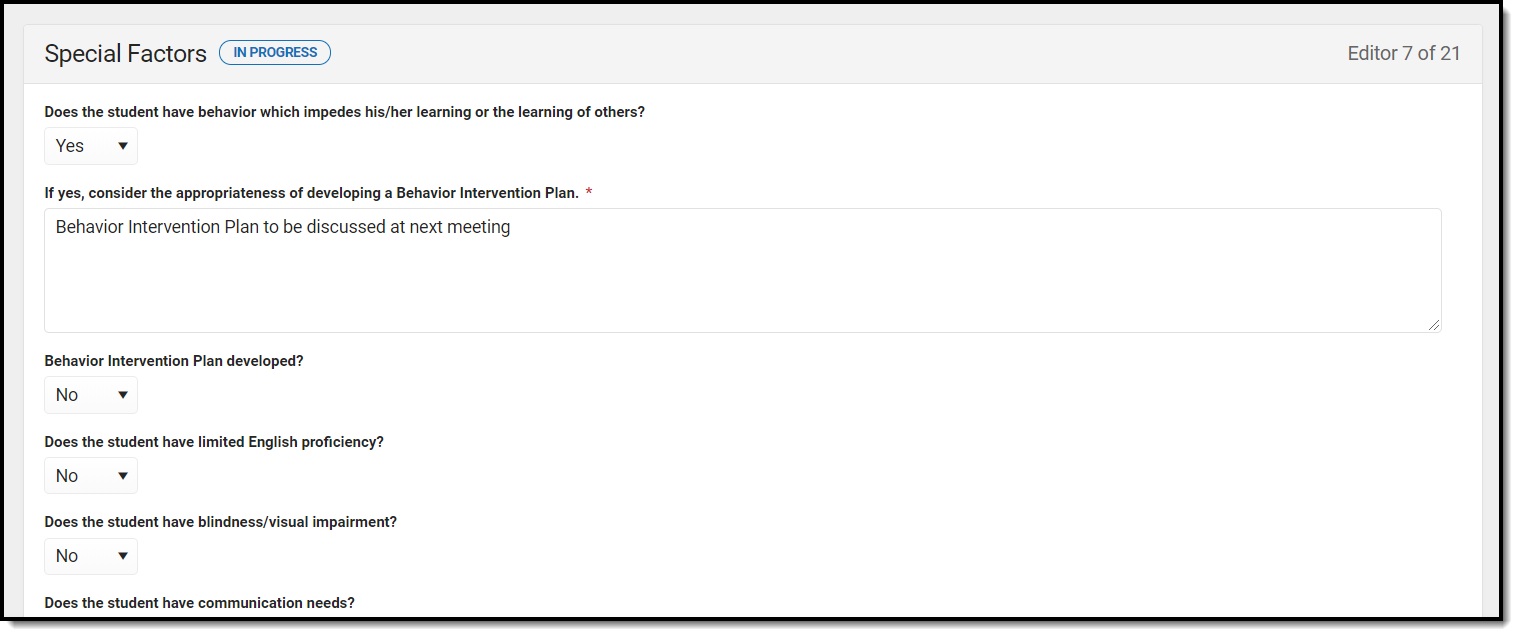 Special Factors Editor
Special Factors Editor
Field Name | Description | Validation |
|---|---|---|
| Does the student have behavior which impedes his/her learning or the learning of others? | Indicates if the student has behavior that impedes their learning or the learning of others. | Yes/No or Blank If Yes, a text field displays to enter an explanation or additional information regarding the answer. |
| Behavior Intervention Plan developed? | Indicates if a Behavior Intervention Plan has been developed. | Yes/No or Blank If Yes, a text field displays to enter an explanation or additional information regarding the answer. |
| Does the student have limited English proficiency? | Indicates if the student has limited English proficiency. | Yes/No or Blank If Yes, a text field displays to enter an explanation or additional information regarding the answer. |
| Does the student have blindness/visual impairment? | Indicates if the student is blind or has a visual impairment. | Yes/No or Blank If Yes, a text field displays to enter an explanation or additional information regarding the answer. |
| Does the student have communication needs? | Indicates if the student has communication needs. | Yes/No or Blank If Yes, a text field displays to enter an explanation or additional information regarding the answer. |
| Is the student deaf or hard of hearing? | Indicates if the student is deaf or hard of hearing. | Yes/No or Blank If Yes, a text field displays to enter an explanation or additional information regarding the answer. |
| Does the student need assistive technology services or devices? | Indicates it the student is in need of assistive technology services or devices. | Yes/No or Blank If Yes or No, a text field displays to enter an explanation or additional information regarding the answer. |
| Does the student require alternative format for instructional materials? | Indicates if the student requires alternative forms for instructional material. | Yes/No or Blank If Yes, a text field displays to enter an explanation or additional information regarding the answer. |
Transition Service Plan
The Transition Service Plan describes the student's needs, plans, and rights in transitioning from school to post-secondary life. This editor includes current interests and course of study and the student's goals relating to education, employment and living skills.
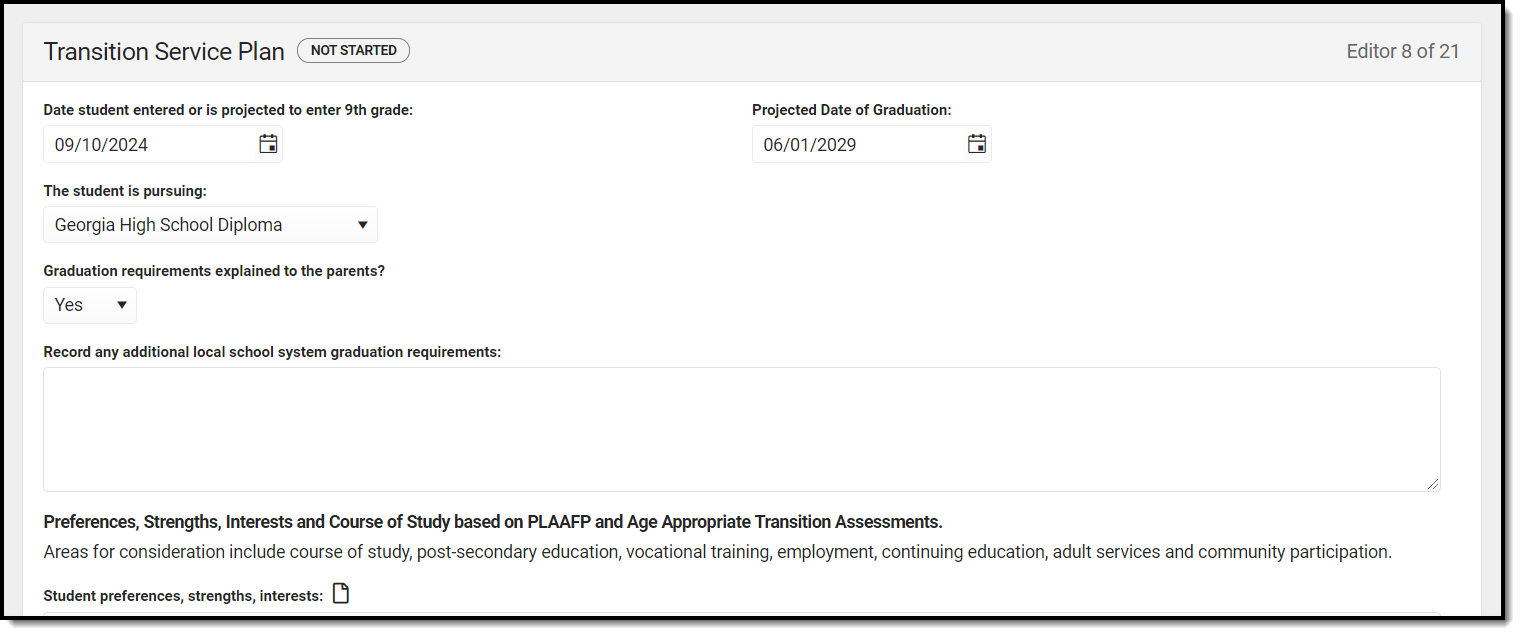 Transition Service Plan Editor
Transition Service Plan Editor
Field Name | Description | Validation |
|---|---|---|
| Date student entered or is projected to enter 9th grade: | The date the student has or will enter high school. | Date field |
| Projected Date of Graduation: | The date the student will graduate. | Date field |
| The student is pursuing: | Indicates the type of diploma the student is working towards. | Options available in this dropdown are pulled from a locked attribute, Plan.studentPursing. |
| Graduation requirements explained to the parents? | Indicates if the parents have been made aware of graduation requirements. | Yes or No |
| Record any additional local school system graduation requirements: | A text field used to document any additional graduation requirements. | N/A |
| Preferences, Strengths, Interests and Course of Study based on PLAAFP and Age Appropriate Transition Assessments. | ||
| Student preferences, strengths, interests | A description of the student's wishes for transition, including their strengths and interests. | N/A |
| Course of study | The courses(s) of study the student will participate in for transition. | N/A |
| Desired Measurable Post Secondary/Outcome Completion Goals | ||
Education/Training Required | The student's education/training goals for transition. | N/A |
Employment Required | The student's employment goals for transition. | N/A |
Independent Living | The student's independent living goals for transition. | N/A |
| Transfer of Rights (Required by age 17) | The date the student will have their rights transferred by age 17. | N/A |
| Rights were transferred (required by age 18) | The date the student's rights were transferred by age 18. | N/A |
Transition Goals
The Transition Goals editor lists measurable goals based on transition assessments related to specific areas of the student's development.
Transition Goals List Screen
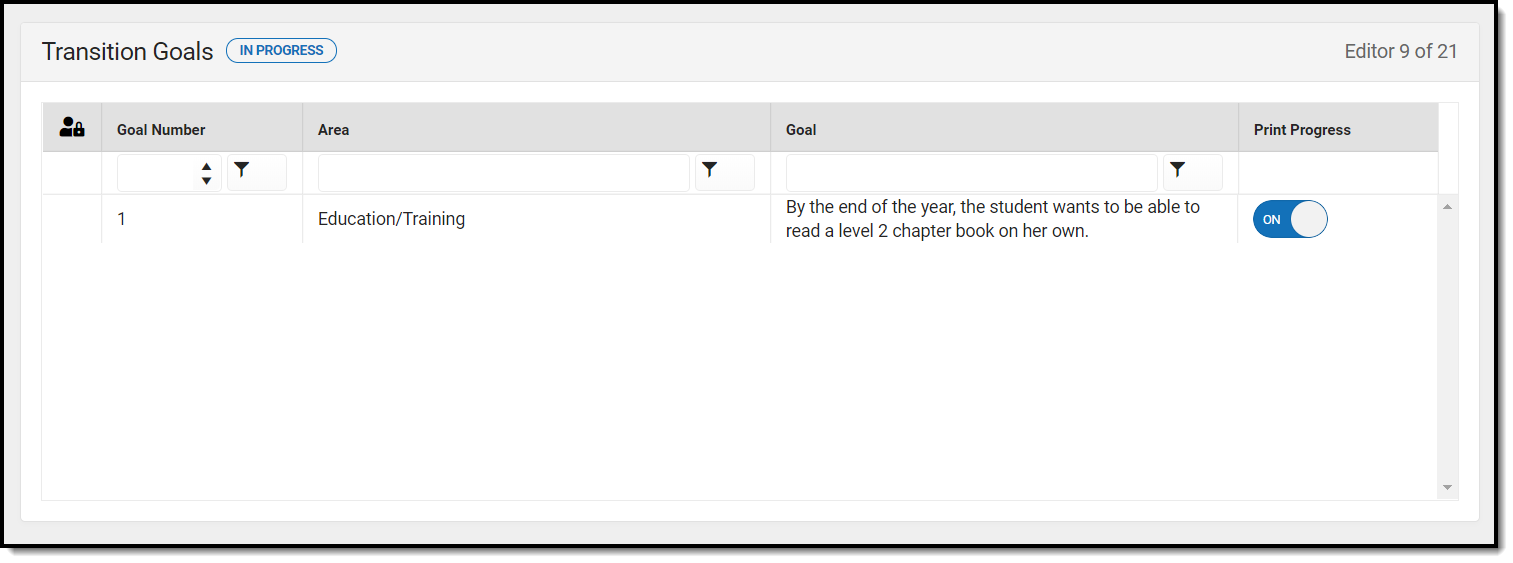 Transition Goals List Editor
Transition Goals List Editor
Column Name | Description | Validation |
|---|---|---|
| Padlock Icon | The user currently editing the Transition Goals record. | N/A |
| Goal Number | The goal number. | This is pulled from the Goal Number field on the Transition Goal detail screen. |
| Area | The category based on the aspect of the student's development the goal impacts. | This is pulled from the Area field on the Transition Goals detail screen. |
| Goal | The specific goal the student is working towards. | This is pulled from the Goal field on the Transition Goals detail screen. |
| Print Progress | Indicates if this goal prints on the plan. | This defaults to Print and automatically updates in the Goal detail screen if this slider is changed. This also updates automatically if the option is changed on the Goal detail screen. |
Transition Goal Detail Screen
Select an existing record or click New to view the Transition Goal detail screen.
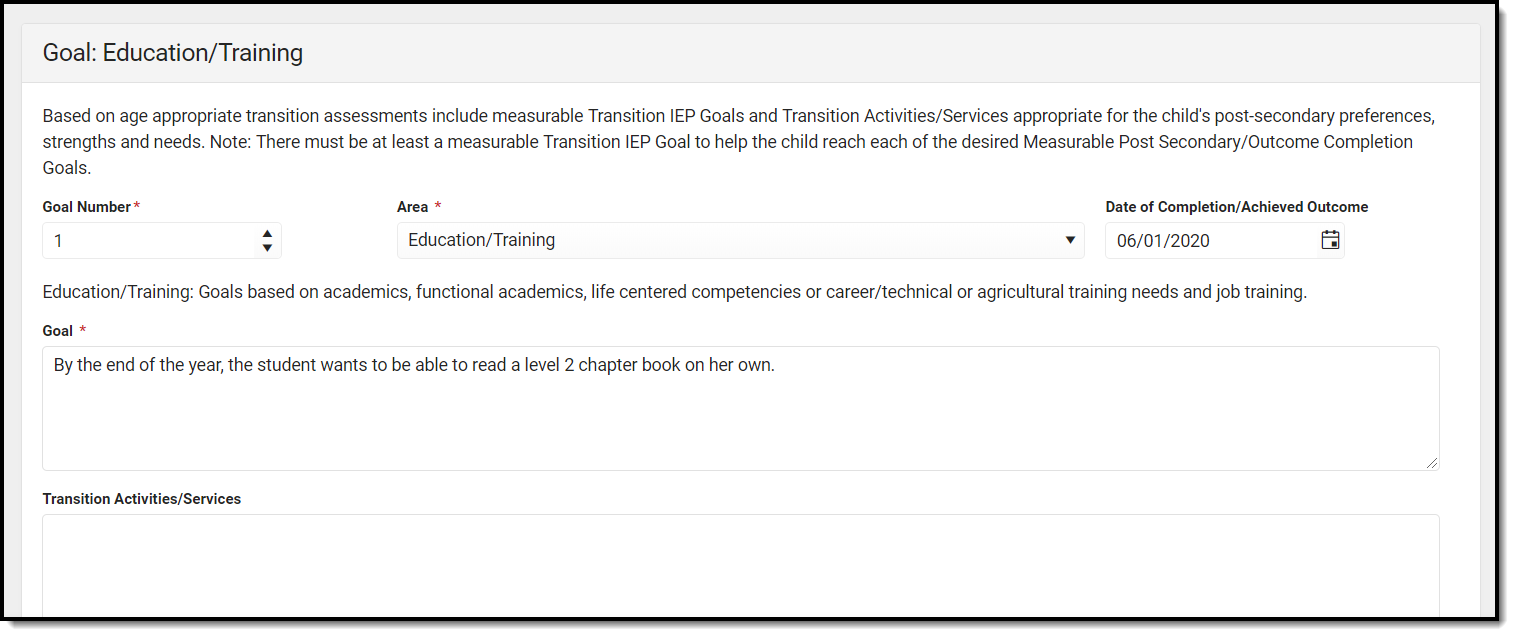 Transition Goals Detail Screen
Transition Goals Detail Screen
Field Name | Description | Ad Hoc | Validation |
|---|---|---|---|
Goal Number Required | The goal number. | N/A | N/A |
Area Required | The category based on the aspect of the student's development the goal impacts. Field options include:
| AnnualGoal | Text displays based on the Area option selected:
|
| Date of Completion/Achieved Outcome | The day the goal was completed. | N/A | N/A |
Goal Required | The specific goal the student is working towards. | N/A | N/A |
| Transition Activities/Services | The activities or services that helps the student achieve their goals | N/A | N/A |
| Person/Agency Involved | A list of the people or agencies involved in the student's progress. | N/A | N/A |
| Print Progress | Indicates if progress from the progress report related to this goal prints on the plan. | N/A | This defaults to marked and automatically updates in the List screen if this slider is changed. This also updates automatically if the option is changed on the List screen. |
| No progress recorded for this goal. | A statement that displays if no progress was recorded. | N/A | This statement disappears when progress is made toward the goal. |
Goals and Objectives
The Goals and Objectives editor lists goals designed to measure the student's progress in general education curriculum. Each goal includes how the goal is measured and how success is determined.
Goals and Objectives List Screen
Click the plus (+) icon to view any objectives associated with the goal from the list screen, if applicable.
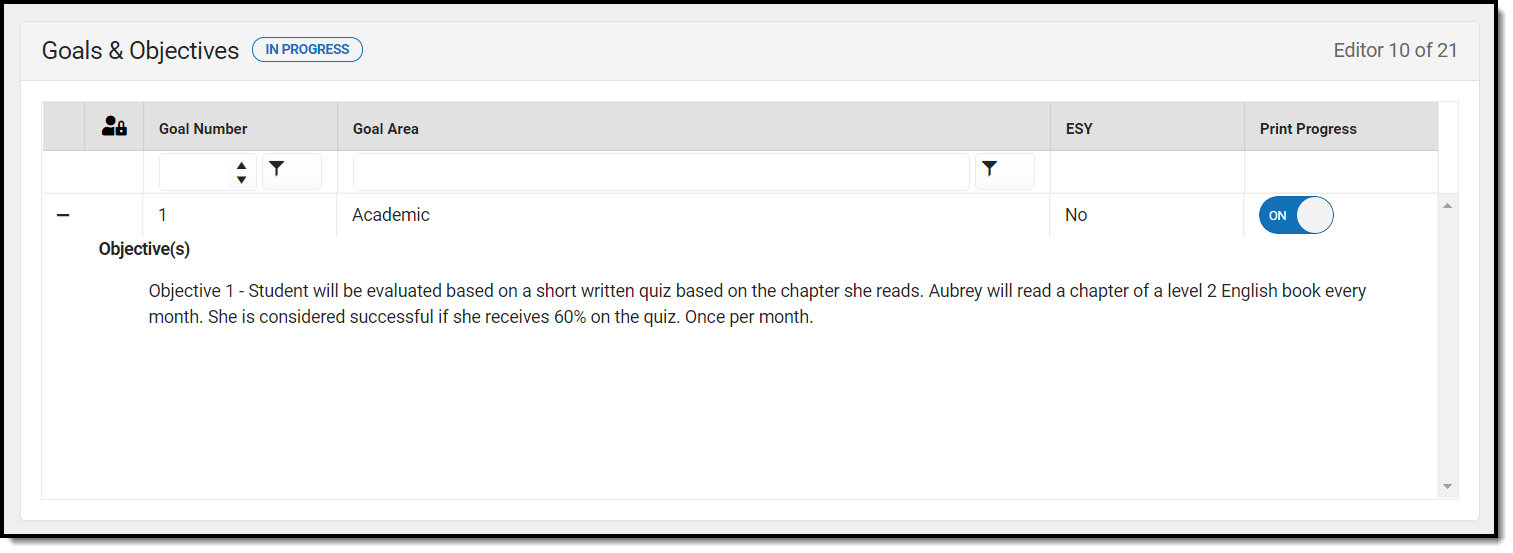 Goals and Objectives List Screen
Goals and Objectives List Screen
Header Name | Description | Validation |
|---|---|---|
| Padlock Icon | The user currently editing the Goal and Objective record. | N/A |
| Goal Number | The sequence number of the goal. | This is the first default sort option. This pulls from the Goal Number field on the Goals detail screen. |
| Goal Area | The name of the goal. | This is the secondary sort option. This pulls from the Goal Area field on the Goals detail screen. |
| ESY | Indicates if the goal will be addressed during the Extended School Year. | This is a read-only value if the ESY checkbox is marked on the Goal Detail screen. |
| Print Progress | Prints the progress on the progress report toward the specific goal. | This defaults to Print and automatically updates the Goal Detail if this slider is changed. This also updates automatically if the option is changed on the Goal Detail screen. |
Goal Detail Screen
Select an existing record or click New to view the Goal detail screen.
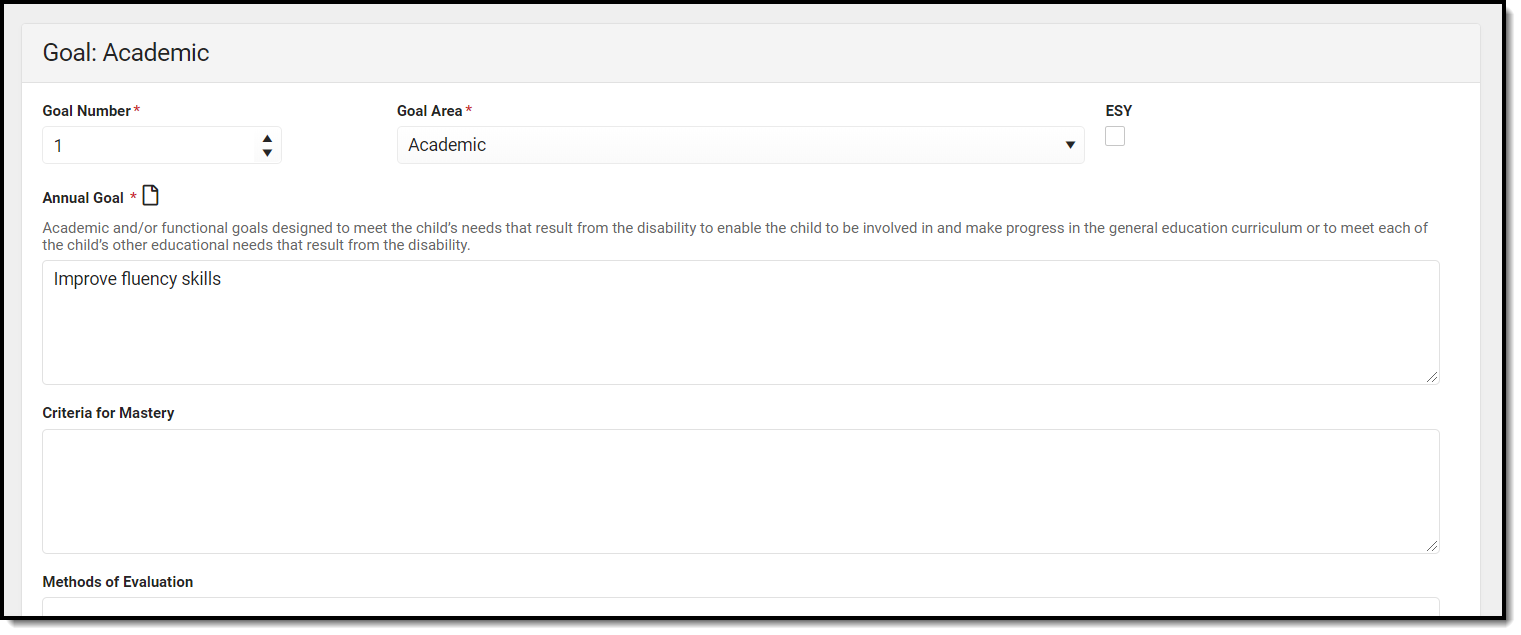 Goal Detail Screen
Goal Detail Screen
Field Name | Description | Ad Hoc | Validation |
|---|---|---|---|
Goal Number Required | The sequence number of the goal. | goalID planID type | This field cannot be zero. The number is automatically populated based on the next available number. |
Goal Area Required | The name of the goal. | Learner Planning > Learning Plans > Plan Goals > Name | The name of the goal displays in the header of the goal. |
| ESY | Indicates if the goal will be addressed during the Extended School Year. | N/A | Defaults to unmarked. If marked, this prints on both the goals page and under ESY. |
Annual Goals Required | The description of the student's academic and/or functional goals. | Learner Planning > Learning Plans > Plan Goals > AnnualGoal | N/A |
| Criteria for Mastery | The description of the criteria needed for the student to be considered successful in reaching the goal. | Learner Planning > Learning Plans > Plan Goals > CriteriaOfMastery | N/A |
| Methods of Evaluation | The description of the method in which the student will be evaluated toward reaching the student's goal. | Learner Planning > Learning Plans > Plan Goals > MethodOfEvaluation | N/A |
| Extent of progress toward achieving the annual goal: | |||
| Print Progress | Prints the progress noted on the progress report specific to the goal. | N/A | Defaults to marked. This automatically updates the Goals and Objectives list screen if this is changed. This also updates automatically if the option is changed on the Goals and Objectives list screen. |
| No progress recorded for this goal. | A statement that displays if no progress was recorded. | N/A | This statement disappears when progress is made toward the goal. |
Objective Detail Screen
Select the plus (+) icon or click Add to view the Objectives detail screen.
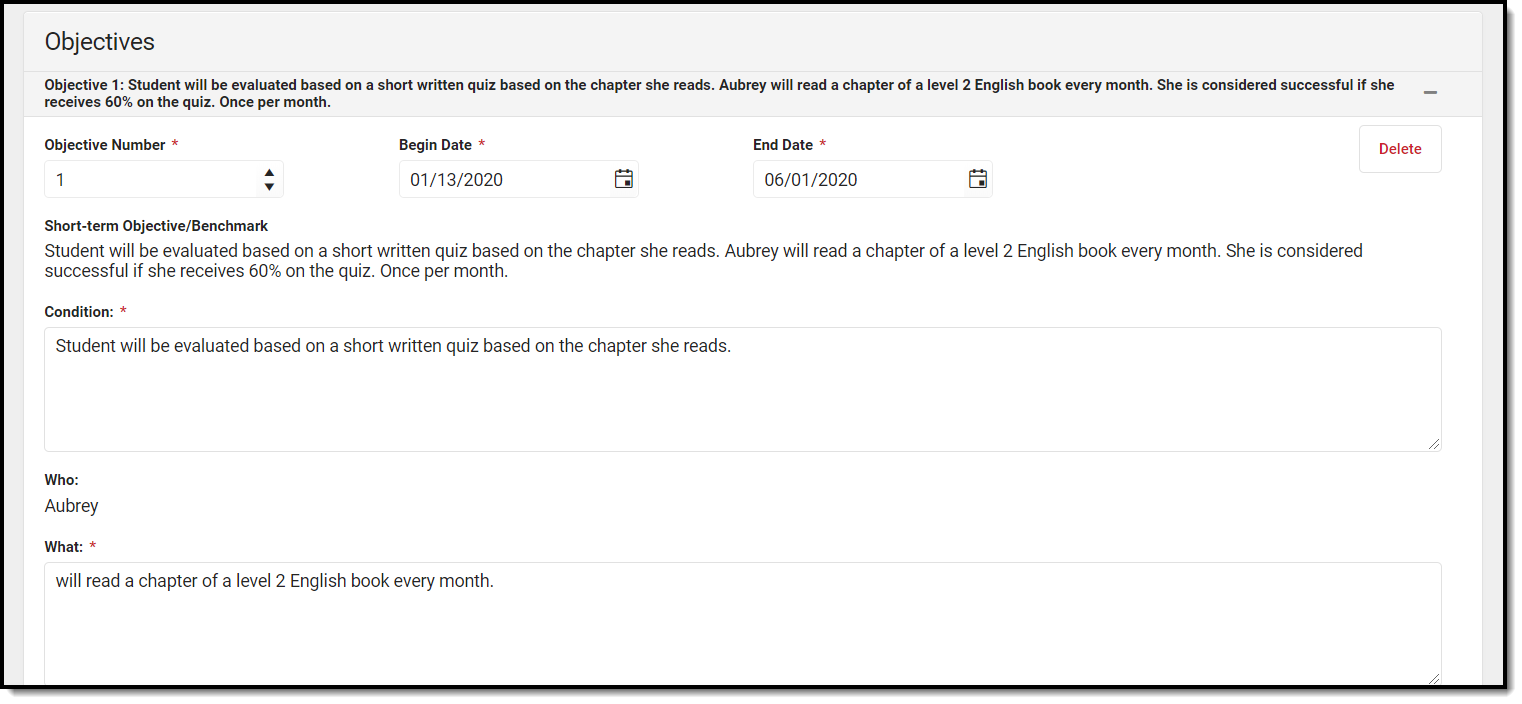 Objectives Detail Screen
Objectives Detail Screen
Field Name | Description | Validation |
|---|---|---|
Objective Number Required | The sequence number for the objective. | This field cannot be blank, zero or negative. This number must be unique. |
Begin Date Required | The start date of the objective. | N/A |
End Date Required | The last date of the objective. | N/A |
Short-term Objective/Benchmark | This displays the sentence that is created using information populated into the fields below. | This is read only. |
Condition (Method for Evaluation): Required | The description of the method in which the student will be evaluated toward reaching the objectives. | N/A |
Who | The person working towards the objective. | This is read only. |
What Required | The actionable item the person will do to accomplish the objective. | N/A |
Criteria: Required | The description of the criteria needed for the student to be considered successful in reaching the objective. | N/A |
Frequency Required | The description of how often the actionable item will be done. | N/A |
| Extent of progress toward achieving the annual goal: | The progress the student has made toward their annual goal. | N/A |
Student Supports
The Student Supports editor describes additional accommodations and services provided to the student and school personnel.
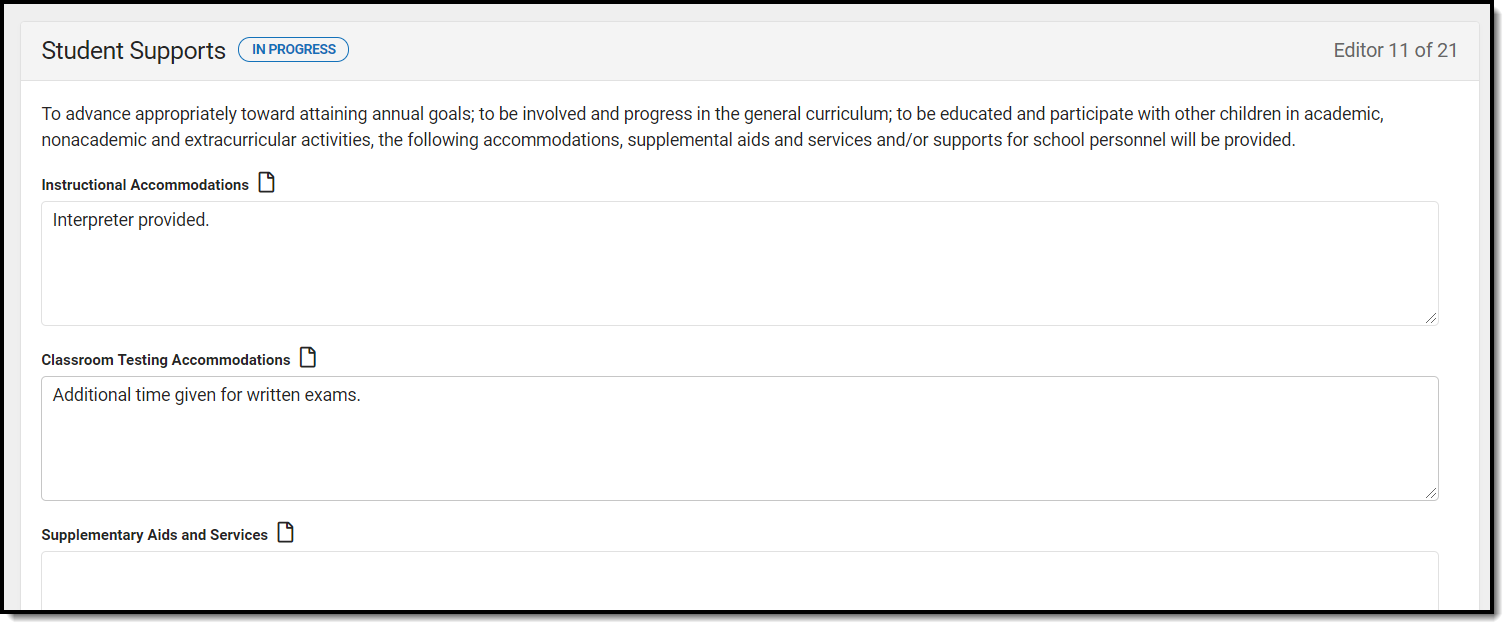 Student Supports Editor
Student Supports Editor
Field Name | Description | Ad Hoc |
|---|---|---|
| Instructional Accommodations | A description of any instructional supports to be given to the student. | Learner Planning > Learning > PlansInstructionalAccommodations |
| Classroom Testing Accommodations | A description of any classroom testing supports to be given to the student. | Learner Planning > Learning > ClassroomTestingAccommodations |
| Supplementary Aids and Services | A description of any supplementary aid and services to be given to the student. | Learner Planning > Learning > SupplementaryAidsAndServices |
| Supports for School Personnel | A description of any supports to be given to staff assisting the student. | Learner Planning > Learning > SupportsForSchoolPersonnel |
Assessment Determination
The Assessment Determination editor indicates if the student is able to participate in regular assessment and if not, why.
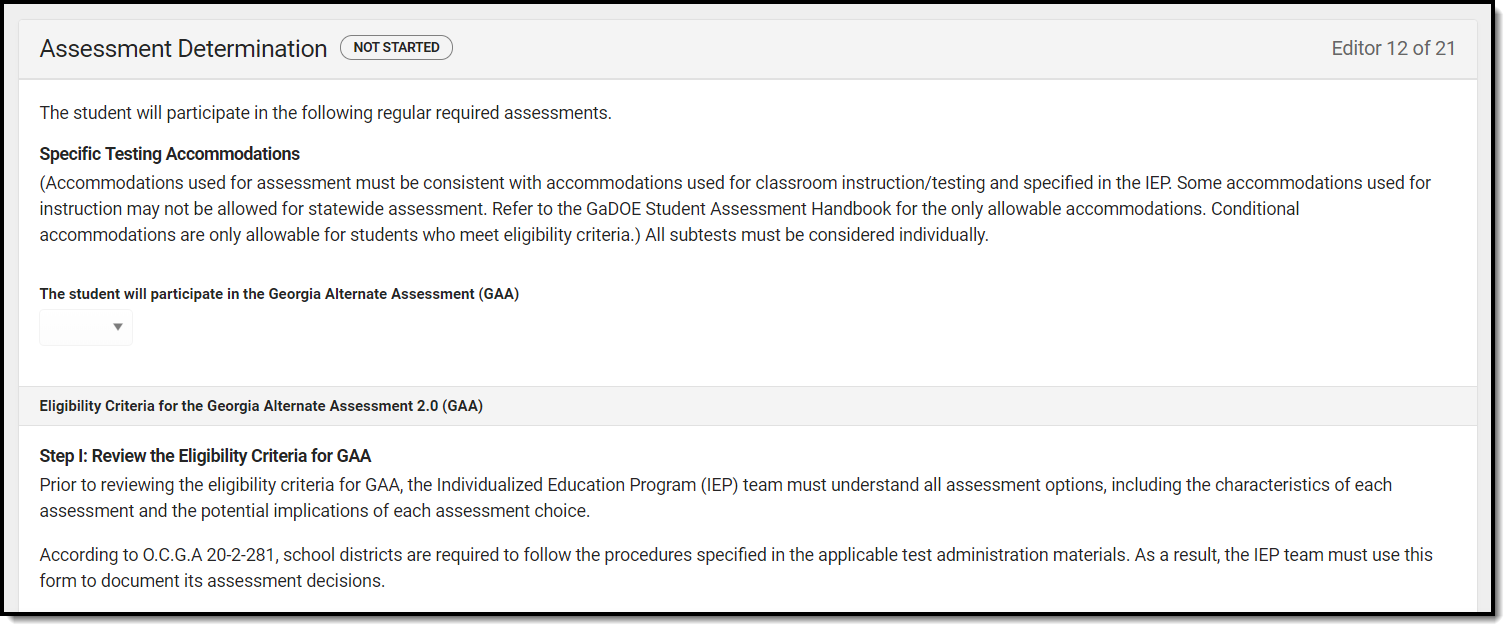 Assessment Determination Editor
Assessment Determination Editor
Field Name | Description | Validation |
|---|---|---|
| The student will participate in the Georgia Alternate Assessment (GAA) | Indicates if the student will participate in the Georgia Alternate Assessment (GAA). Options are Yes or No. | This field is read only and automatically populates based on responses to the questions below. If all are answered Yes, this field changes to Yes. If any are answered No, this field changes to No. |
If yes, provide a statement of why the child cannot participate in regular assessment. * Required | A text field used to document why the student will not be participating in the regular assessment. | * This field displays and is required only if the above dropdown is marked as Yes. |
1. Does the student require intensive, individualized instruction in a variety of instructional settings? Required | Indicates the student needs specialized academic instruction and techniques over a period of time to ensure that they can learn, retain information and transfer skills to other settings. | Yes or No |
| Sources of Evidence | The proof of the above decision. | N/A |
Justification * Required | Additional information used to justify the above decision. | * This field is required only if the dropdown for #1 is marked as Yes. |
2. Does the student have a significant cognitive disability? Required | Indicates the student is determined to have a significant cognitive disability by the IEP team and qualified evaluators. | Yes or No |
| Sources of Evidence | The proof of the above decision. | N/A |
Justification * Required | Additional information used to justify the above decision. | * This field is required only if the dropdown for #2 is marked as Yes. |
3. Does the student require specialized supports to access and participate in the grade-level Georgia Standards of Excellence (GSE) that require modifications based on the student's Present Levels of Academic Achievement and Functional Performance (PLAAFP)? Required | Indicates the student needs additional aid to access and participate in grade-level state mandated tests. | Yes or No |
| Sources of Evidence | The proof of the above decision. | N/A |
Justification * Required | Additional information used to justify the above decision. | * This field is required only if the dropdown for #3 is marked as Yes. |
4. Does the student require specialized supports to demonstrate age-appropriate adaptive behavior? Required | Indicates the student needs additional aid in demonstrating age-appropriate behavior. | Yes or No |
| Sources of Evidence | The proof of the above decision. | N/A |
Justification * Required | Additional information used to justify the above decision. | * This field is required only if the dropdown for #4 is marked as Yes. |
| Additional Summary Statements | If the IEP team determines that the student will take GAA, the IEP team may provide additional summary statements of why the student cannot participate in the Georgia Milestones Assessment System, with or without allowable accommodations, and why the alternate assessment is appropriate for the student, including that all of the eligibility criteria are met. | N/A |
High School Mathematics Decision Rubric
The High School Mathematics Decision Rubric is used to document the student's need for alternate course sequence in order to complete their mathematics course requirements of the State Board of Education.
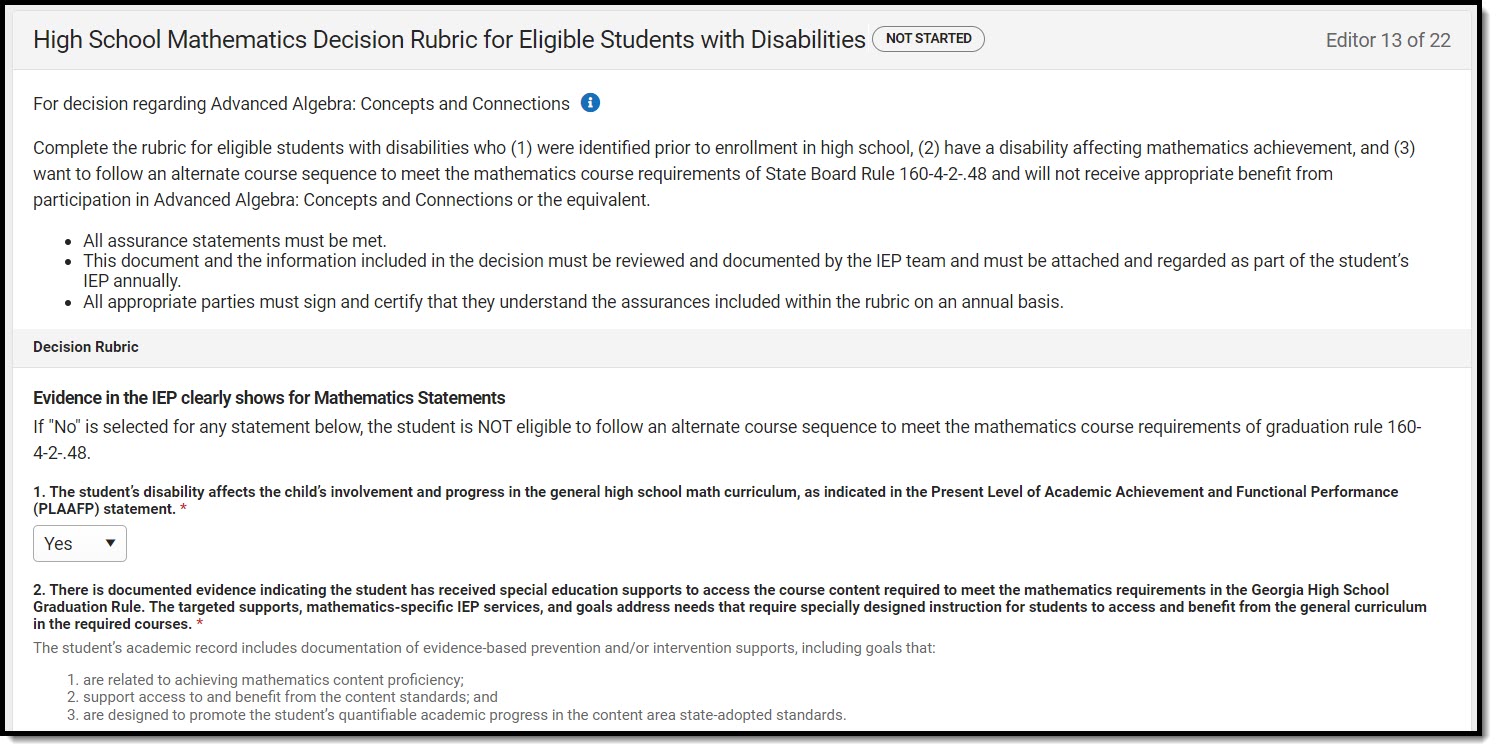 High School Mathematics Decision Rubric Editor
High School Mathematics Decision Rubric Editor
| Field | Description | Validation |
|---|---|---|
| 1. The student’s disability affects the child’s involvement and progress in the general high school math curriculum, as indicated in the Present Level of Academic Achievement and Functional Performance (PLAAFP) statement. Required | Indicates the student's disability impacts their involvement in the math curriculum. Options are Yes or No. | N/A |
| 2. There is documented evidence indicating the student has received special education supports to access the course content required to meet the mathematics requirements in the Georgia High School Graduation Rule. The targeted supports, mathematics-specific IEP services, and goals address needs that require specially designed instruction for students to access and benefit from the general curriculum in the required courses.
Required | Indicates the student has received special education supports to meet mathematics requirements. Options are Yes or No. | N/A |
| This information must be documented in each of the following | Options include:
| Both options can be selected. |
| 3. The student has successfully earned credit for Algebra: Concepts and Connections and Geometry: Concepts and Connections, and the student has completed or is on track to complete two additional mathematics courses.
Required | Indicates the student has received credit in the listed mathematics courses. Options are Yes or No. | N/A |
| This information must be documented in each of the following | Options include:
| Both options can be selected. |
| 4. The student’s progress over multiple years indicates to the IEP team that even with the provision of specialized instruction, supplementary aids and services, and program modification, the student will not receive appropriate benefit from participation in Advanced Algebra: Concepts and Connections or the equivalent. The determination of the student’s progress has been based on multiple measurements, such as benchmarks, unit assessments, progress monitoring, and the student’s performance in Algebra: Concepts and Connections and Geometry: Concepts and Connections, that are valid for the content area of mathematics and that have been collected over a minimum three-year period. The student’s progress monitoring data should be provided to indicate the evidence-based interventions and supports offered to support the student’s growth in Algebra: Concepts and Connections and prior courses.
Required | Indicates the student will NOT receive benefit from participation in the listed mathematics course. Options are Yes or No. | N/A |
| For the specific mathematics goals documented in the IEP, indicate where this progress monitoring data are documented | Options include:
| Multiple options can be selected. |
| Include Description *Required | A description of the other progress monitoring documentation. | *This field is available and required when Other is selected above. This field is limited to 80 characters. |
| 5. The student’s post-secondary opportunities as outlined in the student’s transition plan’s post-secondary measurable goals and summary of transition assessment do not require Advanced Algebra: Concepts and Connections. The student currently has no future aspirations to pursue any post-secondary opportunities that require Advanced Algebra: Concepts and Connections.
Required | Indicates the student's transition plan and goals do not require the listed mathematics course. Options are Yes or No. | N/A |
| 6. The student and the parent/guardian were apprised that Advanced Algebra: Concepts and Connections content knowledge is necessary for university admission in Georgia and will be included on the SAT, ACT, and Armed Services Vocational Aptitude Battery (ASVAB) assessments.
Required | Indicates that the student and their parent/guardian were notified the listed mathematics course is necessary for university admission in Georgia. Options are Yes or No. | N/A |
| Assured | Options include:
| Multiple options can be selected. |
Specific Testing Accommodations
The Specific Testing Accommodations editor lists tests the student participates in and the modifications made to scheduling, presentation, and student response.
Specific Testing Accommodations List Screen
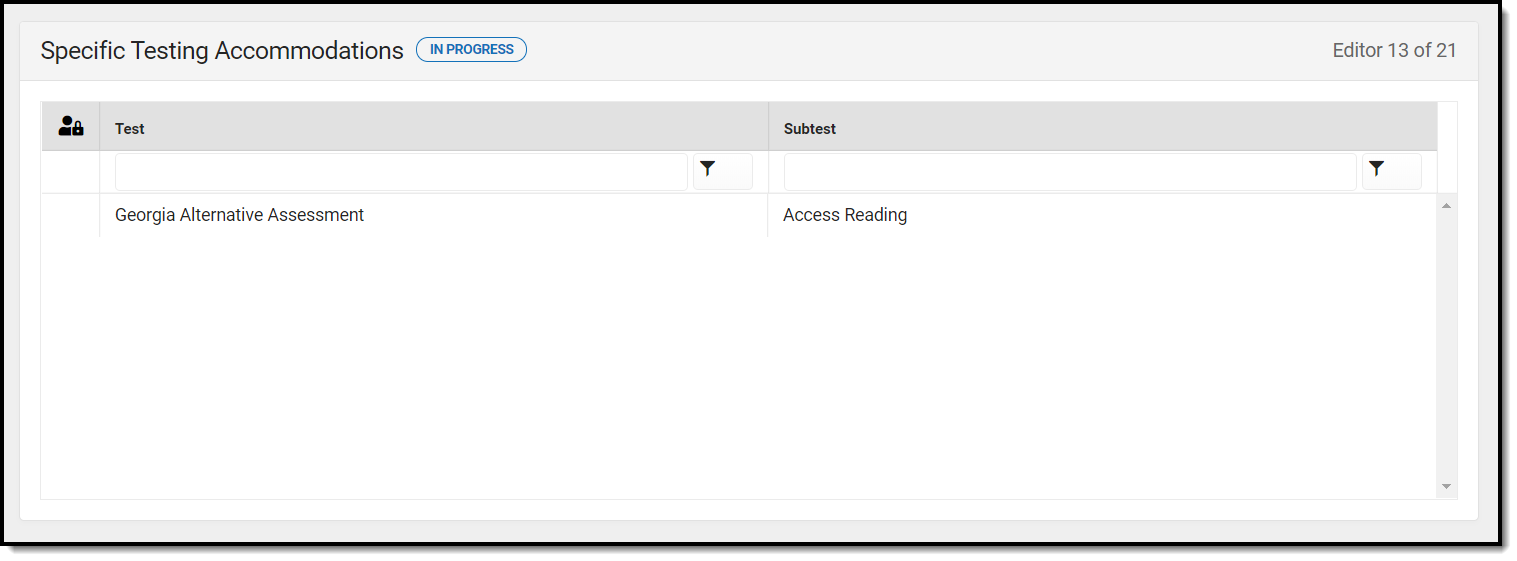 Specific Testing Accommodations List Screen
Specific Testing Accommodations List Screen
Field Name | Description | Validation |
|---|---|---|
| Padlock Icon | The user currently editing the Specific Testing Accommodation record. | N/A |
| Test | The specific test for which the student needs accommodation. | This pulls from the Test field on the detail screen. |
| Subtest | The specific subtest for which the student needs accommodation. | This pulls from the Subtest field on the detail screen. |
Specific Testing Accommodations Detail Screen
Select an existing record or click New to view the Specific Testing Accommodations detail screen.
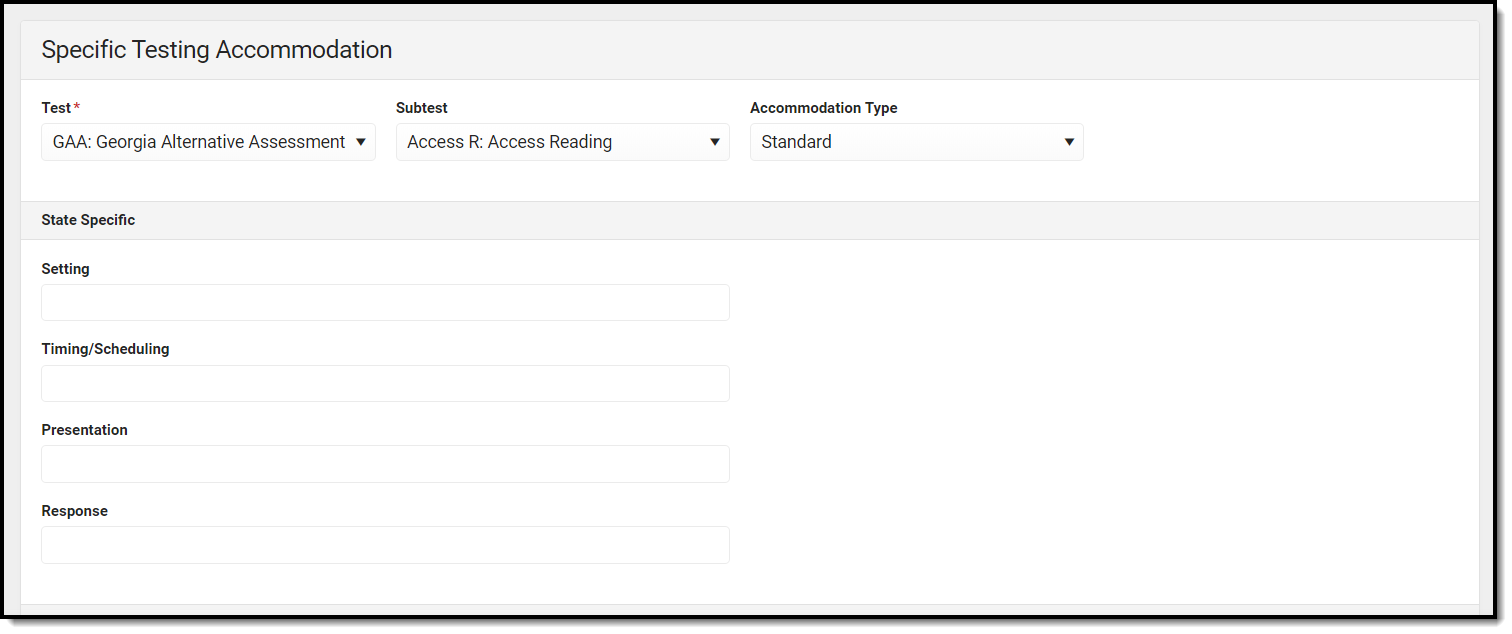 Specific Testing Accommodations Detail Screen
Specific Testing Accommodations Detail Screen
District defined elements can be modified; state defined elements cannot be modified.
| Field Name | Description | Ad Hoc | Validation |
Test Required | The specific test for which the student needs accommodation. | Test | The list of values are pulled from Attribute/Dictionary at System Administration > Custom > Attribute/Dictionary > PlanTestingAccommodations. Note: This is an unlocked attribute, PlanTestingAccommodations.Test. |
| Subtest | The specific subtest for which the student needs accommodation. | Subtest | The list of values are pulled from Attribute/Dictionary at System Administration > Custom > Attribute/Dictionary > PlanTestingAccommodations. Note: This is an unlocked attribute, PlanTestingAccommodations.Subtest. |
| Accommodation Type | The type of accommodation the student requires to participate in the test/subtest. Options include:
| N/A | N/A |
| State Specific | |||
| Setting | The location where the student will take the test. | StateSpecificSetting | The list of values are pulled from Attribute/Dictionary at System Administration > Custom > Attribute/Dictionary > PlanTestingAccommodations. Note: This is a locked attribute, PlanTestingAccommodations.Setting2017. |
| Timing/Scheduling | Any accommodation related to time or schedule for the test. | StateSpecificTiming | The list of values are pulled from Attribute/Dictionary at System Administration > Custom > Attribute/Dictionary > PlanTestingAccommodations. Note: This is a locked attribute, PlanTestingAccommodations.TimingScheduling2017. |
| Presentation | The manner in which the test is presented to the student. | StateSpecificPresentation | The list of values are pulled from Attribute/Dictionary at System Administration > Custom > Attribute/Dictionary > PlanTestingAccommodations. Note: This is a locked attribute, PlanTestingAccommodations.Presentation2017. |
| Response | The manner in which the student presents their answer. | StateSpecificResponse | The list of values are pulled from Attribute/Dictionary at System Administration > Custom > Attribute/Dictionary > PlanTestingAccommodations. Note: This is a locked attribute, PlanTestingAccommodations.Response2017. |
| District Specific | |||
| Setting | The location where the student will take the test. | DistrictSpecificSetting | The list of values are pulled from Attribute/Dictionary at System Administration > Custom > Attribute/Dictionary > PlanTestingAccommodations. Note: This is a locked attribute, PlanTestingAccommodations.Setting. |
| Timing/Scheduling | Any accommodation related to time or schedule for the test. | DistrictSpecificTiming | The list of values are pulled from Attribute/Dictionary at System Administration > Custom > Attribute/Dictionary > PlanTestingAccommodations. Note: This is a locked attribute, PlanTestingAccommodations.TimingScheduling. |
| Presentation | The manner in which the test is presented to the student. | DistrictSpecificPresentation | The list of values are pulled from Attribute/Dictionary at System Administration > Custom > Attribute/Dictionary > PlanTestingAccommodations. Note: This is a locked attribute, PlanTestingAccommodations.Presentation. |
| Response | The manner in which the student presents their answer. | DistrictSpecificResponse | The list of values are pulled from Attribute/Dictionary at System Administration > Custom > Attribute/Dictionary > PlanTestingAccommodations. Note: This is a locked attribute, PlanTestingAccommodations.Response. |
Services Considered
The Services Considered editor indicates services, both inside and outside the general education setting, that were considered for the student and why those services were rejected.
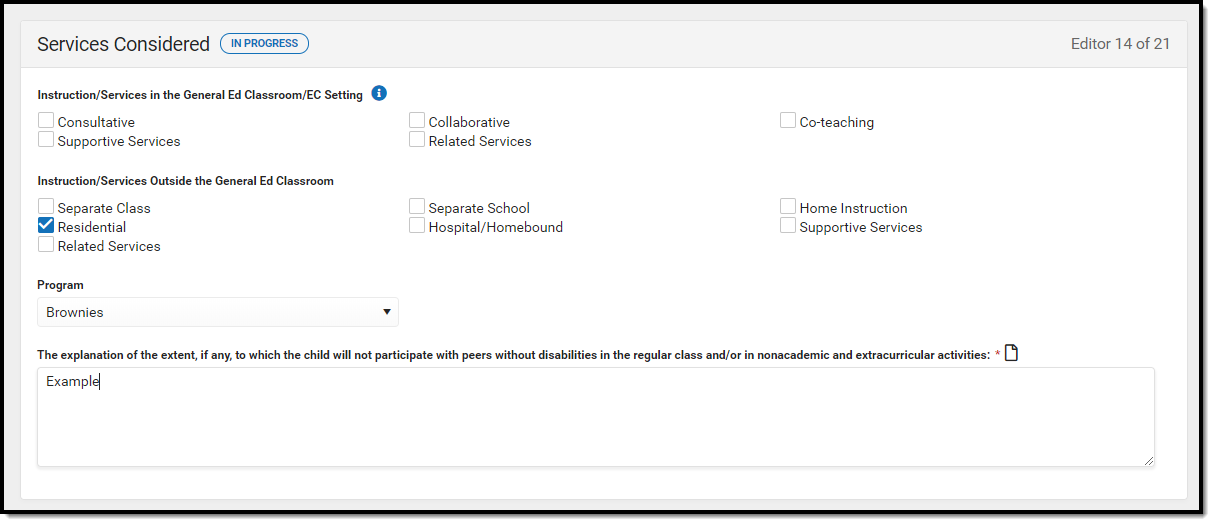 Services Considered Editor
Services Considered Editor
Field Name | Description | Ad Hoc | Validation |
|---|---|---|---|
| Instruction/Services in the General Ed Classroom/EC Setting | The services considered for the student within the general education classroom. Options include:
| N/A | One or more options may be selected. |
| Instruction/Services Outside the General Ed Classroom | The services considered for the student outside the general education classroom. Options include:
| N/A | One or more options may be selected. |
| Program | The program movement within the district based on identified programs and services discussed at the IEP meeting | N/A | This is district defined and does not print. Note: This field pulls from an unlocked attribute, Plan.servicesConsideredProgram. |
| The explanation of the extent, if any, to which the child will not participate with peers without disabilities in the regular class and/or in nonacademic and extracurricular activities: Required | The details of how the student will or will not participate with their non-disabled peers in the general education classroom, nonacademic and extracurricular activities. | N/A | N/A |
Services Inside General Ed Classroom
The Services Inside General Ed Classroom editor lists services provided to the student within a regular curriculum classroom.
Only active Services with a Type of Class can be included in this editor. Services, Service Providers and Service Positions are established in System Administration.
Dates must be within the scope of the plan.
Services Inside General Ed Classroom List Screen
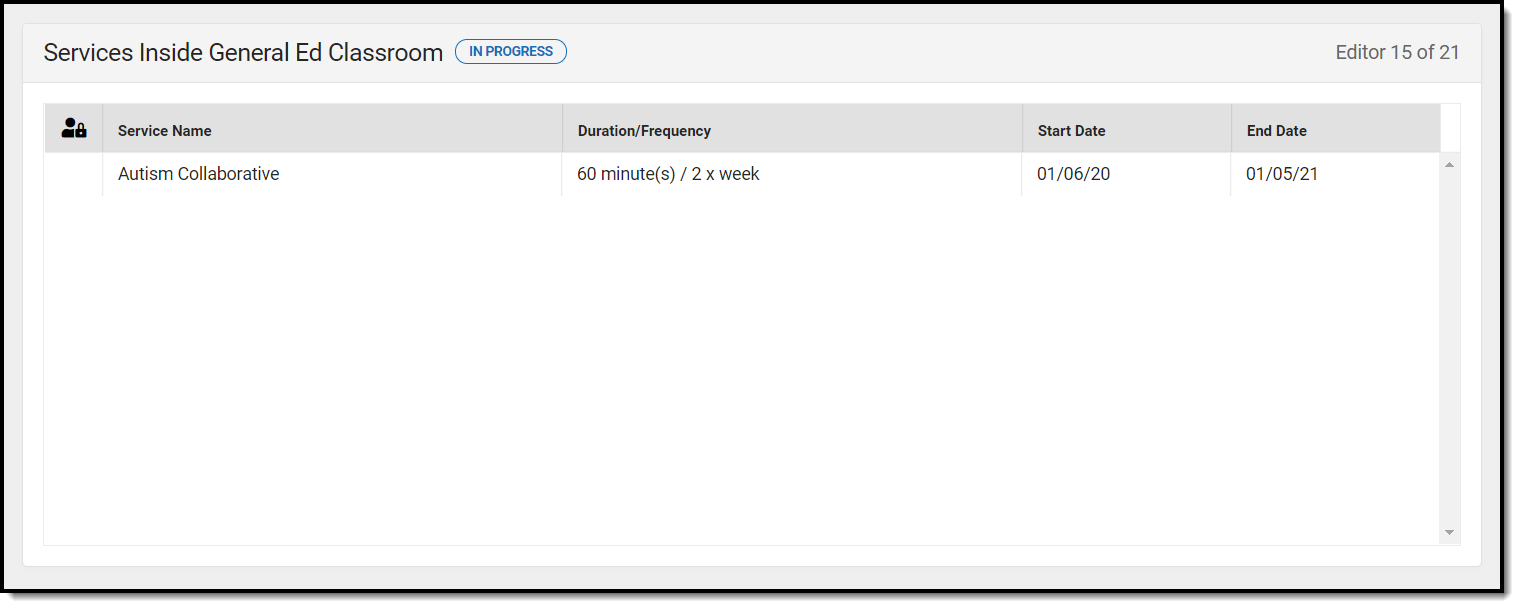 Services Inside General Ed Classroom Editor
Services Inside General Ed Classroom Editor
Field Name | Description | Validation |
|---|---|---|
| Padlock Icon | The user currently editing the Services Inside General Ed Classroom record. | N/A |
| Service Name | The name of the service to be provided to the student. | This is a read only field and pulls from the Service field in the Services Inside General Ed Classroom detail screen. |
| Duration/Frequency | The number of minutes, sessions, and session frequency of the services administered. | This is a read only field and pulls from the Duration, Session Frequency, and Service Frequency fields on the Services Inside General Ed Classroom detail screen. |
| Start Date | The first day services will be administered to the student. | This is a read only field and pulls from the Start Date field in the Services Inside General Ed Classroom detail screen. |
| End Date | The last day services will be administered to the student. | This is a read only field and pulls from the End Date field in the Services Inside General Ed Classroom detail screen. |
Services Inside General Ed Classroom Detail Screen
Select an existing record or click New to view the Services Inside General Ed Classroom detail screen.
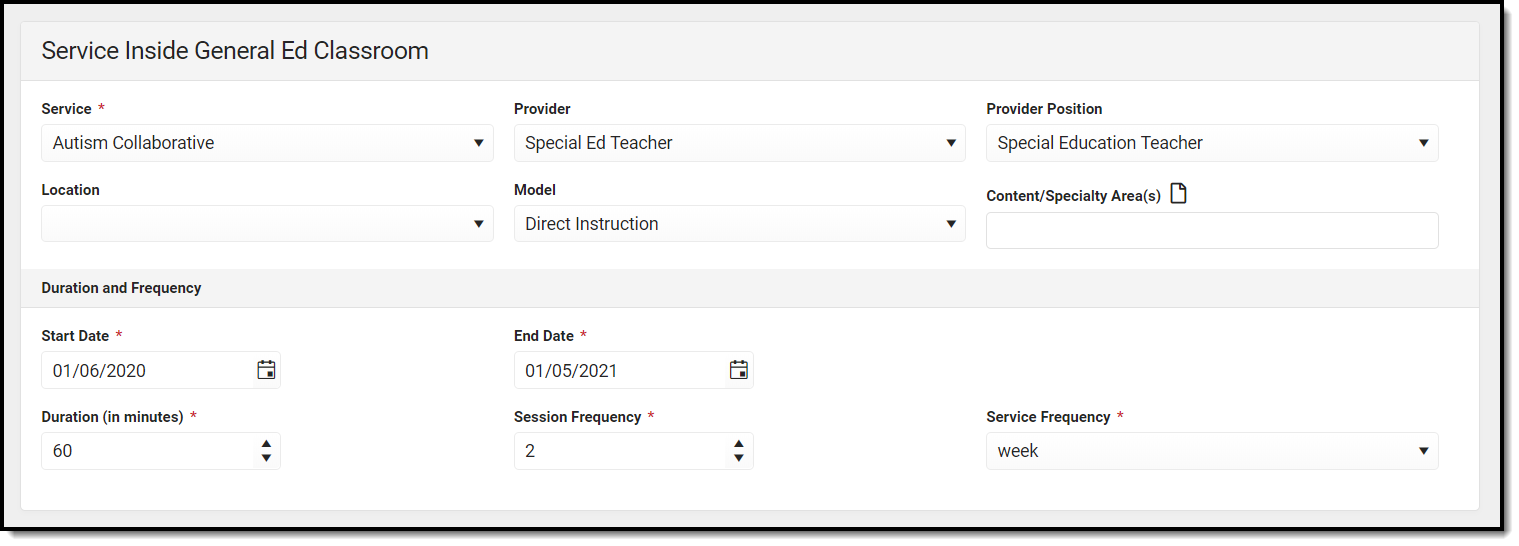 Services Inside General Ed Classroom Detail
Services Inside General Ed Classroom Detail
Field Name | Description | Ad Hoc | Validation |
|---|---|---|---|
Service Required | The name of the service to be provided to the student. | Student > Learner Planning > Learning Plans > Services > serviceID/serviceName | The values available are set up at System Administration > Special Ed > Services |
| Provider | The name of the person administering services to the student. | Student > Learner Planning > Learning Plans > Services > providerID/providerName | The values available are set up at System Administration > Special Ed > Service Providers |
| Provider Position | The title or position name of the person administering services to the student. | Student > Learner Planning > Learning Plans > Services > positionID | The values available are set up at System Administration > Special Ed > Service Positions |
| Location | The physical area where the student will receive services. | Student > Learner Planning > Learning Plans > Services > locationSPED | The list of values are pulled from Attribute/Dictionary at System Administration > Custom > Attribute/Dictionary > PlanService > Related Service Location Note: This is an unlocked attribute, PlanService.serviceLocation. |
| Model | The delivery model of the service, i.e. collaborative, consult, co-taught, direct, etc. | N/A | The list of values are pulled from Attribute/Dictionary at System Administration > Custom > Attribute/Dictionary > Enrollment > Plan > Services Model Inside Class Note: This is an unlocked attribute, Enrollment.serviceModelInside. |
| Content/Specialty Area(s) | The course or area the student receives the service, i.e. Math, Reading, etc. | Student > Learner Planning > Learning Plans > Services > serviceDescriptionOrComments | N/A |
Start Date Required | The first day services will be administered to the student. | Student > Learner Planning > Learning Plans > Services > serviceStartDate | The date must be between or on the plan start and end dates and before or on the Service end date. This date defaults to the plan start date. |
End Date Required | The last day services will be administered to the student. | Student > Learner Planning > Learning Plans > Services > serviceEndDate | The date must be between or on the plan start and end dates and after or on the Service start date. This date defaults to the plan end date. |
Duration (in minutes) Required | The number of minutes spent administering the service per session. | Student > Learner Planning > Learning Plans > Services > serviceDirect | Must be a number greater than 0 (zero). |
Session Frequency Required | The number of sessions per service frequency. | Student > Learner Planning > Learning Plans > Services > serviceFrequency | Must be a number greater than 0 (zero). |
Service Frequency Required | The frequency designation, i.e. month, year, week, etc. | Student > Learner Planning > Learning Plans > Services > serviceFreqPeriod | N/A |
Services Outside General Ed Classroom
The Services Outside General Ed Classroom editor lists services provided to the student outside of a regular curriculum classroom in a specific special education setting.
Only active Services with a Type of Normal Services can be included in this editor. Services, Service Providers and Service Positions are established in System Administration.
Dates must be within the scope of the plan.
Services Outside General Ed Classroom List Screen
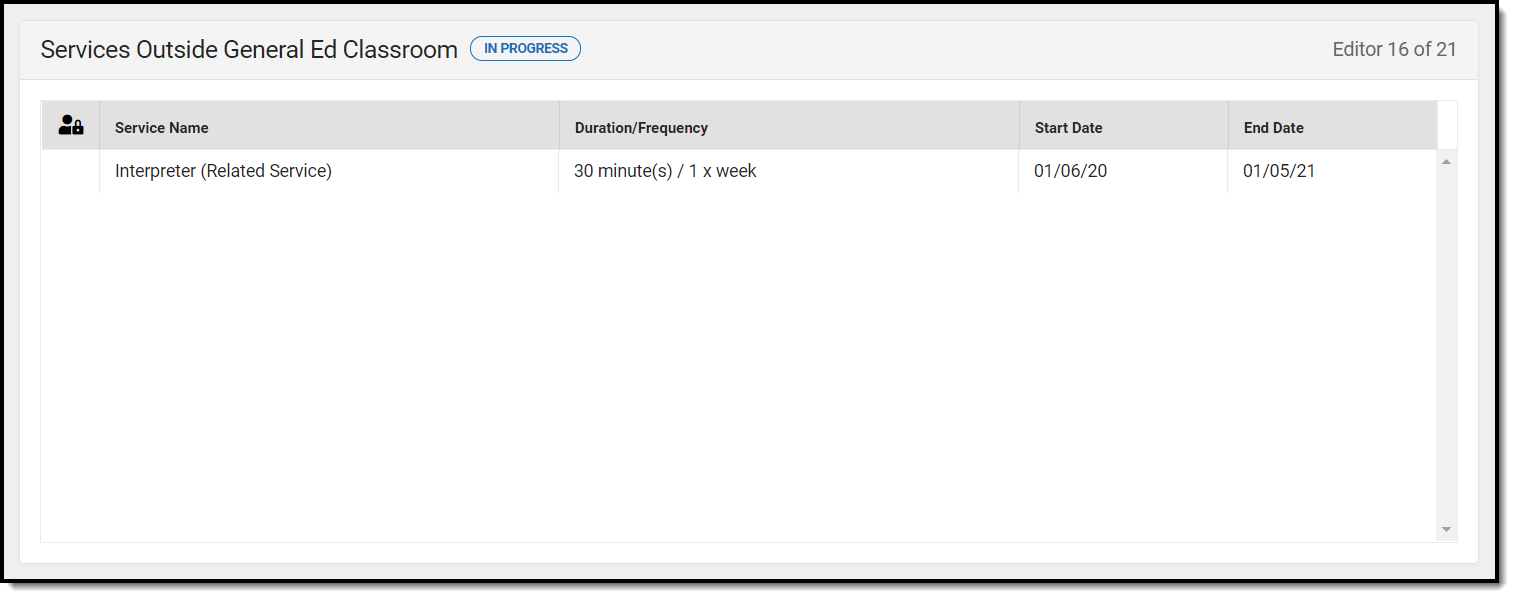 Services Outside General Ed Classroom List Screen
Services Outside General Ed Classroom List Screen
Field Name | Description | Validation |
|---|---|---|
| Padlock Icon | The user currently editing the Services Outside General Ed Classroom record. | N/A |
| Service Name | The name of the service to be provided to the student. | This is a read only field and pulls from the Service field in the Services Outside General Ed Classroom detail screen. |
| Duration/Frequency | The number of minutes, sessions, and session frequency of the services administered. | This is a read only field and pulls from the Duration, Session Frequency, and Service Frequency fields on the Services Outside General Ed Classroom detail screen. |
| Start Date | The first day services will be administered to the student. | This is a read only field and pulls from the Start Date field in the Services Outside General Ed Classroom detail screen. |
| End Date | The last day services will be administered to the student. | This is a read only field and pulls from the End Date field in the Services Outside General Ed Classroom detail screen. |
Services Outside General Ed Classroom Detail Screen
Select an existing record or click New to view the Services Outside General Ed Classroom detail screen.
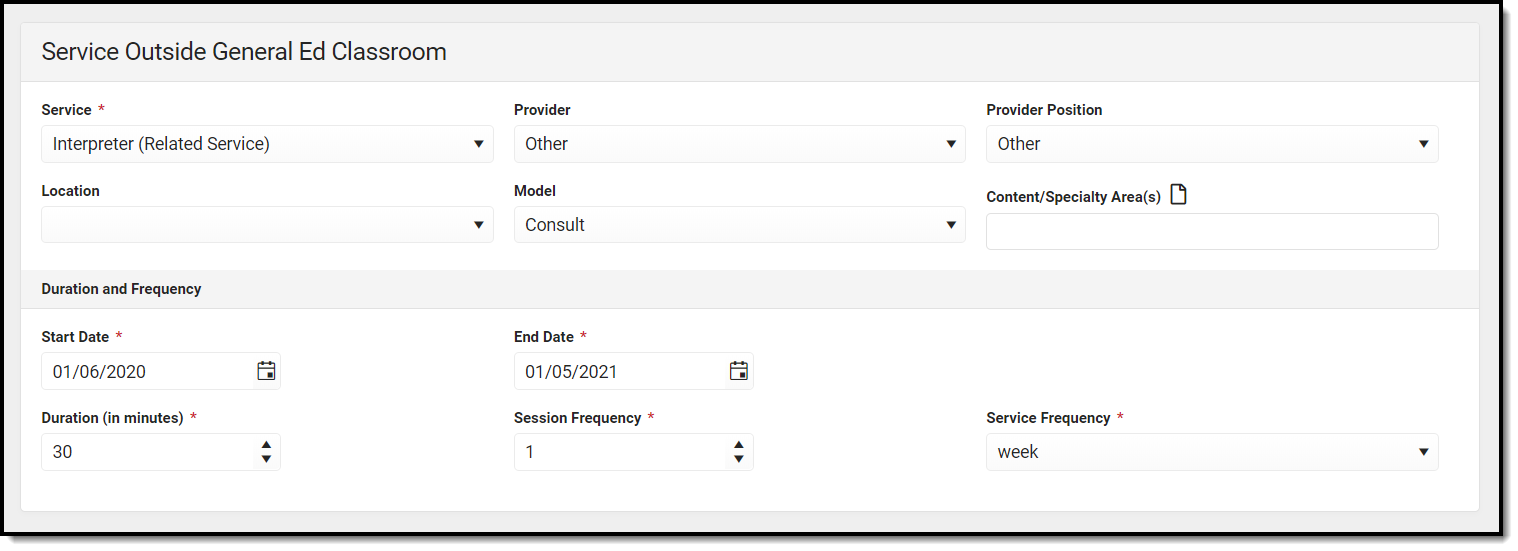 Services Outside General Ed Classroom Detail Screen
Services Outside General Ed Classroom Detail Screen
Field Name | Description | Ad Hoc | Validation |
|---|---|---|---|
Service Required | The name of the service to be provided to the student. | Student > Learner Planning > Learning Plans > Services > serviceID/serviceName | The values available are set up at System Administration > Special Ed > Services |
| Provider | The name of the person administering services to the student. | Student > Learner Planning > Learning Plans > Services > providerID/providerName | The values available are set up at System Administration > Special Ed > Service Providers |
| Provider Position | The title or position name of the person administering services to the student. | Student > Learner Planning > Learning Plans > Services > positionID | The values available are set up at System Administration > Special Ed > Service Positions |
| Location | The physical area where the student will receive services. | Student > Learner Planning > Learning Plans > Services > locationSPED | The list of values are pulled from Attribute/Dictionary at System Administration > Custom > Attribute/Dictionary > PlanService > Related Service Location Note: This is an unlocked attribute, PlanService.serviceLocation. |
| Model | The delivery model of the service, i.e. collaborative, consult, co-taught, direct, etc. | N/A | The list of values are pulled from Attribute/Dictionary at System Administration > Custom > Attribute/Dictionary > > Enrollment > Plan > Services Model Outside Class Note: This is an unlocked attribute, Enrollment.serviceModelOutside. |
| Content/Specialty Area(s) | The course or area the student receives the service, i.e. Math, Reading, etc. | Student > Learner Planning > Learning Plans > Services > serviceDescriptionOrComments | N/A |
Start Date Required | The first day services will be administered to the student. | Student > Learner Planning > Learning Plans > Services > serviceStartDate | The date must be between or on the plan start and end dates and before or on the Service end date. This date defaults to the plan start date. |
End Date Required | The last day services will be administered to the student. | Student > Learner Planning > Learning Plans > Services > serviceEndDate | The date must be between or on the plan start and end dates and after or on the Service start date. This date defaults to the plan end date. |
Duration (in minutes) Required | The number of minutes spent administering the service per session. | Student > Learner Planning > Learning Plans > Services > serviceDirect | Must be a number greater than 0 (zero). |
Session Frequency Required | The number of sessions per service frequency. | Student > Learner Planning > Learning Plans > Services > serviceFrequency | Must be a number greater than 0 (zero). |
Service Frequency Required | The frequency designation, i.e. month, year, week, etc. | Student > Learner Planning > Learning Plans > Services > serviceFreqPeriod | N/A |
Related Services
The Related Services editor lists developmental, corrective, or other supportive services required to assist the student.
Only active Services with a Type of Related can be included in this editor. Services, Service Providers and Service Positions are established in System Administration.
The dates of related services auto-populates to an Initiation Date of the Meeting Date entered in the Education Plan and an End Date of the IEP End Date. Dates must be within the scope of the plan.
Related Services List Screen
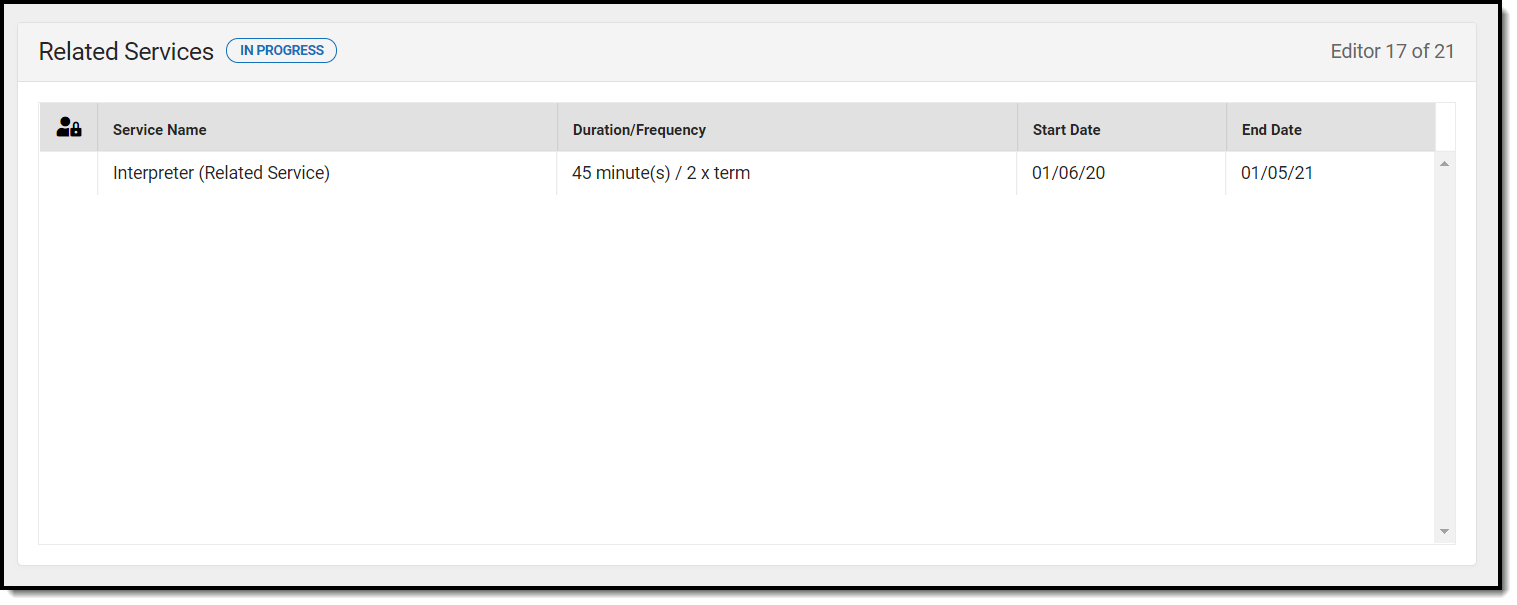 Related Services List Screen
Related Services List Screen
Field Name | Description | Validation |
|---|---|---|
| Padlock Icon | The user currently editing the Related Services record. | N/A |
| Service Name | The name of the service to be provided to the student. | This is a read only field and pulls from the Service field in the Related Services detail screen. |
| Duration/Frequency | The number of minutes, sessions, and session frequency of the services administered. | This is a read only field and pulls from the Duration, Session Frequency, and Service Frequency fields on the Related Services detail screen. |
| Start Date | The first day services will be administered to the student. | This is a read only field and pulls from the Start Date field in the Related Services detail screen. |
| End Date | The last day services will be administered to the student. | This is a read only field and pulls from the End Date field in the Related Services detail screen. |
Related Services Detail Screen
Select an existing record or click New to view the Related Services detail screen.
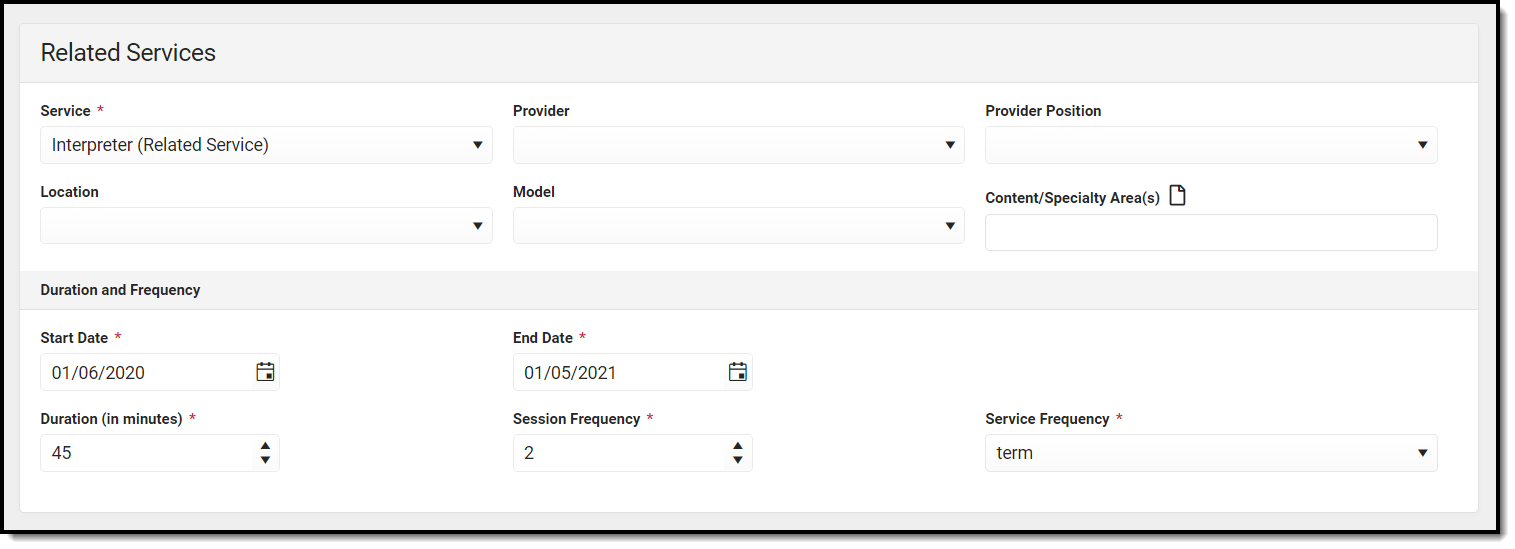 Related Services Detail Screen
Related Services Detail Screen
Field Name | Description | Ad Hoc | Validation |
|---|---|---|---|
Service Required | The name of the service to be provided to the student. | Student > Learner Planning > Learning Plans > Services > serviceID/serviceName | The values available are set up at System Administration > Special Ed > Services |
| Provider | The name of the person administering services to the student. | Student > Learner Planning > Learning Plans > Services > providerID/providerName | The values available are set up at System Administration > Special Ed > Service Providers |
| Provider Position | The title or position name of the person administering services to the student. | Student > Learner Planning > Learning Plans > Services > positionID | The values available are set up at System Administration > Special Ed > Service Positions |
| Location | The physical area where the student will receive services. | Student > Learner Planning > Learning Plans > Services > locationGED | The list of values are pulled from Attribute/Dictionary at System Administration > Custom > Attribute/Dictionary > PlanService > Related Service Location Note: This is an unlocked attribute, PlanService.relatedServicesLocation. |
| Model | The delivery model of the service, i.e. collaborative, consult, co-taught, direct, etc. | N/A | The list of values are pulled from Attribute/Dictionary at System Administration > Custom > Attribute/Dictionary > > Enrollment > Plan > Services Model Note: This is an unlocked attribute, Enrollment.serviceModel. |
| Content/Specialty Area(s) | The course or area the student receives the service, i.e. Math, Reading, etc. | Student > Learner Planning > Learning Plans > Services > comments | N/A |
Start Date Required | The first day services will be administered to the student. | Student > Learner Planning > Learning Plans > Services > serviceStartDate | The date must be between or on the plan start and end dates and before or on the Service end date. This date defaults to the plan start date. |
End Date Required | The last day services will be administered to the student. | Student > Learner Planning > Learning Plans > Services > serviceEndDate | The date must be between or on the plan start and end dates and after or on the Service start date. This date defaults to the plan end date. |
Duration (in minutes) Required | The number of minutes spent administering the service per session. | Student > Learner Planning > Learning Plans > Services > serviceDirect | Must be a number greater than 0 (zero). |
Session Frequency Required | The number of sessions per service frequency. | Student > Learner Planning > Learning Plans > Services > serviceFrequency | Must be a number greater than 0 (zero). |
Service Frequency Required | The frequency designation, i.e. month, year, week, etc. | Student > Learner Planning > Learning Plans > Services > serviceFreqPeriod | N/A |
Extended School Year
The Extended School Year editor indicates if the student requires services beyond the standard school time, such as beyond school hours or during breaks.
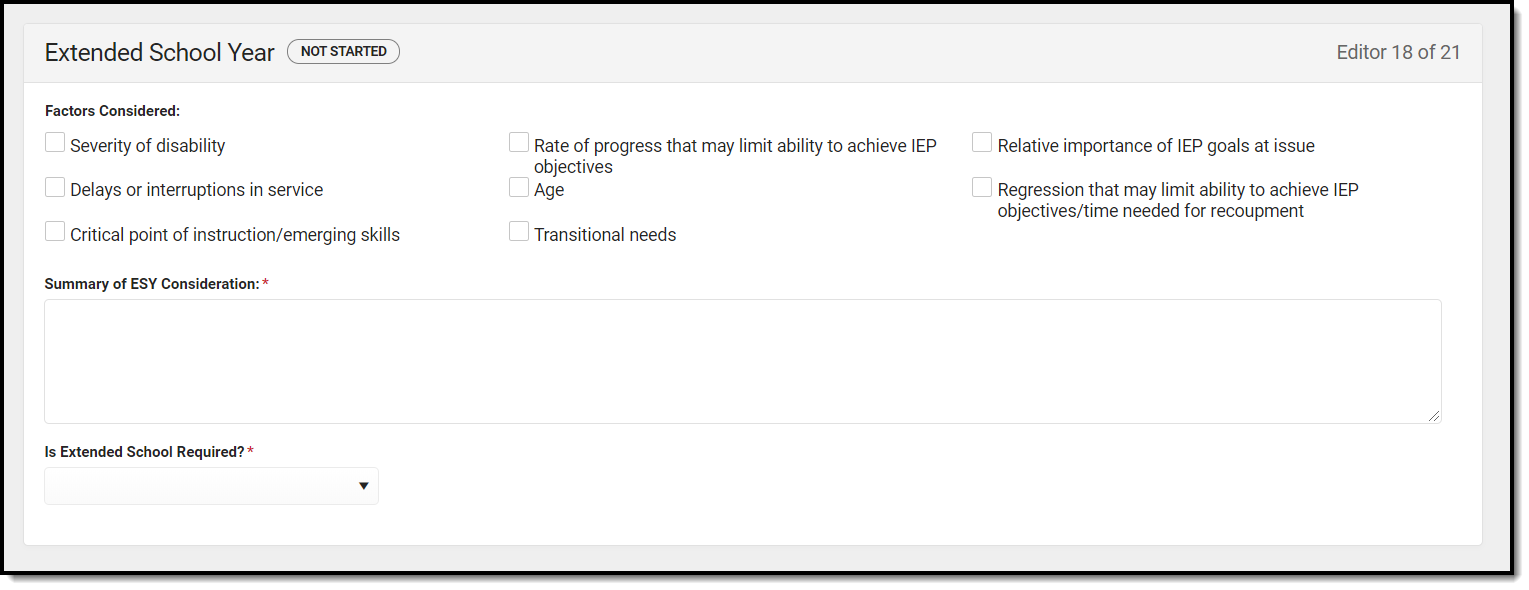 Extended School Year Editor
Extended School Year Editor
Field Name | Description | Ad Hoc | Validation |
|---|---|---|---|
| Factors Considered | The factors considered for extended school year consideration. | N/A | N/A |
Summary of ESY Consideration Required | A description of extended school year consideration. | N/A | N/A |
Is Extended School Required? Required | Indicates if Extended School Year is required. | Learner Planning > Learning Plans > extendedYear | Yes or No |
Transportation
The Transportation editor is used to document any special accommodations the student may require for their transportation needs.
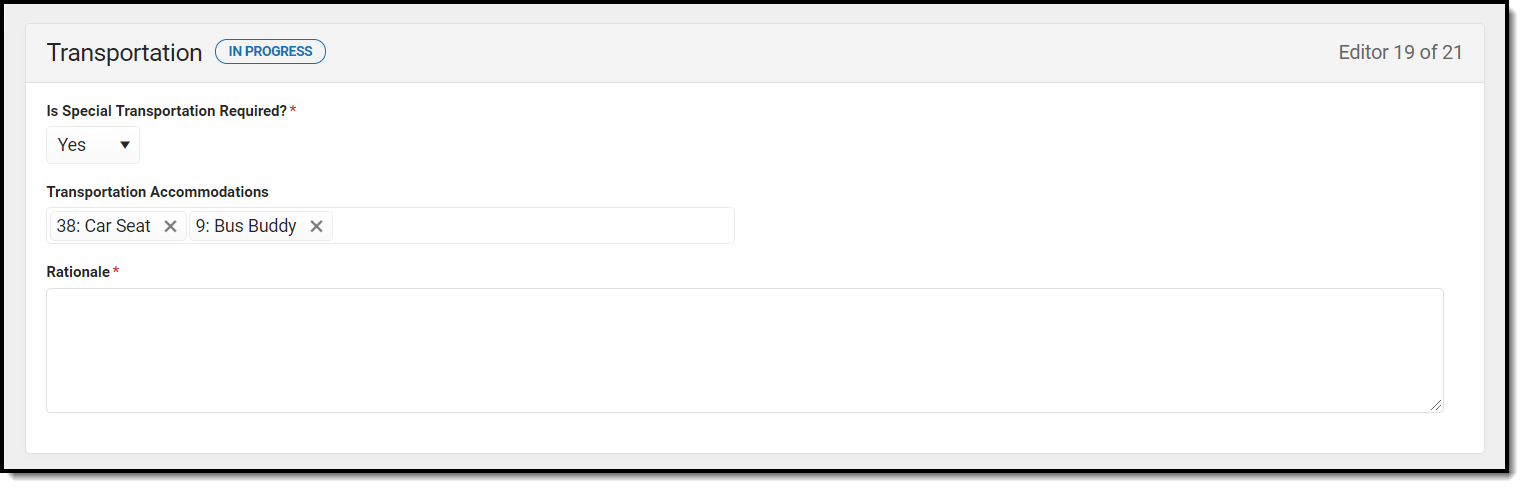 Transportation Editor
Transportation Editor
Field Name | Description | Validation |
|---|---|---|
Is Special Transportation Required? Required | Indicates if the student requires transportation accommodations. | N/A |
| Transportation Accommodations | The specific accommodation to be provided to the student. | This field displays after Yes is selected for the Is Special Transportation Required question. Multiple options can be selected. Note: This field pulls from an unlocked attribute, Plan.transportationAccommodations. |
Rationale * Required | The reasoning the student needs the accommodation. | * Rationale is required if Yes is selected for the "Is Special Transportation Required?" field. |
Parent Participation
The Parent Participation editor lists the ways in which the student's parents or guardians have been notified about the plan and what documents were provided.
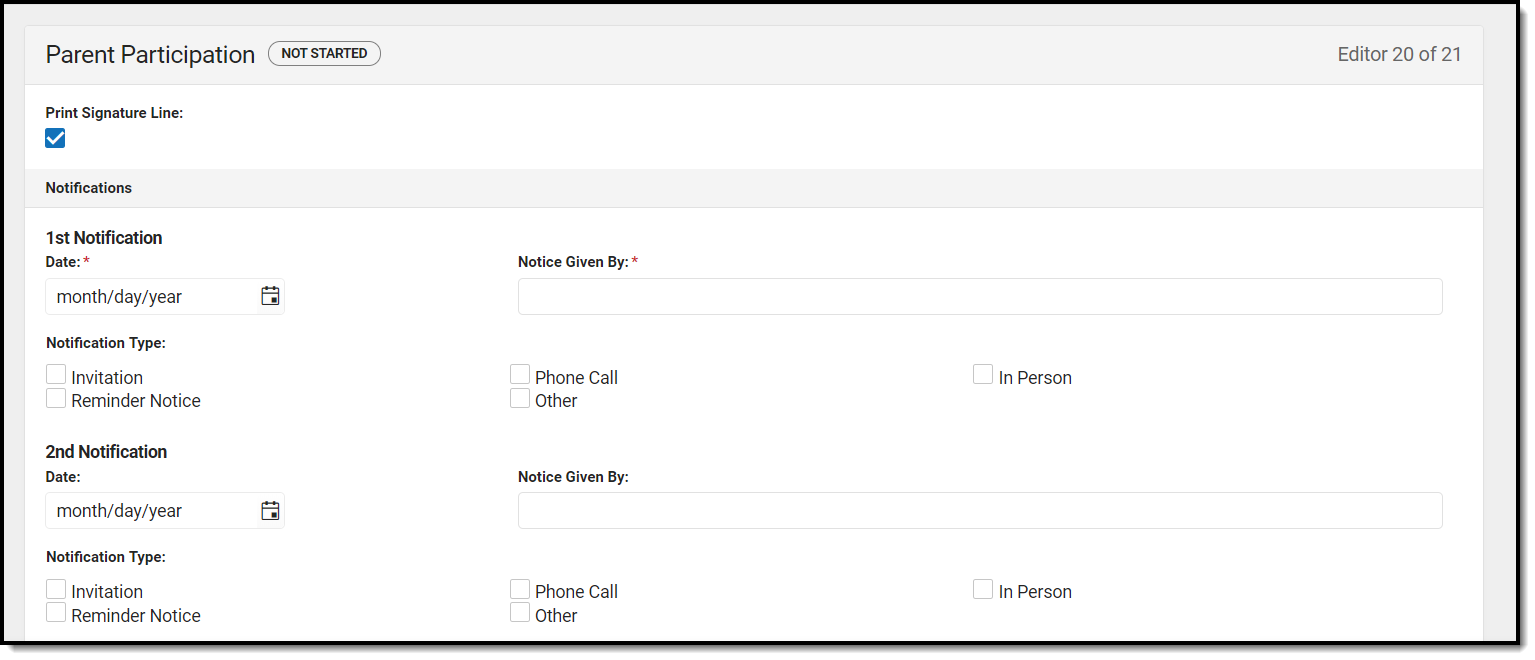 Parent Participation Editor
Parent Participation Editor
Field Name | Description | Validation |
|---|---|---|
| Print Signature Line | When marked On, a signature and date lines print after the section, "The following documents were provided to the parent(s):". | The default is unmarked. |
| 1st Notification | ||
Date Required | The date the parent/guardian was first notified. | N/A |
Notice Given By Required | The person giving the notice to the parent/guardian. | N/A |
| Notification Type | The way in which the parent/guardian was notified. Options include:
| N/A |
| Other (Specify) | A description of the notification type not specified in the above options. | This only displays if "Other" is selected from the Notification Type dropdown. |
| 2nd Notification | ||
| Date | The date the parent/guardian was notified second. | N/A |
| Notice Given By | The person giving the notice to the parent/guardian. | N/A |
| Notification Type | The way in which the parent/guardian was notified. Options include:
| N/A |
| Other (Specify) | A description of the notification type not specified in the above options. | This only displays if "Other" is selected from the Notification Type dropdown. |
| 3rd Notification | ||
| Date | The date the parent/guardian was notified third. | N/A |
| Notice Given By | The person giving the notice to the parent/guardian. | N/A |
| Notification Type | The way in which the parent/guardian was notified. Options include:
| N/A |
| Other (Specify) | A description of the notification type not specified in the above options. | This only displays if "Other" is selected from the Notification Type dropdown. |
| Documentation Provided | ||
| The following documents were provided to the parent(s): | The list of documents given to the parent/guardian. Options include:
| One or more option may be selected. |
| Parents Did Not Attend | ||
| The documents listed above were provided to the parent(s) outside of the meeting. | The method in which the documents were provided to the parent/guardian. Options include:
| The Parent Participation editor and this field only print if they are filled in. |
| Other (Specify): | The description of the Provided Method not specified in the above options. | This option only appears if "Other" is selected for Provided Method. |
| Provided on: | The date the documents were provided to the parent/guardian. | This field only displays if the "The parent(s) did not attend the meeting and the documents listed above were provided outside of the meeting." is marked. |
Behavior Intervention Plans
The Behavior Intervention Plan editor describes the strategies implemented to address behavior issues that may interfere with the student's education or that of others.
The Print in Plan slider must be marked On for the editor to appear on the printed document.
Behavior Intervention Plan List Screen
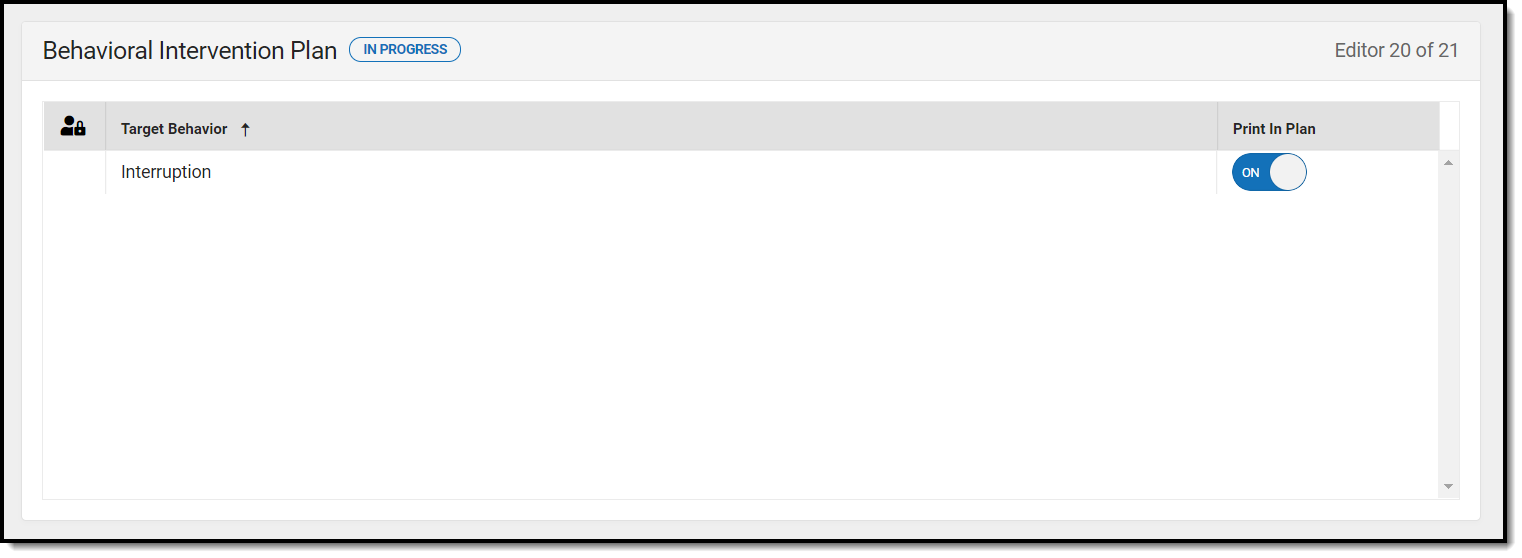 Behavior Intervention Plan Editor
Behavior Intervention Plan Editor
Header Name | Description | Validation |
|---|---|---|
| Padlock Icon | The user currently editing the Behavior Intervention Plan record. | N/A |
| Target Behavior | The specific behavior the student exhibits that will be addressed in the plan. | This is a read only field and pulls from the I. Target Behaviors and Definitions field in the Behavior Plan detail screen. |
| Print In Plan | Indicates this record prints in the IEP. | This defaults to OFF and automatically updates in the Behavior Plan detail screen if this slider is changed. This also updates automatically if the option is changed on the Behavior plan detail screen. |
Behavior Intervention Plan Detail Screen
Select an existing record or click New to view the Behavior Intervention Plan detail screen.
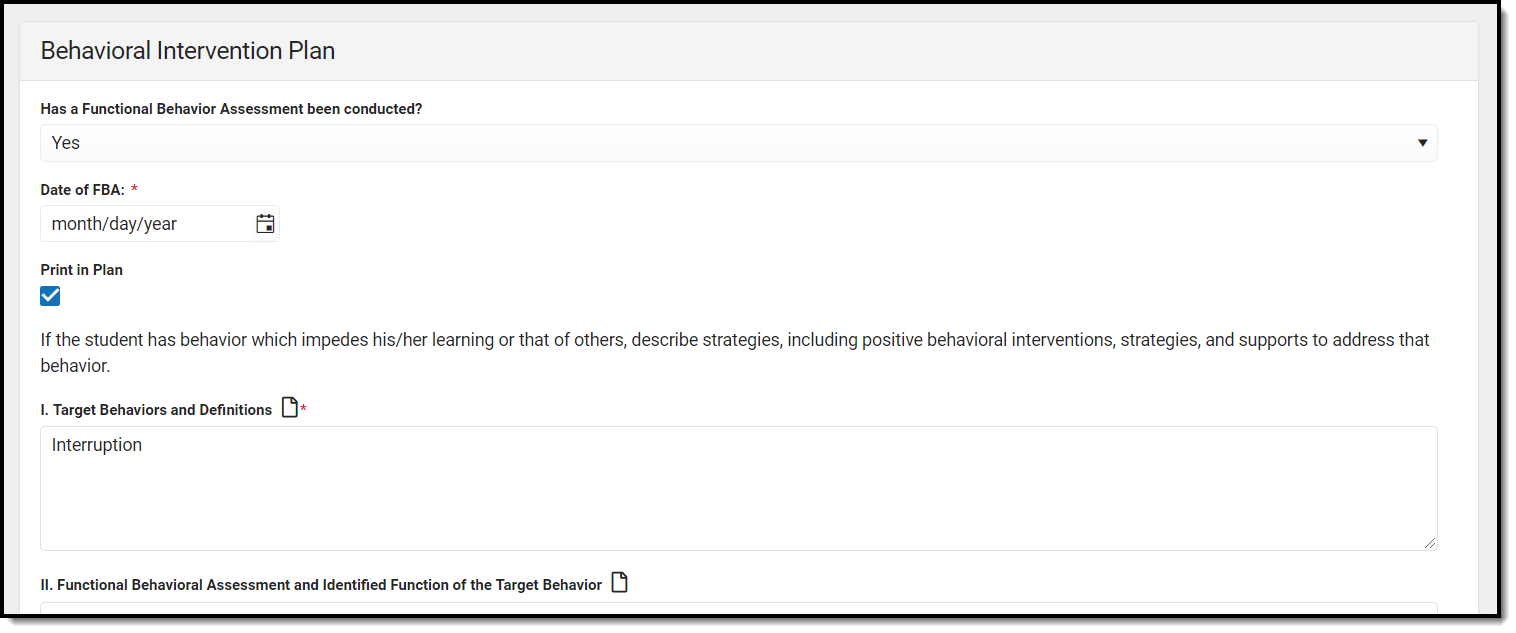 Behavior Intervention Plan Detail Screen
Behavior Intervention Plan Detail Screen
Field Name | Description | Ad Hoc | Validation |
|---|---|---|---|
Has a Functional Behavior Assessment been conducted? | Indicates if a Functional Behavior Assessment has been conducted. Options include: Yes, No, or In Progress. | N/A | The Date of FBA field only displays and is required if this dropdown is marked as Yes. |
| Print In Plan | Indicates this record prints in the IEP. | N/A | This field defaults to unmarked. Any action taken with this checkbox automatically updates on the Print in Plan slider on the Behavior Plan list screen. |
I. Target Behaviors and Definitions Required | The specific behavior the student exhibits that will be addressed in the plan. | N/A | N/A |
| II. Functional Behavioral Assessment and Identified Function of the Target Behavior | The degree to which the student exhibits the specified behavior. | N/A | N/A |
| III. Intervention Strategies (Positive Behavioral Interventions and Supports) | |||
| A. Modifications to the Identified Antecedents | The alterations that will be made to the student's plan. | N/A | N/A |
| B. Alternate Behaviors (Meet the same function as the target behavior) | The alternate activity in which the student will participate. | N/A | N/A |
| IV. Reinforcers and Consequences | |||
| A. Individualized Reinforcers for Student to Learn Alternate Behavior | The personnel/staff that will aid the student in practicing the alternate behavior. | N/A | N/A |
| B. Consequences for Target Behavior | The way the reinforcers will ensure the student does not continue the target behavior. | N/A | N/A |
| V. Action Plan for Data Collection and Monitoring of BIP | The way the reinforcers will measure how the student is progressing towards their behavior goal. | N/A | N/A |
VI. Is a Crisis Plan required? Required | Indicates if a crisis plan is required. | N/A | N/A |
Previous Versions
Individual Education Plan (Georgia) [.2331 and previous]ave
Save
Save
Save
