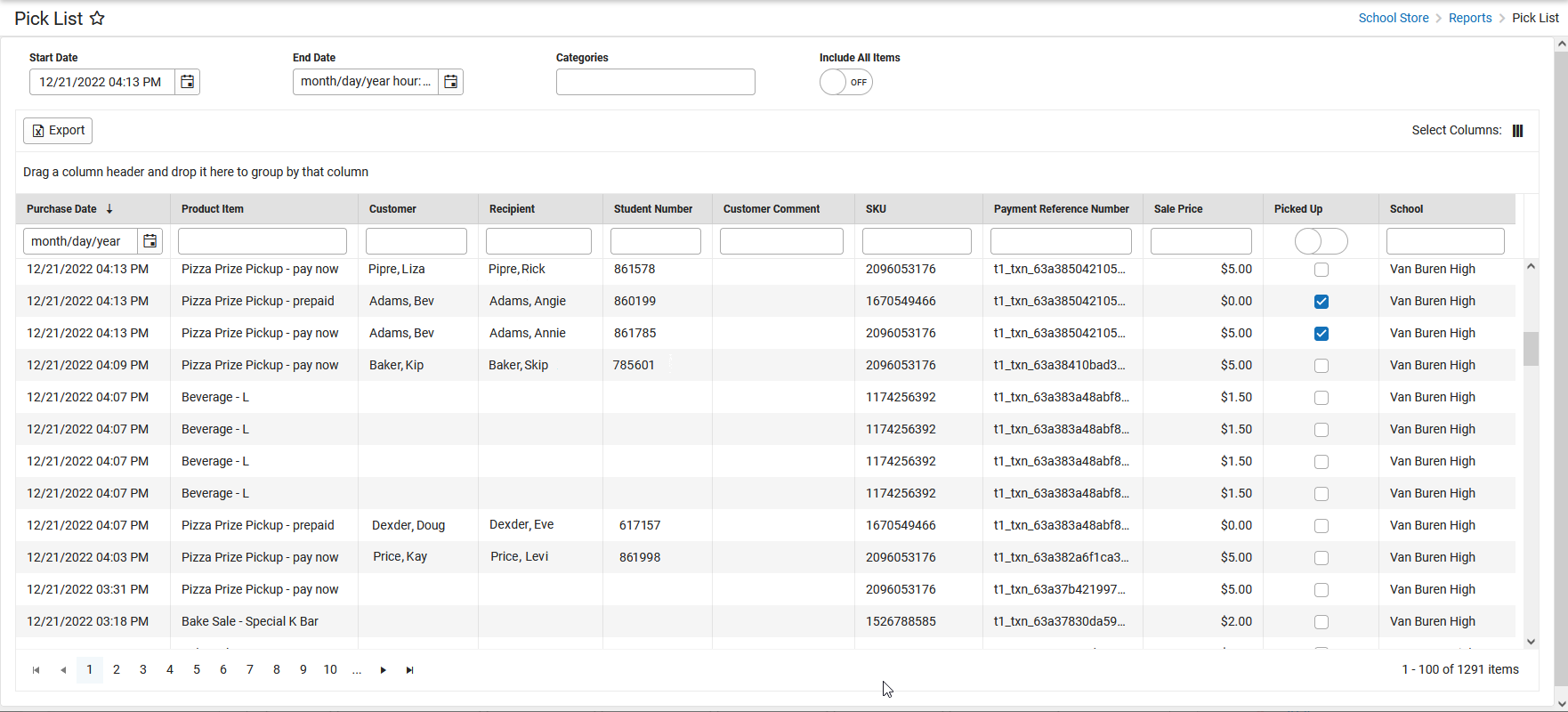Tool Search: Pick List
The Pick List report provides a comprehensive list of purchased items. Use the Start Date and End Date fields to narrow report results.
- When an item is picked up, mark the checkbox in the Picked Up column. The next time you open the report, Campus will automatically hide this item.
- To quickly mark all items as picked up, slide the toggle in the Picked Up column. Turning the toggle off clears the Picked Up checkboxes.
- To display items that need to be picked up AND items that were already picked up, slide the Include All Items toggle to ON.
- Display additional columns by clicking the Select Columns icon. Choose from:
- Email (email address provided by customer).
- Source (ESS, Parent Portal, Student Portal, Public Store or Campus Payments App).
- Event Name (purchases recorded at an event using Campus Mobile Payments).
If a purchase is returned using the Payments Reporter, the returned item does NOT appear in the Pick List report.
The Sale Price column is only available if your administrator has given you tool rights to see payment amounts.