Since generating a report doesn't add or change existing data, only Read rights are required. Write/Add/Delete rights, if granted, have no impact. This article contains screenshots of what the Grading & Standards Reports look like, with summaries of what each report is used for.
To learn more about these reports and how to run them, consult the individual articles in Grading & Standards Reports.
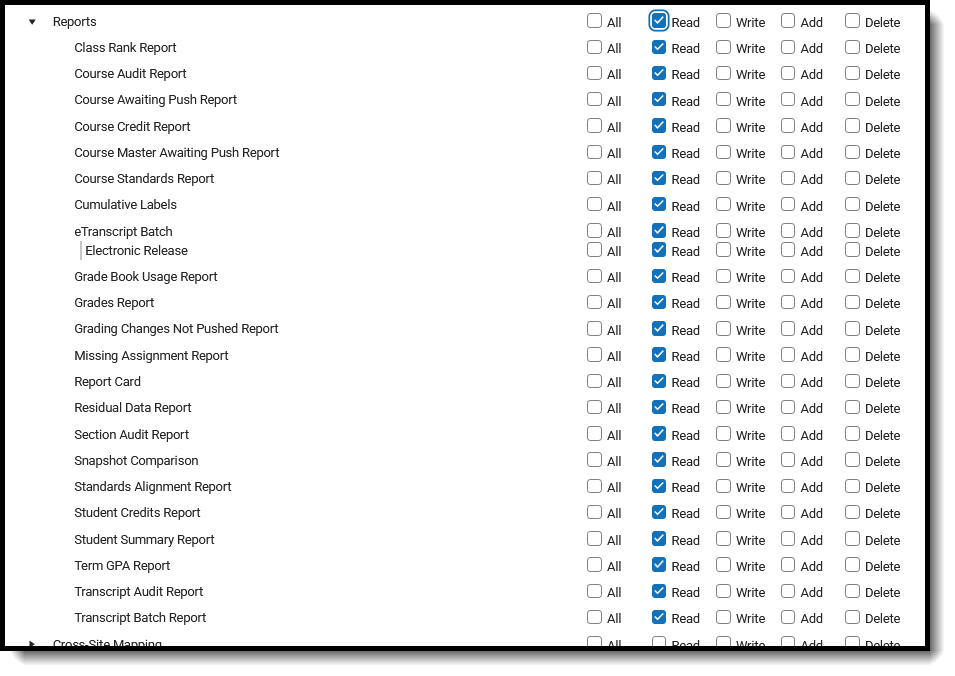 Grading & Standards Reports
Grading & Standards Reports
Some information, such as Social Security numbers, may not display on a report if the person generating the report doesn't have rights to view it. Users require Calendar Rights that determine the years and schools for which they can generate reports.
Grading & Standards Reports
Class Rank Report
The Class Rank Report tool calculates students' class rank based on transcripted grades. Class rank is calculated from the GPA Value, GPA Weight, and Bonus Points (if applicable) from the courses posted to the transcript.
Course Audit Report
The Course Audit Report compares the grading setup between course masters and their associated courses to identify differences.
Course Awaiting Push Report
The Course Awaiting Push Report collects all grading setup existing at the course level that has not been pushed to the section level. Grading setup is displayed for Grading Tasks, Standards, Categories, and Grade Calc Options.
Course Credit Report
The Course Credit Report lists the credits associated with each course, and can include both active and inactive courses (an asterisk displays after the name of inactive courses), or just active courses.
Course Master Awaiting Push Report
The Course Master Awaiting Push Report collects all grading setup existing at the course master level that has not been pushed to the course level.
Course Standards Report
The Course Standards Report lists standards of learning assigned to the courses in the selected calendar.
Cumulative Labels Report
The Cumulative Labels Report generates a large-size mailing label listing the student's transcript information for the current school year.
eTranscript Batch Report
The eTranscript Batch Report allows users to generate eTranscripts to upload to third-party vendors.
Read rights to the Electronic Release subright and Electronic Release Setup are required to release the eTranscript to the vendor.
Grade Book Usage Report
The Grade Book Usage Report is designed to track how well teachers are maintaining their grade books. This report is for administrator use and lists data for selected teachers during a specified date range.
Grades Report
The Grades Report provides a list of selected students and their posted term grades for selected tasks and standards. In Progress Grades are not included.
Grading Changes Not Pushed Report
The Grading Changes Not Pushed Report lists changes to grading setup that could not be pushed from the course master to the course for various reasons. These reasons include:
Missing Assignment Report
The Missing Assignments Report allows users to view assignments that have been flagged in the Grade Book as Missing, Incomplete, Late, or Exempt.
Report Card
The Report Card prints student report cards based on the options selected in the editor for multiple students en masse.
Residual Data Report
When the Push All Course Masters tool is run to overwrite existing grading setup, any course-level grading setup that has assignments, scores, grades, and/or comments associated is not overwritten. Use the Residual Data Report to collect that remaining grading setup that was not overwritten.
Section Audit Report
The Section Audit Report tracks the setup of teacher grade books and includes all courses that have grading tasks, standards, categories and grade calculation options.
Snapshot Comparison Report
The Snapshot Comparison Report generates a CSV file that allows users to compare a student's posted grade and/or in-progress grade against a snapshot grade calculated on what the student's grade would have been if it was calculated based only the assignments due between the entered Snapshot Start and Snapshot End dates.
Standards Alignment Report
The Standards Alignment Report lists assessments associated with each standard. Assessments are aligned to standards via the Standards Bank and created in the Assessment Center.
Student Credits Report
The Student Credits Report displays the total number of credits earned by the students in the selected calendar and school. Credits are received for a successful completion of the course and posted to the student's Transcript.
Student Summary Report
The Student Summary Report returns a list of assignments per student that are assigned to the student along with any scores that the student has received. Grading Tasks are listed first, followed by Standards.
Term GPA Report
The Term GPA Report displays students' Term GPA based on the options selected in the report editor.
Transcript Audit Report
The Transcript Audit Report compares the student's transcript data with posted grades assigned by teachers. It lists the differences in the posted score (grade), posted comments, or both.
Transcript Batch Report
The Transcript Batch Report allows users to simultaneously generate transcript records for multiple students. This report allows users to select a saved transcript report with pre-selected transcript options set in the Report Preferences tool or design a transcript using Display Options instead of selecting an existing transcript report.
Suggested User Groups
See User Groups and Suggested Roles for more information.






















