Tool Search: CALPADS Student Absence Summary
The CALPADS Student Absence Summary (STAS) reports chronic absenteeism to the state. It calculates the student's full day absences, but should not be used to for average daily attendance reporting.
See the CALPADS Student Absence Summary (August 2025) for details on Report Logic and the Report Layout.
 CALPADS Student Absence Summary
CALPADS Student Absence SummaryAttendance Codes Mapped to State Codes
To properly calculate the Days Absent Out-of-School Suspension and Days Absent In-School Suspension, the Attendance Codes must be mapped to a State Code of 100: Out-of-School Suspension or 110: In-School Suspension.
 Attendance Code Setup for In-School Suspension
Attendance Code Setup for In-School SuspensionNon-Binary Gender Reporting
Schools can assign students a gender of M: Male, F: Female, X: Non-binary. This is done on the Identities tool and/or the Demographics tool.
CALPADS Extracts use the Legal Gender field included in the Protected Identity Information to report student and staff identity information.
To record a gender of X: Non-binary, on the Identities tool:
- Assign the Gender of X: Non-Binary in the standard identify fields.
- Assign the Protected Identity Information Legal Gender of M: Male, F: Female, or X: Non-binary.
- Save the record when finished.
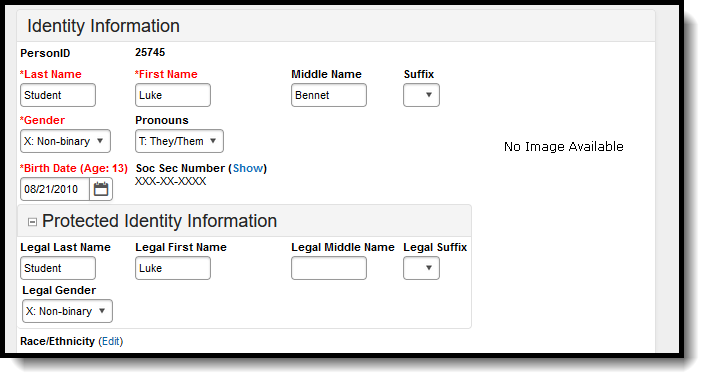 Gender and Legal Gender Assignment
Gender and Legal Gender AssignmentReport Editor
| Field | Description |
|---|---|
| Report Period | Selection determines which date option is used in calculating student attendance - Effective Date, Date Range or School Month. |
| Effective Date | When this option is selected, the report calculates student attendance from the start of the student's current active enrollment in the current active year through the effective date (the effective date is included in the calculation). Dates are entered in mmddyy format or use the calendar icon to select a date.
Displays when the Report Period is set to Effective Date. |
| Date Range | When this option is selected, the report calculates student attendance from the entered start date to the entered end date. Both the start and end dates (both must be entered) are used in the calculation.
Dates are entered in mmddyy format or use the calendar icon to select a date. |
| School Month | When this option is selected, the report calculates student attendance based on the dates of the selected school month. Only one school month at a time can be selected. |
| Transaction Type | Indicates the type of transaction that occurs:
|
| Calculation Type | Determines which attendance calculation is used to calculate the absence summary.
|
| File Format | Determines how the report generates. Select State Format (Caret Delimited) when submitting records to the state. Other formats available for testing and review purposes are CSV and HTML. |
| Grade Selector | Selection indicates which grade levels of enrollment are included on the report. |
| Legal Name | When marked, the student's legal name and gender information reports from the Protected Identity Information, instead of the student's name and gender. |
| Unknown as Excused | When marked, unknown attendance records (from teacher-recorded attendance) are reported as excused absences.
This is an optional selection. When not marked, unknown teacher attendance is not included in the Days Absent Excused Non-Suspension calculation (Field 19). |
| Unknown as Unexcused | When marked, unknown attendance records (those from teacher-recorded attendance) are reported as unexcused absences.
This is an optional selection. When not marked, unknown teacher attendance is not included in the Days Absent Unexcused Non-Suspension calculation (Field 20). |
| Future Exempt Enrollments | When marked, students who enroll after the entered Effective Date, after the End Date of the Date Range and after the last day of the School Month are included in the extract. This affects the following fields:
|
| Ad hoc Filter | Select which students to include in the extract by choosing a filter that was created in the Filter Designer. |
| Exclude Cross-Site Data | When marked, students enrolled in Cross-Site Enrollment courses are not included in the report. |
| Calendar Selection | Select the calendar of enrollment from which to pull student data. Calendars can be chosen by the active year, by the school name or by the year. |
| Report Generation | Choose the Generate Extract to display the results of the chosen items immediately. Choose the Submit to Batch option to generate the report at a specified time. This option is helpful when generating large amounts of data. |
Generate the CALPADS Student Absence Summary
- Select the desired Report Period option.
- Enter the appropriate dates for the report (Date Range or Effective Date), or select the appropriate School Month.
- Select the desired Transaction Type.
- Select the desired Calculation Type.
- Select the desired File Format.
- Select the desired grade levels.
- If desired, mark the Legal Name checkbox.
- Mark the Unknown as Excused or Unknown as Unexcused checkboxes. Only one can be marked at a time.
- If desired, mark the Future Exempt Enrollments checkbox.
- If desired, select an Ad hoc Filter to report only those students included in the filter.
- Mark the Exclude Cross-Site Data checkbox to remove students enrolled in Cross-Site courses from the report.
- Select the desired Calendars.
- Click the Generate Extract button to generate the report instantly, or click the Submit to Batch button to choose when the report generates. Refer to the CALPADA Student Absence Summary PDF at the beginning of this article for report layout information.
