This tool is available as part of the Campus Learning premium offering.
Tool Search: Groups
Groups are a communication tool for conducting one-way and two-way conversations between group members. Groups can be created for use by clubs, organizations, events, and interests.
Parent and Student group members must accept the User Agreement before they can interact with groups. Parents also accept the User Agreement on behalf of their students before students can access the Groups tool.
For student members under the age of 18, their guardian must provide approval before they can join a group. See the Groups Tool Permissions article for more information.
 Click on one of your groups to see the conversation.
Click on one of your groups to see the conversation. Access to the Groups tool for group members is not governed by tool rights. Once Groups is enabled for a district, the tool is visible for all users.
Join a Group
Location: Groups > Find a Group
There are two ways to join a group:
| Added by Group Owner | Join from the Group List |
| When a Group Owner creates a group, they have the option of adding participants manually. You may already be a member of a group without having to join one. Depending on district settings, parents/guardians may be automatically added to any groups where their students are members. |
Public groups are open for anyone to join. Private groups can only be located via their Access Code. |
Filter the Group ListThe Find a Group screen lists all public groups at your district. Filter the list to find specific groups you're looking for. Filter options are:
Collapse and expand the Filter section using the -/+ in the top right corner. |
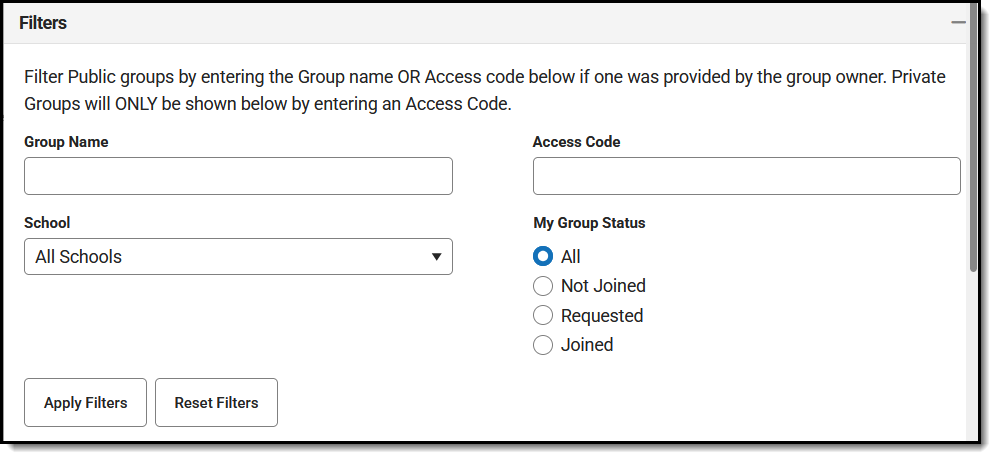 Filter the Groups List to find a group to join. Filter the Groups List to find a group to join. | |
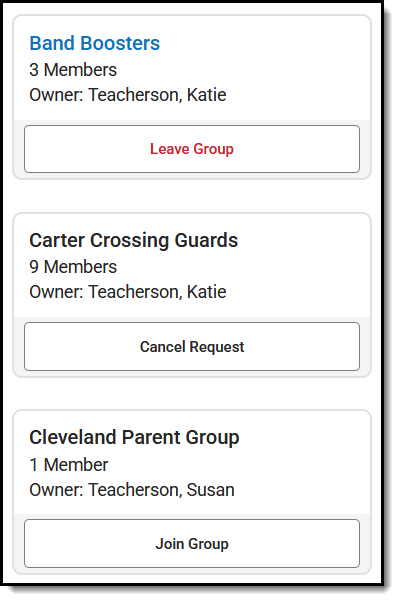 | Group ListFor groups where you are already a member, the name of the group is a link to the group and the option to Leave Group displays.For groups where you are not a member, you have the option to Join Group. If the group is set to approve join requests automatically, your request is accepted. If the group requires manual approval, a group owner must approve your request before you are in the group. You can cancel the pending request by clicking Cancel Request. For users under the age of 18, their parent/guardian must approve the join request as well, regardless of group settings. | |
Participate in a Group
Location: Groups > open a Group > Posts, Participants
Once you have joined a group, your options for participation depend on the group settings. Groups may be read-only, sharing posts from Group Owners without the option to respond.
You may also have the option to:
- Create your own posts. If you have this option, click the blue New Post button at the bottom of the screen.
- Reply to posts. If you have this option, a Reply option displays below each post and reply. Group owners have the option to enable replies for a group in general, but turn them off for a single post.
- Edit or delete your own posts and replies. If you have these options, Edit and Delete buttons display below each of your posts and replies.
- Upload images and attachments. If you have this option, a button to Attach File displays below the text editor when you create a post or reply.
Note: if editing and deleting are allowed, a historical record of all group activity is available to Group Owners.
Flag a PostIf a post contains inappropriate content, mark Flag to flag a post and enter a Reason if desired. Flagged posts display for Group Owners and Administrators to resolve by either deleting the post or removing the flag. | 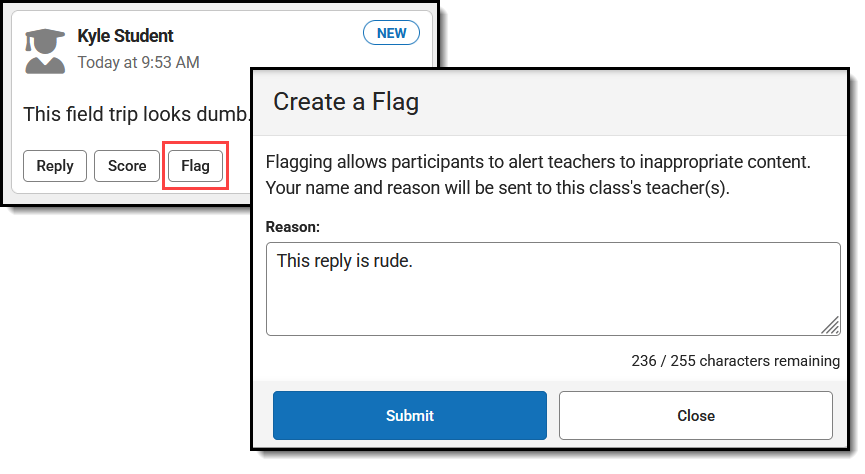 Flag inappropriate posts and enter a reason. Flag inappropriate posts and enter a reason. |
View Participants
In the Participants tab, you can view a list of participants in the group. Filter options include by Participant Name and by the participant's role in the group, All, Owner, or Member. Click Apply Filters to filter the participant list and Reset Filters to remove all filters.
You can also leave the group from this screen using the Leave Group button at the bottom.
Notifications
View notifications by clicking the bell icon at the top right of the screen. Group members receive notifications in the following instances:
- A group you are a member of is archived.
- You are a guardian and your student has requested to join a group.
Notifications are not sent for new posts and replies.
