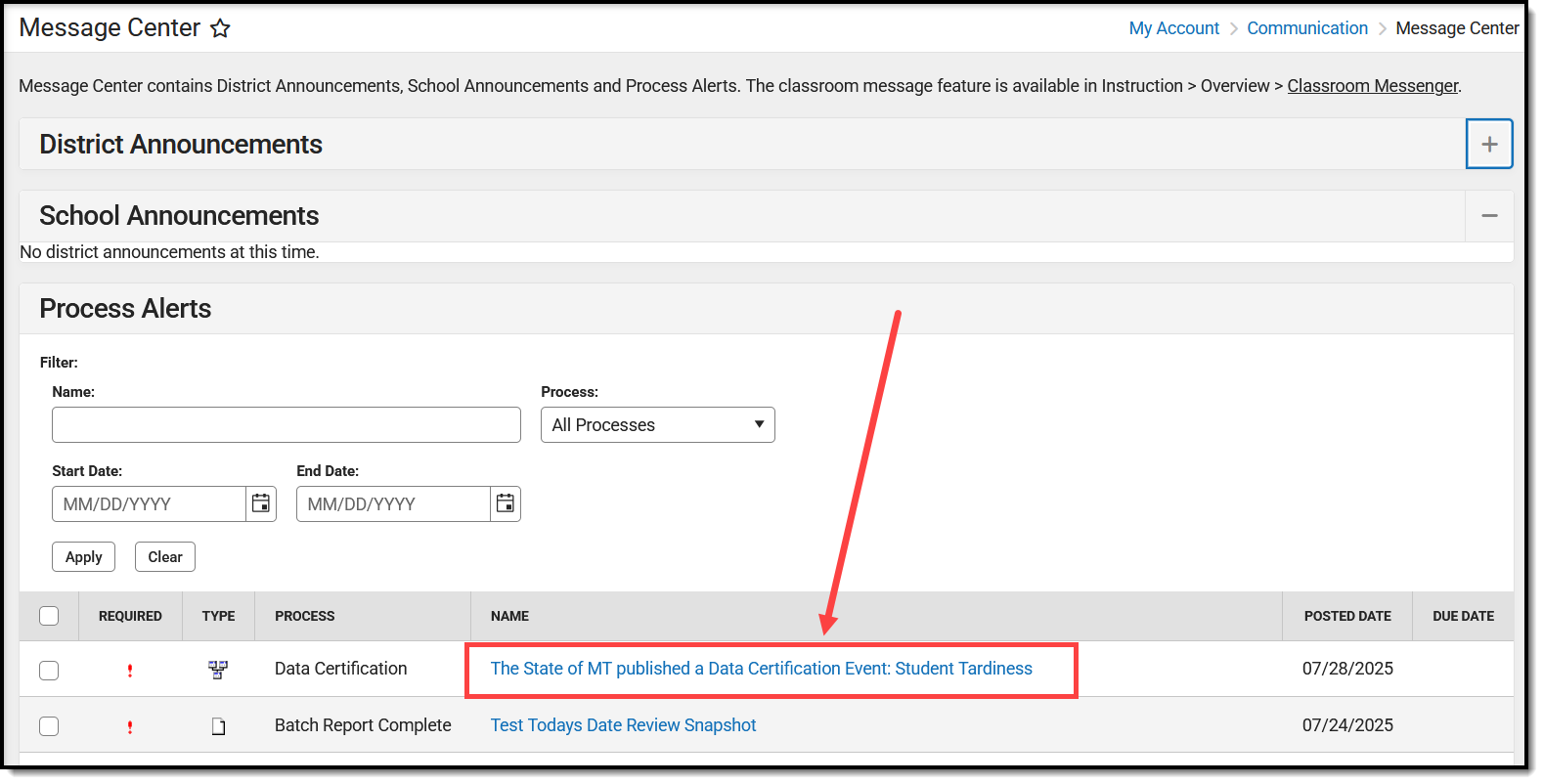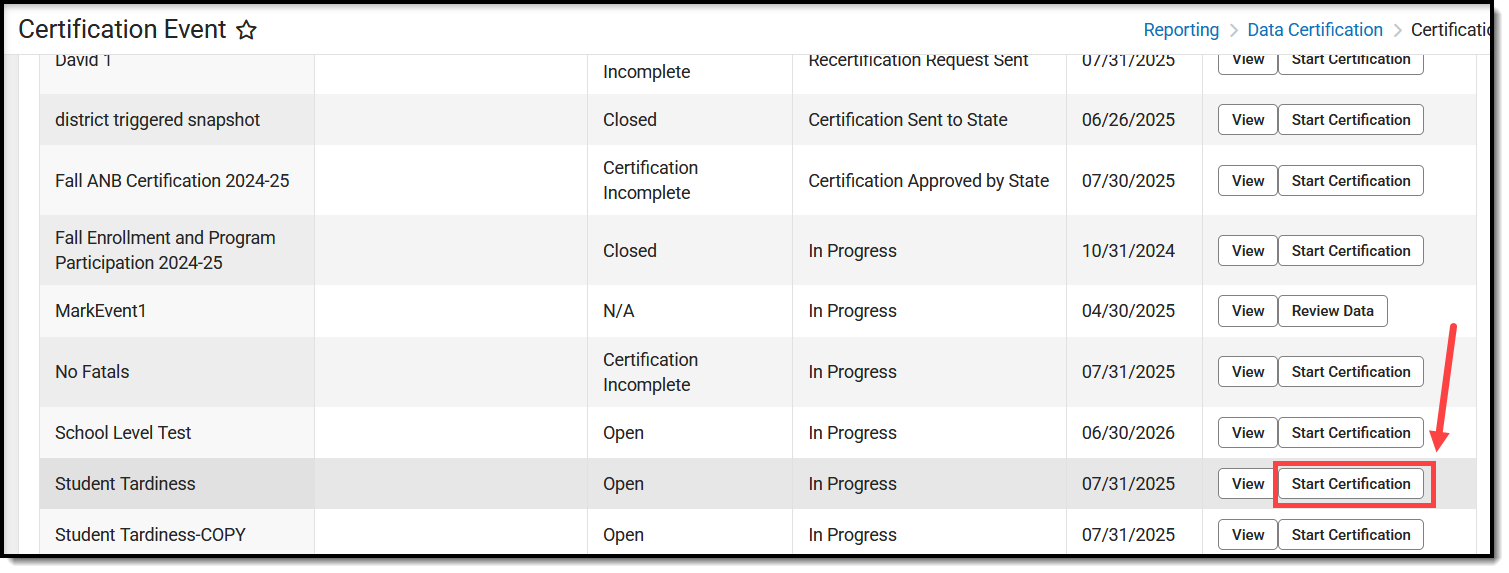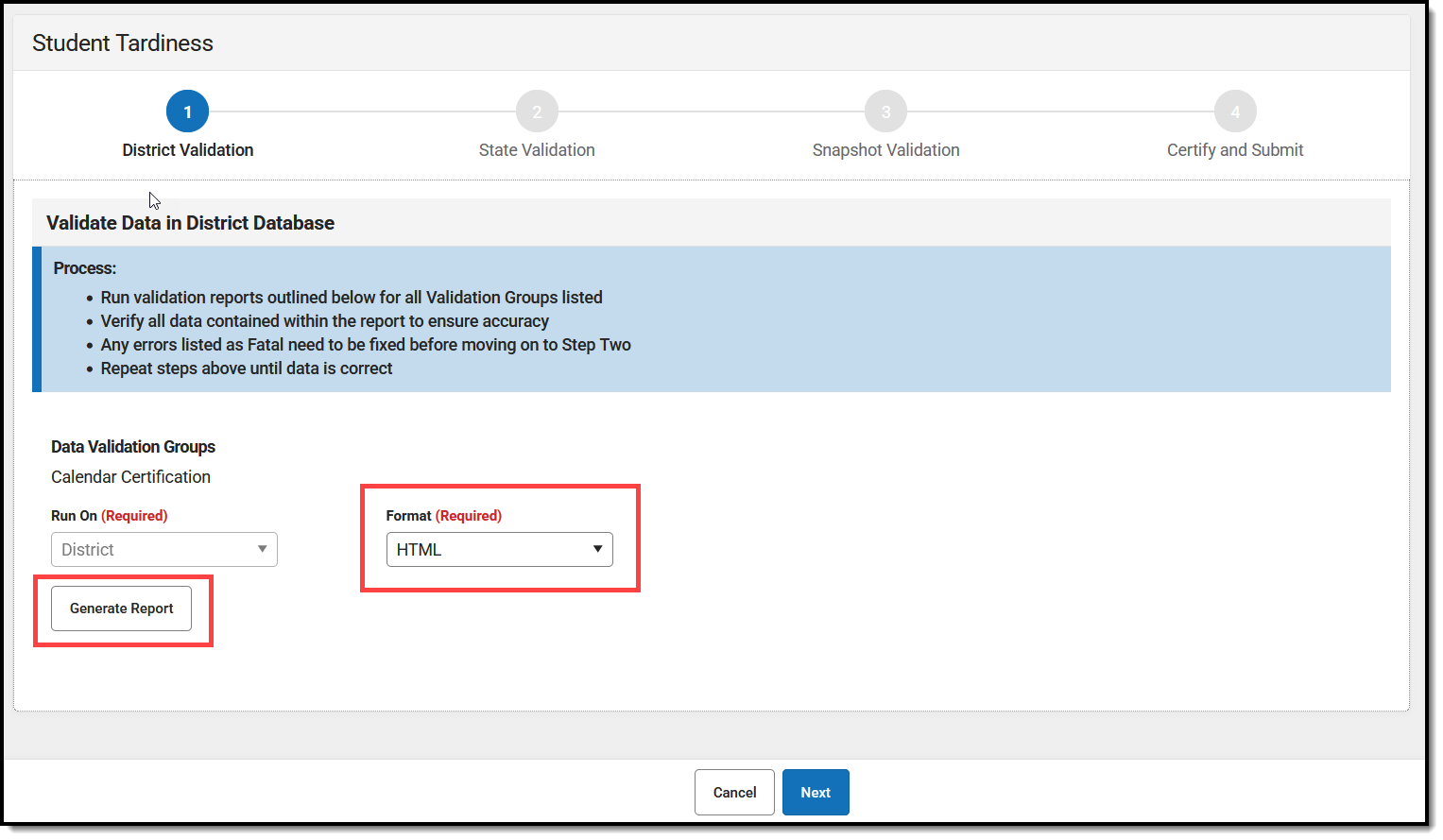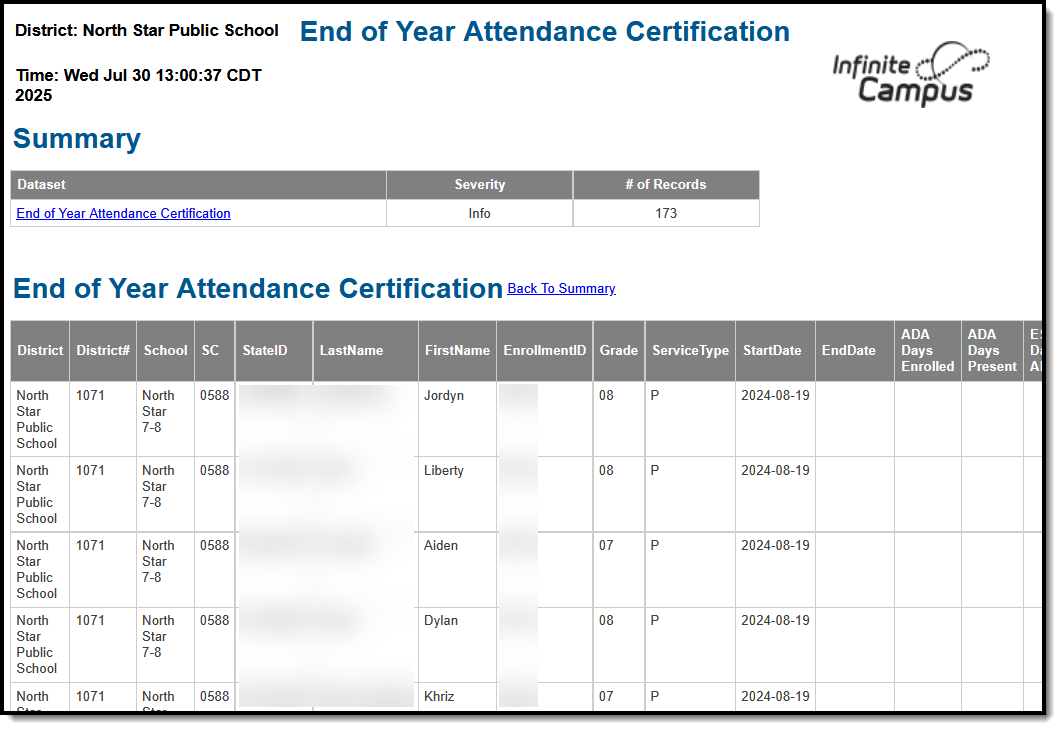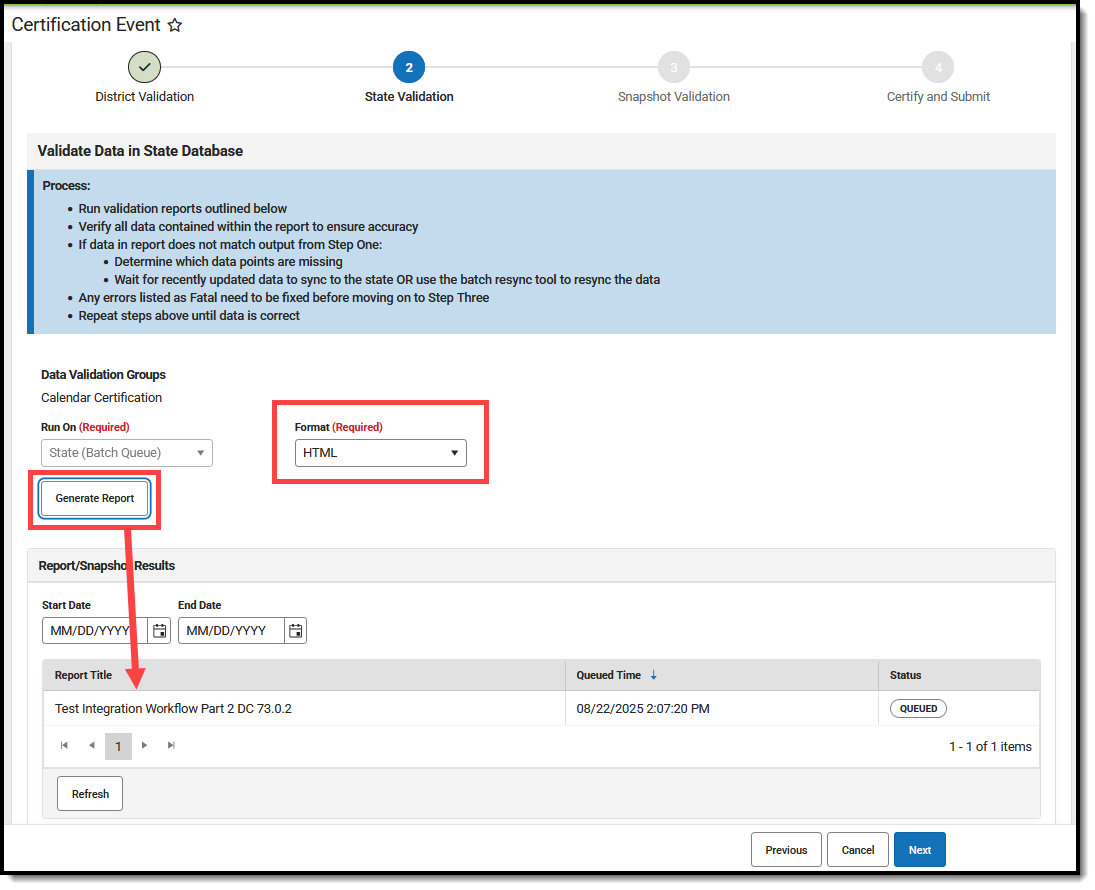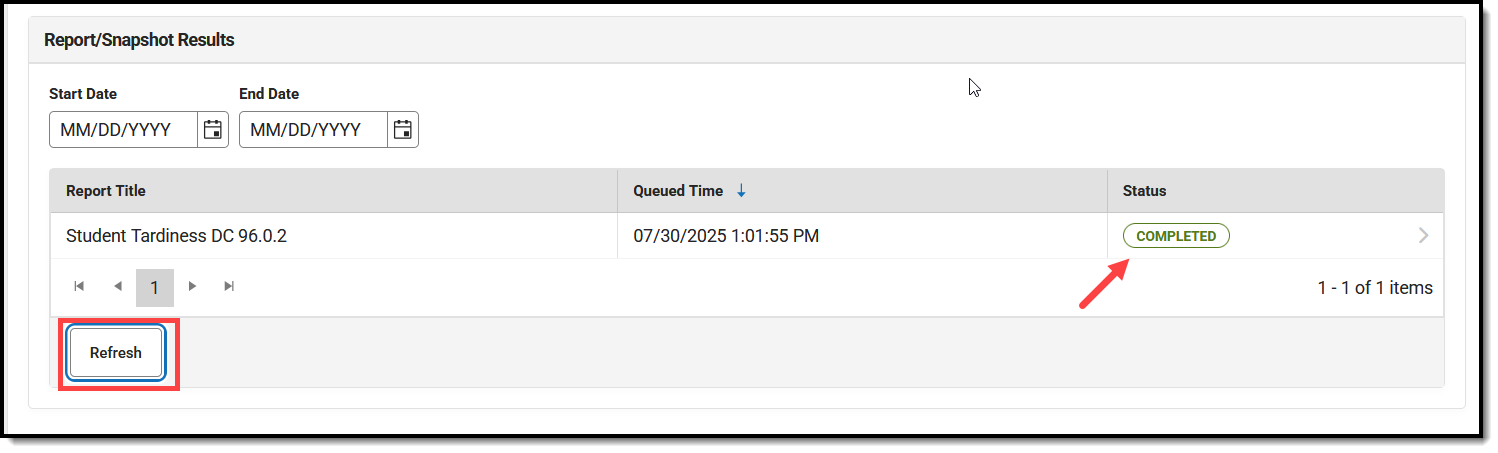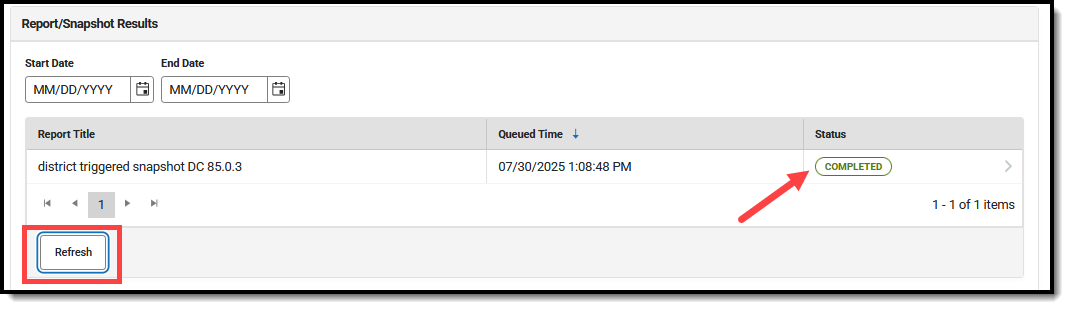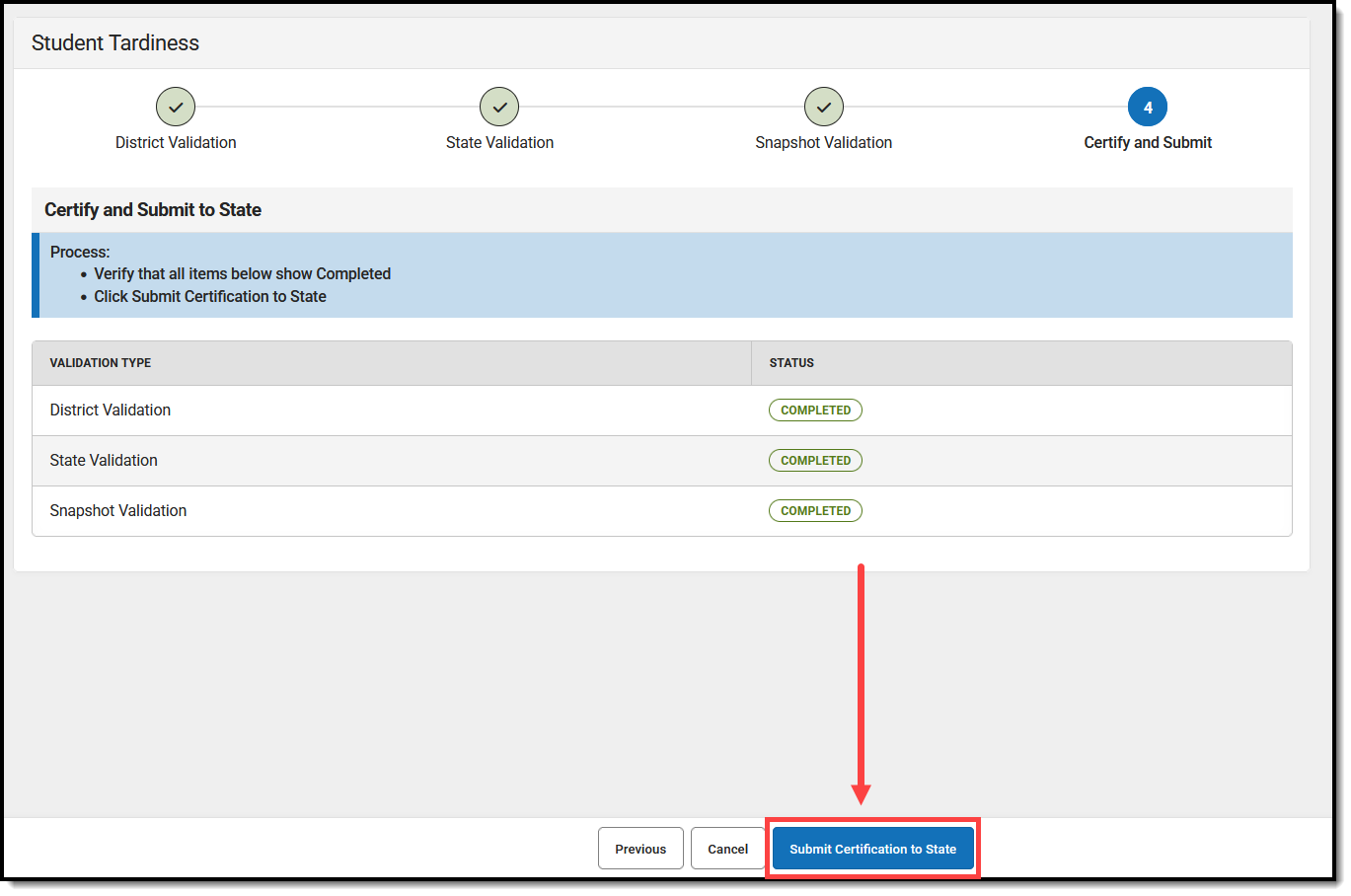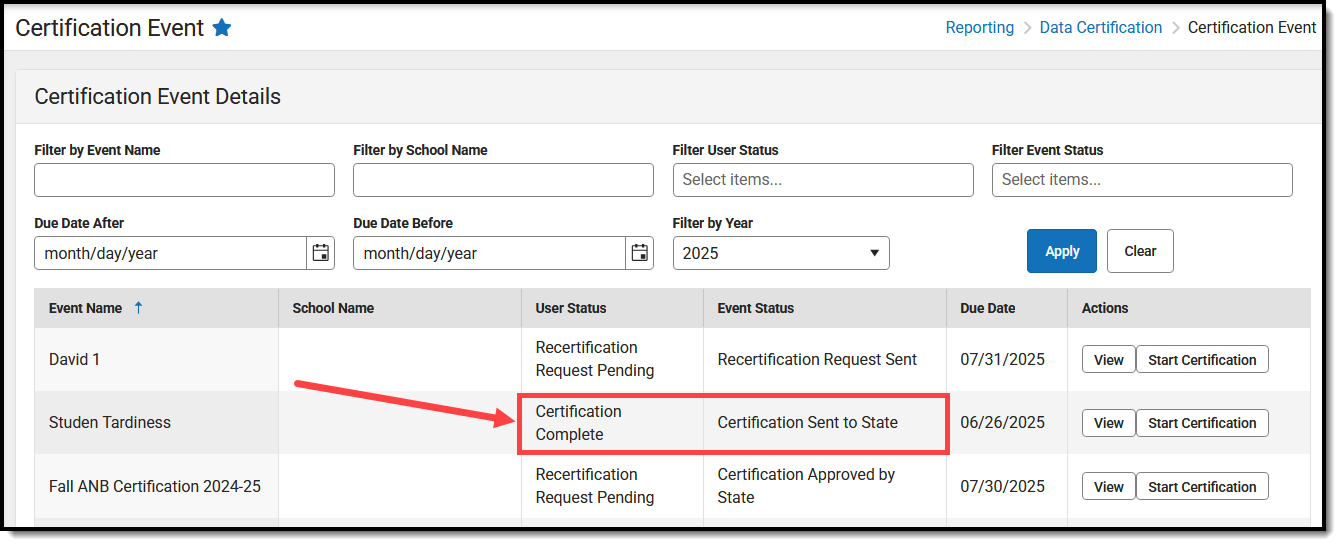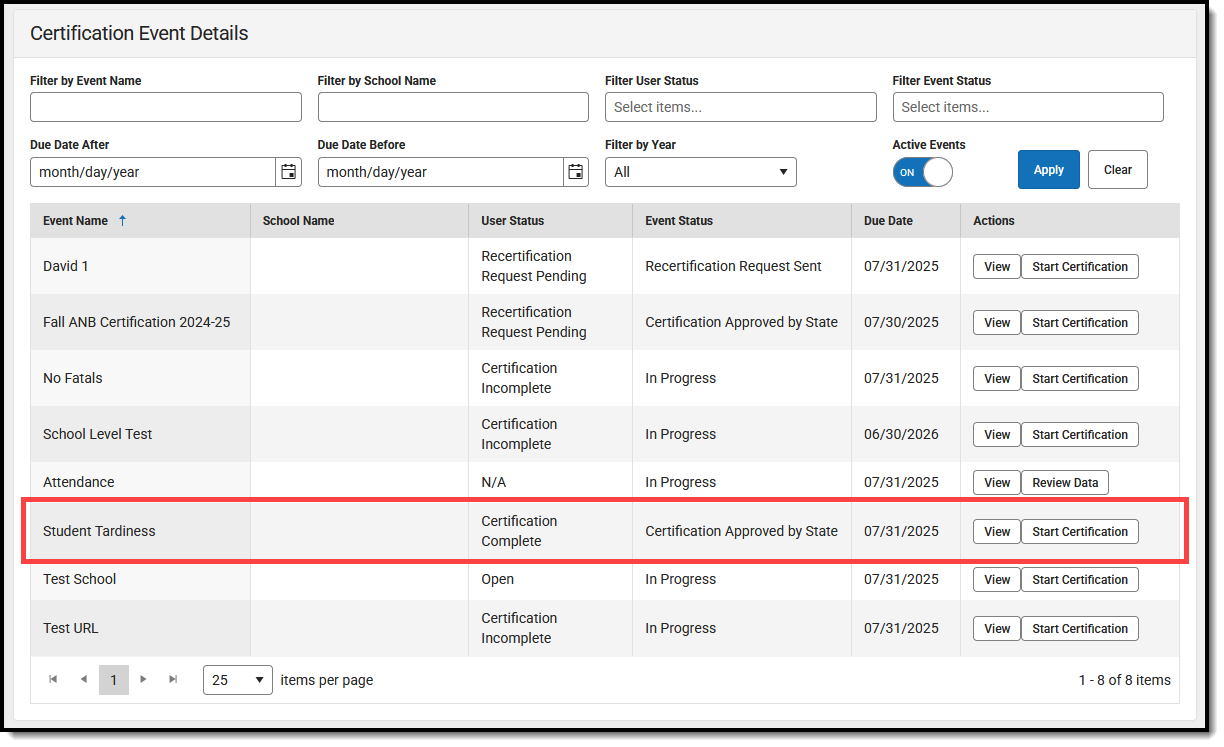Tool Search: Certification Event
Data certification events are created to validate and ensure that a school or district's data is accurate and ready for the state to generate reports and funding using it. Each data certification event typically targets a specific dataset (such as attendance, behavior, Special Ed, etc.) and assigns a related certification category to the event.
For example, the state might publish an event targeting 504 compliance data and tie a Special Ed or 504-specific certification category to the event. This ensures only users at the school or district assigned to this category are allowed to review and certify the event (staff members responsible for this type of information), and state-level users assigned to this category are allowed to certify and approve the data (state-level members who understand this type of information).
When the state publishes an event, school and district users tied to the category assigned to the event are notified of its publication and should begin reviewing and certifying their data.
Data Certification tools are only available for districts connected to a State Edition of Campus that have purchased the Campus Data Suite.
Prerequisites
- In order to review an event, the event must be published to the districts/schools, and you can only certify the event if the certification window is open.
This tool requires full rights (read, write, add, delete) for all reviewers and certifiers.
- Although Reviewers have full tool rights, they can only view event data.
- Certifiers can view the data and take actions on the event (Submit Certification to State or Request Recertification from State)
Review and Certify Data
Once reviewers and certifiers are properly added to data certification categories, they can begin reviewing and certifying data certification events as they are published down from the state.
- Each reviewer and certifier for an event will receive a message in their Message Center informing them of a new event that requires their attention.
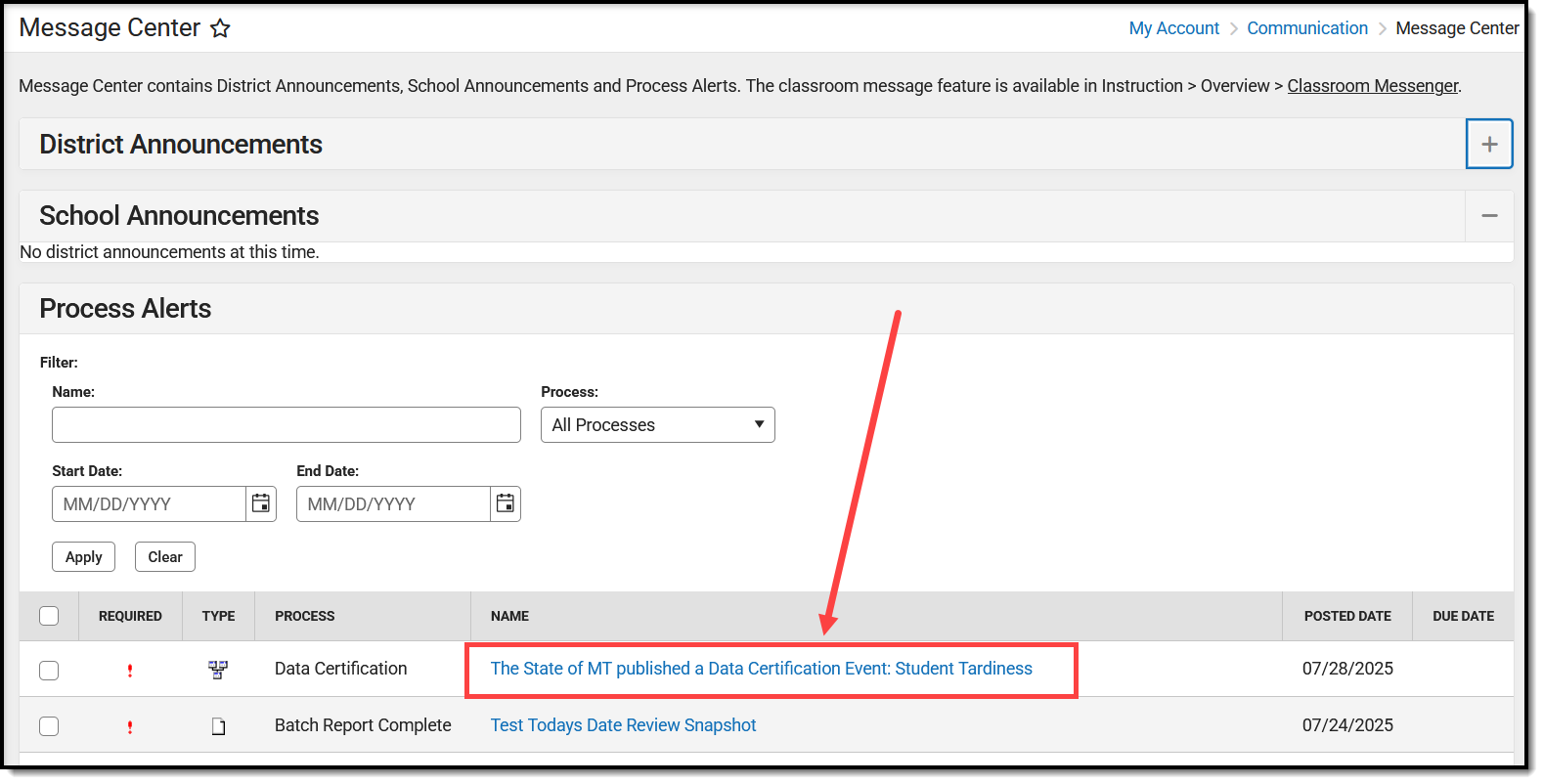
- As a reviewer/certifier, click on the event within Process Alerts (see image above) or navigate to the Certification Event tool.
- Locate the event and click the Start Certification button. A validation and submission wizard will appear.
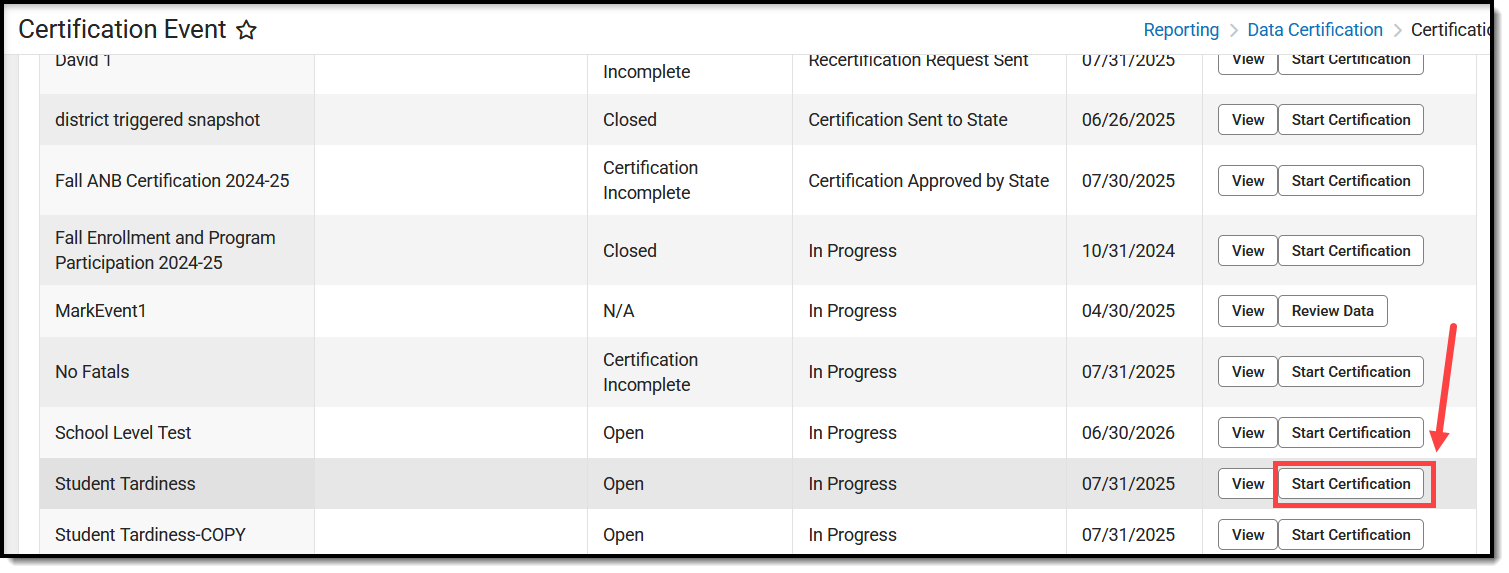
- The first step is to validate your district/school data. Select the Format and click Generate Report.
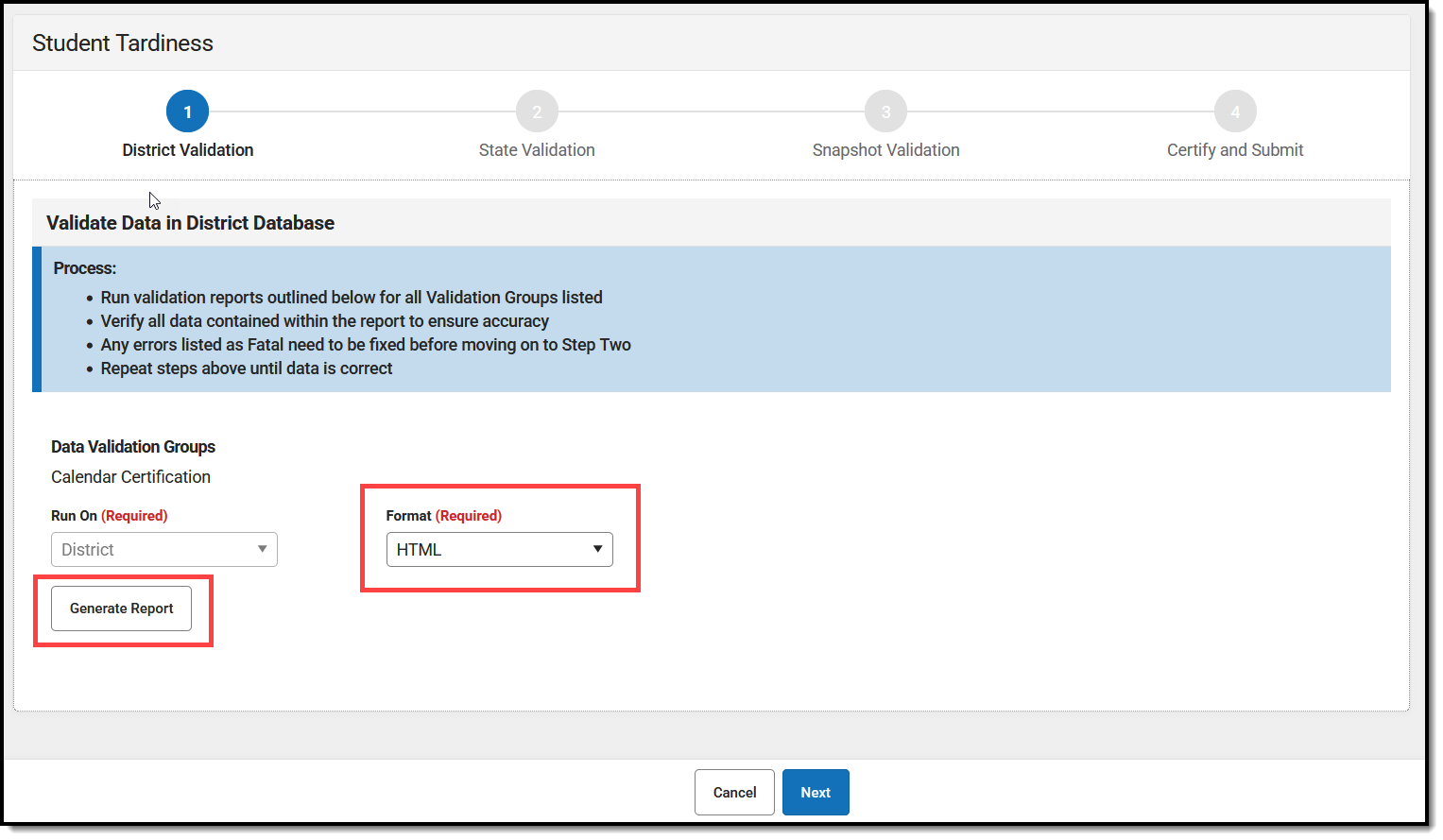
The report will appear in a separate window in the designated format.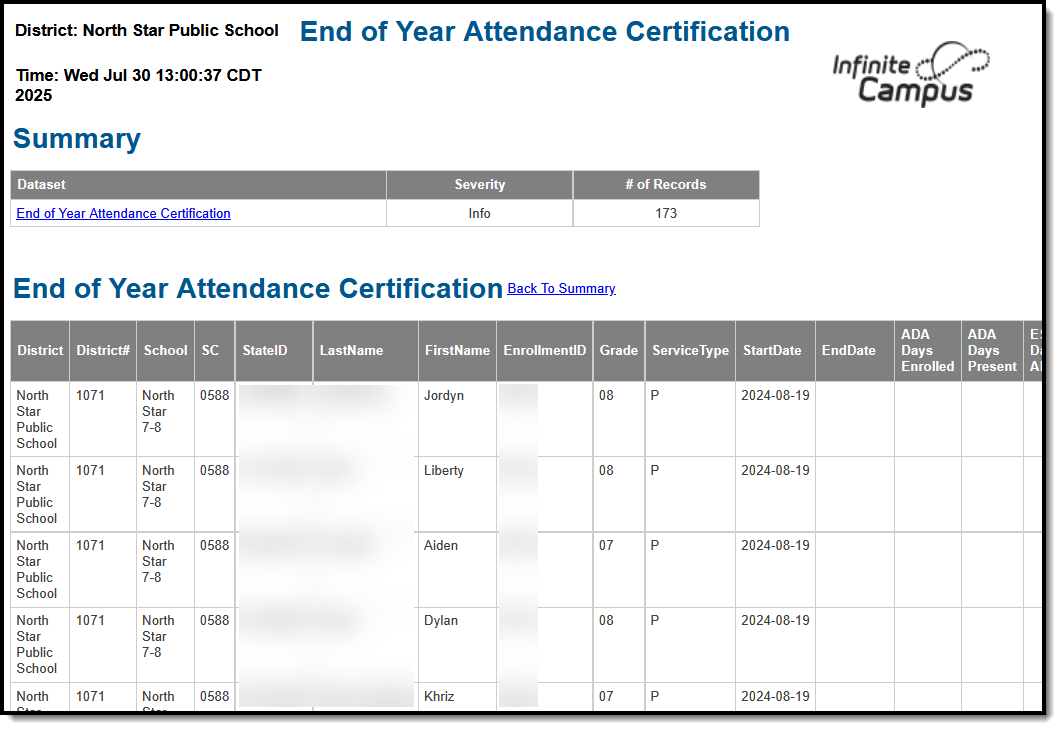
- Review the district/school data, and if accurate and complete, click Next.
NOTE: You will not be allowed to proceed to the next step until all reported issues listed as FATAL are resolved. - You now need to run the validation report and verify the accuracy of the reported data by selecting the Format and clicking Generate Report. The report will appear in the Report/Snapshot Results queue with a status of Queued.
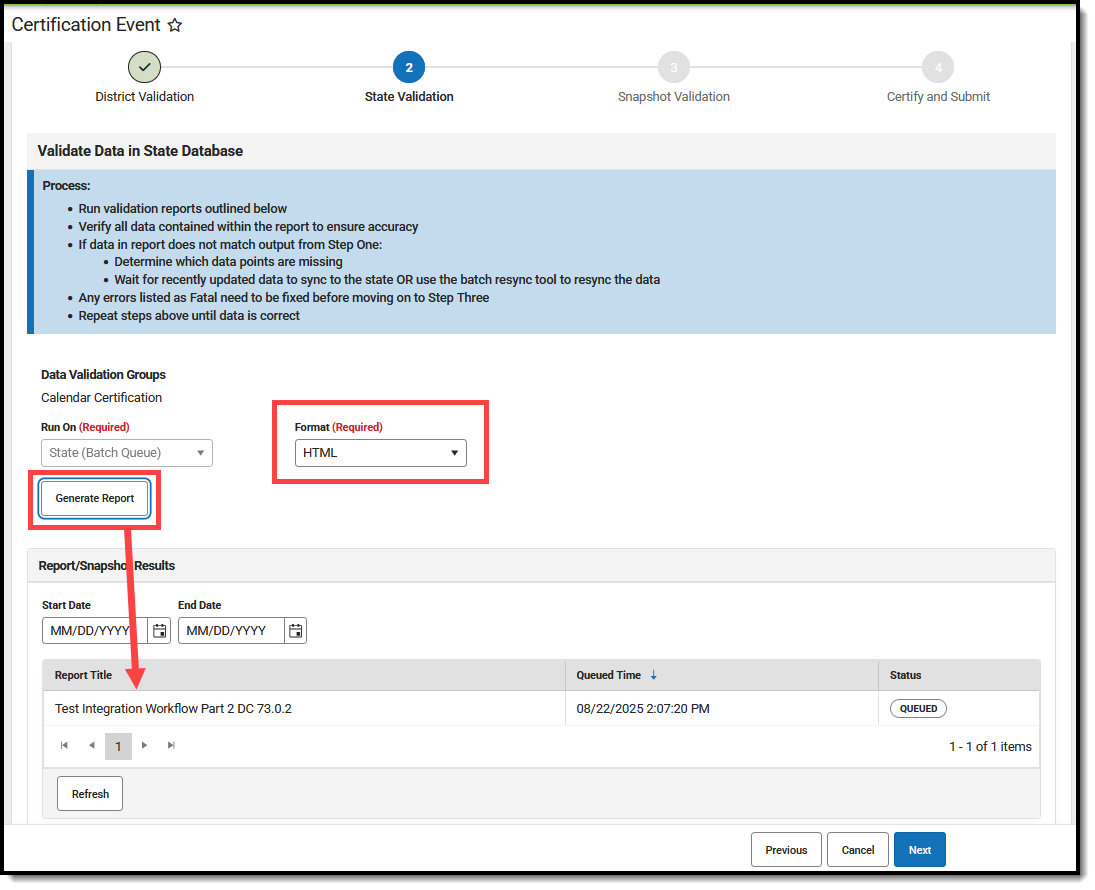
- Once a minute or two has passed, click the Refresh button, and the report's status should change to Completed. Click on the report title to view the report.
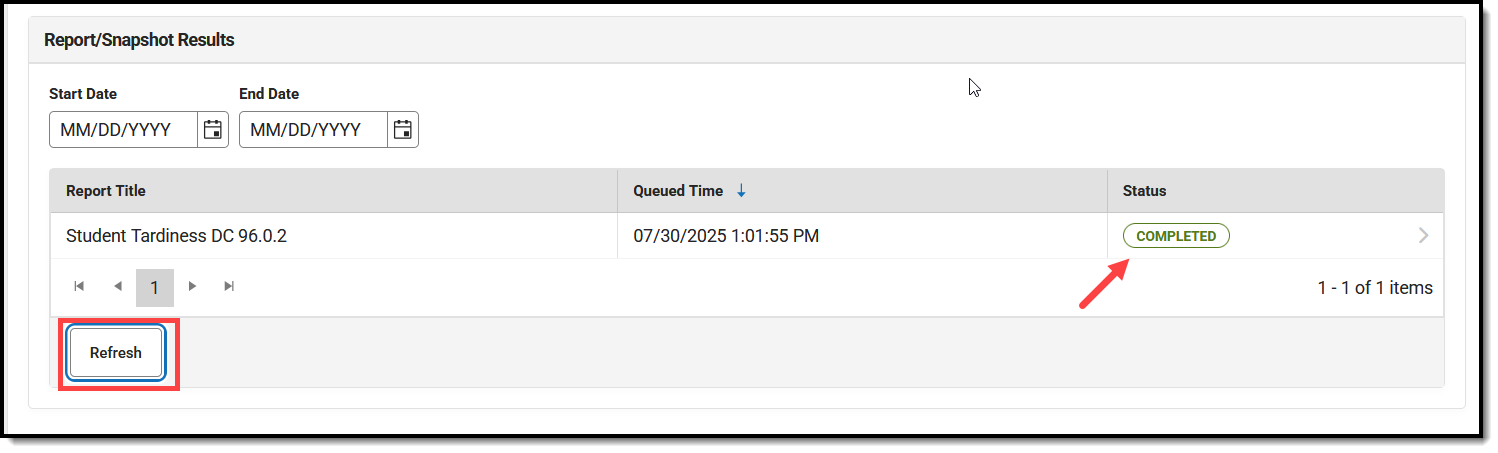
- Verify that all the data in the report is accurate. If data is inaccurate and does not match data from the previous step (school or district data):
- Determine which datapoints are missing
- Wait for the recently updated data to sync to the state
OR - Use the Batch Resync tool to resync your data to the state
- Correct any Fatal errors
- Repeat these steps until all data is correct.
- Once all state data is accurate, click the Next button.
NOTE: You must view the report before you are allowed to move on to the next step. - You now need to review the state data snapshot. This snapshot of the state database will be used for submission for this event. You are verifying that the data is accurate, and the state should use this dataset for certification.
The state may have already created a snapshot, and you simply need to review the data. In this instance, click the Review State Snapshot button. The report will appear in the Report/Snapshot Results queue below.
- If a snapshot needs to be taken, click the Take Snapshot button. The report will appear in the Report/Snapshot Results queue below.
- Once a minute or two has passed, click the Refresh button, and the report's status should change to Completed. Click on the report title to view the report.
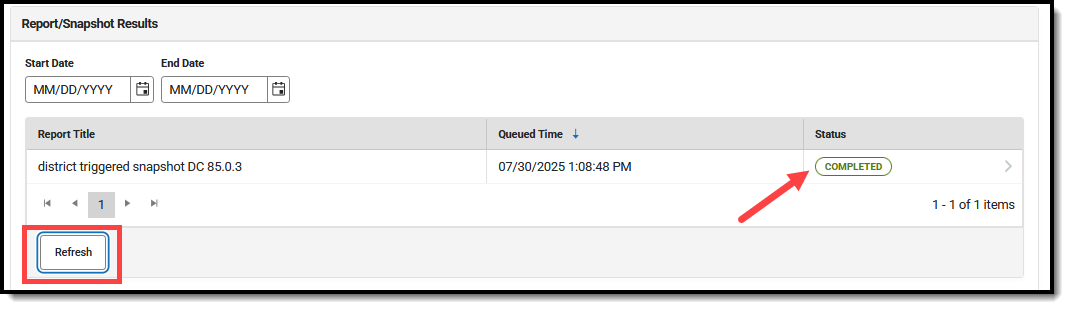
- If you think the snapshot's data is incomplete or outdated, click the Retake State Snapshot button and review the report once it is ready.
- Verify all the data within the snapshot is accurate, and if it is not, repeat steps 1 - 9 above and retake a new snapshot. If data is complete:
- If you are a Reviewer, your job is complete. You have reviewed the data, and you can click Close.
- If you are a Certifier, you should select Next to move on to Step 15 below.
- Verify all three validations show a status of Completed, and if so, click Submit Certification to State.
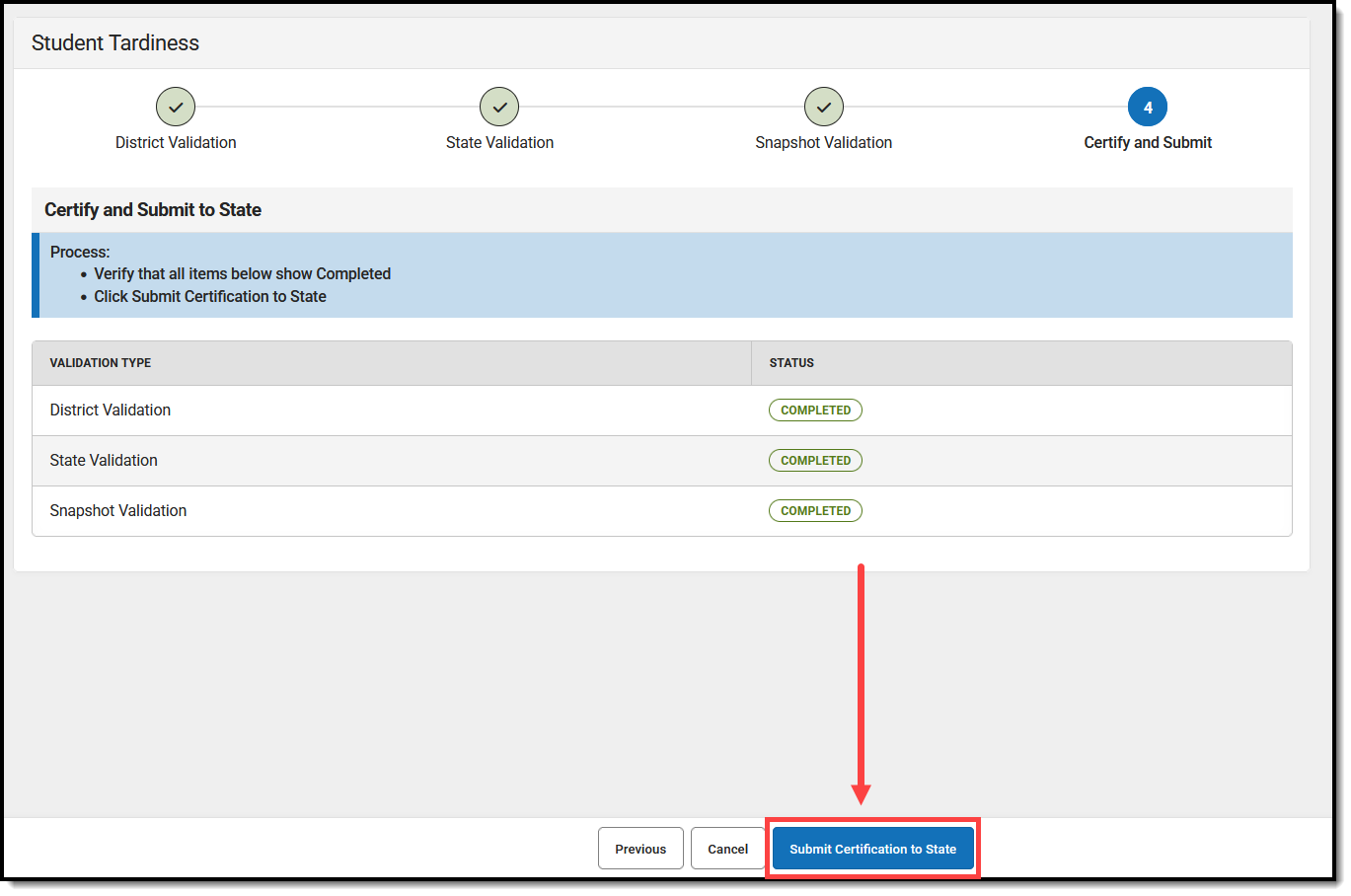
The event will show a User Status of Certification Complete for the user who submitted certification and an Event Status of Certification Sent to State. The state will receive notice of the certification and will review and approve the event for your school/district.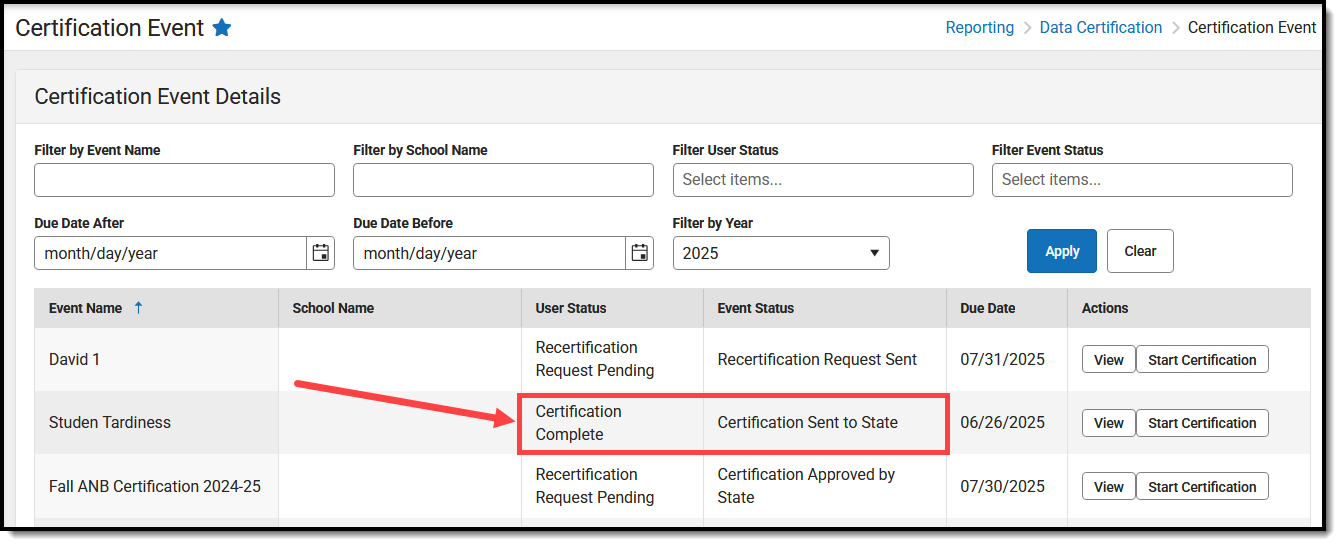
If the state approves your certification, the event will show with a User Status of Certification Complete and an Event Status of Certification Approved by State.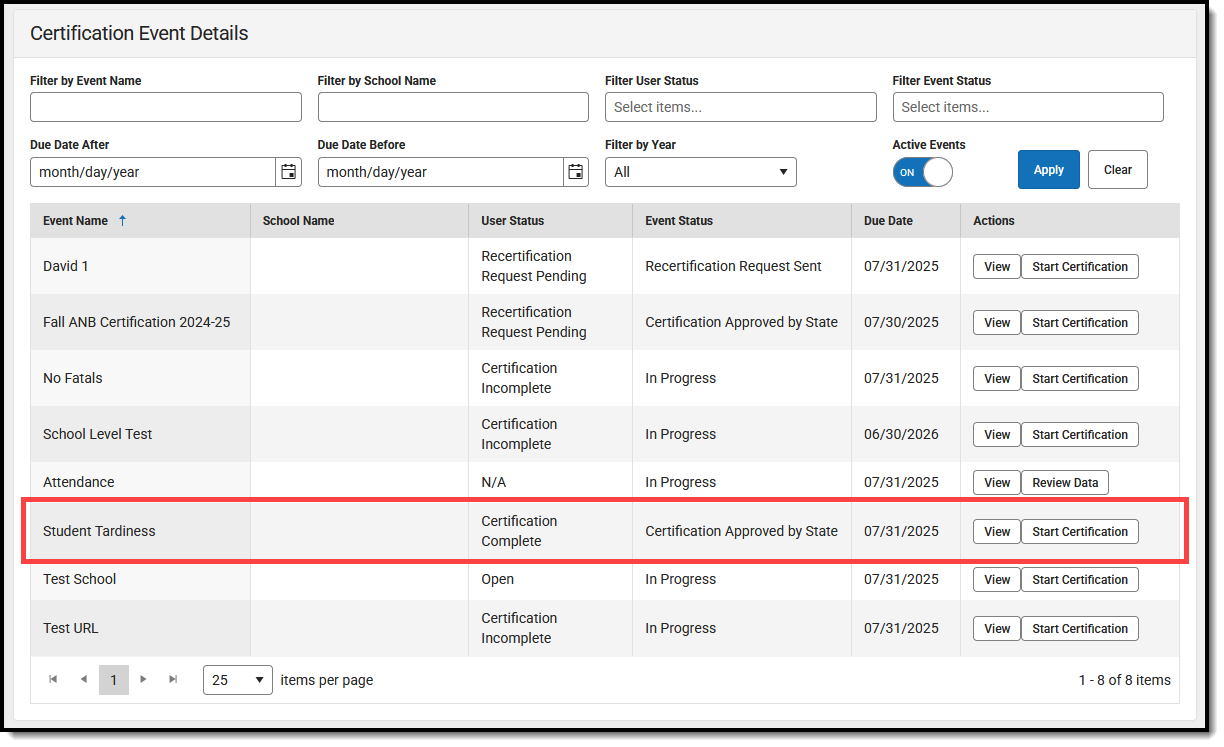
If the state finds an issue with your data, it will request a recertification of the data. When this happens, you will receive notice of recertification in your Message Center, and the event will have a User Status of Certification Incomplete and an Event Status of Recertification in Progress.

Understand User and Event Statuses
For details on what each User Status and Event Status means, see the Data Certification Event User and Event Statuses article.
Event Filtering Options
The Certification Event tool provides many ways to filter the events list, making it easier to find a specific event or set of events.

For example, filtering events by a Filter User Status of 'Certification Incomplete' and 'Incomplete - Overdue' provides you with a list of all events you still need to certify and/or review.

Next Steps
- Once the event has been certified, there are no next steps; however, if something is discovered that requires a new set of data to be used in order to certify the event, you can request a recertification from the state.