Tool Search: Special Ed Documents
This document is for reporting purposes only and does not print. For information on general functionality, navigation, and additional plan and evaluation features, see the core Plan and Evaluation Information article.
The current print format for this document is DE Indicator 13 Self Assessment 2024. Delaware is a State Edition and districts cannot change the plan format.
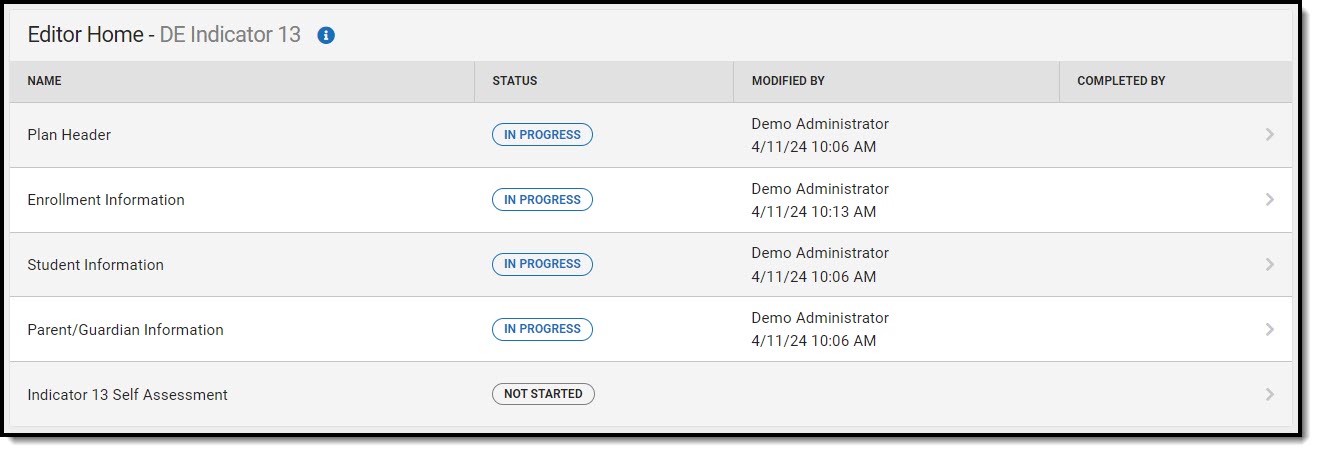 Editor Home
Editor HomePlan Header
Date Assessment Completed is the only field on the Plan Header editor and is required.
 Plan Header Editor
Plan Header EditorEnrollment Information
The Enrollment Information editor is a read-only editor that pulls in district and school information where the student is enrolled. This editor also documents the student's disability(ies).
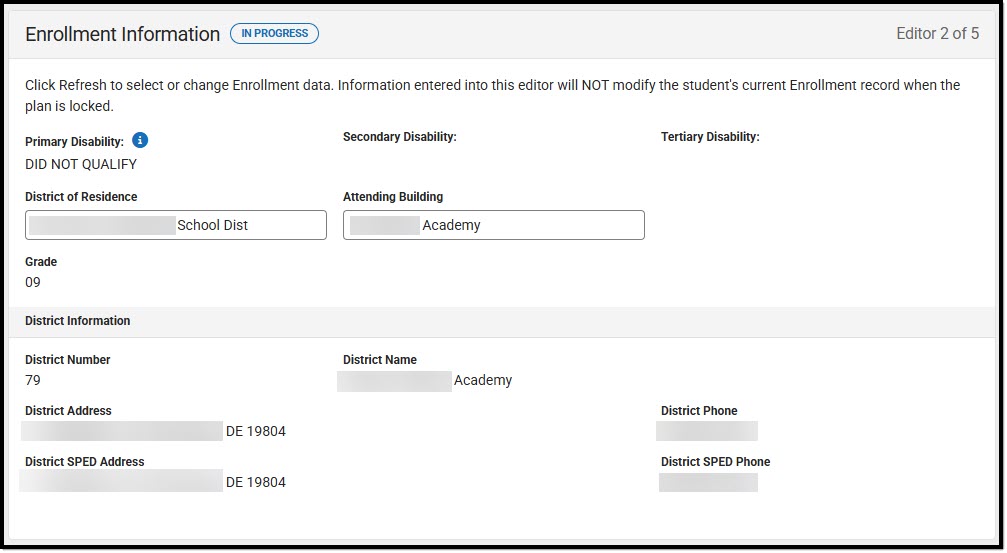 Enrollment Information
Enrollment Information
| Field | Description | Validation |
|---|---|---|
| Primary Disability | The student's first disability. Options include:
| This pulls in from the Section D: Eligibility Determination editor from the Evaluation document. |
| Secondary Disability | The student's second disability, when applicable. The options available are the same as the Primary Disability options. | This pulls in from the Section D: Eligibility Determination editor from the Evaluation document. |
| Tertiary Disability | The student's third disability, when applicable. The options available are the same as the Primary Disability options. | This pulls in from the Section D: Eligibility Determination editor from the Evaluation document. |
| District of Residence | The student's district of residence. | This field pulls in from the student's Enrollment record when available but can be manually edited. |
| Attending Building | The building where the student attends school. | Upon Refresh, this field is pulled from the Enrollment tool but can be manually edited. |
| Grade | The student's grade. | Upon Refresh, this field is pulled from the Enrollment tool and cannot be modified. Database Location: enrollment.grade |
| District Information | ||
| District Number | The district number associated with the Enrolled school. | District Information > State District Number |
| District Name | The district name associated with the Enrolled school. | District Information > Name |
| District Address | The district address associated with the Enrolled school. | District Information > Address |
| District Phone | The district phone number associated with the Enrolled school. | District Information > Phone |
| District SPED Address | The district special education address associated with the Enrolled school. | District Information > SPED Address |
| District SPED Phone | The district special ed phone number associated with the Enrolled school. | District Information > SPED Phone |
Student Information
The Student Information editor pulls demographic information regarding the student. This is a read-only editor.
The Refresh button retrieves a fresh copy of data from the student's record.
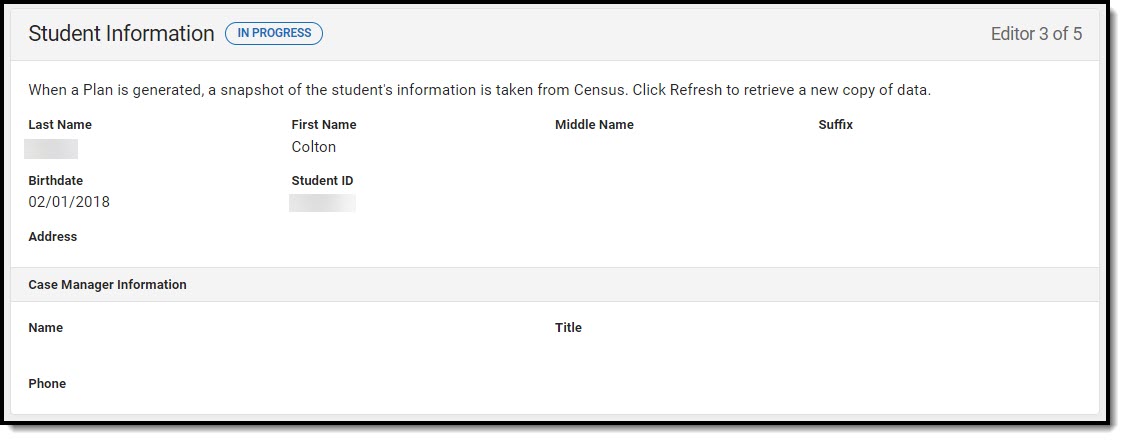 Student Information Editor
Student Information Editor
Field Name | Description | Database and UI Location (when Refreshed is clicked) |
|---|---|---|
Last Name | The student's last name. | Demographics > Last Name identity.lastName |
| First Name | The student's first name. | Demographics > First Name identity.firstName |
| Middle Name | The student's middle name. | Demographics > Middle Name identity.middleName |
| Suffix | The student's suffix. | Demographics > Suffix Name identity.suffix |
| Birthdate | The student's birthdate. | Demographics > Birth Date identity.birthDate |
| Student ID | The student's ID number. | Enrollment > Student Number identity.studentNumber |
| Address | The student's address. | Households > Address Info address.number; address.street; address.tag; address.prefix; address.dir; address.apt; address.city; address.state; address.zip |
| Case Manager Information | ||
| Name | The first and last name of the team member. | Student Information > Special Ed Team Members |
| Title | The role of the team member. | Student Information > Special Ed Team Members |
| Phone | The phone number of the team member. | Student Information > Special Ed Team Members |
Parent/Guardian Information
The Parent/Guardian Information editor pulls the contact information of the student's parent/guardian(s).
The Refresh button retrieves a fresh copy of data from the parent/guardian's record.
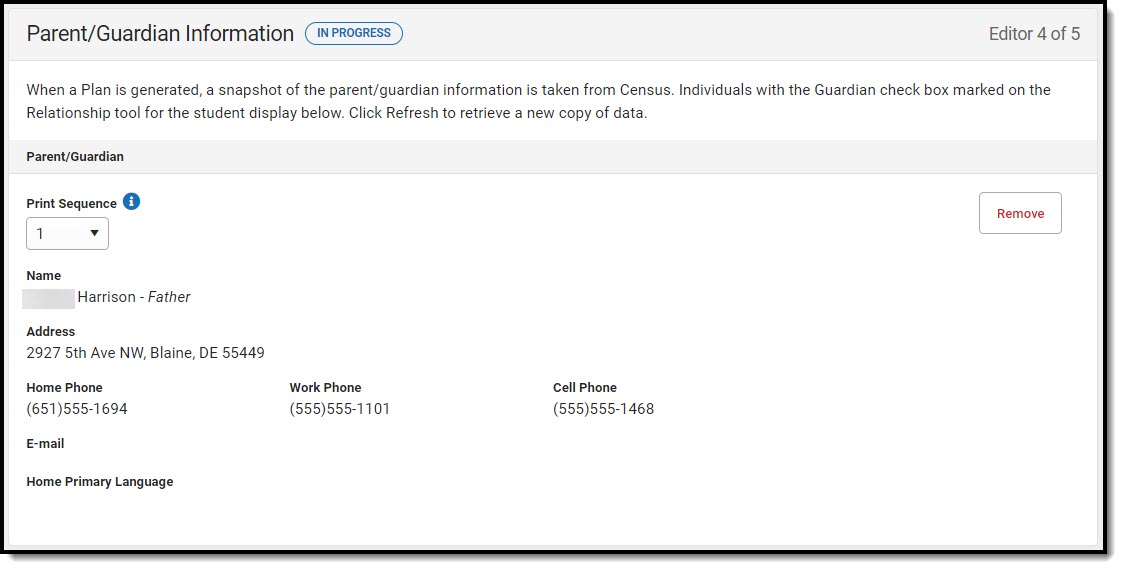 Parent/Guardian Information
Parent/Guardian Information
| Field | Description |
|---|---|
| Print Sequence | The order in which the parent/guardian displays. |
| Name | The name of the parent/guardian. |
| Address | The address of the parent/guardian. |
| Home Phone | The parent/guardian's home phone. |
| Work Phone | The parent/guardian's work phone. |
| Cell Phone | The parent/guardian's cell phone. |
| The parent/guardian's email. | |
| Home Primary Language | The language the parent/guardian speaks at home. |
Indicator 13 Self-Assessment
The Indicator 13 Self-Assessment editor indicates the student's status in the district or charter.
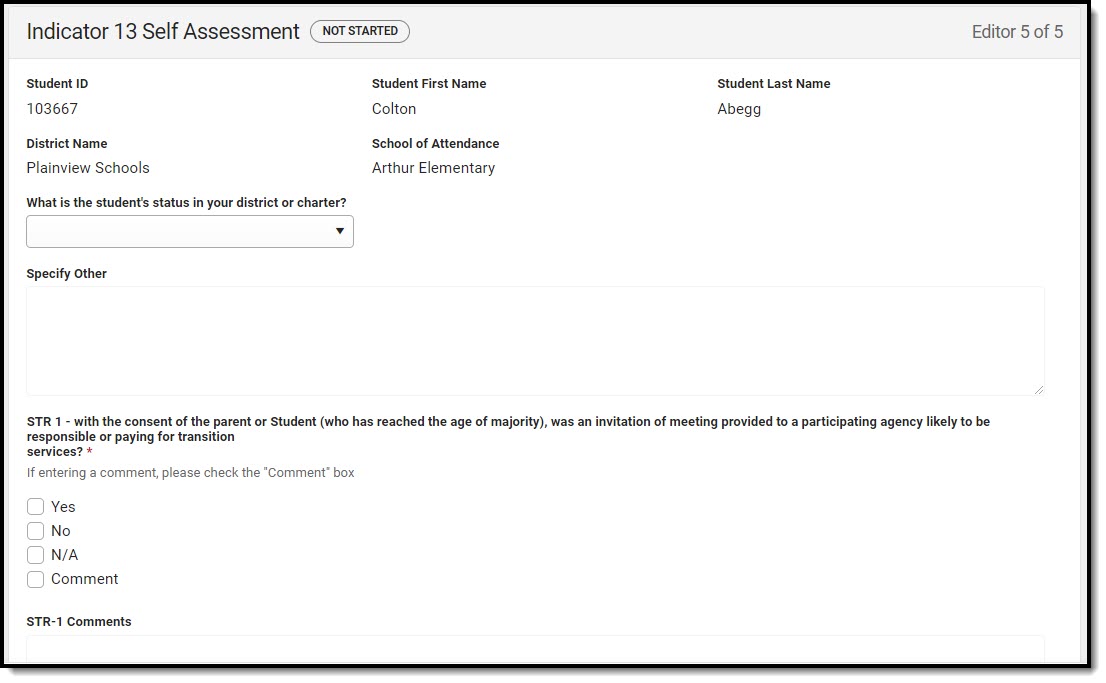 Indicator 13 Self-Assessment Editor
Indicator 13 Self-Assessment Editor
| Field | Description | Validation and/or Database/UI Location |
|---|---|---|
| Student ID Read-only | The student identification number. | Enrollment > Student Number identity.studentNumber |
| Student First Name Read-only | The student's first name. | Demographics > First Name identity.firstName |
| Student Last Name Read-only | The student's last name. | Demographics > Last Name identity.lastName |
| District Name | The name of the district where the student is enrolled. | District Information > Name |
| School of Attendance | The name of the school where the student attends. | Enrollment > School of Attendance |
| What is the student's status in your district or charter? | Options include:
| |
| Specify Other *Required | The student's other status in the district or charter. | *This field is available and required when Other is selected from the Status dropdown. This field is limited to 200 characters. |
STR 1 - with the consent of the parent or Student (who has reached the age of majority), was an invitation of meeting provided to a participating agency likely to be responsible or paying for transition services? Required | Options include:
| Multiple options may be selected, but Yes and No can not be selected together. |
| STR-1 Comments *Required | Any comments related to the above question. | *This field is available and required when Comment is selected. This field is limited to 8000 characters. |
STR 2- Was the student invited to the IEP meeting? Required | Options include:
| Multiple options may be selected, but Yes and No can not be selected together. |
| STR-2 Comments *Required | Any comments related to the above question. | *This field is available and required when Comment is selected. This field is limited to 8000 characters. |
STR 4a - Were age appropriate transition assessments conducted annually related to: EMPLOYMENT? Required | Options include:
| Multiple options may be selected, but Yes and No can not be selected together. |
| STR-4a Comments *Required | Any comments related to the above question. | *This field is available and required when Comment is selected. This field is limited to 8000 characters. |
STR 4b - Were age appropriate transition assessments conducted annually related to: EDUCATION/TRAINING? Required | Options include:
| Multiple options may be selected, but Yes and No can not be selected together. |
| STR-4b Comments *Required | Any comments related to the above question. | *This field is available and required when Comment is selected. This field is limited to 8000 characters. |
STR 4c - Were age appropriate transition assessments conducted annually related to: INDEPENDENT LIVING? Required | Options include:
| Multiple options may be selected, but Yes and No can not be selected together. |
| STR-4c Comments *Required | Any comments related to the above question. | *This field is available and required when Comment is selected. This field is limited to 8000 characters. |
STR 5 - Does the IEP contain an appropriate measurable post secondary goal(s) based upon age appropriate transition assessments related to EMPLOYMENT after high school? Required | Options include:
| Multiple options may be selected, but Yes and No can not be selected together. |
| STR-5 Comments *Required | Any comments related to the above question. | *This field is available and required when Comment is selected. This field is limited to 8000 characters. |
STR 6 - Does the IEP contain an appropriate measurable post secondary goal(s) based upon age appropriate transition assessments related to EDUCATION/TRAINING after high school? Required | Options include:
| Multiple options may be selected, but Yes and No can not be selected together. |
| STR-6 Comments *Required | Any comments related to the above question. | *This field is available and required when Comment is selected. This field is limited to 8000 characters. |
STR 7 - Does the IEP contain an appropriate measurable post secondary goal(s) based upon age appropriate transition assessments related to INDEPENDENT LIVING after high school? Required | Options include:
| Multiple options may be selected, but Yes and No can not be selected together. |
| STR-7 Comments *Required | Any comments related to the above question. | *This field is available and required when Comment is selected. This field is limited to 8000 characters. |
STR 8 - Does the IEP contain courses of study to assist the Student in reaching their postsecondary goals? Required | Options include:
| Multiple options may be selected, but Yes and No can not be selected together. |
| STR-8 Comments *Required | Any comments related to the above question. | *This field is available and required when Comment is selected. This field is limited to 8000 characters. |
STR 9a - Does the IEP contain transition activities and services to assist Student in reaching their postsecondary EMPLOYMENT goal(s)? Required | Options include:
| Multiple options may be selected, but Yes and No can not be selected together. |
| STR-9a Comments *Required | Any comments related to the above question. | *This field is available and required when Comment is selected. This field is limited to 8000 characters. |
STR 9b - Does the IEP contain transition activities and services to assist Student in reaching their postsecondary EDUCATION/TRAINING goal(s)? Required | Options include:
| Multiple options may be selected, but Yes and No can not be selected together. |
| STR-9b Comments *Required | Any comments related to the above question. | *This field is available and required when Comment is selected. This field is limited to 8000 characters. |
STR 9c - Does the IEP contain transition activities and services to assist Student in reaching their postsecondary INDEPENDENT LIVING goal(s)? Required | Options include:
| Multiple options may be selected, but Yes and No can not be selected together. |
| STR-9c Comments *Required | Any comments related to the above question. | *This field is available and required when Comment is selected. This field is limited to 8000 characters. |
STR 10 - For a Student of transition age who is, or may be, participating in a career and technical education program: was a career technical education teacher of the Student, or a career technical coordinator, attended the IEP meeting? Required | Options include:
| Multiple options may be selected, but Yes and No can not be selected together. |
| STR-10 Comments *Required | Any comments related to the above question. | *This field is available and required when Comment is selected. This field is limited to 8000 characters. |
